Invoice management in R-Keeper 7
1. General
1.1. 3 ways to get data for invoice
1.1.1. Layout in RK7 editor (document type) - regular RK7 document formation method
1.1.2. invoice.udb plus FastReport layout (from \bin\Invoice\ folder)
1.1.3. invoice server (FireBird DB) plus FastReport layout (separate software)
1.2. Windows printers
1.2.1. You have to assign default windows printer in control panel - invoice is printed there (invoice.dll case).
1.3. 3 places to get invoice
1.3.1. RK7 cash station
1.3.1.1. Get from order edition form. Press button 'invoice' in operation selector (if set to have that). It will give you 'Invoice' form if set like in 2.1.
1.3.2. RK7 manager station
1.3.2.1. Open 'Receipt cube' (code=8) as report.
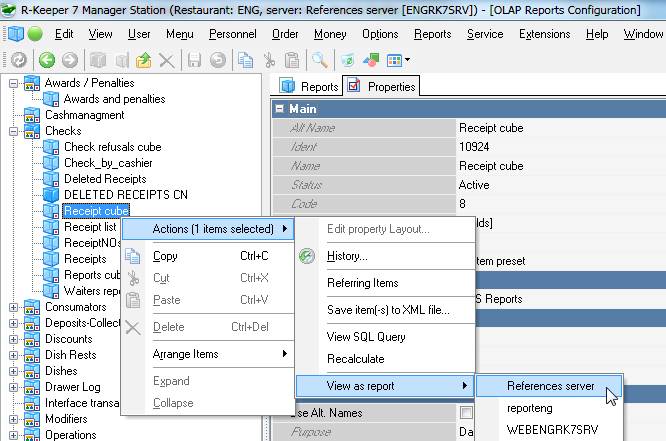
1.3.2.2. Double click on amount of the receipt.
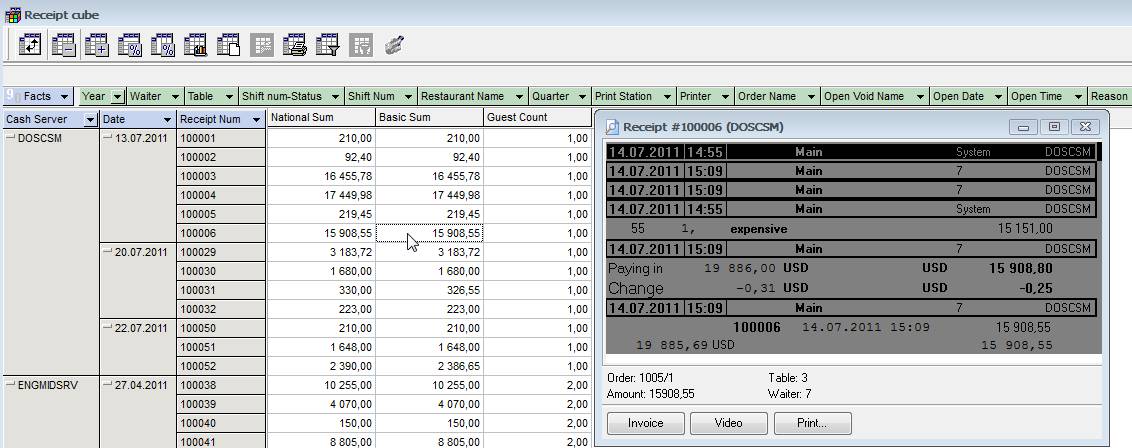
1.3.2.3. Press 'invoice' button on receipt preview form (window).
1.3.3. Outside RK7 (interface)
1.3.3.1. You may send command to print invoice from external application like Delivery Dispather.
2. Built-in RK7 invoice document type
2.1. Manager station settings
2.1.1. Open 'Documents and layouts' reference -> Client payment -> Invoice and make proper layout in built-in editor.
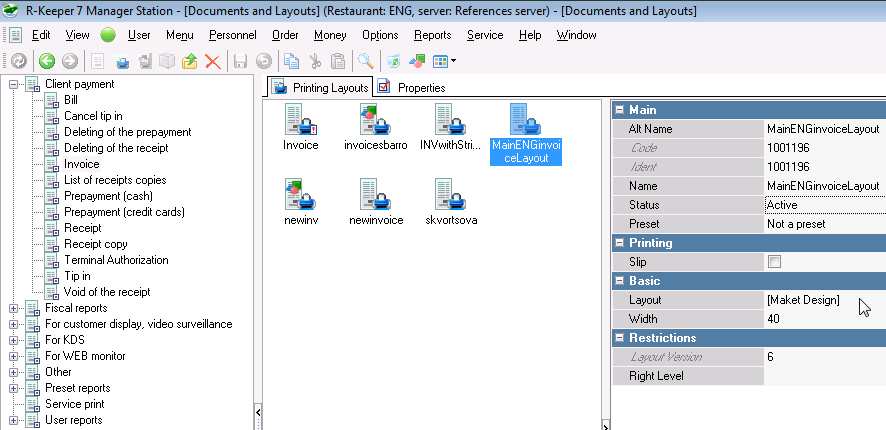
2.1.2. Select 'Parameters' reference and set 'Station parameters' -> 'Order editing' -> 'Calc/Pay order' -> 'Invoice printing' parameter to 'via maket' value.
2.1.3. In this case client information is stored in Entity.udb (which is saved both in \BASE\ and \MIDBASE\ folders with synchronization between).
3. Firebird DB invoice server
3.1. Install invsrv2.exe
3.1.1. Copy distributive files (invsrv2.exe, invsrv2.ini, Fastrep.dll, Borlndmm.dll) to some folder (take from UCS FTP site: /dealers/Foreigns/Invoice/INVOICE2SERVER.zip).
3.1.2. Install Firebird server if not yet installed.
3.1.3. Create DB using the script from the distributive.
3.1.4. Set invsrv2.ini like this:
| [DB] LogLevel = 1 Database = C:\DB\INV2RK7.FDB Login = SYSDBA Password = masterkey Generator = GEN_INV_PRINTED_NUMBER |
3.1.4.2. LogLevel = 0 - some unusual events; = 1 - transaction events; = 2 - additional events.
3.1.5. Start invsrv2.exe as "/desktop" or "/install" and start service. If you need to uninstall this service use "/UNINSTALL" shortcut parameter.
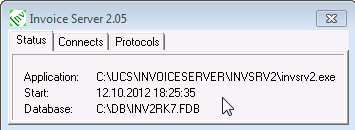
3.2. Manager station settings
3.2.1. Set global Parameter 'Station parameters' -> 'Order editing' -> 'Calc/Pay order' -> 'Invoice printing' parameter to 'via invoice.dll' value.
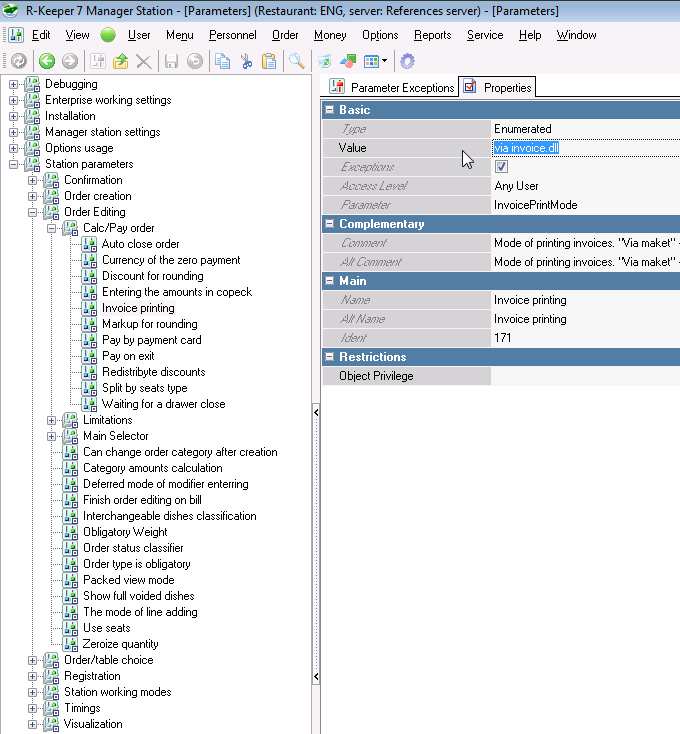
3.2.2. Set Parameter 'Options usage' -> 'Link with additional systems and devices' -> 'Use invoices' parameter to smth different from 'Do not use' value.
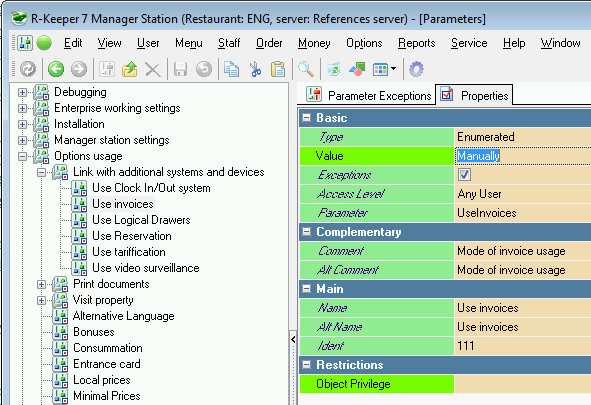
3.3. RK7 cash stations
3.3.1. Copy distributive files (Invoice.dll, invoice.ini, invoice.frf, Invoice.RUS) to cash station working folder(s) from the same distributive as in 3.1.1.
3.3.2. Set invoice.ini like this:
| [DB] Database = C:\DB\INV2RK7.FDB Login = SYSDBA Password = masterkey Generator = GEN_INV_PRINTED_NUMBER [Options] EditFRF = YES |
3.3.3. Start cash station and call invoice printing from any available location (on necessary event, depend on RK7 settings).
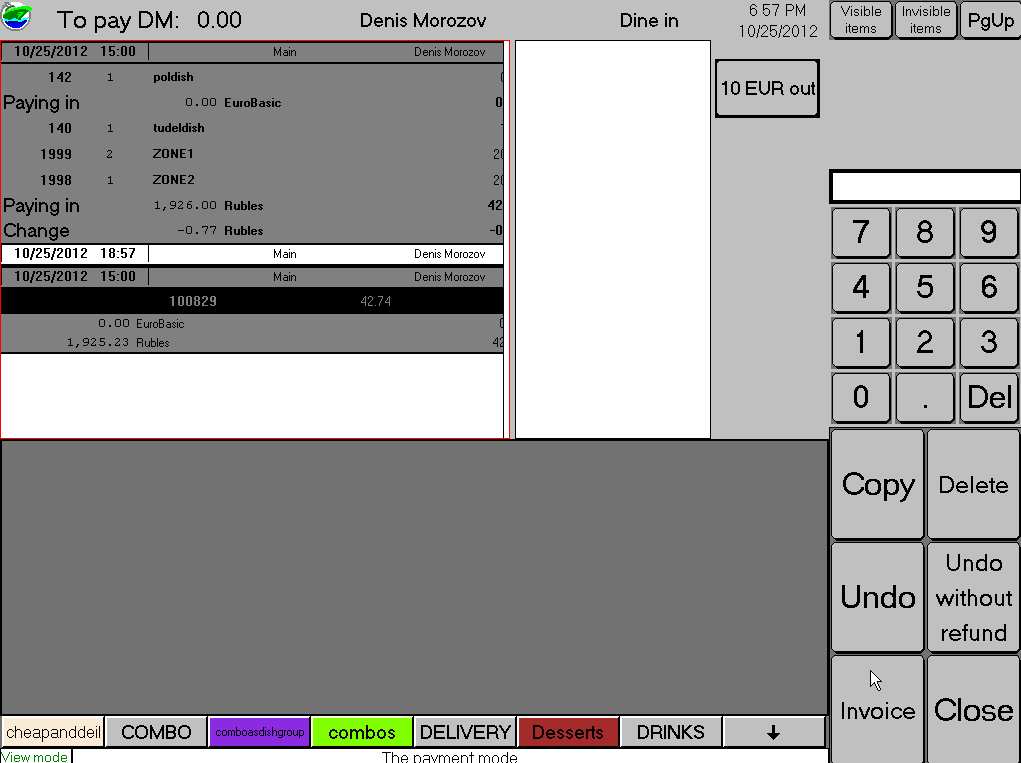
3.3.4. In invoice module window you are able to print the document using the client data specified or add new user before print, edit FastReport layout (layout is not the same format as for mode 4. described below).
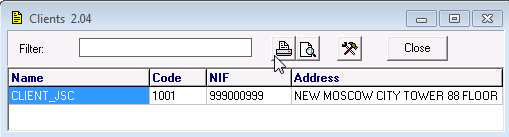
4. Fast report and invoice.udb
4.1. Take files from RK7 distributive \bin\Invoice\ folder.
4.2. Put files to cash station folder(s).
4.3. Do settings as in 3.2.1.