Course (Serving Order) Assignment
To create a new block, the Prepare later operation is used. Choose the course (serving order) that will be assigned to the block (for example, Prepare Later) in the central menu. The list of choices will contain the courses with the Manual flag set. The blocks of Draft type will not be printed.
After course selection, the menu for setting printing, reminder, and serving times will appear. If a course has the Allow times flag set, then editing of printing and reminder times will be available; if this flag is not set, editing is not available.
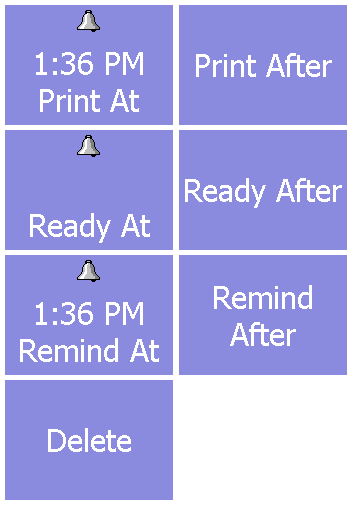
Block times may be set using three methods:
Method I. Enter the time into the window form in a HH.MM format, where HH is the hour, and MM is the minute of the time (of printing, reminder, or serving), and then press the corresponding button in the service menu (Print At, Remind At, or Ready At).
Method II. Enter the number of minutes to the required time into the form and press the Print After, Remind After, or Ready After button. When the time is determined using this method, the time is calculated from the value in the Print At (Remind At, or Ready At – respectively). The value of Remind At time cannot be less than Print At time. The value of Ready At time cannot be less than Print At time or Remind At time. If there is an attempt to enter such a value, the Ready At and Remind At times are replaced with the entered greater value.
Method III. If the time (of printing, reminder, or serving) was entered manually, to set it to the current system time, press the corresponding button (Print At, Remind At, or Ready At).
The input data is shown in the information window. Besides the time of printing, reminder, and serving, the window shows block data information: its period, course, trade group, price scale, its creator and type. The block type describes its origin and may assume one of the following values:
Auto – automatic creation;
Manual – creation using the Prepare later operation;
Internal transfer – the block was transferred from one order into another;
Shift transfer – the block was transferred from a previously closed shift.
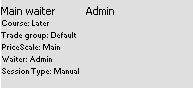
After the course selection and closing the times assignment menu, a Service-Line will be added into the order. To edit the times of an existing block, select its Service-Line and perform the necessary modifications.

To assign or modify the block's course, select it and enter the course list using Serving Order operation. To exit the Service-Line mode, use Close (×) operation in this mode's menu.
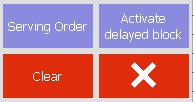
The materials are prepared in collaboration with R-Keeper Finland, Pankkih Oy, the authorized dealer www.rkeeper.fi