Limited and Prohibited dishes
The cashdesk has a function allowing to add the “Prohibited dishes” and “Limited dishes”.
The “Probited dishes” are those temporarily out of sale unavailable for purchase at the cashdesk. “Limited dishes” is a list of limited amount of items for sale.
Limited or prohibited dishes could be transfered to the next shift depending on the “Clear the remaining dishes” parameter. The parameter is active by default and the lists of the dishes are cleared automatically after the common shift is closed. If the parameter is deactivated, the lists are transfered to the following shift.
The lists do not apply to the future reserves. i.e. the prohibited and limited dishes are disregarded when placing a reservation.
Limited dishes
Limited dishes is a list of the available quantity of the dishes.
To limit a dish tap “Limited dishes” on a main menu.
The record of the dish balances depends on the “Prohibited and Limited dishes” server parameters.
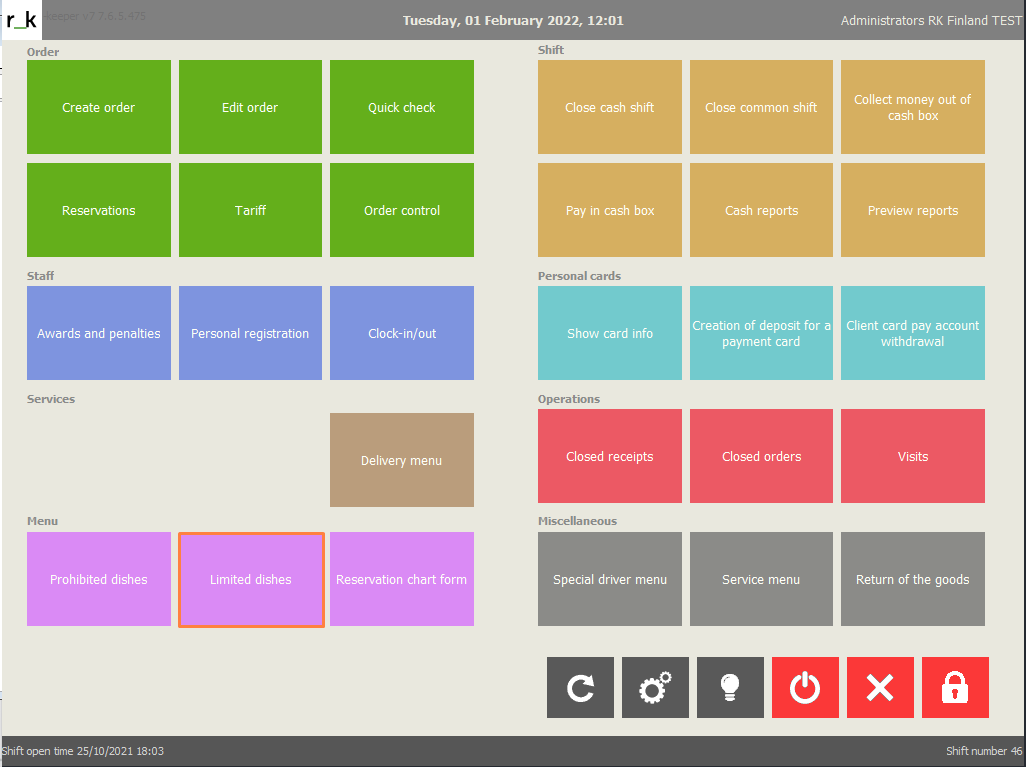
The list of the limited dishes is displayed in the central area of the form window. Tap the dish and it appears in the area of order elements. Insert the amount of the dishes available - select the dish from the area of order elements and add the quantity. For that you might:
Tap the dish, each time you tap, the quantity is added.
Use the “+” or “-”
Tap Quant. insert the amount on the numboard and tap Quant again
Weight. Is used fot the dishes sold by weight.
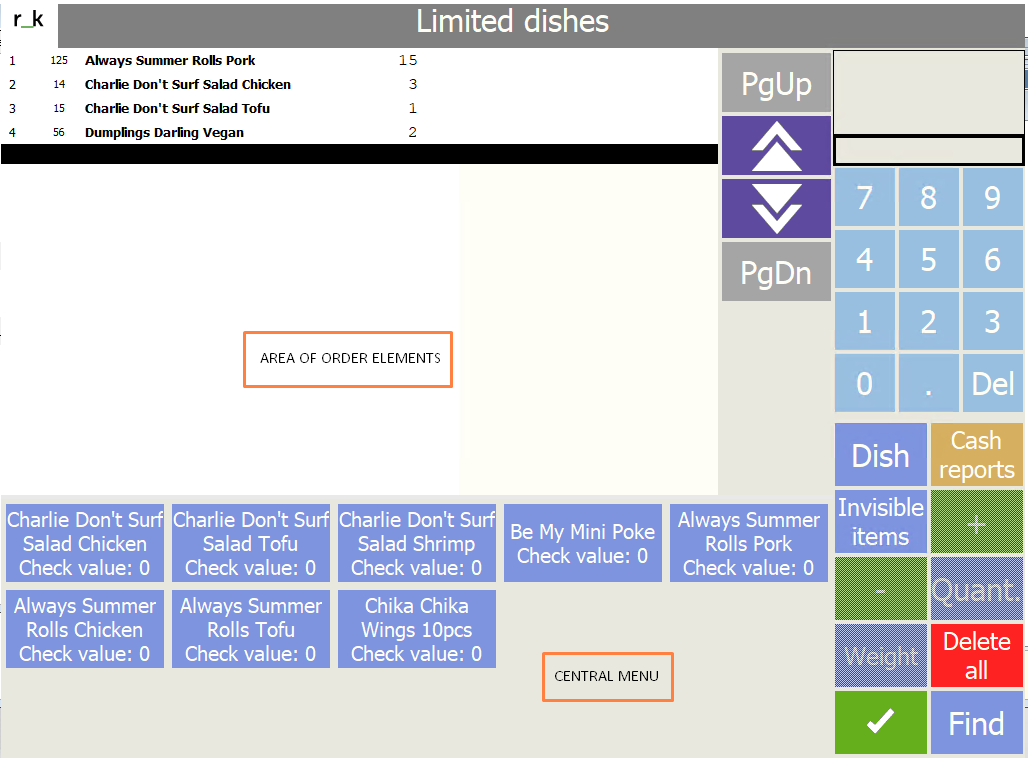
If there is no information about the remaining amount of the dish at the manager account, the following notification will be displayed fot the dish.
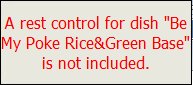
To control the remaining amount for the dish, you can use the “Check value” property. It can be updated manually, and when the quantity reaches minimum amount, a red exclamation mark will appear next to the selected dish.
The service printer will automatically print out the “Reminder”.
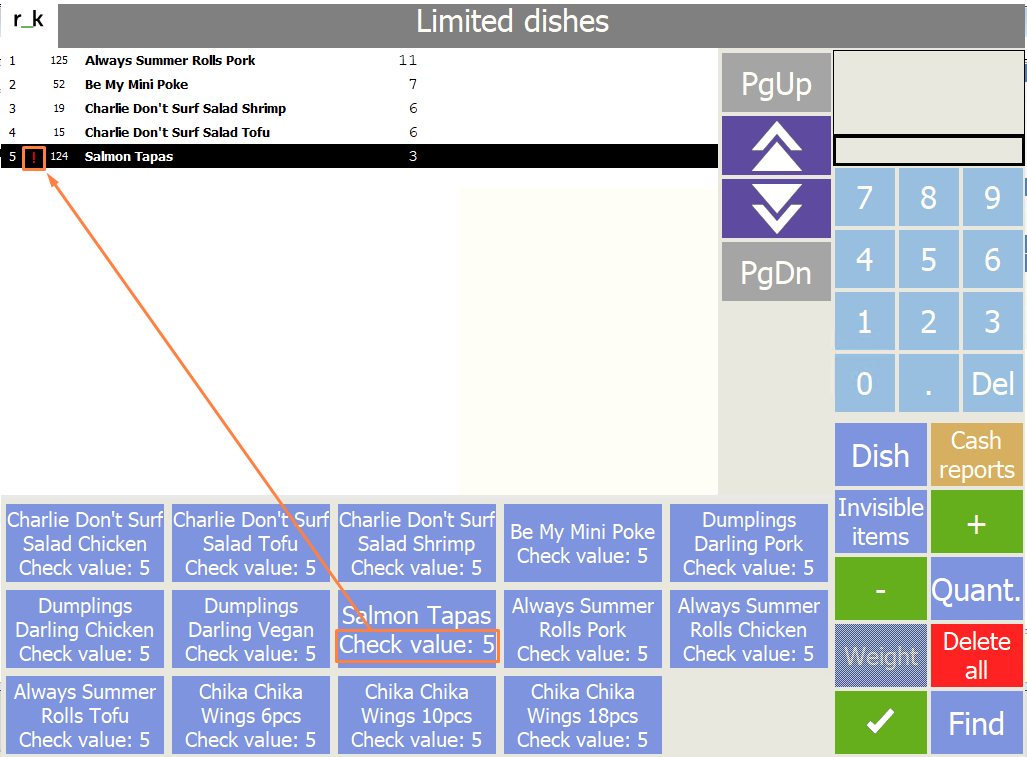
The “Cash reports” button in the Limited dishes form, gives access to the the following reports: “Dish Rests report”, “Coming to an end dishes” and “Prohibited dishes”.
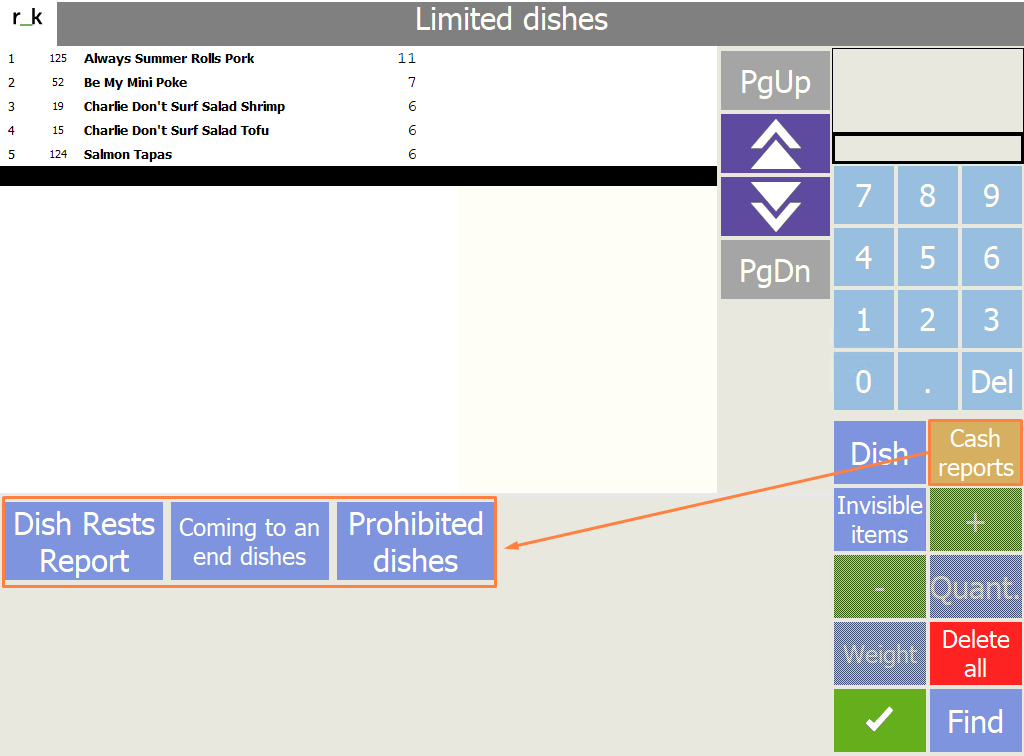
To delete the dish from the list of the “Prohibited dishes”, tap on the dish and tap “Delete”. Tap “Yes” to confirm or “No” to cancel in an opened notification window.
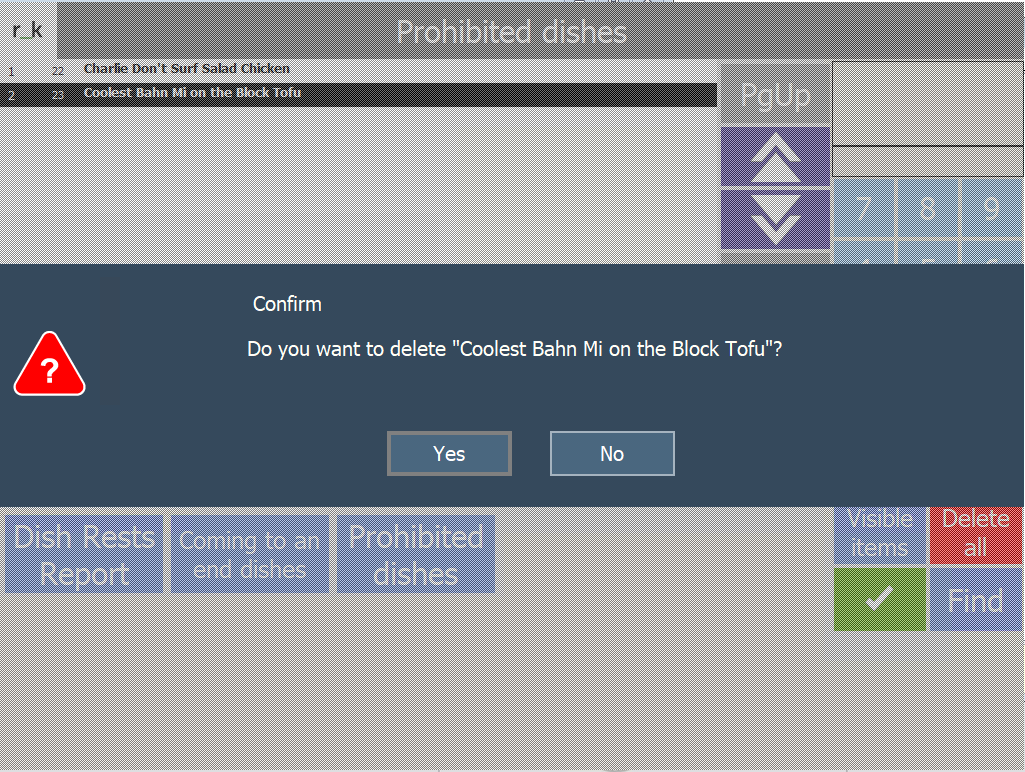
To clear the prohibited dishes list, tap “Delete all” and tap “Yes” to confirm or “No” to cancel in an opened notification window.
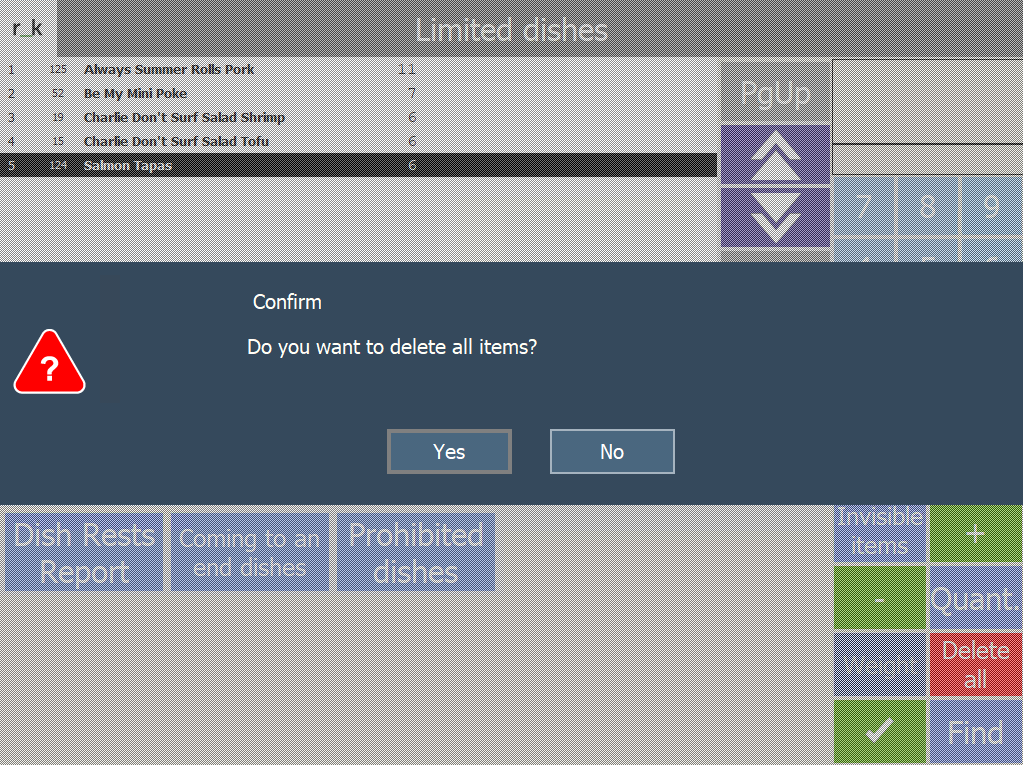
Viewing the “Prohibited dishes” in an order
After the dish is added to the “Prohibited dishes” and saved, the dish is no longer available in the Order editing form, it can be viewed only in Invisible items mode.
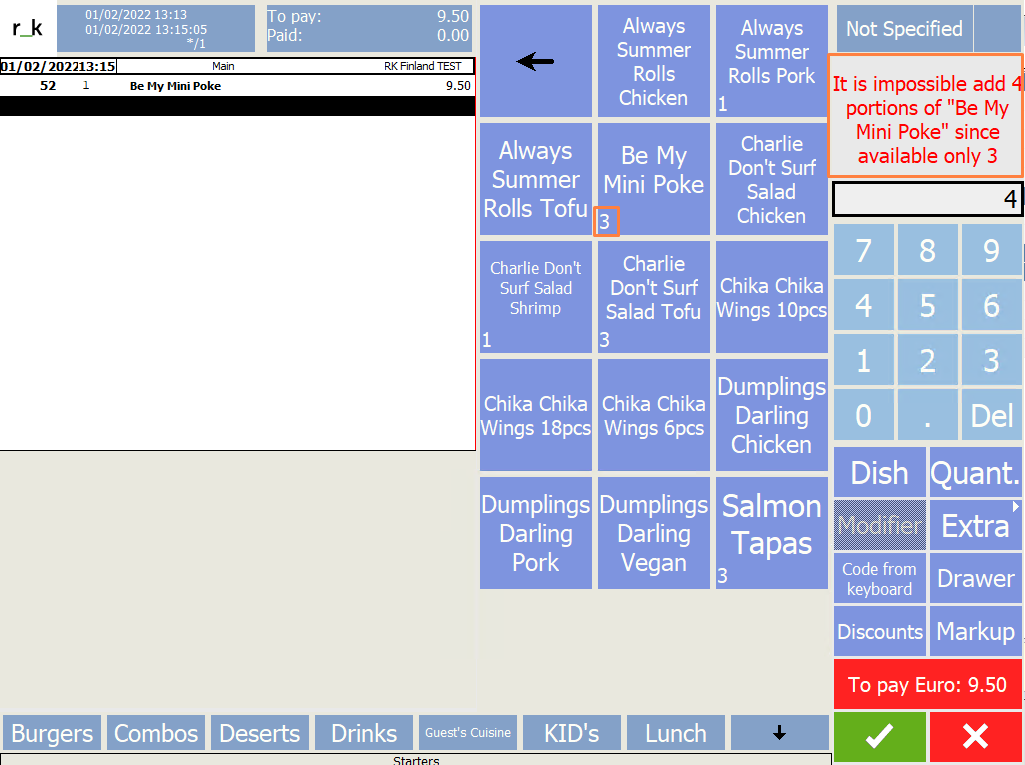
Permitted dishes
“Prohibited dishes” can be replaced by “Permitted dishes”. In this mode, only the dishes that are on the “Permitted dishes” list for this cashdesk.
Switch the parameter in the manager account from Prohibited (which is set by default) to Permitted dishes.
In the main menu, the “Prohibited dishes” will be replaced by the “Permitted dishes”.
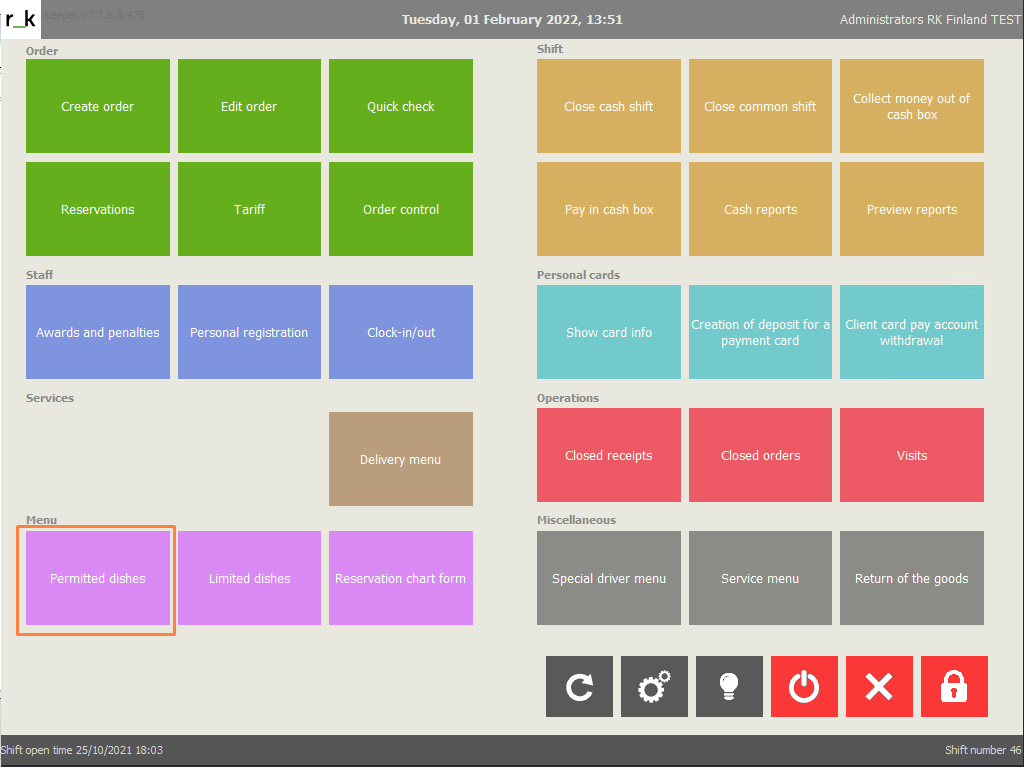
The “Permitted dishes” form is similar to the “Prohibited dishes” form.
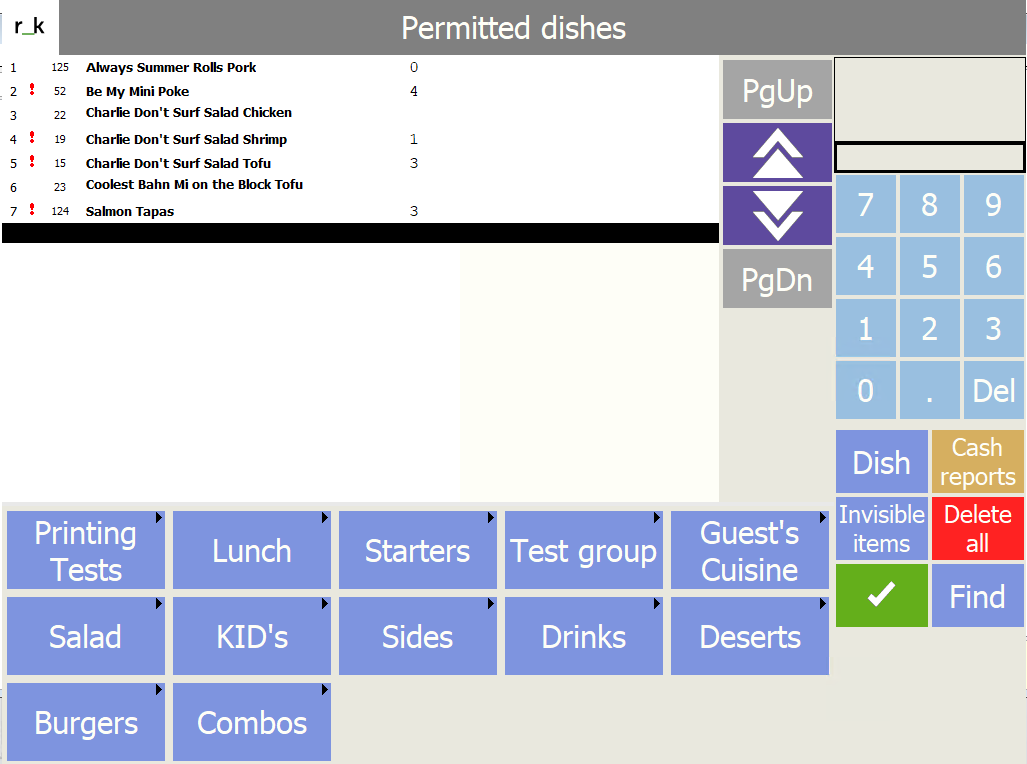
In the “Order editing” mode, there are only the dishes, added to the “Permitted dishes”.
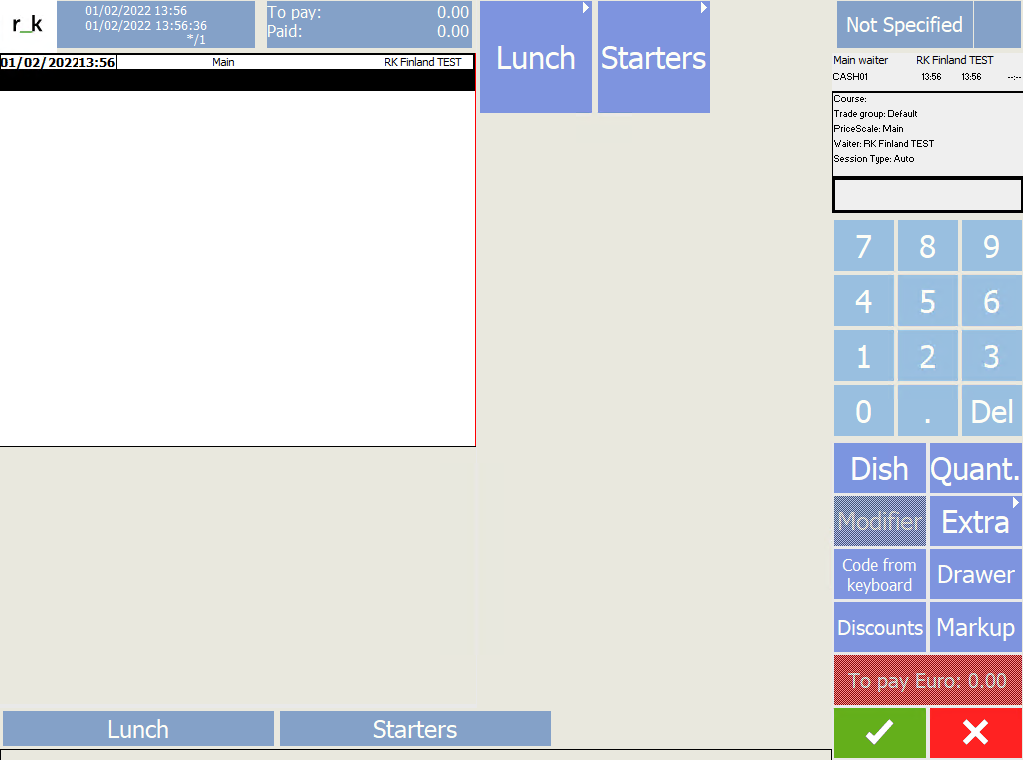
In the “Invisible items” mode, the dishes that are not permitted are marked as “not in permitted list”.
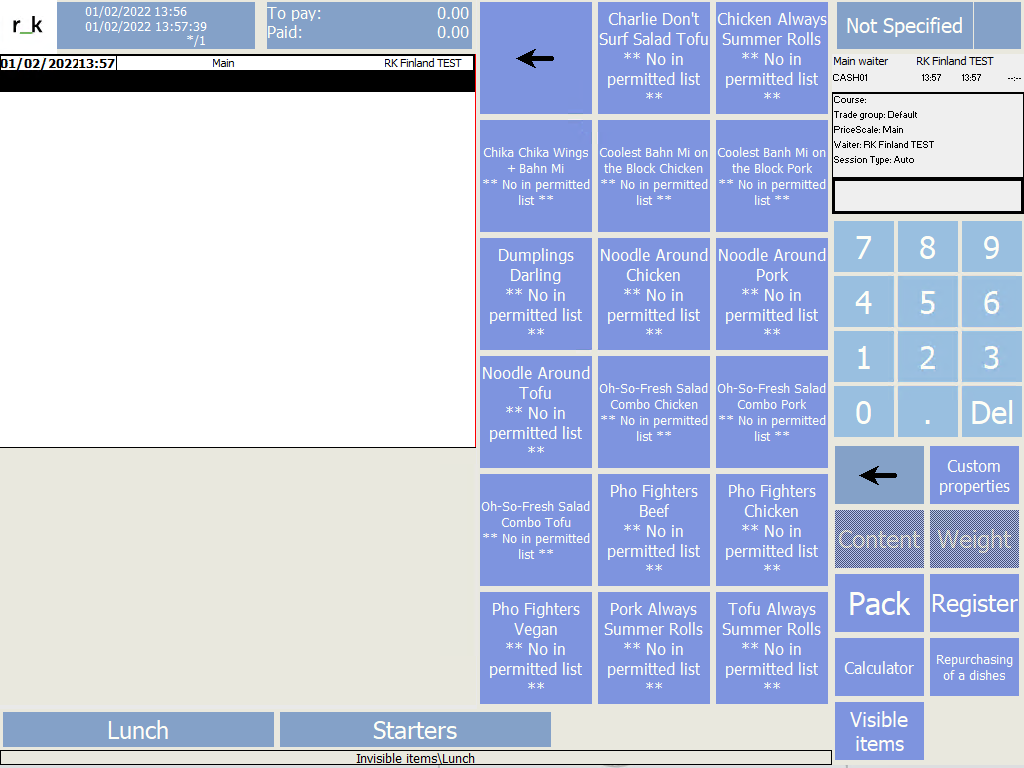
Setting the properties for prohibited and limited dishes for chain restaurants
By default, the list of limited and prohibited dishes contain all the dishes. To limit the visible items for the chain restaurants with different specialities, you need to:
create the trade group, adding only the dishes of the same kind (e.g. pizza)
set the trade group properties, connecting it to the restaurant
add the created trade group to the restaurant SH4 Trade House
The materials are prepared in collaboration with R-Keeper Finland, Pankkih Oy, the authorized dealer www.rkeeper.fi