General guidelines for setting up the display of selectors and dishes:
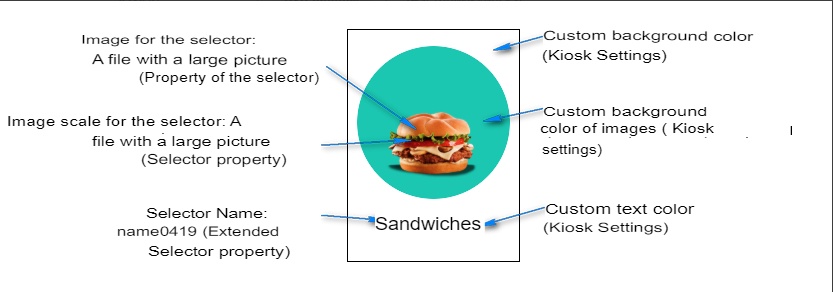
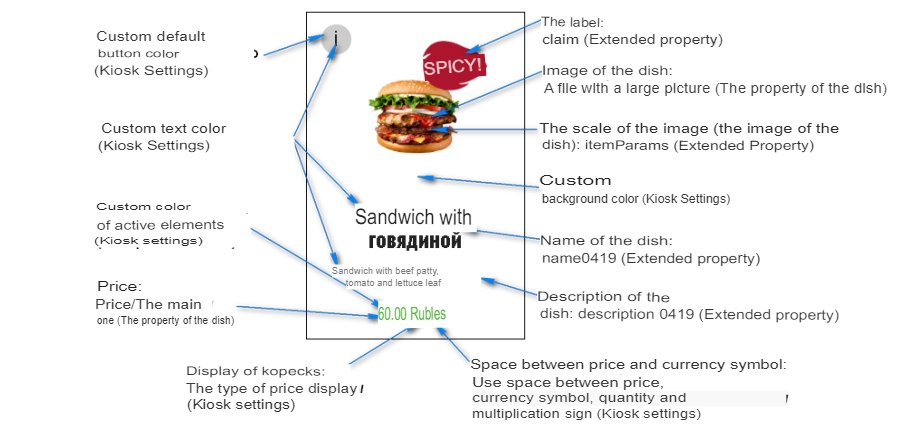
Selector and dish images are configured using the Large image file property of the Self-service/Online Orders section. Files must be located in the webdata\assets\dishes subdirectory, available formats: jpg, jpeg, png, bmp, image size must be 512x512 pixels.
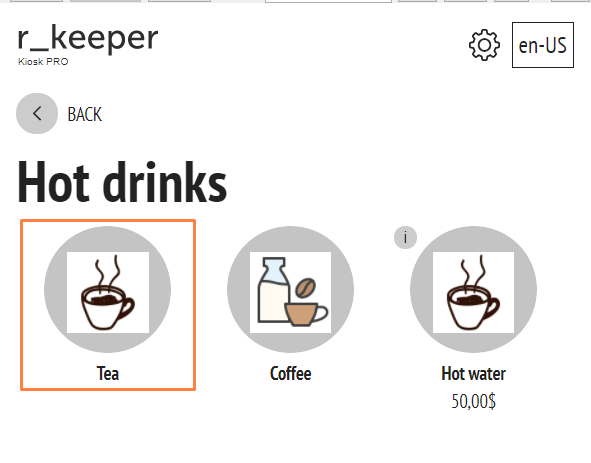
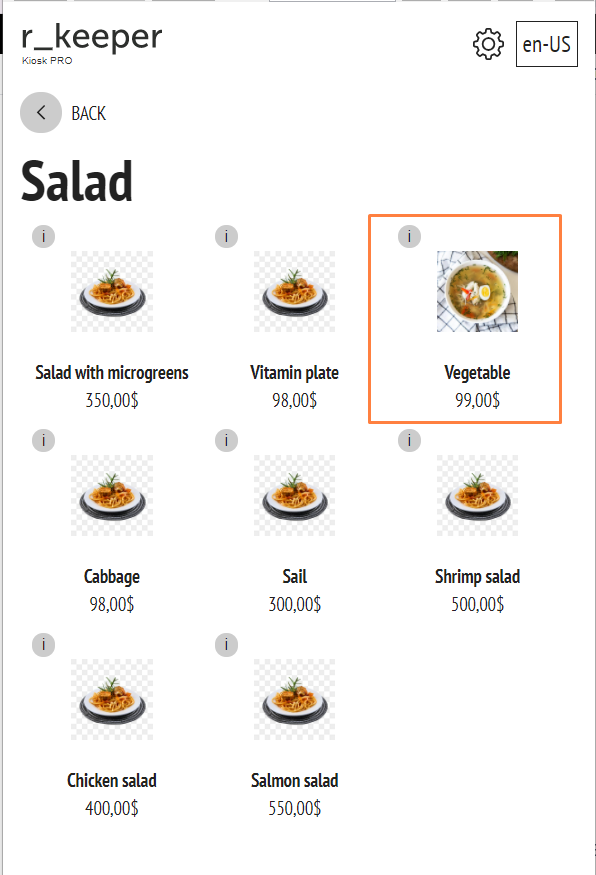
The scale of selector and dish images can be changed using the extended itemParams property. The figure shows an example of scaling sizes from 1-0.8-0.6.
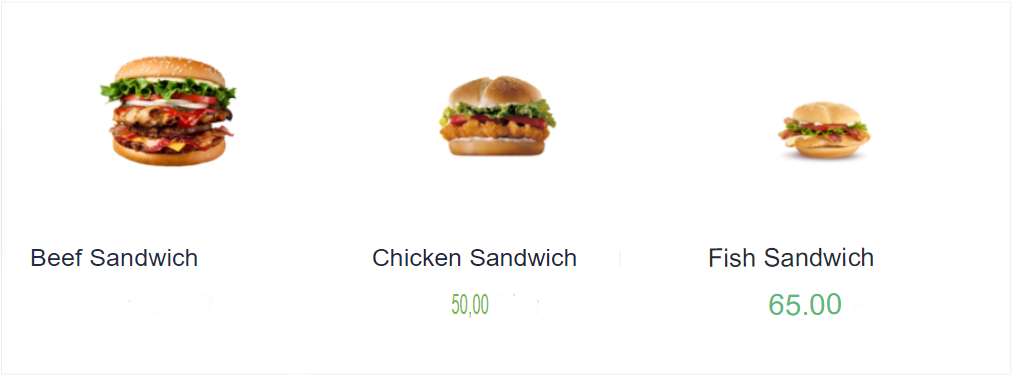
The display of selector and dish names is configured through the extended property name 0419 (in Russian),
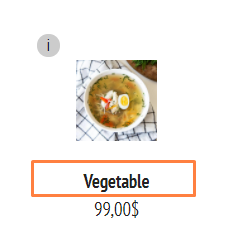
name 0409 (in Russian).
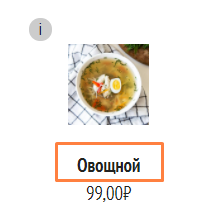
Display of the dish description is configured through the extended property description 0419 (in Russian),
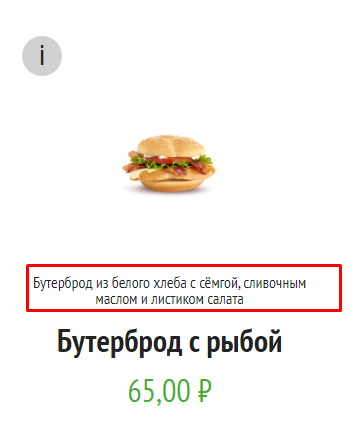
description 0409 (in English).
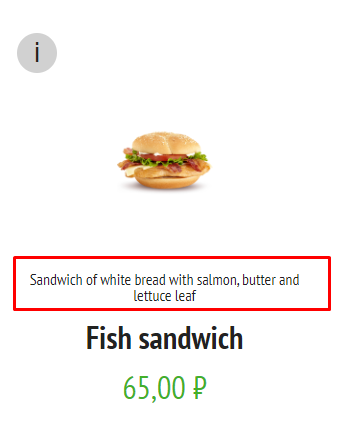
The shortcut is used to provide additional information about a discount, the spiciness of a dish, etc.
The display of a shortcut for a dish is configured via the extended claim property.
Examples with shortcut placement:
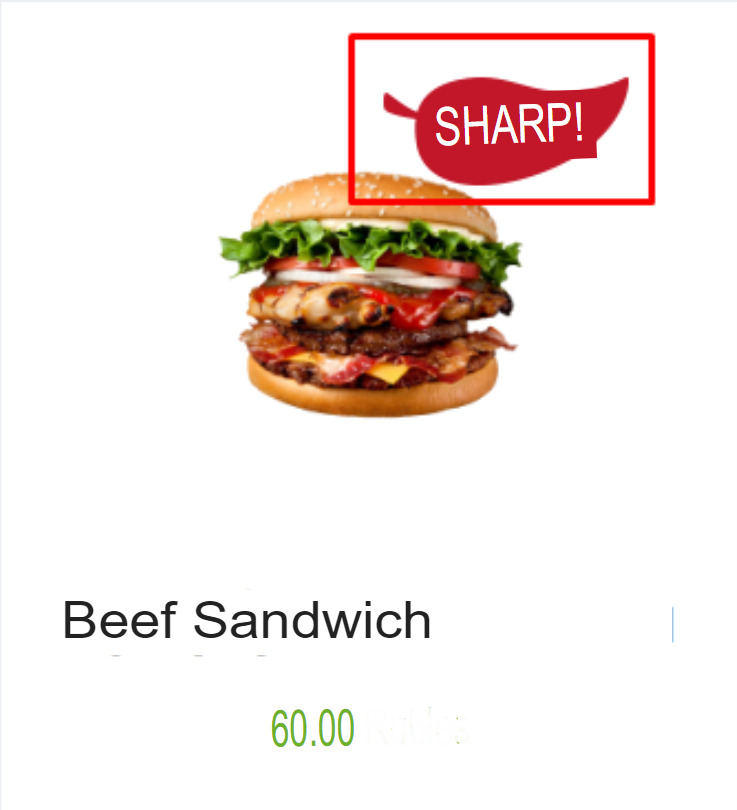
- bottom left - (left, bottom).
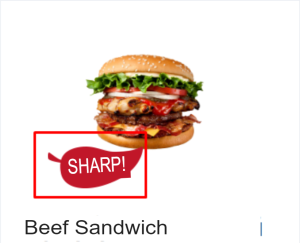
For correct display on the kiosk, the image size should be no more than 128x128 pixels
The image of dishes and selectors can be displayed in three ways:
- no background;
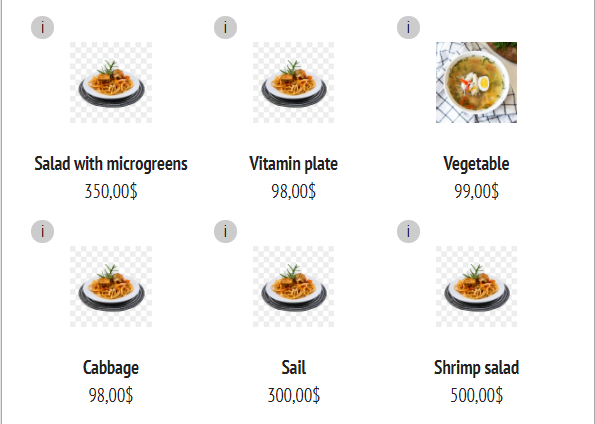
- on a round background;
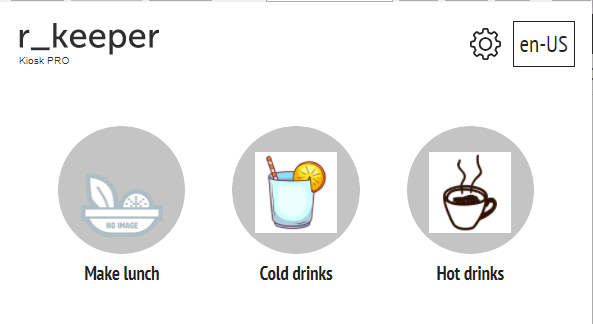
- on a square background.
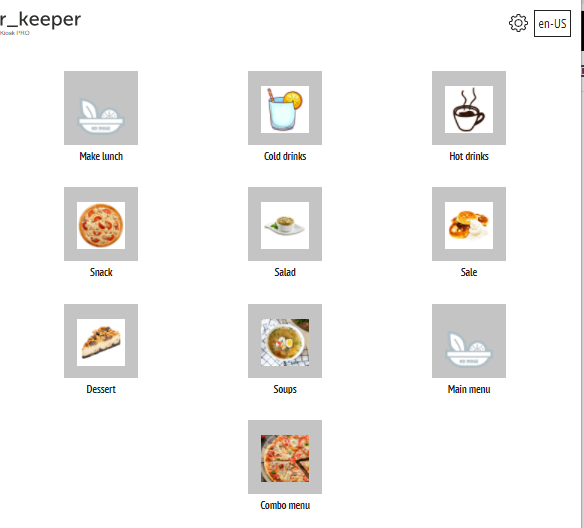
To display images of dishes and selectors without a background, you need to set the USE BACKGROUND FOR IMAGES IN SELECTOR CARD parameter to "No" in the Settings > Theme Settings section.
To use a round background, go to Settings > Theme Settings:
- Set the USE BACKGROUND FOR IMAGES IN SELECTOR CARD parameter to Yes.
- Set the USE SQUARE IMAGES FOR DISHES AND SELECTORS parameter to No.
To use a square background, go to Settings > Theme Settings:
- Set the USE BACKGROUND FOR IMAGES IN SELECTOR CARD parameter to Yes.
- Set the USE SQUARE IMAGES FOR DISHES AND SELECTORS parameter to Yes.
The background color is selected in Settings > Theme Settings under the CUSTOM IMAGE BACKGROUND COLOR option.