An active license with a request code is generated for r_keeper 7.

To generate an active license with a request code:
- Go to References > Objects and click on the magnifying glass
 :
:
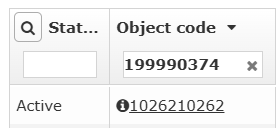
- Enter the object you are looking for in the Object Code field and press Enter. The system will show you objects that match the criteria.
- Click on the code or name of the object. You will be taken to the object card
- Click the New License button.

Enter the request code - it can be generated in your software.
Note
Not all products require generating a request code. If you don't need it, you won't need a key either.Select the required license type in the License Type field:
- The Generate License item generates an active license
- The Generate SOS item will create an SOS code.
- Click Next
- Select the product you are licensing in the Program field.
- Please enter the date in the Date field.
- Specify the number of licenses required in the Quantity field.
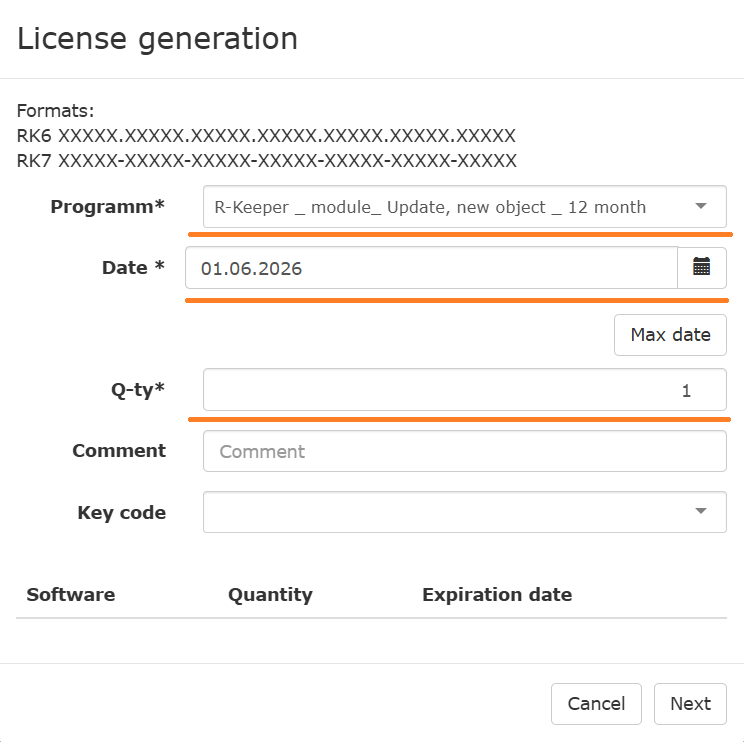
- Click the Next button and wait for the download to complete.
- A window with the generated license key will appear, copy it and click OK.
- Activate your product with the received license.