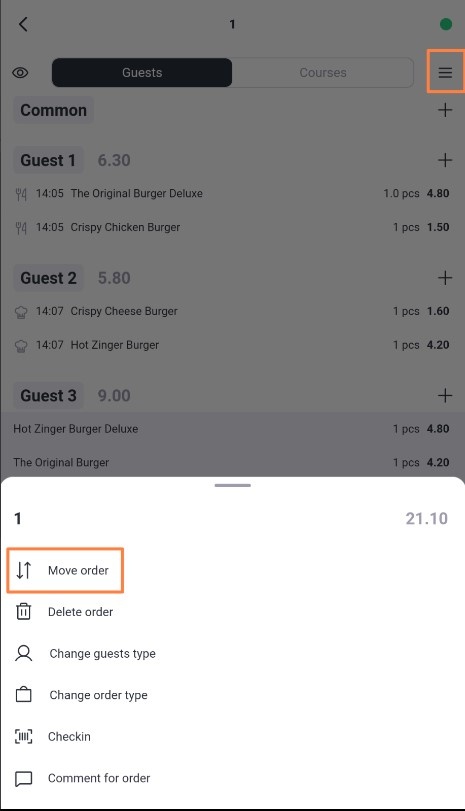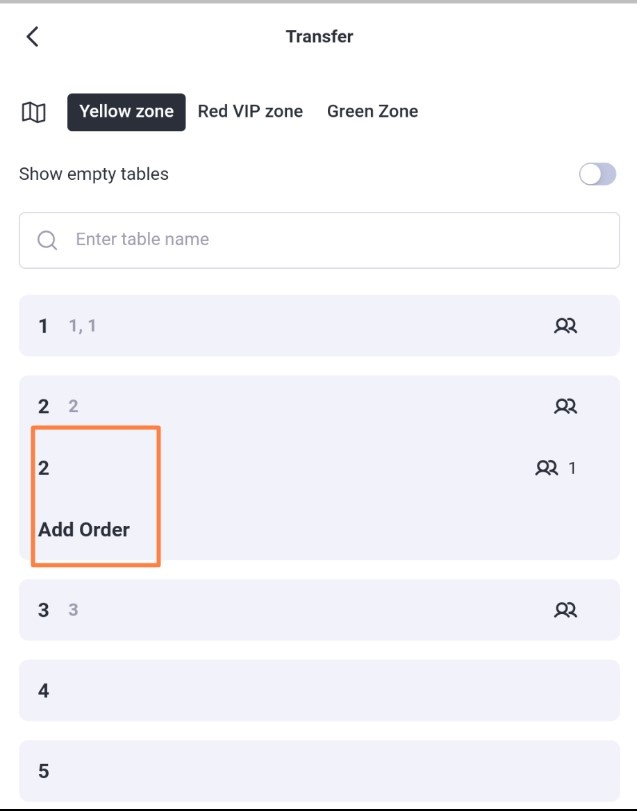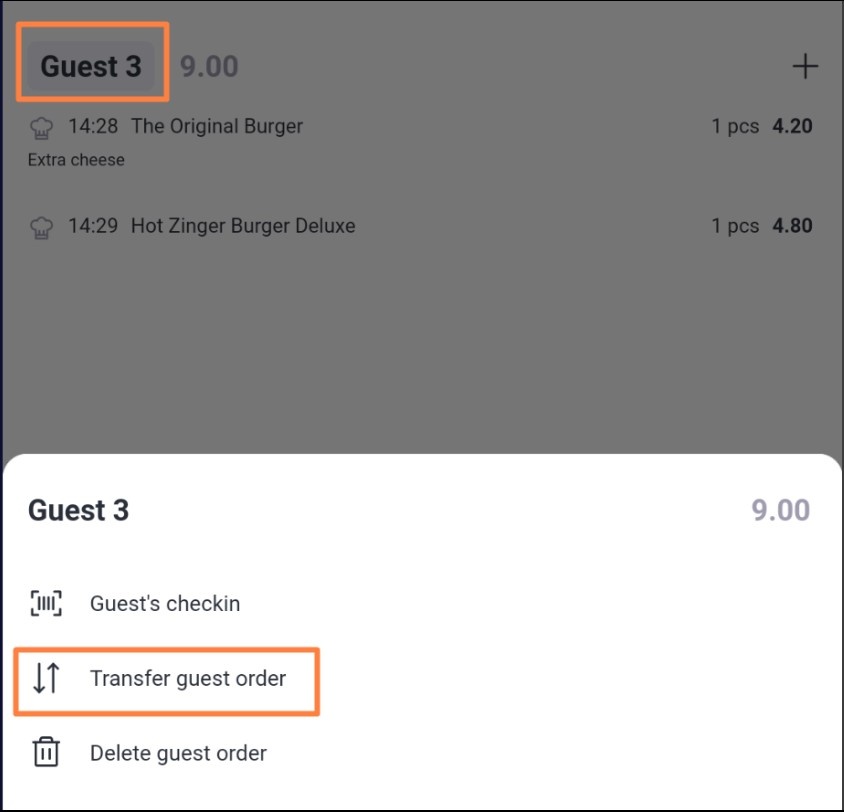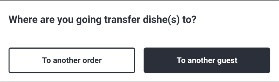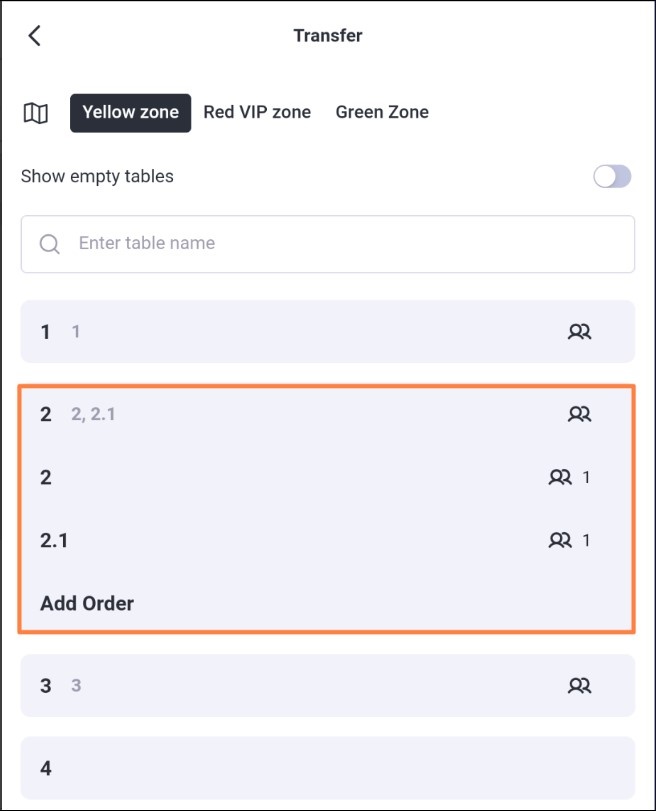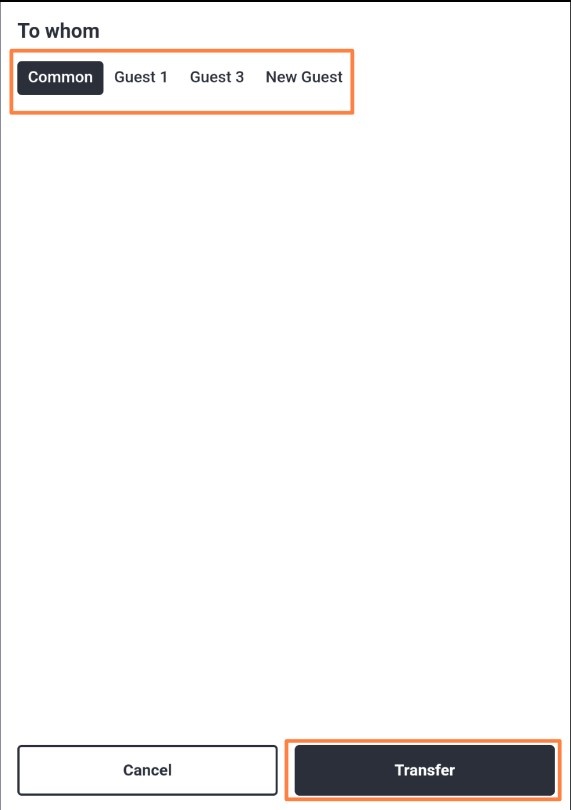You can transfer the entire order to another order. If the order is split by guests, you can also transfer the orders of individual guests.
Moving the entire order
To transfer an entire order to another order or to another table:
- Choose Transfer Entire Order from the list of operations.
- Select the room and table to transfer to. You can transfer the entire order to a previously created order or to a New Order. Click on a table's name to open a list of its orders.
If the order was transferred to an existing one, the original order will remain empty on the screen and can be deleted if necessary.
If the order was transferred to a new order, the order will remain on the screen with a changed name.
Moving a guest's order
To transfer an order for a specific guest to another order or to another guest:
- Click on the line with the guest and choose Transfer Guest's Order from the list of operations.
- To transfer to another order, select the room and table to which you want to transfer. You can transfer a guest's order to a previously created order or to a New Order. Click on a table's name to open a list of its orders.
After this, all of that guest's items will be transferred. And this guest will remain in the original order, but with an empty order. - To transfer to another guest, select the guest you want to transfer the dishes to. You can transfer the dishes either to a guest who has already been added to the order or to a new one. A new guest will be added to the order as the next number.
Click the Transfer button, and all the dishes for this guest will be moved to another guest.
- To transfer to another order, select the room and table to which you want to transfer. You can transfer a guest's order to a previously created order or to a New Order. Click on a table's name to open a list of its orders.