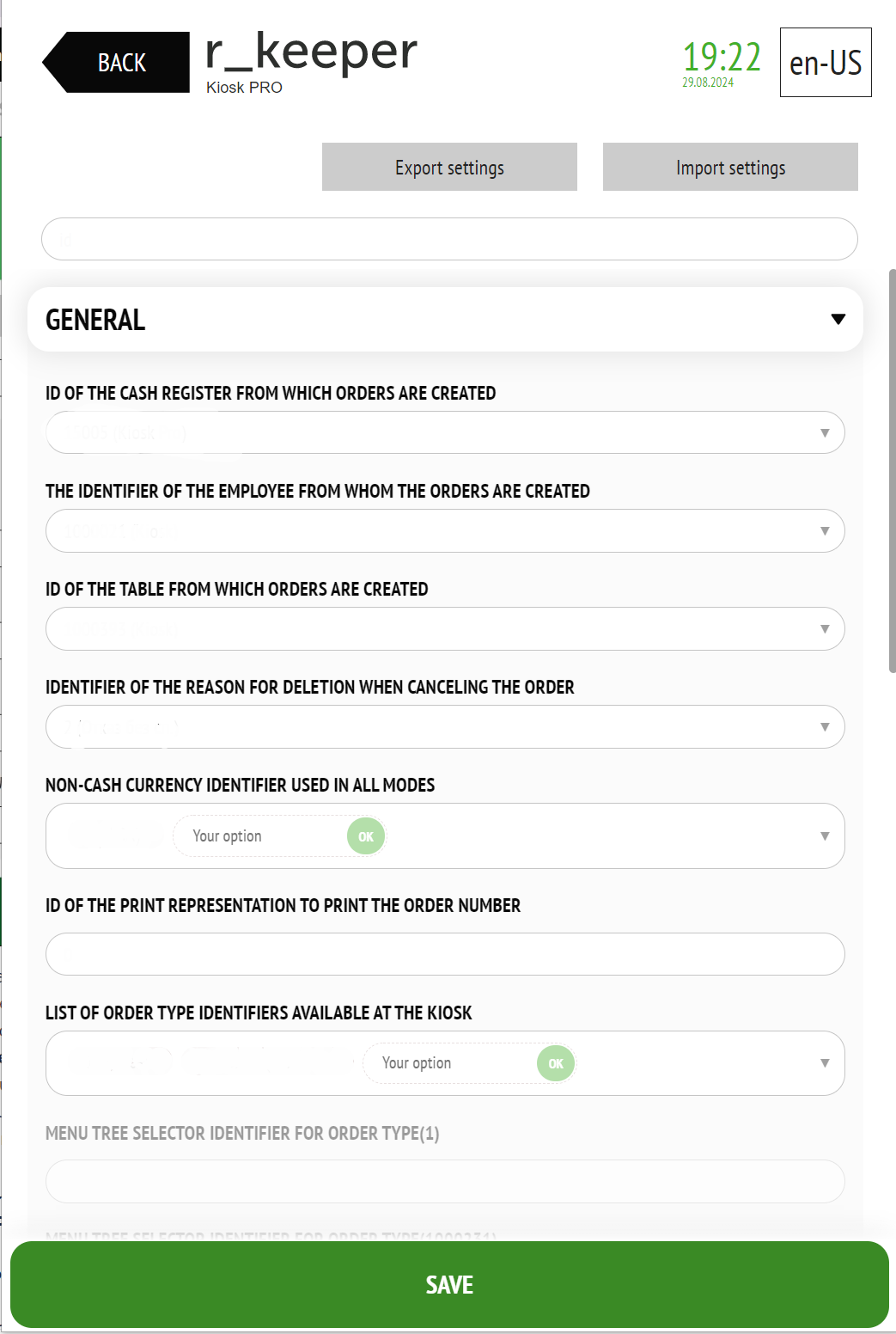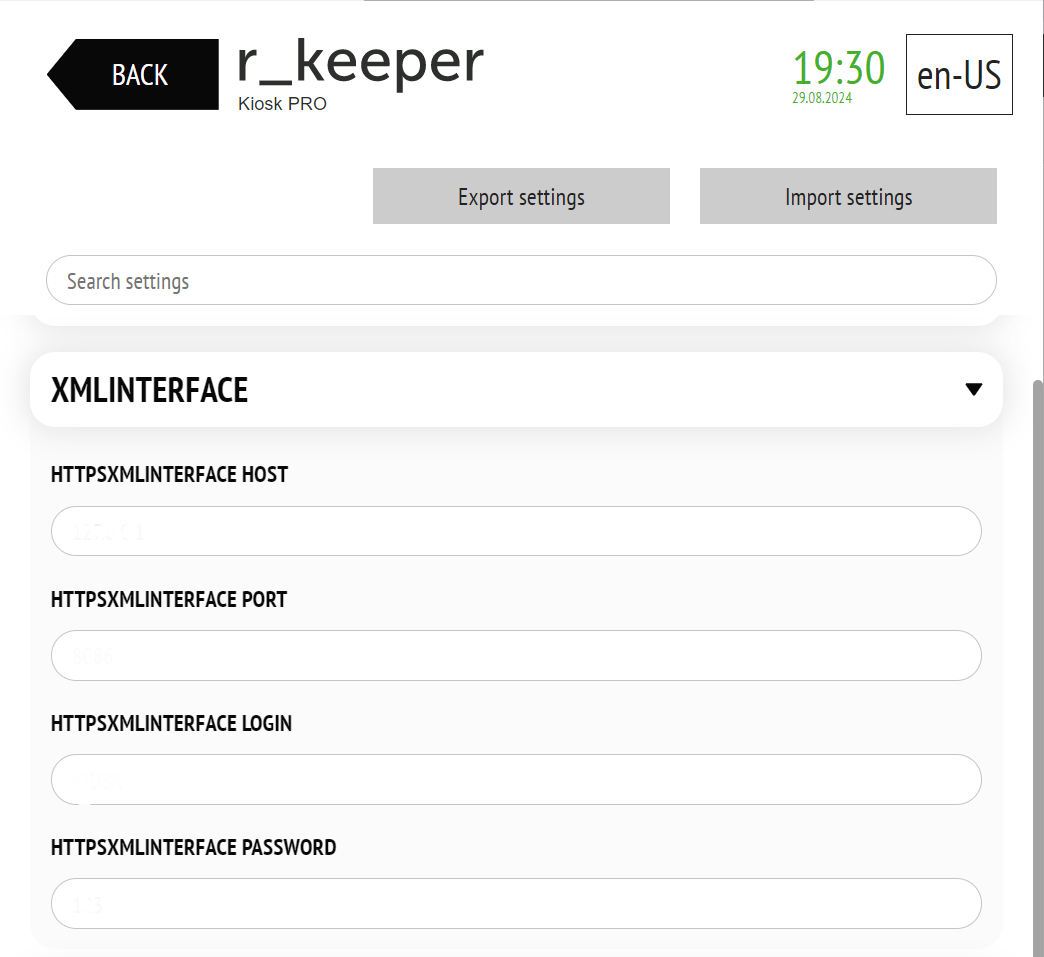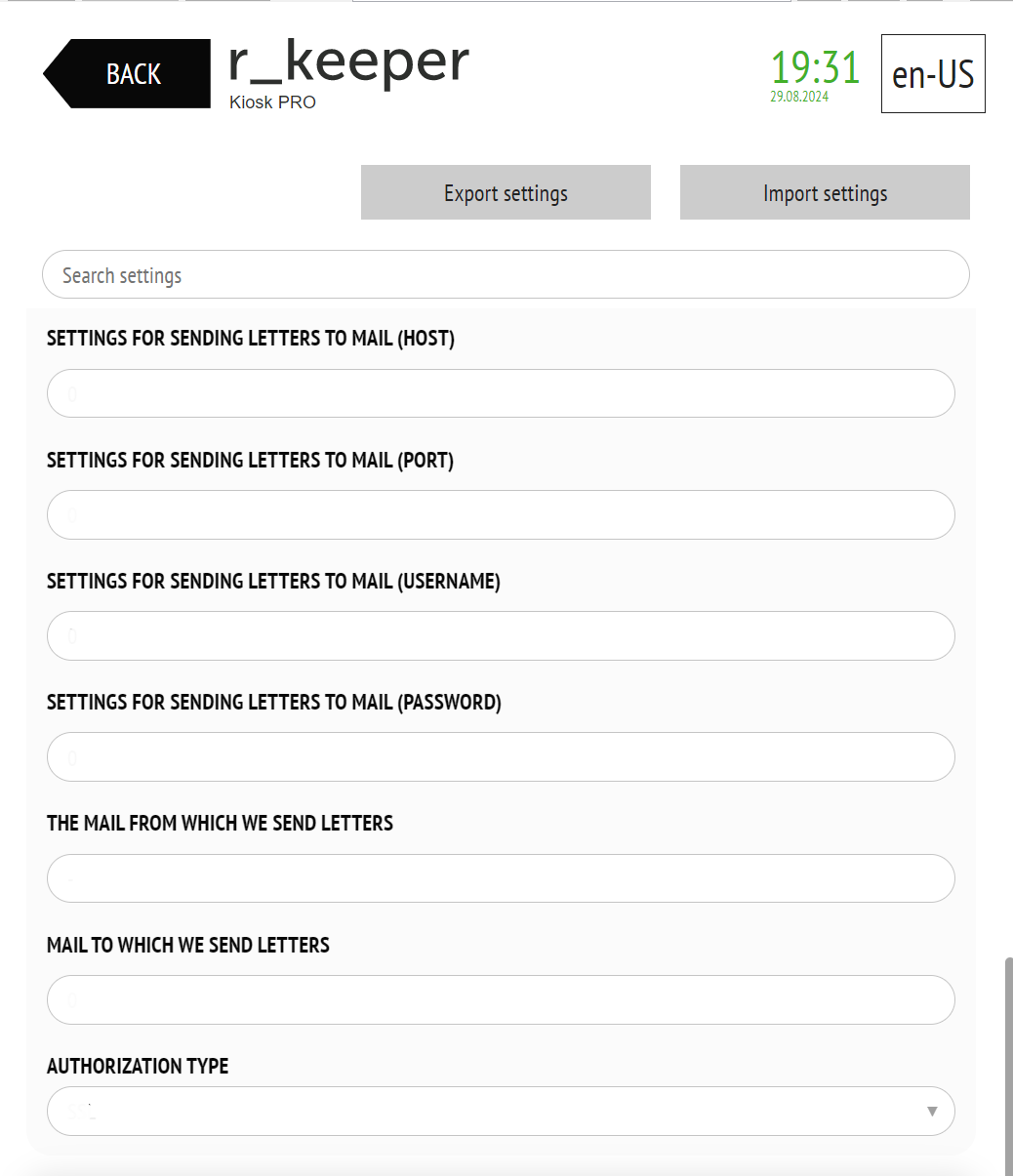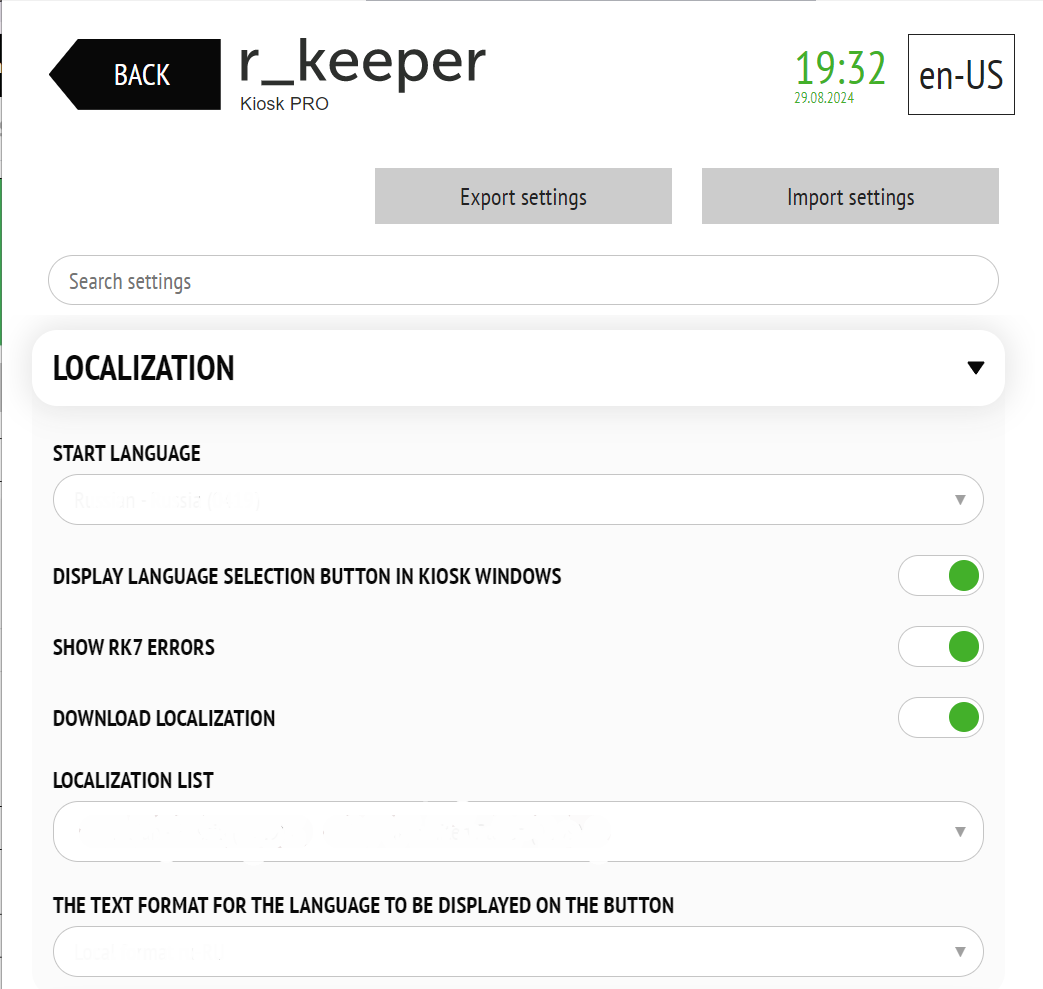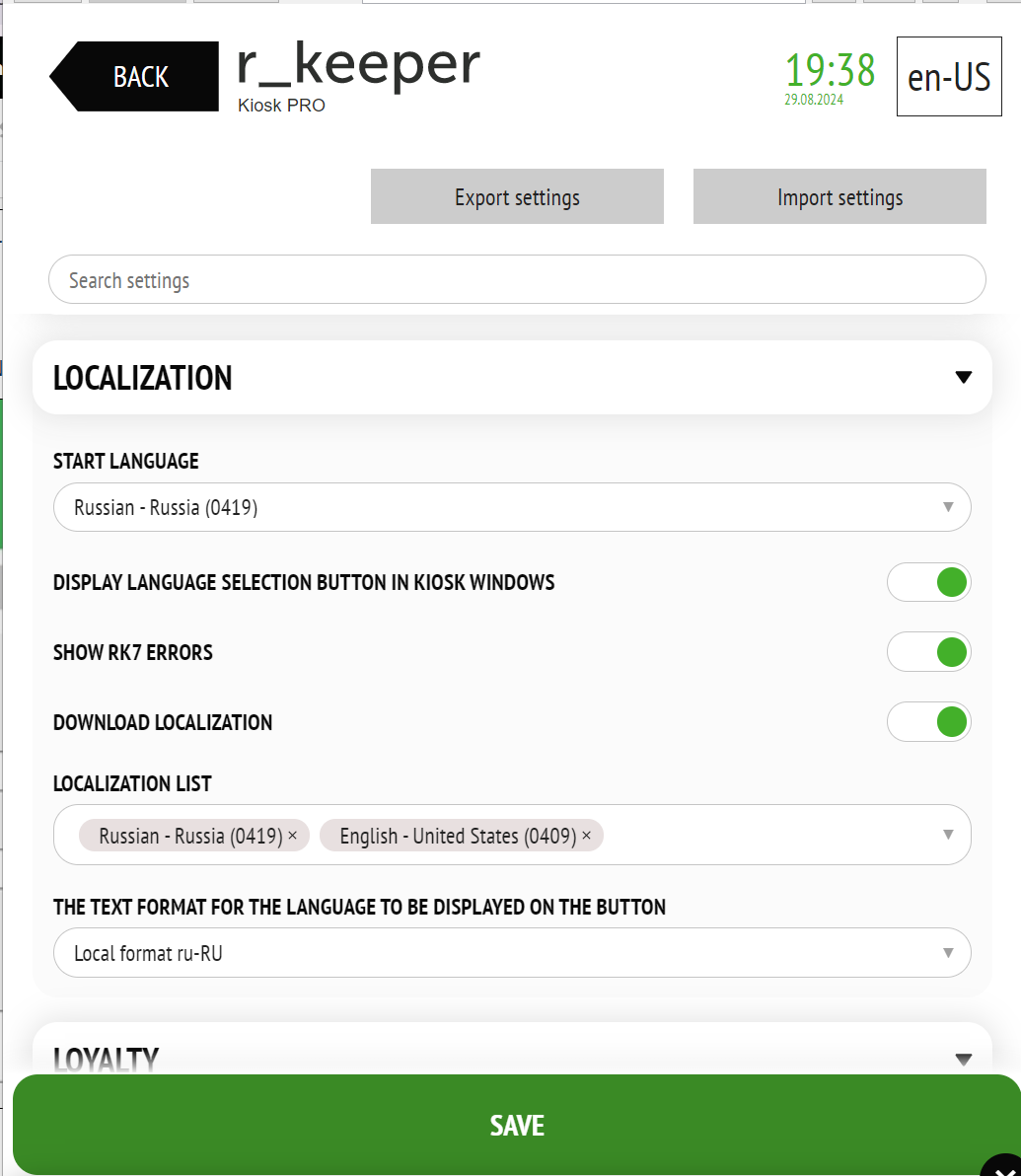To start the kiosk, run the kiosk2.exe file.
To get the kiosk up and running properly, you need to perform some initial setup. The settings in the kiosk are divided into four groups:
Main settings
This group specifies the identifiers of those r_keeper_7 elements that interact with the kiosk. In order for IDs to be displayed in the manager station, authorization must be using a dealer account
- Cash station ID - ID of the cash station from which orders are created at the kiosk.
- Employee ID - ID of the employee on whose behalf orders are created at the kiosk and who has the privilege to authorize in the manager station r_keeper_7.
- Table ID - ID of the table for which orders will be created from the kiosk.
- Identifier of the reason for deleting dishes in the receipt - reason ID for deletion. You need to select or create a deletion reason that contains restrictions: when deleting a combo element, when deleting a dish, for printed dishes, for unprinted dishes, service-print.
- Non-cash currency identifier (used in all modes) - In our case, this is a bank card. You need to select or create a card.
- Receipt view ID for printing - You need to select the current print scheme and specify the receipt representation ID in this field.
- View ID for voiding receipt - You need to select the current scheme and specify the receipt cancellation representation identifier in this field.
- Order Type Identifier - In this field you need to specify all types of orders that will be used in the kiosk. If there are several, then you must specify them separated by commas.
- Type of representation of the order number in the queue - prefix of the order number in the electronic queue.
- Printer assignment ID for printing from "Order without payment" mode - in this list, you can choose what will be displayed on the slip receipt at the cash register.
- Order number view identifier for the "Order without payment" mode
- Selector ID for hidden dishes - ID of the menu selector that contains active dishes not displayed in the main kiosk menu. Can be used, for example, for coupons. Coupons are not displayed until you enter the code in a special field. In the menu tree, create a menu group called hidden. Please, specify the ID of this group.
- View ID for z-report - You need to select the current print scheme and specify the z-report identifier in this field.
- View ID for x-report - You need to select the current print scheme and specify the x-report identifier in this field.
- Use LockOrder - blocks the order from being used by print services, blocking the order during payment of the order.
Connection settings
In this group we specify the parameters for connecting to the cash register server via the http interface.
- HttpsXmlInterface host - IP address of the cash server
- HttpsXmlInterface port - http port of the cash server
- HttpsXmlInterface login - the login of the employee in the XML editing group with maximum privileges.
- HttpsXmlInterface password - the password of the employee in the XML editing group with maximum privileges.
Manager settings
This group configures managerial capabilities for working in the kiosk.
- Host - email server host
- Port - email server port
- Username - email address linked to the kiosk
- Password - the password for the email linked to the kiosk
- Email - the email from which letters are sent
- Email - the email to which letters are sent
Language Settings
Detailed instructions on language setting up are described in the article Language settings.
In this group, you need to set the starting language. In the list of languages, select any of the supported languages. Currently available languages: Russian, English, German.
After all parameters in r_keeper_7 are filled and remembered, run the kiosk with the executable file KIOSK2_110.jar
And fill in the identifiers:
Important!
The "Download language pack" switch should remain in the "No" position.
Types of kiosk operation
- "Payment at the kiosk" operation type
- "Payment at the cash register" operation type
- "Payment at a kiosk or at the cash register" operation type
- "Aquapark" operation type
All kiosk settings are stored in the kiosk.db file, which can be edited via SQLite.
Additionally
For a description of the menu and other information, please refer to the user manual.