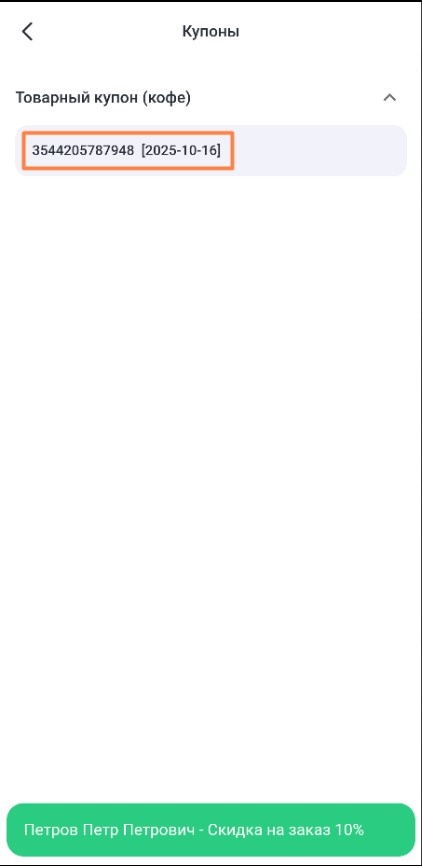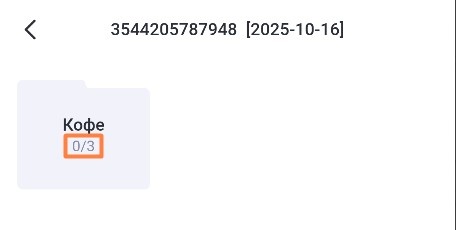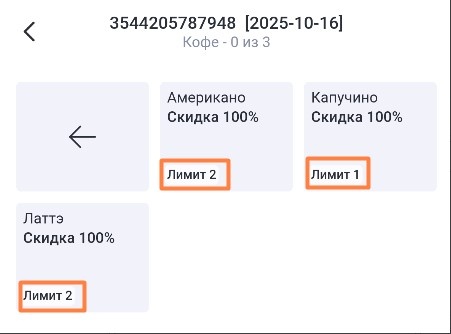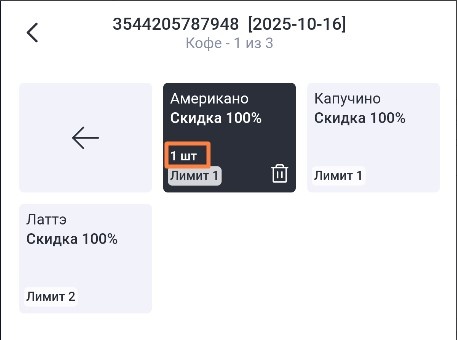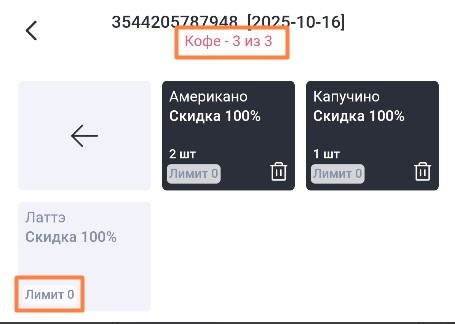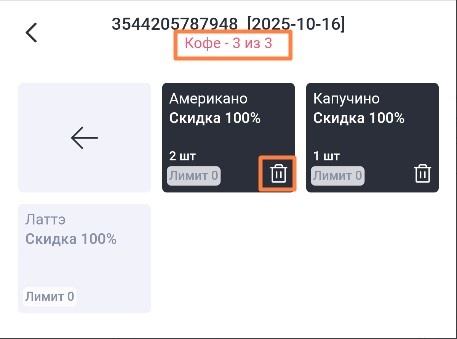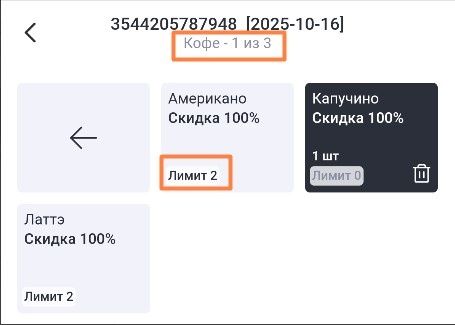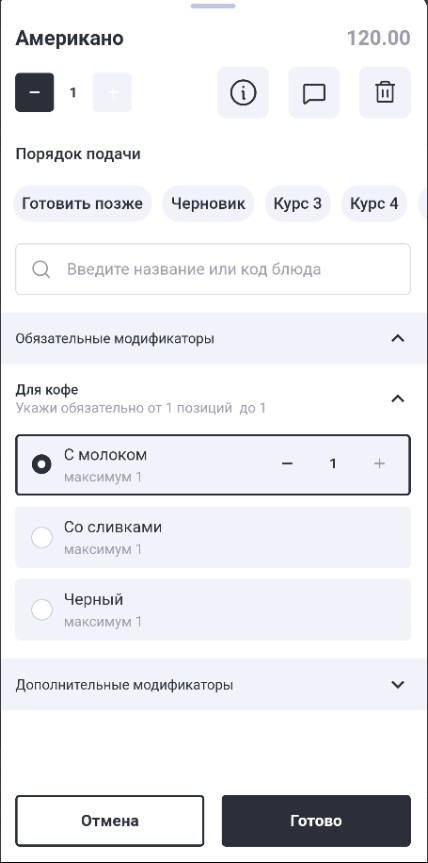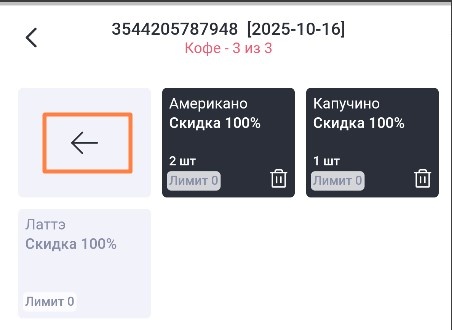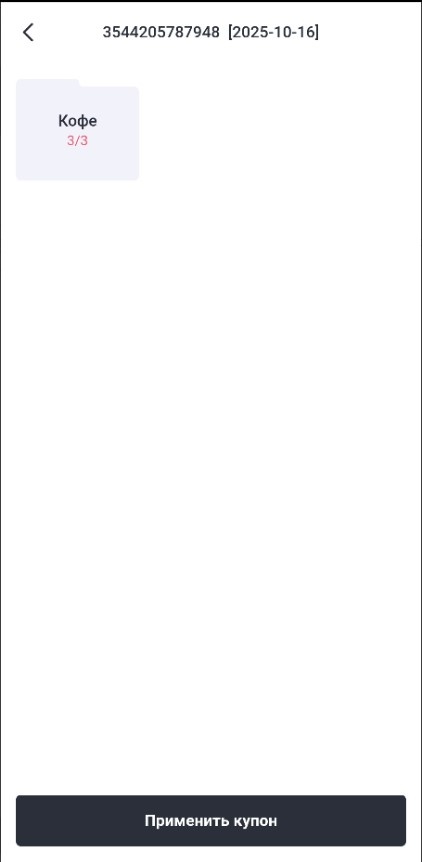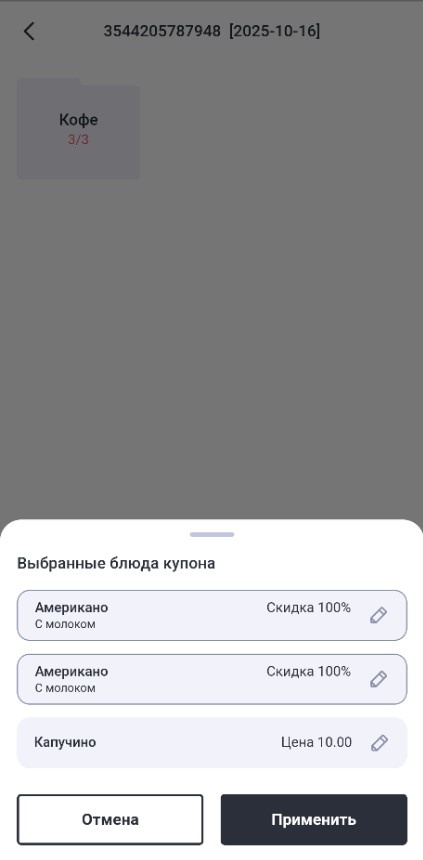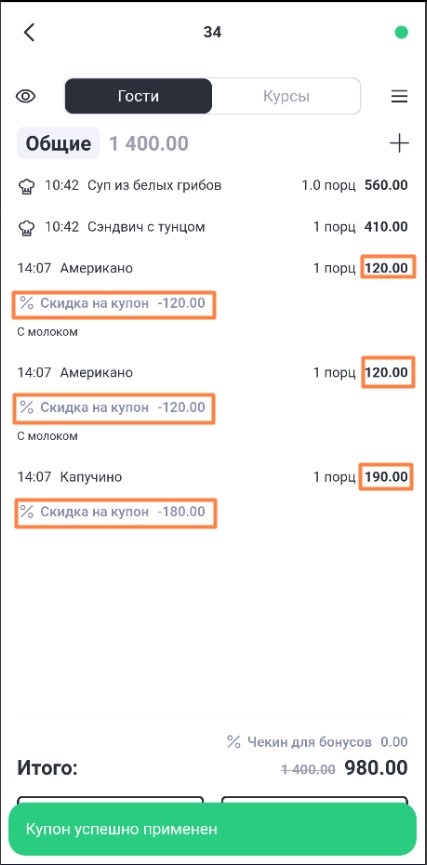...
- Register the loyalty card in the order using the Check-in operation.
- The screen will display coupon groups. Expand the group to see the list of coupons. The button with the coupon will indicate its code and expiration date.
- Select a coupon, after which a form for choosing dishes will open. The first level will display a list of groups from which you can choose dishes.
Each group button displays a counter of the dishes already selected and the maximum possible quantity for that group. - Open the group and select the dishes that the guest prefers. Each click on the dish will increase the quantity by 1.
The quota (quantity limit in this group) is displayed on the button for each dish. The selected number of pieces is displayed on the button with the dish in the line above the limit. Once the limit for a dish reaches zero, it can no longer be selected. The number of selected dishes is recorded in the counter for the group. Once the limit for the group is reached, the counter turns red and the selection of any dish from the group is prohibited. - Until the coupon is applied, the content of the dishes can be changed. To change the quantity of the selected dish, click on the Cart on the button with the dish. The previously selected quantity will be reset. If necessary, select the dish as many times as required.
- If a dish has mandatory modifiers, when selecting a dish, the dish editing mode (curtain) will automatically open. Select the required ones and confirm the selection.
- If modifiers are optional, they will be selectable before applying the coupon.
- Once all the desired dishes from all groups have been selected, to apply the coupon, return to the root level of the groups using the Back button.
- The Apply Coupon button will be available if at least one dish from all groups is selected. Click it to add the selected dishes to the order.
- After that, a list of selected dishes will be displayed in a separate window. Each line corresponds to one dish. The dish line indicates the price calculation rule (for example, the discount size or promotional price). The list of previously selected modifiers is displayed under the line with the dish.
If you need to change or select modifiers, go to edit mode. Dishes with required modifiers selected are outlined with a gray frame. If a dish has only optional modifiers, the frame is not displayed. - To add selected dishes to the order, click Apply. To return to the menu for selecting dishes, click Cancel. Until the coupon is applied, you can change the content of the selected dishes an unlimited number of times.
- After applying the coupon, the selected dish will be added to your order. A special discount on coupon dishes adjusts their price relative to the original menu list.
...