Setup of Cash Station and Server Switch
Introduction
There is a special utility, Switcher.exe, which allows the user to select an application for launch during the timeout, and launches the default application from the list if no choice is made until the timeout expires. Usually, this utility executes commands described in a .bat file.
1.2. This utility can be downloaded from ftp://ftp.ucs.ru/rk7/INSTALL/OTHER/switcher
1.3. The utility distribution archive contains 4 files: Switcher.bat, switcher.exe, switcher.ini, winCS.bat.
1.4. You need to place all files from the distribution kit to the RK7 folder ..\WIN\ (or the folder containing wincash.bat and midserv.exe) on the reserve PC.
1.5. This utility uses RK7 cash server backup functions so that the server could keep on working if there are some problems with the main PC. Thus, if you configure data backup from a cash server to another PC, both will be available provided that the license key is set for one of them.
Settings files
2.1. switcher.ini
2.1.1. File sample
[Config]
Menu0=Cash Station (normal mode)
Menu1=With cash server (backup mode)
timeout=7
timemessage=%d seconds until the selection2.1.2. Settings description:
2.1.2.1. «Menu0» is the application text button, displayed by default.
2.1.2.2. «Menu1» is the second application text button to be displayed (reserve cash server).
2.1.2.3 «timeout» is the time interval (in seconds) for the Switcher display until the default application is launched.
2.1.2.4 «timemessage» is the time of the Switcher display on the screen.
2.2. Switcher.bat
2.2.1. File sample:
SET BackupPath=C:\backup
SET MidbasePath=C:\UCS\MIDBASE
SET SecINIPath=C:\UCS\CASH\SecINI
SET MainINIPath=C:\UCS\CASH\MainINI
SET RK7Path=C:\UCS\CASH
@echo off
switcher.exe
if errorlevel 1 goto l1
if errorlevel 2 goto l2
copy "%MainINIPath%\wincash.ini" "%RK7Path%"
Wincash.bat
goto end
:l1
FOR /F "delims=|" %%I IN ('DIR "%BackupPath%\Work*.UDB" /B /O:D') DO SET NewestFile=%%I
copy "%BackupPath%\%NewestFile%" "%MidbasePath%\work.udb"
copy "%SecINIPath%\wincash.ini" "%RK7Path%"
WinCS.bat
goto end2.2.2. Settings description:
2.2.2.1. «BackupPath» is the RK7 folder used to store backup copies of the cash server (work.udb).
2.2.2.2. «MidbasePath» is the cash server backup folder, specified in its rkeeper.ini file.
2.2.2.3. «MainINIPath» is a special folder, containing wincash.ini for the normal system startup mode (the «Menu0» button).
2.2.2.4. «SecINIPath» is a special folder, containing wincash.ini for the backup system startup mode («Menu1» button).
2.2.2.5. «RK7Path» is the default \WIN\ folder, where the functional wincash.bat and midserv.exe are located, and wincash.ini is copied to.2.3. WinCS.bat
2.3.1. File sample
REM WinCash update and start
SET PRELOADPATH=.\PRELOAD
if /%1 == / goto defini
SET CASHINIPATH=%1
goto now_run
:defini
SET CASHINIPATH=.\wincash.ini
:now_run
start Midserv.exe /desktop
ping 127.0.0.1 -n 10
preload.exe %CASHINIPATH%
for %%c in (%PRELOADPATH%\*.dll) do del /F %%~nc.bak
for %%c in (%PRELOADPATH%\*.dll) do ren %%~nc.dll *.bak
xcopy %PRELOADPATH% .\ /S /C /R /Y
rmdir %PRELOADPATH% /S /Q
start doscash.exe %CASHINIPATH%2.3.2. Settings description
This file launches the reserve cash server with the cash station when the «Menu1» button is clicked.
Instruction
3.1. Reserve r_keeper 7 cash server
3.1.1. Configure the cash server backup copying into the reserve PC folder in accordance with 2.2.2.1.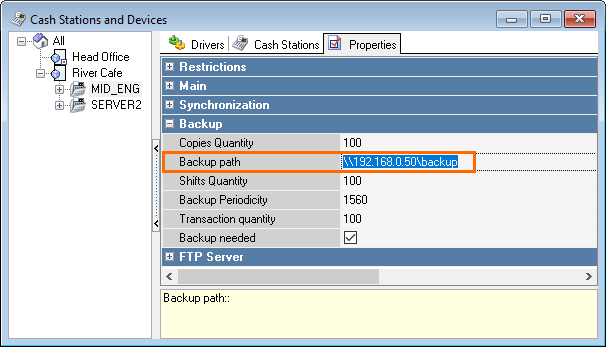
3.1.2. You should periodically perform a correct backup since the script selects the latest work.udb copy to launch the cash server on the reserve PC.
3.2. wincash.ini file
3.2.1. Two different wincash.ini files should be configured for the normal cash station launch on the reserve PC (connected to the main PC cash server, «Menu0» mode), and for the reserve cash station launch (connected to the reserve cash server on the reserve PC, «Menu1» mode).
3.2.2. Since one cash server can be used in both modes, you can use a single wincash.ini file without configuring the [TCPDNS] section.
3.2.3. If you do not use the cash station on the reserve PC in normal mode, simplify this scheme at your own discretion.
3.3. Operations
3.3.1. To use the Switcher, launch Switcher.bat (instead of usual wincash.bat).
3.3.2. After the utility is launched, click one of the mode buttons: it will start new processings and resume those launched before at the RK7 cash station (see 3.3.3.).
3.3.3. Transfer the Guardant key to the reserve PC before the required mode is launched at the cash server.
3.3.4. When the functionality of the PC running the main cash server is finally restored, copy the cash server files from the reserve PC (and restore your specific settings, if required).
3.3.5. Do not launch the cash server on the main PC without having copied work.udb to the reserve PC! Do not perform certain order operations on the reserve PC, if you launched the backup mode by mistake! Keep in mind that the cash server database should be synchronized timely and launched for a single object only!