Setup of Manager Station
General Information
The manager station (rk7man.exe) is the main application for editing and storing references of trading facilities, workstation interfaces, access rights, parameters, report settings, stored in the rk7.udb and check.udb databases.
The default config file name is rk7man.ini. You can specify either an absolute path to the INI file or a relative one. When specifying a relative path, specify the path to the directory containing the INI file before the name of this file. For example, if the INI file is located in the same directory as the rk7man.exe application, you should insert . \ before the name of the INI file — rk7man.exe. \ custom_rk7man.ini.
Rk7manex
In versions higher than 7.6.2.93 there is the additional manager station application rk7manex.exe with increased performance, which is needed for modified cubes. These cubes use more memory than the previous ones because the cubes, which are based on some databases, stopped opening.
The new application supports large (2GB+) data volumes. The manager station in the extended version (rkmanex.exe) using 2GB + RAM is suitable for modified cube reports.
In auto-update, \workmods\managerX.ud_ is the path to the manager station file.
To enable auto-update of this module:
- Rename managerX.ud_ to managerX.udb. For such a station, you should use a non-64-bit version of Windows
Edit the rk7man.bat file. Replace the line "start""rk7man.exe% CASHINIPATH%" with:
start "" rk7manex.exe %CASHINIPATH% - Save the changes and restart the manager station.
Licensing
The manager station is not subject to licensing, but the following points should be considered:
- the number of running manager stations depends on the presence of a license for the reference or report server
- a Guardant key is not required for the device where the manager station is launched
- if the reference server is not licensed, then only one manager station copy can be connected to it
- if the reference server is licensed, then it is possible to connect to it as many manager station copies as specified in the license
- if the report server is not licensed, then no manager station instance can be connected to it
- if the report server is licensed, then it is possible to connect to it as many manager station copies as specified in the license.
Launch
Run the rk7man.bat file to update the application and enter the manager station. Make sure that your reference or report server, to which the station will connect, is running.
You can also run the rk7man.exe application without updating.
After a successful launch of the application, it is necessary to add and configure the parameters of cash servers and stations in the Service -> Stations and Devices menu item. The number of stations and servers depends on the number of licenses and the needs of the enterprise.
Launching a manager station with parameters
Depending on the task at hand, it is possible to launch еру manager station with a specific parameter, i.e. D:\Rk7\BIN\WIN\rk7man.exe/parameter,
where parameter can take the following values:
| oldFiltersForm |
Is used in case of problems with new functionality for the sake of compatibility. The parameter displays the old form of filters (not the object inspector). Use it in case of problems with the new filter form or when it is not displayed.
| noValueFilters |
Is used in case of problems with new functionality for the sake of compatibility. The parameter restricts using filters based on actual values from the cube. Use it if you have problems with filters.
| clientBuildsTree |
The client (manager station) is building the report. The parameter is used when there are problems with building reports on the server.
| modalCheckForm |
Is used in case of problems with new functionality for the sake of compatibility. Modal form of check viewing: earlier the check form was modal, without the possibility of viewing several checks in one manager station. This parameter enables such program behavior.
| notablesrestcode |
For versions 7.05.02 and 7.05.03. It is used in the case of a large number of tables: it takes a long time to create new tables at the manager station. The parameter disables the generation of codes within the restaurant: codes will be unique within the corporation.
User Authentication
Via Windows OS
To authorize as a Windows user, make the following settings:
- In the installation parameters, specify the domain (if used). The parameter path: Main menu - Options - Parameters - Installation - Link with other systems - Windows domain name
- In the installation parameters, select the authentication type = RKeeper + Windows (RKeeper). The parameter path: Main menu - Options - Parameters - Station parameters - Station working modes - Authentication type
- Specify a domain account for the user in the Windows user field
In rk7man.ini, in the [REFEDIT] section, write:
UserName = "RK7 WIN"
AutoLogin = 1
When the manager station starts an automatic login will be performed without waiting if the last user is the same as the current Windows user.
When the AutoLogin parameter is enabled, at the start of the manager station, the system always attempts to authorize automatically with the current user login, and only in case of an error, the login and password are expected to be entered.
Via the database of the reference/report server
By default, there is only one Administrator user with the "=" password in the database. But this user has a limited set of rights. To access with unlimited rights, it is necessary to log in using the dealer's account.
To log in as a dealer, do the following:
- place the ral.dat (https://l.ucs.ru/ral.dat) file into the base folder;
- restart the reference server;
- log in to the manager station by entering a username in the form of RK7 XXXX, where XXXX is the dealer ID and password. See the documentation on FTP://ftp.ucs.ru/rk7/ForDealers/docs/ for more details.
When starting directly, you can specify which server the manager station will connect to by pressing the Ctrl + Alt + s key combination in the logging form and select the required server in the lower-left corner.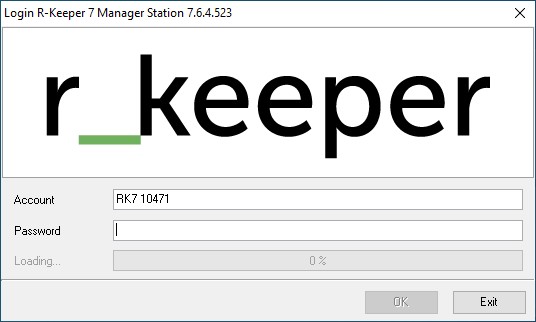
Description of the manager station settings file
Section [REFEDIT] - main section
Server = T_REFSERVER — a network name of the reference or reports server
Client = CLIENT-% RANDOM% — a network name of the manager station. Must be unique for the network
LockOnEdit = 0 — if 1, the reference item is blocked when entering the edit mode
AsteriskAsEmptyName = 0 — when 1, '#######' is used to denote an unspecified name (alternative and base name)
SimpleButtons — basically this parameter serves for preparing a description; if 1 is set, ordinary flat buttons of objects will be displayed in the editor mode instead of the gradient buttons
ShowStatusBar — show the Status Bar in the main window. There is no need for it now, so this parameter has a 0 value by default.
ShowCodeInEditors — in the editors of properties and links to other objects, the codes of these objects can be shown in the drop-down lists. This is useful if the operator can easily navigate the codes since the incremental search will start with the code. Otherwise, this parameter should be given the 0 value, the default one is 1
ShowAccessViolation — this parameter is needed only in the process of debugging and testing: all messages about incorrect program access to memory are written to the stack, but if this parameter is 1, then they are also reported to the operator. The default value is 0
ShortTimeout = 20000 — maximum time (in milliseconds) of network operation execution for one element
LongTimeout = 100000 — maximum time (in milliseconds) of network operation execution for a collection
CubeBufferPath =.\Cubes\ — the path for saving cubes calculation data
StackFile = rk7man.stk — the name of the file where error messages will be written
CollFileCache = 0 — if 1, the file cache will be used. Apply in case of a low-speed channel from the reference server to the manager one.
CacheDataPath =.\DataCache\ — the path for storing file cache data (with CollFileCache = 1)
ManualPriceSave = 1 by default. If 0, prices will be saved immediately after entering. If the value is 1, changes to the price and other properties will take effect upon saving.
If there is a connection with SQL Server, then starting from version 7.4.16.XX you can change the connection parameters for direct reports by inserting the following line:
SQLServerLink = "Provider = SQLNCLI10.1; Initial Catalog = RK7BASE; Data Source = 10-RK7 \ SQLEXPRESS"
If necessary, you can make different INI files.
ExecSQLRepOnServ = 1 ; execute direct reports via the report server! In version 7.4.21.XX! [NETKERN] PROTOCOLS = tcpsoc.dll ; network driver [TCPSOC] PORT = 3637 ; a port number for external connections LISTEN = 0 ; not to wait for connections from others [TCPDNS] ; here the network names of the RK7 servers can be explicitly specified T_REFSERVER = 127.0.0.1: 3639 ; the name and IP address of the reference server for connecting to it. If the reference server is installed on another computer, add its name and IP address, for example, T_REPSERVER_01 = 198.154.196.149: 3639 [UPDATE] NoUpdate = "1" ; not to update this module and its dependent objects (dll, etc.) [CustomSettings] ; to select a server by CTRL + ALT + S CustomServer00 = T_REFSERVER CustomServer01 = T_REPSERVER_01 |
|---|
Backup settings
It is necessary to specify the backup parameters in Options > Parameters > Installation > Reference Server > Files Backup.
Here you need to check and, if necessary, edit the following parameters:
- BackupShiftsCount (the number of shifts to be backed up)
- BackupMaxCount (max number of backups)
- BackupTimeInterval (frequency of copying)
BackupFilePath (the file save path).