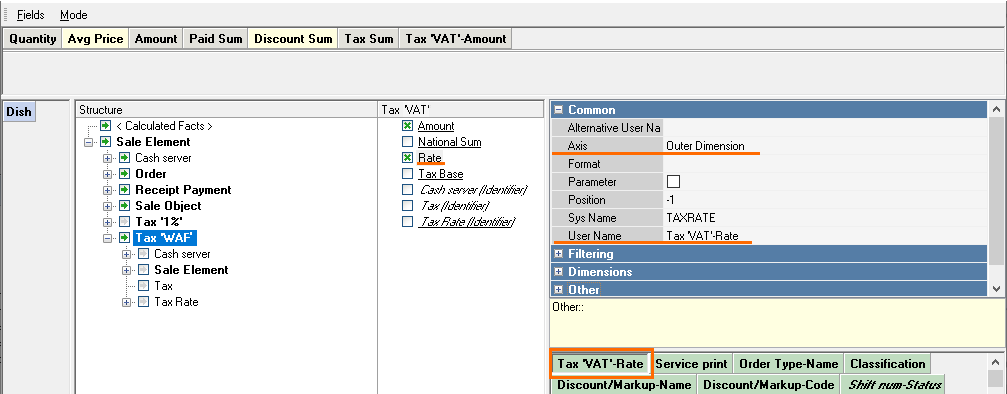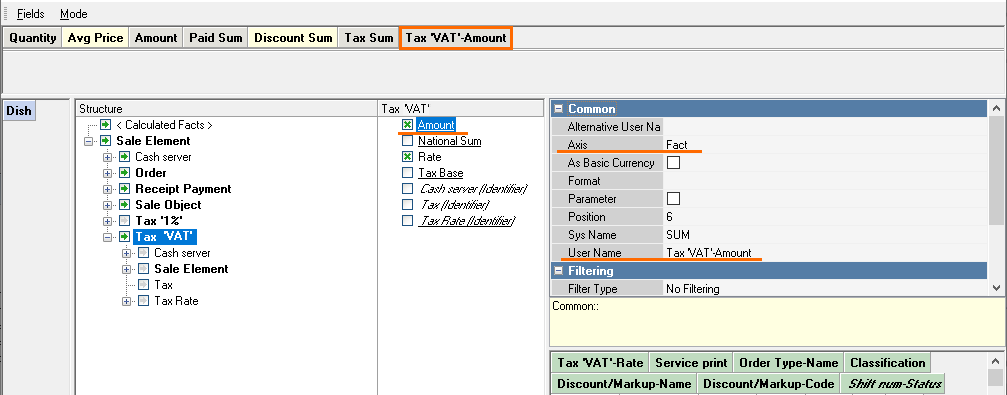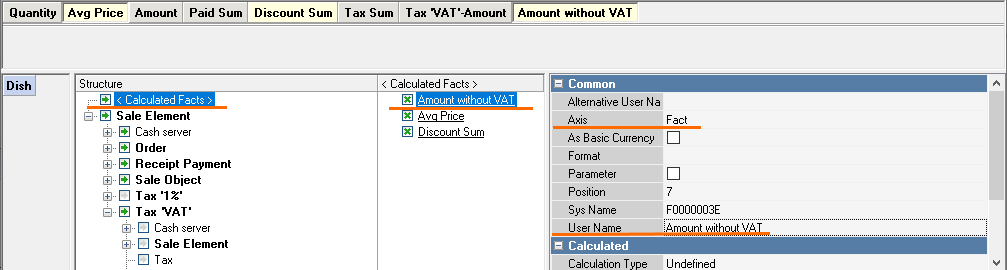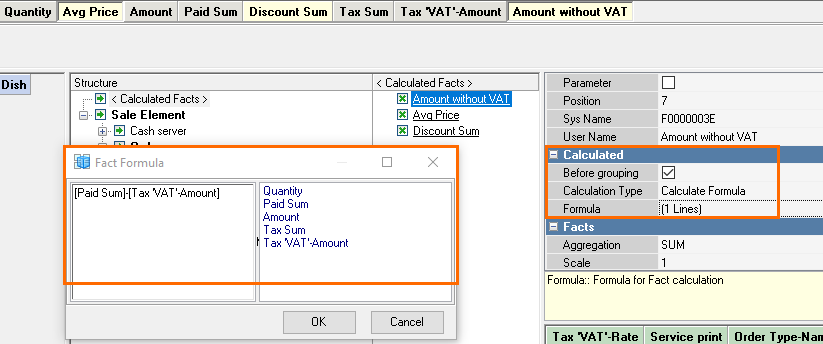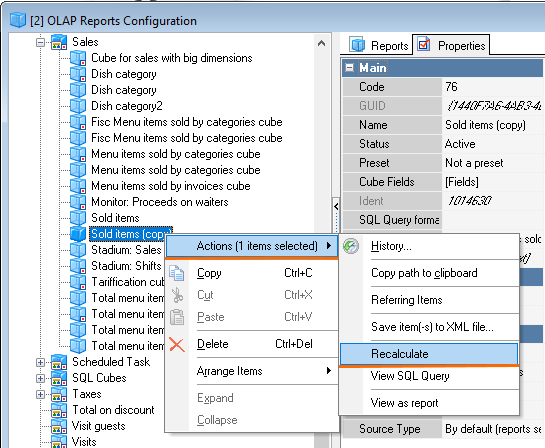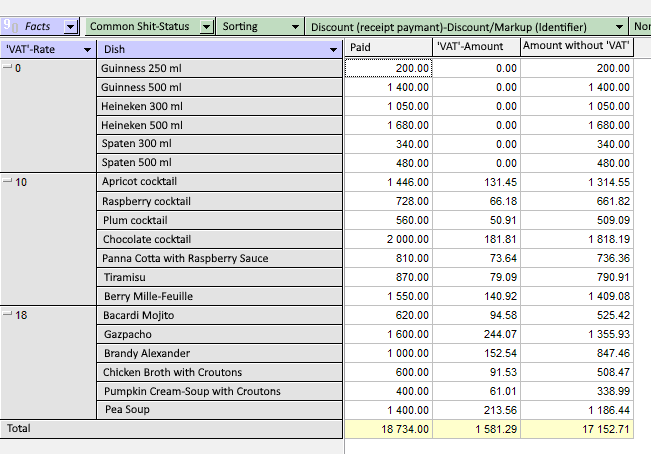- Make a copy of the dish consumption cube and rename it;
- Add the Rate field into the cube: Dimensions Axis – External Outer Dimensions. Enter your usernameSpecify the user name. This field will show the VAT rate used in reports, for instance, 0, 10, or 18.
...
- Add the VAT field – Amount. Dimensions – Factual Enter your username.
...
- Axis – Fact. Specify the user name.
- Add the Amount without VAT field. The field will be added to is created in the Calculated Fields group. Add the calculated field by clicking the right button of the mouse. Dimensions – Factual Enter your username.
Fig. 3
- Right-click and choose Create User Fact. Axis – Fact. Specify the username.
- Make the following settings for Amount without VAT The following settings should be activated for the Amount without VAT field in the calculated fields: tick check the Before Grouping. Calculation type – Calculation Based on Formulagrouping box. Select Calculate Formula in Calculation Type line. Enter the calculation formula in the Formula fieldline: Paid Sum -Tax 'VAT'- Amount.
...
- Recalculate the new cube. Click Right-click the cube using the right button of the mouse. Select Actions – — Recalculate.
...
- The following data will be available for you in the new cube: