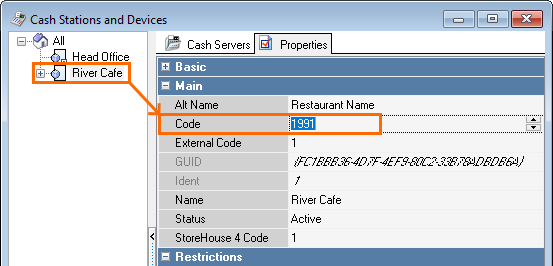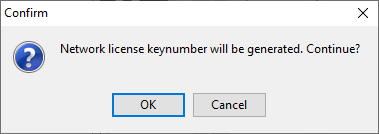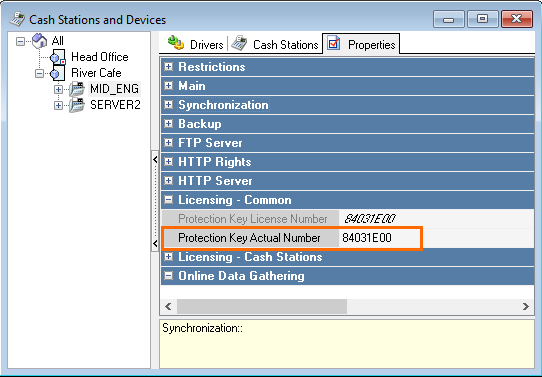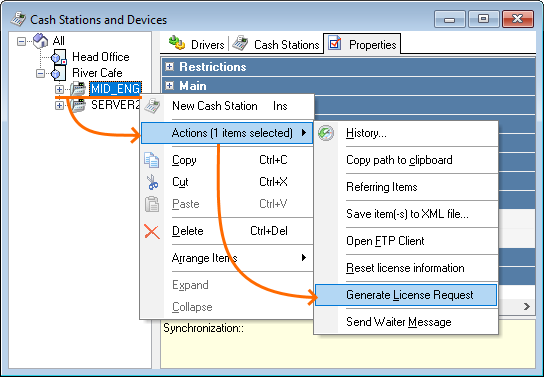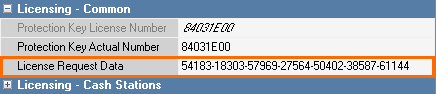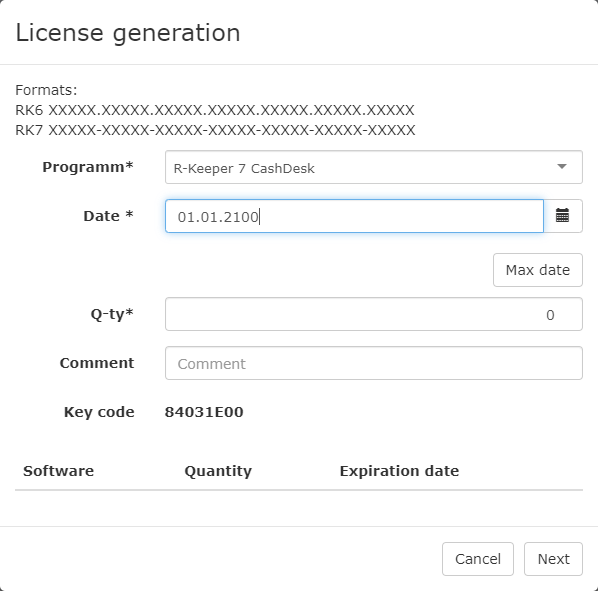...
Specify the Enterprise Code and the Object Code.
Excerpt - Specify the Corporation Code from the licensing system into the Enterprise Code parameter. To do that, go to Settings > Parameters > Installation and enter the number into the Integer field.
- The Object code from the license system should be specified in the restaurant properties.
To do that, go to Service > Stations and Devices and select the required restaurant. - Enter your object code in the Code field.
- Confirm and save the changes.
- Specify the Corporation Code from the licensing system into the Enterprise Code parameter. To do that, go to Settings > Parameters > Installation and enter the number into the Integer field.
- Generate a security key.
Both physical and virtual security keys can be used to license the cash server. Let's start with virtual keys.- Select the required cash server and find the Licensing - Common section
- Left-click on the Protection Key Actual Number
- Press the button to generate a key code and click OK
- Generate the key code. The license will be linked with this key.
- Save changes.
- Generate a license request code.
- Right-click on the cash server > Actions > Generate License Request
- Under the Protection Key Actual Number a new License Request Data field will appear:
- Right-click on the cash server > Actions > Generate License Request
- Copy the license request code and go to the licensing system.
- Generate an active license in the licensing system.
- Enter the license key code into the License Key field and save changes.
- If needed, agree with the confirmation.
- The changes will be applied and the Expiration Date and Station Counts fields will appear in the Licensing - Cash Stations section.
- The cash server has been licensed.
...