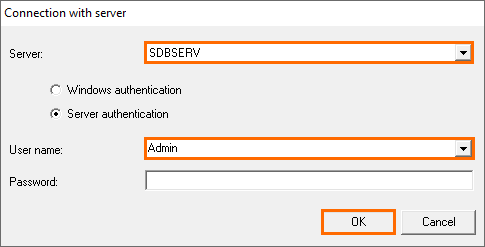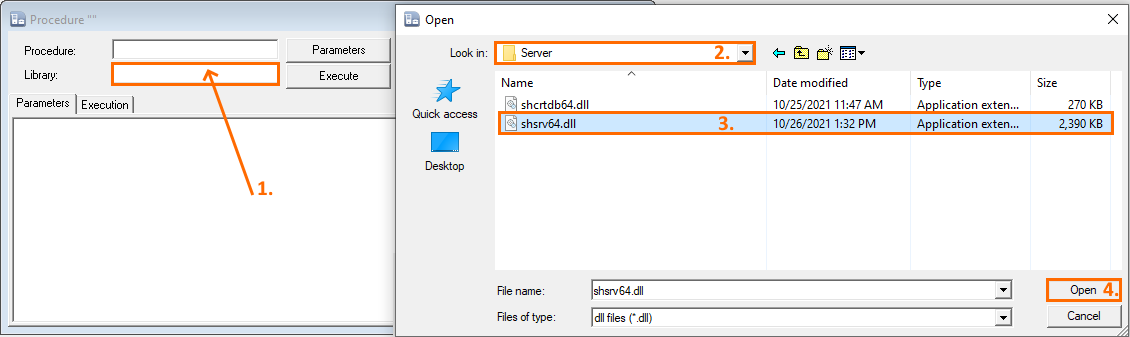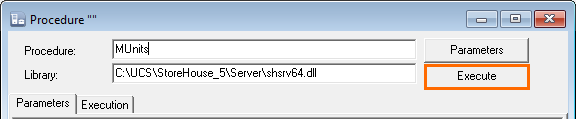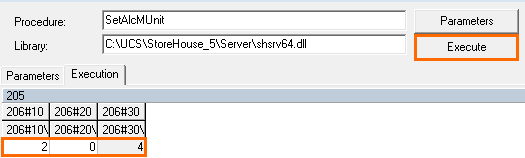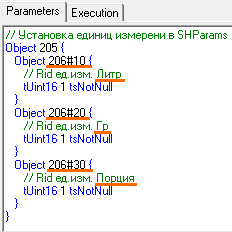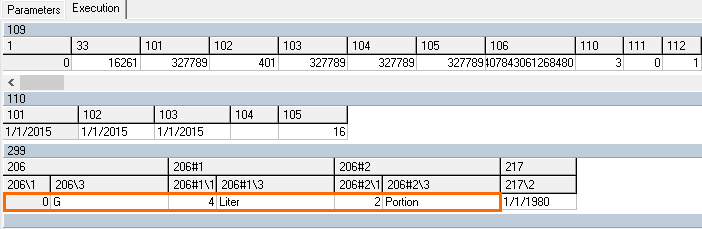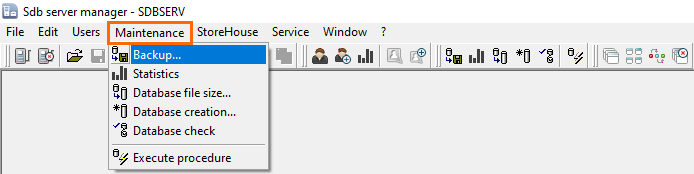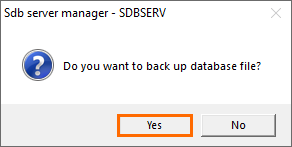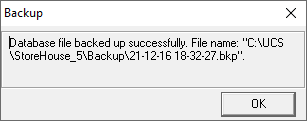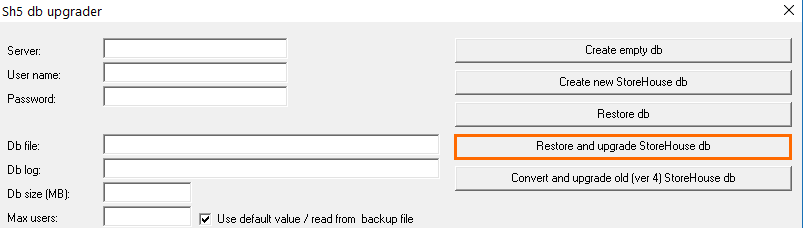...
- If you need to transfer only dictionaries when upgrading:
- In SH4, perform a backup recovery using DELDOC
- Check the SH4 database for errors and fix them if there are any
- Make a backup before upgrading.
- If you need to transfer all the delivery notes:
- Check the database for errors and fix them if there are any
- Make a backup before upgrading.
- If you need to transfer the dictionaries and opening balance as of the required date:
- Check the database for errors and fix them if there are any
- If the SH4 version is lower than 4.107.362, upgrade it to this version or later
- Make a backup of the working database. The original database will become unavailable in SH4.
- Copy the shv4cut2.exe file from the upgrade file package to the folder containing the SH4 client
- Run the app:
- Indicate the stocktaking date:
- If no data is specified, in the morning of which the balance is generated, the current balance is used and receipt notes are created for the date preceding the current date. All other documents will be deleted.
- If the date is indicated, receipt notes are generated for the date preceding the specified date.
- Specify the correspondent for whom Opening balance receipt notes will be generated
- Check the box if you need to process secondary delivery notes
- Press Start Processing. The system will warn you about changing the SH4 database structure. Press Yes to create a database for SH5.
- When the operation is completed, the system will offer to make a backup for further upgrading. Press Yes.
A backup can be made later via the Sdbman.
...
| Expand | ||
|---|---|---|
| ||
|
...