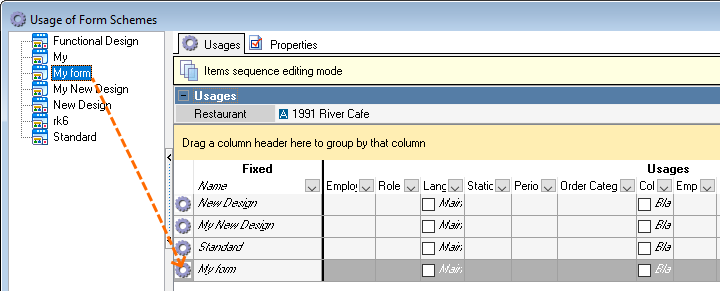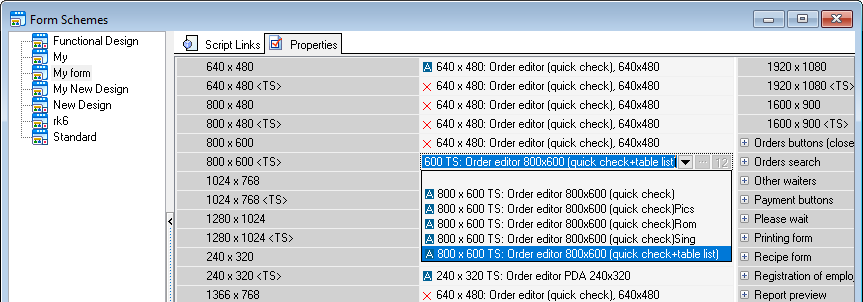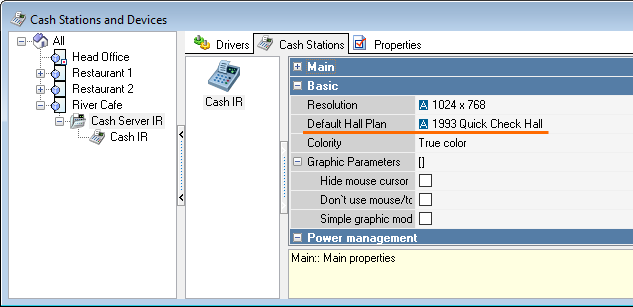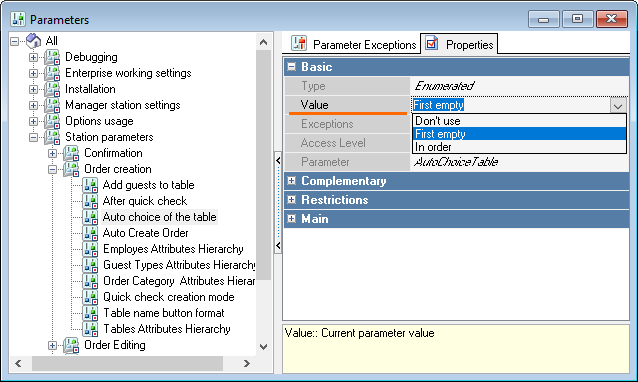...
- Go to Options > User Interface > Form Schemes and create your own form scheme based on the Standard scheme
- Go to Options > User Interface > Form Schemes Usage and add your new scheme to the usage
- Now, place another quick check form into the new scheme:
In the Form Schemes reference, select the new form scheme, open the Properties tab. In the Form Assignments section, find the Order edition (quick check) property, and in the 800*600 TS line select 800*600 Order editor (quick check + list of tables) - Go to Options > Tables and Plans > Hall Plans and Tables and create a hall, for example, Quick check
- Go to Service > Stations and Devices, select the required cash station and specify this new hall plan in the Default Hall Plan property
- Create Go to Personnel > Serving Positions, select a required restaurant and create service positions for employees. This is necessary so that cashiers working with fast receipts quick checks could postpone orders only for their tables. Cashiers will have to be registered for their service positions every morning.
- The parameter Automatic Table Selection – set the value 'In Sequence' or 'First Free'.
- Now, having the new form, the POS screen will look more or less like this:
Where B-1, B-2, B-3 are tables assigned to the cashier's service position.
When creating an order for B-1 table, there is a picture (order editing). If a customer hesitates, a cashier should just press the button representing B-2 table.
...
- Go to Options > Parameters > Station parameters > Order creation > Auto choice of the table and select First Free or In order in the Value property
- At the cash station,to postpone the current order, a cashier should just tap the button representing the next table of their serving position and create a new order for it. The first order remains unpaid but the cashier can open it any time and
...
- make the payment.
So, the cashier deals with the
...
- quick check but can postpone the order payment.