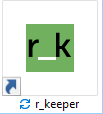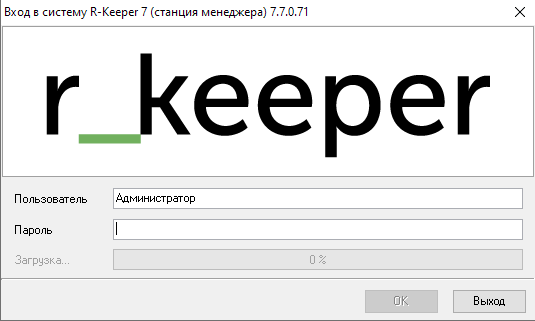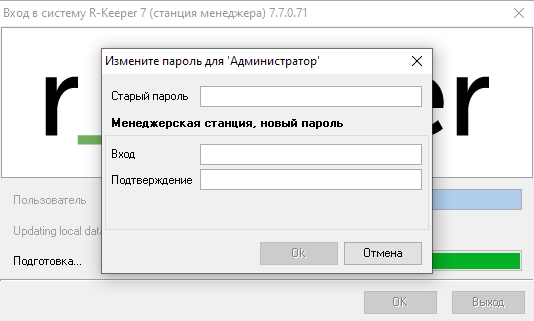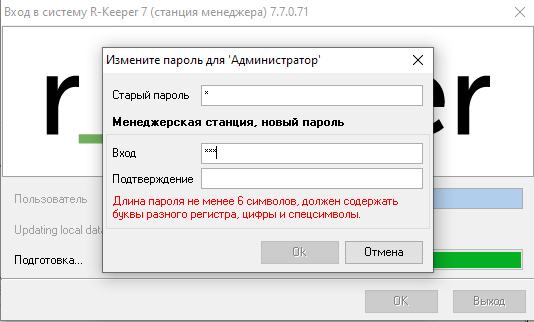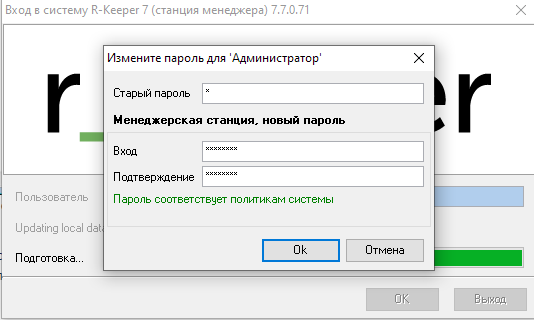Login to the manager module
To enter the manager module, use the shortcut .
In the window that opens, enter your username and password.
For registration, you can use two login options (for dealer and user). After installation, the Administrator user (password =) with all rights is automatically created.
If the Username and Password are entered successfully, the program will start. If the authorization data is incorrect, a message will be displayed.
When you enable the "Use password policies" option, password complexity checking starts. The password must contain Latin letters (upper and lower case), numbers, and special characters to pass the check. The password must be at least 6 characters long.
Password complexity check during login to the manager station
If the user's password does not comply with the password policy, then it is suggested to change the password. To change the password, click "OK".
A window for changing the password will open. You must fill in the following fields:
- Old Password - enter the old account password;
- Login - enter new password;
- Confirmation - duplicate the new password.
If the password does not comply with the system policy, a message will be displayed
If the password is changed correctly, the system will display the message "The password complies with the system policies"
To confirm, click "OK", to refuse, "Cancel"
When logging into the reporting server, password complexity is not checked
If a user has forgotten the manager password, a dealer or another user with the appropriate permissions can log into the management system under their own account and change the password in the Employees directory.