Context Menu Commands in Goods List
The context menu commands available for goods from the goods list: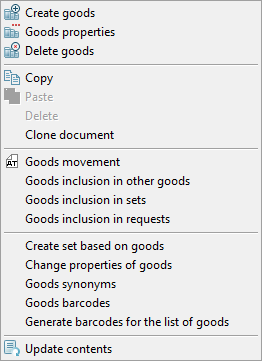
Set Card Automatic Creation
Some of the goods are created in StoreHouse after importing the menu from r_keeper. It is convenient to use the Create set based on goods function to create a set card linked with the goods.
The set is created empty: its Calculation, Technology, Energy value and Other tabs are not filled in. The name of the created template set will match the name of the corresponding goods.
To automatically create a set, do the following:
- Select a goods item or several goods (holding down Ctrl or Shift) for which you want to create linked sets
- Call the context menu for the selected list of goods or for the goods item, and select Create set based on goods, or use the Document > Create set based on goods main menu item
- In the window that opens, in the In group of sets line, click the
 button and select the group in which the sets corresponding to the selected goods will be created. If there is no set group, then it must be previously created
button and select the group in which the sets corresponding to the selected goods will be created. If there is no set group, then it must be previously created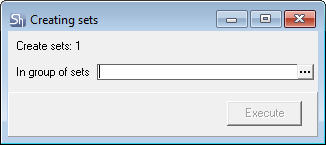
- Click the Execute button to create thesets and close the set creation window.
After this operation, the name of the corresponding set will appear in the goods card in the Set line of the Main parameters tab.
- Sets are automatically created ONLY for goods with the Goods type
- Sets are automatically created ONLY for goods that have the Goods flag set on the Main parameters tab
- Sets are created empty. To process the expenditure, it is necessary to fill in the Calculation tab for each created set.
Set Group Automatic Creation
In addition, it is possible to create a set group for a goods group.
To automatically create a set group, do the following:
- Select the group in the goods dictionary tree for which you want to create a set group
- Call the context menu, select the Create a group of kits, or select the Create group of sets item of the Document main menu item
- In the window that opens, in the In the group of sets field, select from the sets dictionary the group in which the subgroup of sets corresponding to the goods group will be created.
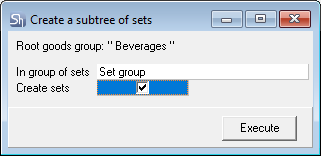
Set the Create sets flag if, along with a group of sets, it is necessary to create sets for each goods item within the group. If it is absent, only empty set groups will be created.
- Sets are automatically created ONLY for goods with the Goods type.
- Sets are automatically created ONLY for goods that have the Produce flag set on the Main parameters tab
- Click the Execute button to create set groups and sets.
If you execute a function for a goods group with nested subgroups (for example, for the Restaurant Menu), then a hierarchy and sets similar to the Goods dictionary will be automatically created in the Sets dictionary.
After this operation, the names of the corresponding sets will appear in the goods list in the Set column.
Sets are created empty. To process the expenditure, it is necessary to fill in the recipe for each created set.
Goods Included into Other Goods
To determine the list of goods with which the goods item is linked through use in the sets, use the Goods inclusion in other goods context menu item or the same item of the Document main menu.
Starting from version 5.52.221, this report shows only one level of nesting — the goods directly linked to the goods item. If the related goods item is a semi-finished product that is used in other goods, then you can call the "Goods inclusion in other goods" report directly from the report.
The report window: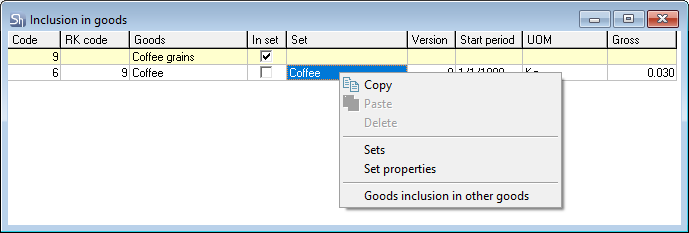
The list of the report includes goods, the sets of which include the goods for which the report was generated.
- Goods — the name of the goods, which include the goods item for the report
- Code — the code of the goods, which include the goods item for the report
- RK code — the RK code of the goods, which includes the goods item for the report
- Set — the name of the set, which includes the goods item for the report
- Version — the version of the set, which includes the goods item for the report. The version number is displayed
- Start period — the period start date of the set, which includes the goods item for the report
- UOM — the unit of measurement in which the goods item for the report is included in the set
- Gross — the amount of goods item for the report, which is included in the set
- In set — if the report goods item is a part of other goods (the flag is set), then this goods item is used in these goods as a semi-finished product. To view the occurrence of a first-level link in other goods, place the cursor on this goods item and call the Goods inclusion in other goods report for this object.
Goods Inclusion in Sets
To determine the list of sets that include the goods item, use the Goods inclusion in sets context menu item or the same item of the Document main menu.
This report differs from the Goods inclusion in other goods report in that it is generated ONLY on the basis of sets, without specifying the links of these sets with goods.
This report is convenient to use if goods have not yet been created for sets, for example, for the development of semi-finished products.
Fill in the filter before generating the report. When specifying dates in the filter, the report will include only those periods of sets, the start dates of which fall within the specified interval.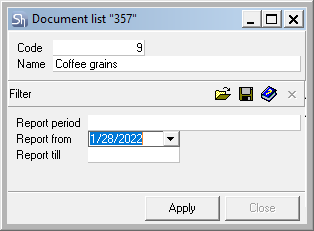
The report:
The report is a list of sets, divided by versions and periods, which include the goods item selected for the report. The report is grouped by the set name and the set version. Also, if necessary, you can add additional groupings to the report.
- Set \ Name — the name of the set that includes the goods item
- Version \ Number — the version number of the set that includes the goods item
- Set \ Modifier — if the flag is set in this field, then the goods item is included in the set with the Modifier flag set
- Version \ Name — if, when working with set versions, in addition to version numbering, version names were added, this field will display the names of set versions. Otherwise, the field will remain blank
- Period — the expiration period of the set, which includes the goods item
- Ratio \ UOM — quantity and the unit of measurement of the set period yield per unit
- Produce — if the goods item for which the report was generated is a semi-finished product, then the flag set in this field indicates that this item will be broken into components when written-off
- Gross — the quantity of goods in the set from the Gross column. This field can have a negative and percentage value if the goods item is included in the modifier set
- UOM — the unit of measurement of the goods, which is selected in the set for defining the goods gross for write-off.
A set can be opened from a report by double-clicking, using the Open set context menu item or the same item of the Document main menu.
If you call the set opening on the set name or on the version number (that is, on the gray field), then the zero version of the set will be opened for the first period of the set.
If you previously place the cursor on a line of a certain version and period, then the set will be opened for the selected version and period of the set.
Goods Used in Requests
The report allows you to see a list of all requests in which the selected goods item appears.
To call the report, place the cursor in the list of goods. Use the Goods inclusion in requests context menu item or the same item of the Document main menu.
Fill in the filter before generating the report. When specifying dates in the filter, the report will include those requests whose generation dates fall within the specified interval.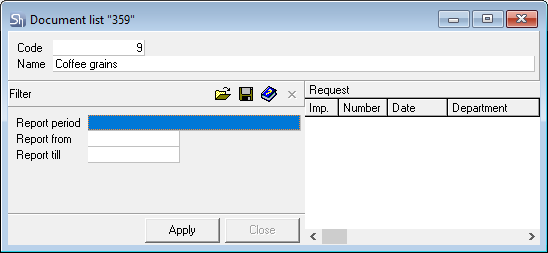
The report is a list of requests grouped by the creation date, which include the goods item selected for the report.
- Request — this group of columns lists the parameters of requests that include the goods item:
- Imp. — a flag that determines the Imported from r_keeper or Created manually request type
- Number — the number of the request, which includes the goods item. The number background color means:
- Blue — external request
- Gray — internal request
- White — child request
- Date — the creation date of the request, which includes the goods item
- Department — the department for which the request was created
- Sale location — the sale location for which the request was created
- Customer — recipient / supplier of goods from the request
- UOM — the unit of measurement of the goods item, in which it is indicated in the request
- Quantity — the quantity of the goods item in the request
- Set — the set name and version, if this goods parameter is included in the request.
Change Properties of Goods
For already created goods or goods imported from R-Keeper, it may be necessary to change the properties for the selected group.
To specify or change such characteristics as Main parameters, Add. parameters, Write-off, Routes and/or the presence of the Alcoholic beverages flag, do the following:
- Select the required group in the tree
- Select the goods of this group by holding down the Ctrl or Shift key
By holding down the Ctrl key, you can select several goods with the left mouse button, regardless of their position in the list. By holding down the Shift key, you can select multiple goods following each other in the list. You can also select all goods in a group by clicking on the first and last goods while holding down the Shift key.
- Call the context menu in the area of the window containing the list of goods and select the Change properties of goods item or use the Document > Change properties of goods main menu item
Make the necessary changes to the goods group in the Change properties of goods window.
To be able to edit properties,set the flags opposite the properties you want to edit.
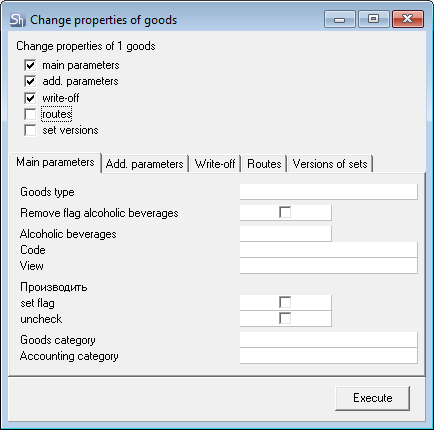
Click the Execute button to save the changes. Close the window without clicking the Execute button to discard changes to the goods group.
- If the field in the Change properties of goods window is left blank, then this property will remain unchanged in the goods cards
- To change the default values on the Add. parameters, Write-off, Routes tabs, in addition to the flag opposite the corresponding tab, you must set the Main parameters flag. The Main parameters tab itself can be left unchanged.
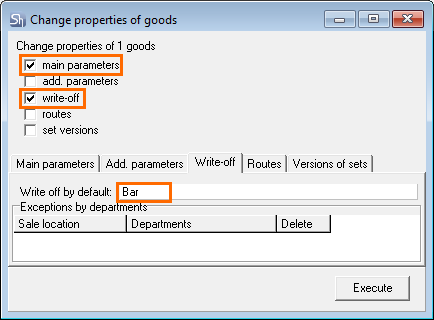
Main parameters > Goods type — this functionality is convenient to use for goods imported from r_keeper, if the goods type needs to be changed to Service.
If the field is left blank, the goods type will not be changed. If the goods type was selected by mistake, then click the Delete button to clear the field.
Main parameters > Produce (Производить) — this functionality is useful for goods imported from r_keeper, if these goods will be used as a piece goods, without using sets.
Check the set flag or uncheck box.
Main parameters > Goods category — this functionality allows you to assign a value to the selected group of goods for the Goods category field.
Main parameters > Accounting category — this functionality allows you to assign a value to the selected group of goods for the Accounting category field.
Add. parameters > For ABC analysis – this functionality allows you to assign a value to the selected group of goods for the For ABC analysis field
The "For external system" parameter is relevant only for enterprises opearting in Russia
Add. parameters > Tax rates — this functionality is convenient to use for group assignment/change of purchase and sale tax rates.
You can set both default tax rates and create exceptions for enterprises.
To change the default values of selected goods, you must also set the Main parameters flag.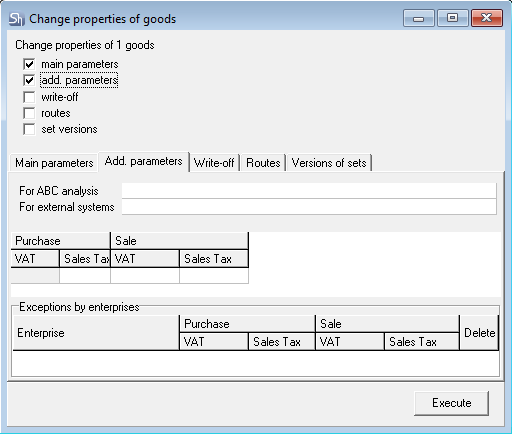
To add corporate tax rates:
- Set the Add. parameter flag
- Click the mouse in the value area of the table being filled
- Press the Insert or ↓ key. You can also use the Add line context menu item or the Edit > Add line main menu item
- In the Enterprise field, select the required enterprise from the drop-down list
- In the Purchase/Sale field, define the tax rates for the selected enterprise
- If an exception for the enterprise has already been created, then it can be deleted/ to do this, set the Delete flag
- If necessary, repeat the above steps for other enterprises
Click the Execute button to save the changes. Close the window without clicking the Execute button to discard changes to the goods group.
If r_keeper separates prices or taxes by restaurant and in the import settings the rules for unloading these divisions are set, then the change in sale tax rates and sale prices for r_keeper goods will be updated during every import from r_keeper references.
Set versions — this functionality is convenient to use for goods or semi-finished products imported from r_keeper, to determine set versions for enterprises. Provided that the set version numbers can be uniquely mapped to the enterprise.
If sets are separated by versions to define different write-off rules for enterprises of the same dish, then you can assign the use of set versions by enterprise to a group of goods.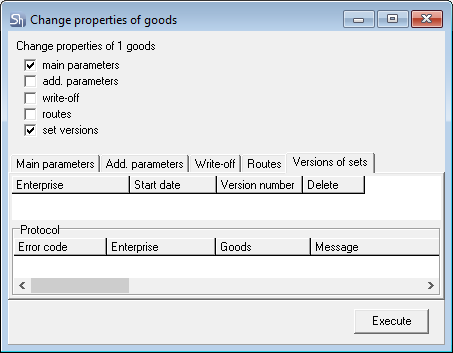
To add set versions by enterprise:
- Set the Set version flag
- Click the mouse in the value area of the table being filled
- Press the Insert or ↓ key. You can also use the Add line context menu item or the Edit > Add line main menu item
- In the Enterprise field, select the required enterprise from the drop-down list
- If necessary, in the Start date field, specify the date from which the set version change will be scheduled
- In the Version number field, enter the set version number. The number must be entered as an integer MANUALLY
- If the link has already been defined, then it can be deleted. To do this, set the Delete flag
- If necessary, repeat the above steps for other enterprises
- Click the Execute button to save the changes. Close the window without clicking the Execute button to discard changes to the goods group.
Rules for assigning set versions through group operations:
- In case of group assignment of set versions to goods, the versions of the goods base set are used
- When adding a new enterprise, the first line for the enterprise must indicate the starting date for using the set 01/01/1980
- If the Start date field is left blank, then a new enterprise will be added to the goods with the start date of using the set on 01/01/1980
- If you need to delete the line with the enterprise for the selected goods, then just specify the enterprise and set the Delete flag
- All conditions for changing the set version for one goods item also work when changing the version through group operations.
As a result of the operation, if the specified parameters cannot be set, the Protocol area with a list of failed operations will be filled.
Possible errors:
- Code 1 — Goods item is not related to any sets — the base set is not specified for the goods item in the goods card
- Code 2 — Set linked to the goods item has no required version — the base set of the goods item does not have the specified set version number
- Code 3 — Enterprise is not specified — the line does contain the enterprise for which to create an exception
- Code 4 — Cannot modify because it is referenced by delivery notes — the specified exclusion parameters lead to a change in the goods item that is used in delivery notes
- Code 5 — Deleting the start date is not allowed — you cannot delete the start date of the exception. If you want to delete the specified values, then you must delete the entire line with the enterprise
- Code 6 — Start date of exception by enterprise is not found — when adding exclusions for enterprises of kit versions, the start date of 01/01/1980 for the enterprise must be determined.
Write-off — this functionality is convenient to use for goods imported from r_keeper, to define write-off rules. Also, using this functionality, you can assign exceptions by sale locations. To change the default values of selected goods, you must also set the Main parameters flag.
Routes — this functionality is convenient to use if, when creating goods, routes were not defined or they need to be changed. Also, using this functionality, you can assign exceptions by departments. To change the default values of selected goods, you must also set the Main parameters flag.
For the exceptions on the Write-off and Routes tabs, you can also delete the records of links assigned to the goods cards.
To do this, make a link of exceptions that you want to delete and set the Delete flag. Then click Execute. This assignment will be deleted from the goods cards.
Changing Properties of Goods Group
In addition to changing the properties of goods selected in a group via Ctrl or Shift, this functionality can be applied to a goods group including nested groups.
To change the properties of a goods group, including nested groups:
- Select the required group in the tree
- Call the context menu in the area of the window containing the list of goods groups and select the Change properties of goods item or use the Document > Change properties of goods main menu item
Make the necessary changes to the goods group in the Change properties of goods window.
To be able to edit properties, you must set the flags opposite the properties to be edited.
Click the Execute button to save the changes. Close the window without clicking the Execute button to discard changes to the goods group.
To change the default values on the tabs Add. parameters, Write-off, Routes tabs, in addition to the flag opposite the corresponding tab, set the Main parameters flag. The Main parameters tab itself can be left unchanged.
The window for editing the properties of a goods group is similar to the window for editing the properties of selected goods.
Goods Synonyms
For the correct management of goods turnover in StoreHouse, it is recommended not to select goods by the name of the supplier, but to combine them according to their characteristics: Cream 10% and Cream 33%. This recommendation will also reduce discrepancy of the same type of goods, if it is possible to combine them into one StoreHouse name.
Nevertheless, the names of suppliers are sometimes necessary for the formation of price lists, the creation of primary documents, and the processing of requests to suppliers.
StoreHouse 5 introduced an additional functionality called Goods synonyms, which allows you to unambiguously link the nomenclature of correspondents (suppliers/recipients) with the nomenclature of StoreHouse.
The list of synonyms is formed for each StoreHouse goods item separately.
To specify synonyms for StoreHouse goods:
- In the tree of goods, select the item for which you want to fill in the list of synonyms
- Use the Goods synonyms context menu item or use the Document > Goods synonyms main menu item.
In the left part of the window that opens, select the correspondent for whom the list of synonyms will be filled
Synonyms can be created for both suppliers and customers, i.e. synonyms can be used both in receipt and expenditure documents.
- In the right part of the window, press the Insert or ↓ key. You can also use the Add line context menu item or the Edit > Add line item of the main menu item
In the UOM field, select the unit of measurement for the StoreHouse goods item, for which the correspondent's goods item will be specified
Without selecting the StoreHouse UOM, the system will not allow you to fill in the synonym data.
- Fill in the data for the correspondent's goods item — Code, Name, UOM. These fields are required.
Code and Name of the synonym are text fields.
UOM — a unit of measurement for the correspondent's goods item. They are filled in the separate reference — External UOM.
To select or create a UOM, place the cursor over the UOM field and double-click on it or just click  . The window of the External UOM reference will open.
. The window of the External UOM reference will open.
Units of measurement in this reference are not linked. Here, all possible units of measurement can be created, that correspondents can use when working with the nomenclature.
To add a new unit of measurement, press the Insert or ↓ key and enter the name of the unit of measurement.
- Specify the coefficient for converting the correspondent's unit of measurement into the unit of measurement of the StoreHouse goods item
- Barcode — this field is optional. You can define a goods synonym with a specific barcode. A single barcode value can be defined for a synonym
- Save the document using the Document > Save document main menu item or the
 button on the toolbar.
button on the toolbar.
For one StoreHouse goods UOM, several synonyms can be specified. For the convenience of generating documents, you can define a default synonym for the StoreHouse UOM.
This function will allow you to automatically substitute the synonym value when generating a document. If necessary, you can replace a synonym with the available ones.
The function is required when using price lists by synonyms and restricting the user from changing delivery note prices.
- Coefficient — the field must be filled in for the correct conversion of the correspondent's amount into the StoreHouse amount.
In StoreHouse, often base units of measurement are used — kg, liter, piece. While correspondents, in particular, suppliers, often use containers/packaging UOMs. If necessary, you can link the base units to the delivery container by specifying the coefficient of the unit of measurement corresponding to the StoreHouse unit of measurement.
For example: Parmalat milk 0.25l with the piece UOM must be linked with Milk 3.2% with the liter UOM. Then, when creating a synonym, you must specify a coefficient of 4.
Goods Barcodes
If you plan to work with a barcode scanner when creating delivery notes, use portable data collection terminals to create delivery notes and perform inventory check at the cash desk, then in order to be able to scan goods barcodes for each unit of measure to be scanned, you must specify a barcode.
Barcodes can be of two types:
- External barcodes — determined by the manufacturer on the goods packaging
- Internal barcodes — barcodes generated by the StoreHouse application for in-house goods or for internal labeling of goods.
External barcodes
You can specify external barcodes for purchased goods:
- In the Goods barcodes reference — barcodes will be indicated for the names of StoreHouse goods
- In the Goods synonyms reference — barcodes will be indicated for the names of suppliers goods
- when importing goods from r_keeper 7.
To specify barcodes for StoreHouse goods:
- Select the item in the tree for which you want to specify barcodes
- Use the Goods barcodes context menu item or use the Document > Goods barcodes main menu item
- In the left part of the window that opens, select the unit of measurement for which the barcode will be added
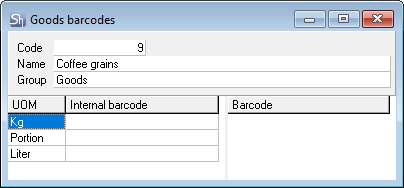
- In the right part of the window, press the Insert or ↓ key. You can also use the Add line context menu item or the Edit > Add line main menu item
Enter the barcode in the empty line
You can add a barcode with a scanner. To do this, you need to connect it to a computer and configure the scanner to work as keyboard input.
Save the document using the Document > Save document main menu item or the
 button on the toolbar.
button on the toolbar.
Several barcodes can be specified for one goods' unit of measurement.
The system checks the uniqueness of barcodes for all goods. If you add a barcode that is already in use, the system will generate an error when saving — Barcode already determined.
To delete a barcode, use the Ctrl+Delete key combination or use the Edit > Delete line main menu item.
Internal barcodes
Internal barcodes — barcodes generated by the StoreHouse application for in-house goods or for internal labeling of goods.
Only one internal barcode can be added for one goods UOM.
To generate an internal barcode:
- Select the item in the tree for which you want to create an internal barcode
- Use the Goods barcodes context menu item or use the Document > Goods barcodes main menu item
- In the left part of the window that opens, select the unit of measurement for which the internal barcode will be generated
- Use the Generate EAN13 barcode context menu command
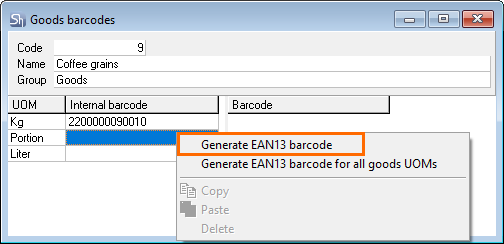
- The barcode will be generated using the 22BBBBBBBCCCD mask, where
- BBBBBBB — RID of the goods item
- CCC — RID of the UOM
- D — the checksum
If the goods item has several units of measurement, then the Generate EAN13 barcode for all UOMs is also available.
Generation of Goods Group Barcodes
For in-house goods or for labeling goods without barcodes, StoreHouse can create internal barcodes. You can also generate internal barcodes for a group of goods. For this:
- Select items in the list using Ctrl or Shift
- In the right part of the goods list window, use the Generate barcodes for the list of goods context menu item or the same item of the Document main menu
- As a result of the operation, the system will display a message:
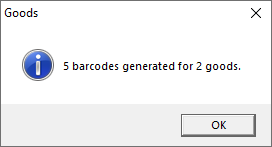
Internal barcodes can also be generated for a group of goods, including subgroups:
- Select a goods group in the left part of the goods list window
- Use the Generate barcodes context menu item or the same item of the Document main menu
Barcodes will be generated according to the same rules as when generating from a list of barcodes.
Goods Movement
One of the main reports in the system is the Goods Movement report. This report allows you to see delivery notes for a specific goods item for any period of time, general or filtered by department, enterprise or legal entity.
For quick access to the report, it is added to the context menu of the goods list.
When positioning on a specific goods item, you can immediately open a report from the list of goods, in the filter of which the Goods name field will be automatically filled.
Set Properties
If a goods item is linked with a set, then the set can be opened from the list of goods using the Set properties context menu item.
This item is available only when the context menu is called in the Set column.
This functionality allows you to quickly find and edit a set of goods.