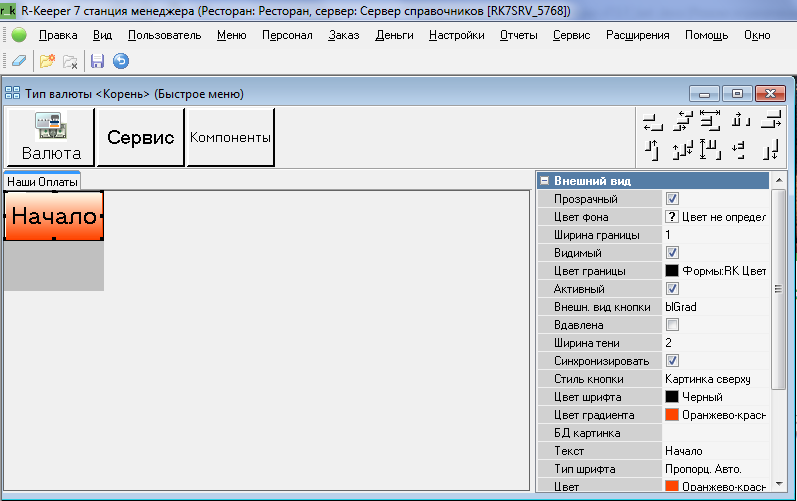The editor is used to edit the Model property of the selector page and is designed to create a graphical model of the selector page. The selector buttons are located in the upper area of the window, above the layout.
Selector buttons can be of three types:
- selector elements not placed on the layout;
- service buttons – located in the “Service” group;
- links to selector pages.
Using the Add Required Keys pop-up menu command, which is called from the selector page layout area, you can place on this page all the function keys that have the flag set in their properties to be included in this selector type.
To place a selector page button on the layout, left-click on it, then click on the layout where you want it to be placed. To delete a button, select it and press "Delete".
When working with the editor, the toolbar contains the following buttons: - clear the form; - create a new page; - - delete the current empty page; - save changes; - cancel changes.
It is possible to select several buttons on the layout by left-clicking on them while holding down the Shift key.
To align selected objects in different ways, use the following buttons:
- left alignment. Alignment is performed along the left edge of the object that is selected first;
- vertical alignment of objects. The object selected first remains in place, the alignment of the remaining objects is performed by the center of the first selected object;
- aligning an object along the horizontal axis of the window. If several objects are selected, the selected group of objects is considered as one object, with the coordinates of the borders determined by the extreme coordinates of the borders of the selected objects included in the group;
- the arrangement of selected objects evenly (at equal distances from each other) horizontally along the length between the outermost selected objects;
- right alignment. Alignment is performed along the right edge of the object that was selected first;
- top alignment. Alignment is performed along the top edge of the object that is selected first;
- align objects horizontally. The object selected first remains in place, the alignment of the remaining objects is performed by the center of the first selected object;
- aligning an object along the vertical axis of the window. If several objects are selected, the selected group of objects is considered as one object, with the coordinates of the borders determined by the extreme coordinates of the borders of the selected objects included in the group;
- the arrangement of selected objects evenly (at equal distances from each other) vertically along the length between the outermost selected objects;
- Bottom alignment. Alignment is performed along the bottom edge of the object that is selected first.