Import of Self Costs via Feature Server
Introduction
You can import self costs and other data from StoreHouse 5 to r keeper_7 online. This requires Feature Server coupled with interactive reports. Therefore, before setting up the import you need to install and launch the following:
- MS SQL Server 2012 or later
- WebAPI 2
- UCS Common Server
- Interactive report plugin
- Feature Server (FS). The minimal version of the Feature Server for import is 1.24. It is recommended to load the latest version from the FTP server at: ftp://ftp.ucs.ru/rk7/other/IR_reports/
- Specify the MasterServer=1 parameter in the Feature Server IRReportsFSPrj.ini settings file before starting the server
i_Guid={D54BA83D-EA0F-4ADC-834D-70C336259F6D}
instance_name=171848
MasterServer=1Manager Station Settings
To enable the import, you need a properly established connection with MS SQL and interactive reports, and an installed WebAPI 2 server connected to StoreHouse 5.
- Go to Extensions > Database.
- If you see the following error message: Invalid Object Name PLG_OBJECTS
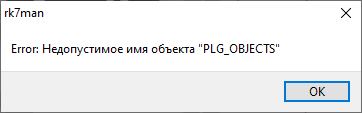
Open the MS SQL browser and execute the script:
CREATE VIEW [dbo].[PLG_OBJECTS] AS SELECT GUIDSTRING ,CODE ,NAME ,ALTNAME ,STATUS FROM dbo.RESTAURANTS WHERE (STATUS = 3)CODEThe error message should disappear.
- If you see the following error message: Invalid Object Name PLG_OBJECTS
Right-click the ALLCONST section and select the Create New Database Group. Rename it as you wish
Right-click the group and create a new database
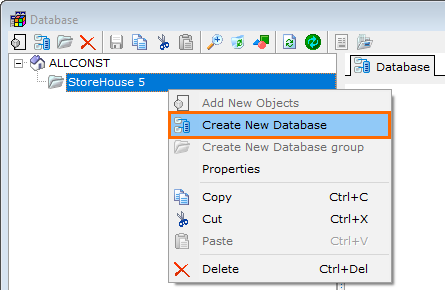
- Staying the group menu, click on the database in the right-hand menu and fill in the fields:
- Name
- Specify the data for connecting to the WebAPI 2 server in the Basic section:
- Login — StoreHouse user name
Password — StoreHouse user password
A StoreHouse user must have a password
- Connection string — network connection data for WebAPI in the IP:PORT format, for example: localhost:9797
- In the Other section:
- Check the SH5 box
- Fill in the Params Date Begin and Params Date End
- In the StoreHouse Import Parameters section
Enter the import data parameters in the Currency and Group goods fields
The currency and group goods can only be selected if the connection to the StoreHouse server is successful
There is no need to fill in the SH Location field
If a special inventory is performed in StoreHouse, check the Special accounting and Count in units of measurement "for expenses" boxes
Click Save

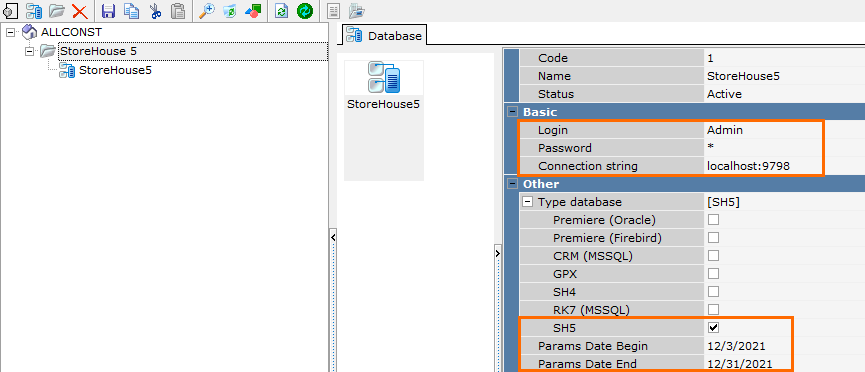
The connection has been set, now you need to check it. Right-click the database in the left-hand menu and select Checking DB Connection...
If the connection is set correctly, the following message will appear:
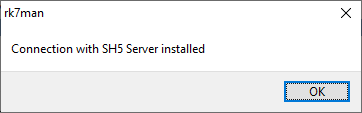
If the connection is set incorrectly, the following message will appear:
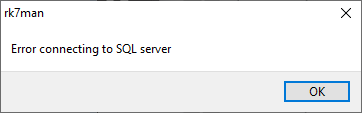
Now, link the object to the newly created database in the left-hand list. In order to do so, right-click the right-hand field and select the Add New Object.
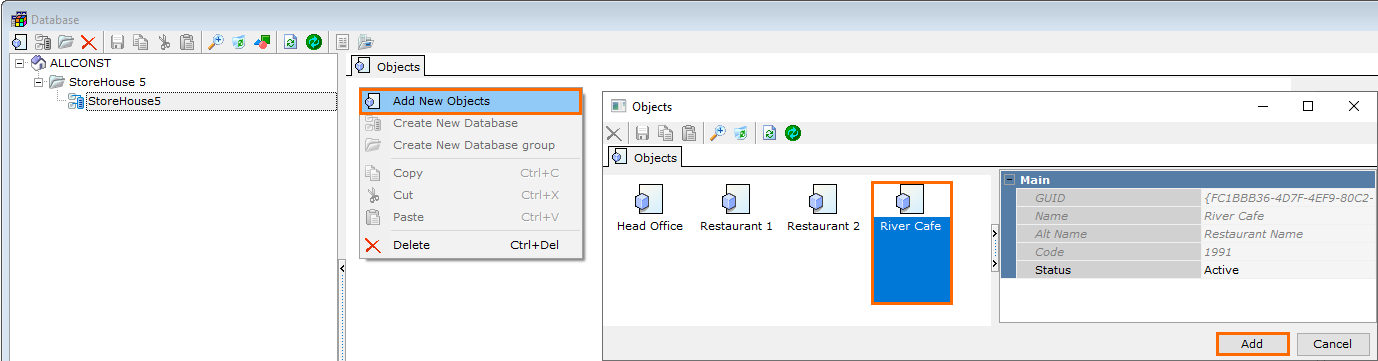
Click Add and save the changes.Open StoreHouse 5 and make sure that there is at least one department in the counterparties. If there is none, create one.
To do this, open Dictionaries > Counterparties > Departments.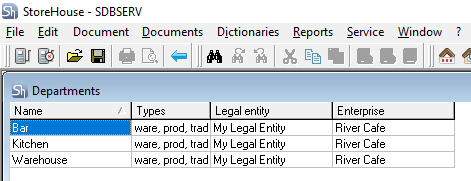
If there are no enterprises, create one.In the manager station, go to Menu > Menu Classifications and copy the GUID of the classification you are planning to use. The classification should have nested categories.
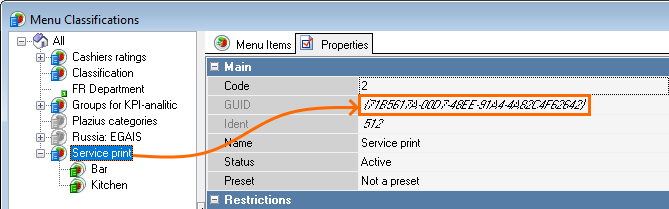
- Stop the Feature Server and open its configuration file — IRReportsFSPrj.ini.
Add the following line into the [FS_ADDITIONAL] block:
SH4_Class={B07330CD-D17E-4151-AC2F-DE341C163C7D}CODEAnd insert the classification's copied GUID after the = symbol. If there is no [FS_ADDITIONAL] section, add one
Save the file and launch the Feature Server
Go to Options > Head Office > Restaurants and right-click the restaurant that needs to be linked with StoreHouse. Select item Actions > SH restaurant editor.
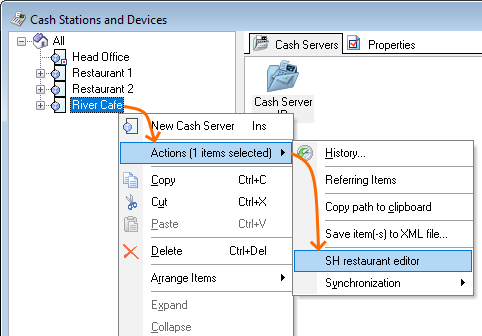
- Select the required categories. In the Store House 4 field of their properties, select the unit from which the department will be downloaded.
Do not pay attention to the field name, everything will operate properly. - If the classifications are visible but there is no selection of departments, make sure that:
- There are departments in the StoreHouse 5 database. There should be at least one.
- If there are departments in StoreHouse, then there should be a department list in the SQL database base_name_STAT_SH4_SHIFTS_FOODCOST in table STAT_SH4_SHIFTS_CORR. The department TYPECORR field should equal 0.
- If there are no records with TYPECORR=0 in the SQL database, clear the Feature Server log folder, change the StoreHouse database connection name and click Save. Therefore, FS should request data from StoreHouse 5 once again.
- Save and close the manager's station.
Add the following text at the end of the configuration file of the interactive report plugin RK7MAN\plugins\SchRepPluginClient\ini:
[PLG_ACC] use_accounts = 1 [PLG_PLAN] use_plan_params = 1 [PLG_SH] use_sh_params = 1CODE- Save the changes and launch the manager station.
Import Launch
Launch the following servers:
- UCS Common
- Feature
- WebAPI 2
- StoreHouse 5
And open the manager station.
If all settings are correct, Feature Server will start loading the data from StoreHouse 5 to r_keeper 7 for the selected period: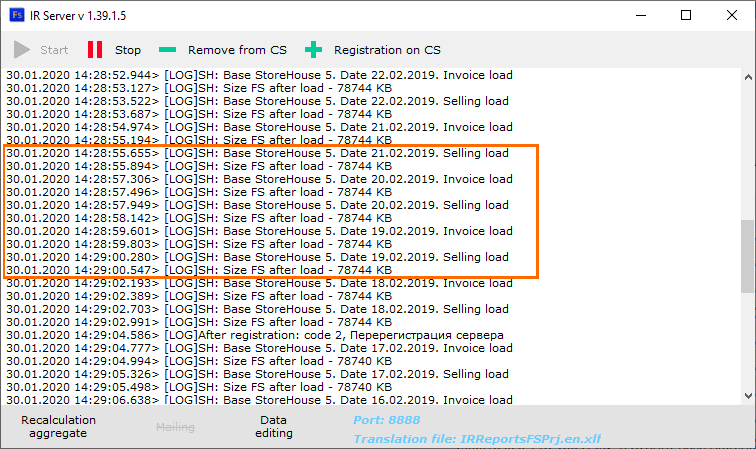
If the Feature Server log has the Date Invoice Load lines, then it is functioning properly.
You can recalculate the StoreHouse data by opening Interactive Reports (IR) > Reports on safety > System Operations and clicking Recalculate SH Data.
Feature Server Upgrade
If your installed interactive report plugin and Feature Server are outdated, it is recommended to upgrade them. Early FS versions require that the FS and SQL be installed on the same computer but this is not obligatory for version 1.36.
In order to update the Feature Server and plugin:
- Download the latest version from the FTP server ftp://ftp.ucs.ru/rk7/other/IR_reports/
- Unpack the archive in a convenient location. Copy and replace all files in the installed FS folder. There is no configuration file in the archive, so the existing settings will not get lost.
- Close the manager station and copy the archive's contents from the plugins folder to the manager station's plugins folder.
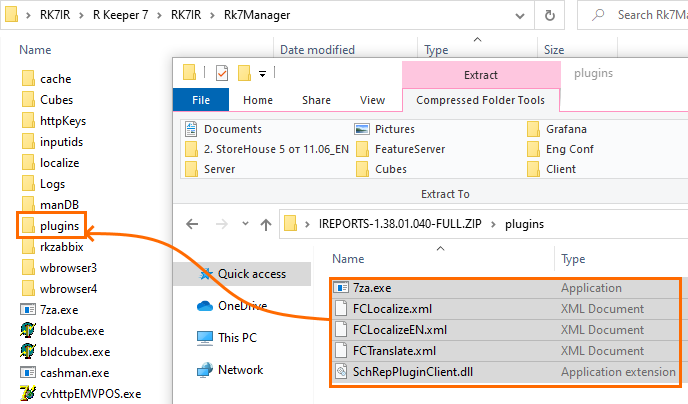
- Launch FS and the manager station.
Troubleshooting
Issue: after upgrading r_keeper to version 7.6.5.459, Feature reports do not work.
Reason: STAT_SH4_SHIFTS_CORR table is not filled.
Solution: upgrade Feature Server to version 1.39.1.7 or later.