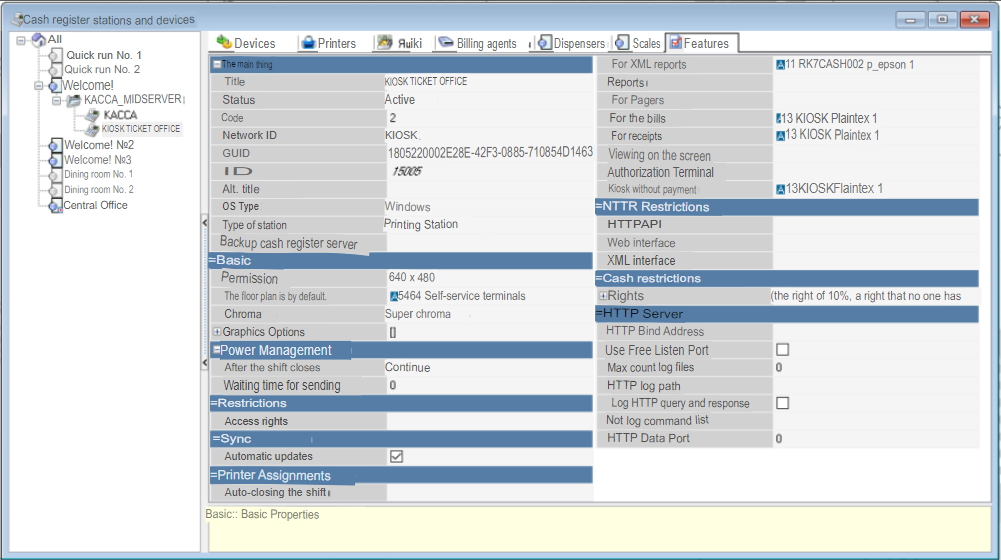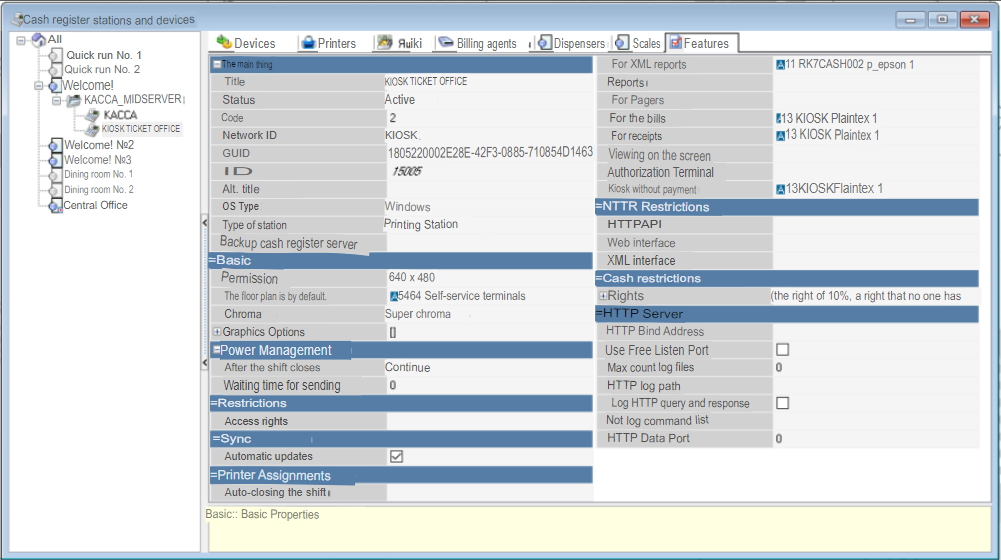Adding a cash station
Create a cash station:
- Go to Tools > Stations and Devices
- Select a restaurant and then select a cash server
- Using the context menu, add a cash station and give it a name
- Go to the Devices tab and add drivers via the context menu:
- for the fiscal registrar;
- for the POS terminal PIN-Pad (With payment mode).
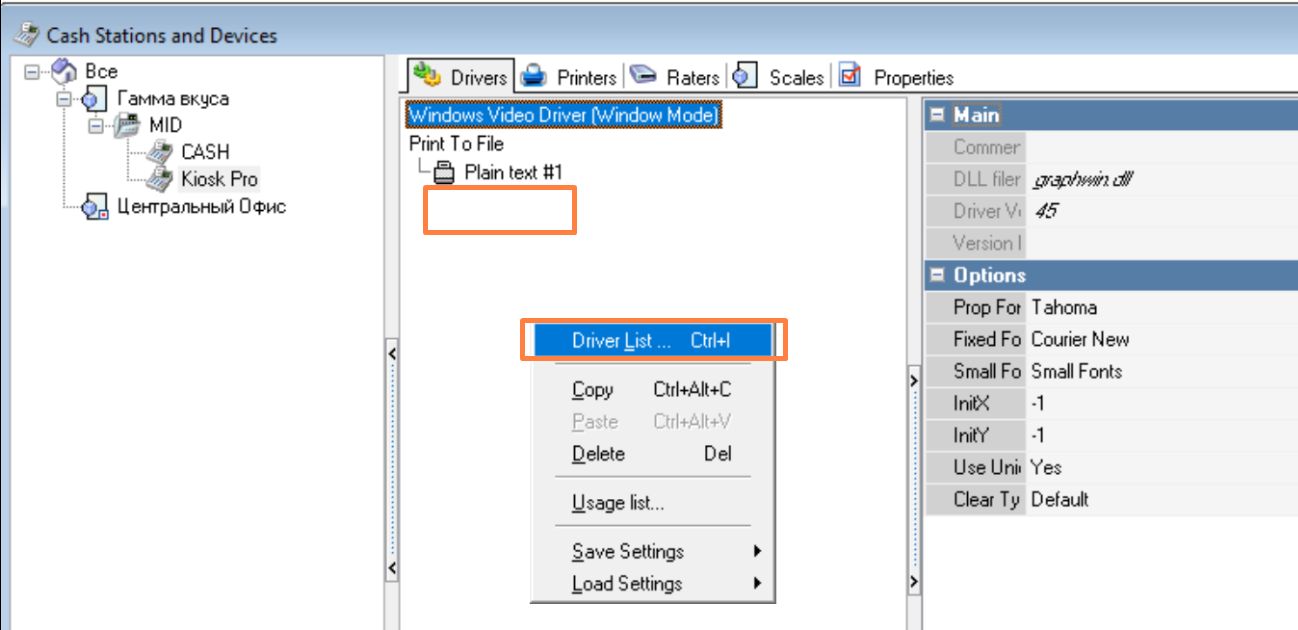
- Save changes.
Done.
Setting up the credit card authorization driver
The kiosk supports any payment terminals that work correctly with the cash register.
To support the kiosk hardware, only the cash part of r_keeper 7 or third-party software is used to support the authorization of bank cards. None of the kiosk modules interact directly with peripheral equipment.
The kiosk server receives information about the authorization process through a web service; the corresponding authorization driver must support this mode of interaction (URLNotifications).
The URLNotifications mode does not work with VeriFone VX820 pinpads, because special firmware is required and it does not exist for the VX820 model. |
Setting up SB Pilot
Interaction with the kiosk server can be configured through the SB Pilot Pos authorization driver or Sberbank Pilot POS terminal driver (XML).
The version of the SB Pilot Pos authorization driver (SB_Pilot.dll) must be at least 31 (the recommended version is 44 and higher).
The SB Pilot Pos driver (SB_Pilot.dll) can be updated without a full RK7 update. To do this, you need to copy the cvSBpilot.udb file from the distribution kit of the newer version of RK7 to the \base\workmods subdirectory of the working directory server. Next, restart the directory server and manager station. |
To configure the SB Pilot Pos authorization driver, you need to fill in the URLNotifications parameter in its properties:

The value of the URLNotifications parameter represents the resource (URIi) through which the web service will be available and is specified in the format http://<IP address>:<Port> (for example, http://127.0.0.1:2450), where
- IP-address – IP address of the resource where the notification web service will be available;
- Port – incoming port for connecting to the notification service.
To connect to the notification web service, the kiosk server uses the AuthPort parameter - its value must match the <Port> value specified in the URLNotifications parameter. |
To configure the Sberbank Pilot POS terminal driver (XML) authorization driver, you need to fill in the following parameters in its properties:
- DLLfilename – name of the working dll of the Sberbank Pilot POS terminal driver (XML);
- Path to pilot_ nt – path to the terminal configuration files (files are provided by Sberbank);
- SignalDeviseType – card type
- UseLastAuthVoid – Yes - when canceling the operation, use the last card number; No – when canceling the operation, use the card.
Adding Printers
Before setting up the equipment, you must add a new print station:
- In the Service > Stations and Devices directory, select the restaurant and the previously created cash server
- Add a new station with type Print Station
- In the station properties, in the Main section, remember the value of the Identifier parameter - the value of this parameter will be used when setting up the kiosk server.
Add devices in the Printer tab via the context menu:
- for the fiscal registrar;
- for PIN-Pad POS terminal (AUTH) (in 'with payment' mode).
Setting up the properties of a cash register station
Properties of the cash station:
In the Main submenu:
- Name – name of the cash station
- Status – select Active
- Code, Network ID, GUID, Identifier – assigned automatically
- Alt. name – alternative name of the cash register station (if necessary)
- OS type – select the Windows operating system type
- Station type – select Print Station
- Reserve cash server - leave blank.
In the Basic submenu:
- Resolution - Define station resolution
- Default floor plan – floor plan that will be used for self-service
- Chroma – definition of chromaticity.
In the Power Management submenu:
- After closing the shift – select Continue
- Send waiting time – select 0.
In the Restrictions submenu:
- Access right – select access rights if there are restrictions for using the cash station.
In the Synchronization submenu:
- Automatic update – check the box.
In the Printer tasks submenu:
- For receipts – select the printer on which receipts will be printed
- Authorization terminal – select the printer to which the PIN-Pad POS terminal is linked (for licenses with a payment function)
- Kiosk without payment – select a printer to which order information will be transferred (for licenses without a payment function).
In the HTTP Server submenu:
- HTTP log path – specify the path for storing xml logs of the kiosk
- Log HTTP query and response – check the box (to save xml logs of the kiosk).