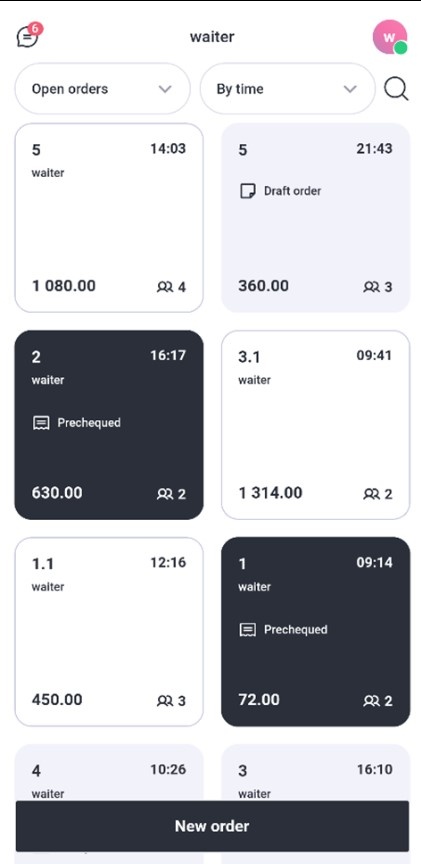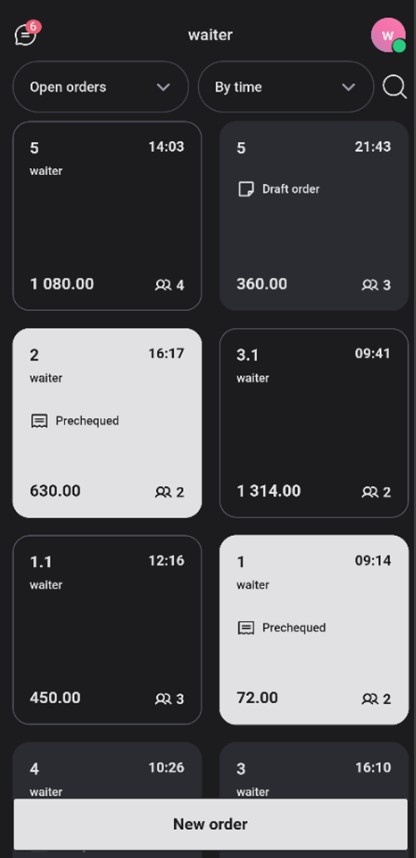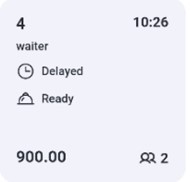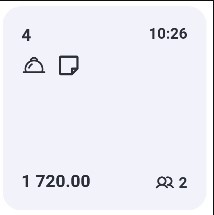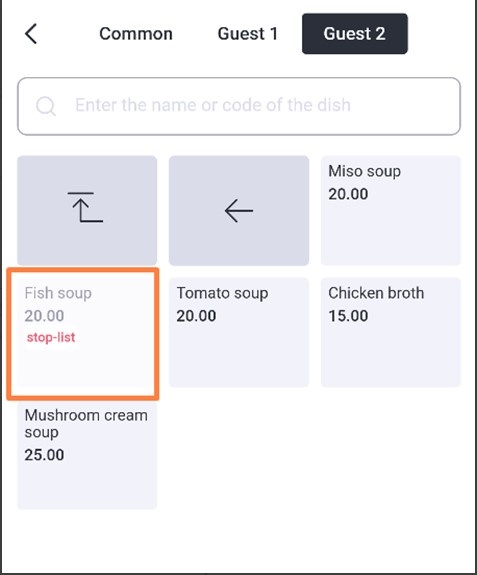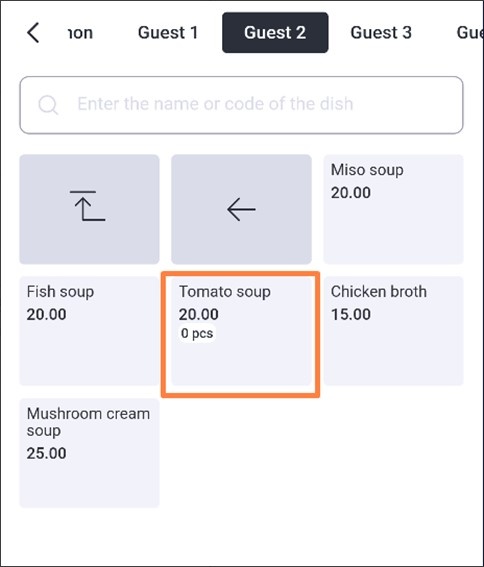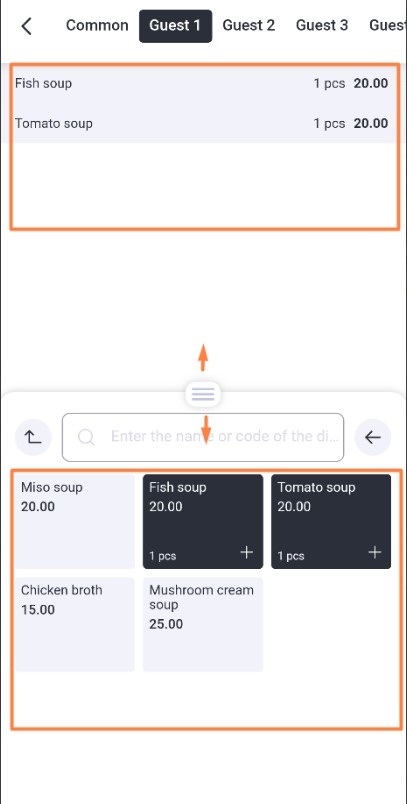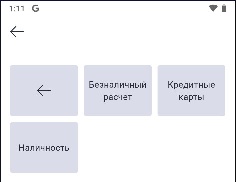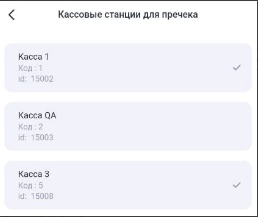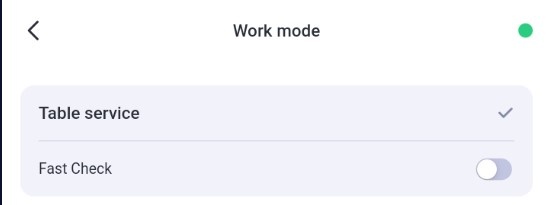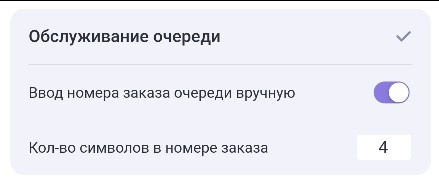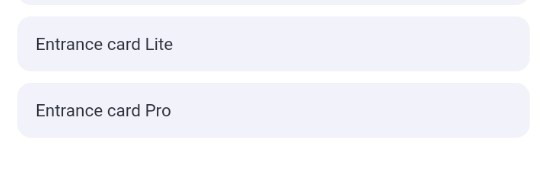To enter the settings mode, press the button on the top panel  . The button always displays the first letter of the authorized waiter's name.
. The button always displays the first letter of the authorized waiter's name.
The settings menu consists of several sections:

If centralized settings management is not connected (the "Mobile Waiter" plugin is not used), ALL settings will be available in the application. |
Information
This section displays:
- License information has the type of license the application uses, the number of activated licenses in the licensing system for a given object, the expiration date of the licenses, and the time the license information was last updated. You can update the information by clicking
 .
. - General information shows versions of the application and r_keeper, information about the restaurant, cash server and shift, device and cash server time, device ID.

Access to the logging server must be open. If there are any failures in the application, it is enough to transfer information about the problem (description, object code, date and time of occurrence) to technical support and specialists will analyze the received logs. There is no need to transfer logs manually. |
Licensing
The section contains two operations:
- Select a license type means specify the type of license: 1 month or 12 months which will be used in the application on this device.
- Reactivate the Application is used to reactivate an application if its license is transferred to another device.
Visualization options
In this section, enable the necessary settings:
- Interface language. Select the desired language. The interface language will change regardless of the selected system language of the device.
- Application theme. The application will work in one of three modes: system default, light or dark theme.
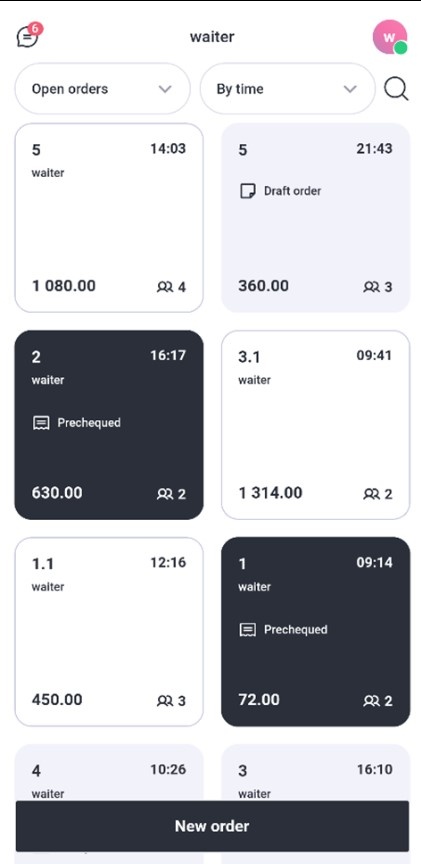
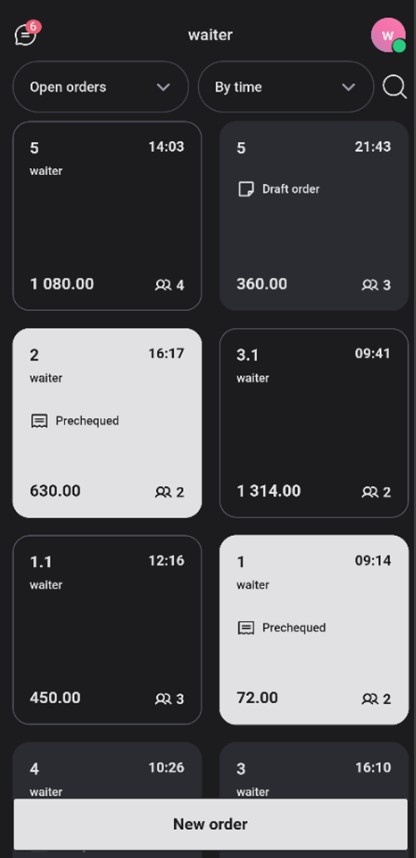
- Order Details allows to show additional text information on the order button: waiter, order status, statuses of dishes within the order, if there is a guest bill or partial payment.
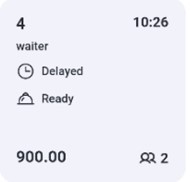
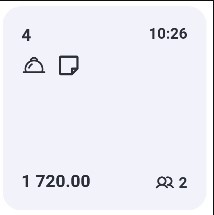
- Show Future Reservations displays table reservations for future dates that are open at the r_keeper cash register.
- Show Out-of-stock list displays in the menu the dishes added to the Prohibited dishes at the r_keeper cash desk. Dishes are displayed inactive and cannot be selected.
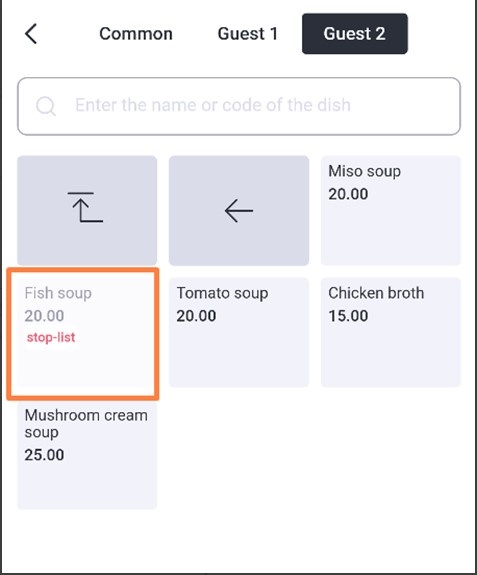
- Show limited zeros displays limited dishes in the menu that have run out.
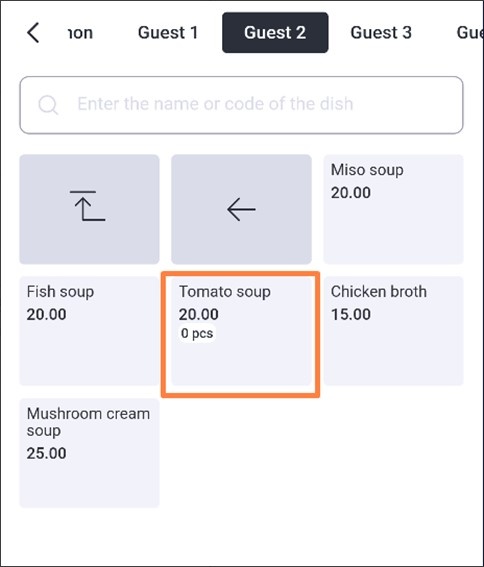
- Ordering from the Menu Screen is a combined Menu and Guest Order mode.The size of the order area can be changed (50% of the screen by default) by managing the dimensions of the menu area manually. The setting is disabled by default.
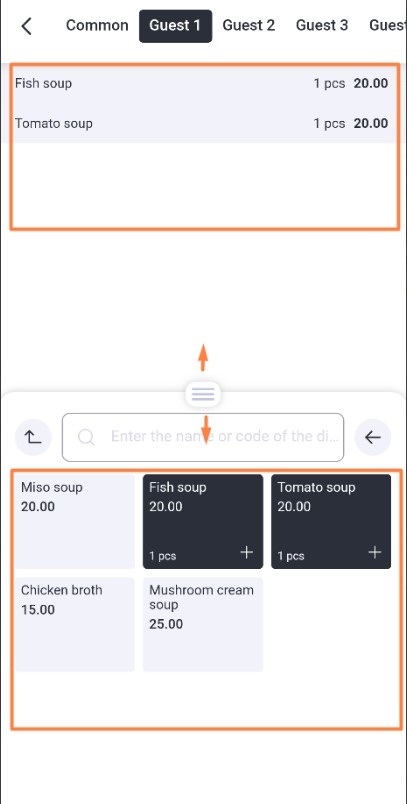
- Modifiers as tiles. In the selected group modifiers will be displayed not as a list, but as tiles.
- Age verification is a reminder about age verification when selling alcoholic beverages (selection from the menu of dishes with the category: "Alcoholic cocktails", "Alcoholic drinks", "Beer and low-alcohol drinks in packages" and "Beer and low-alcohol drinks in kegs"). The reminder contains the date of birth, after which the guest will be considered a minor.
Additional settings
Specify the required settings:
- Full list of currencies for payment enables the display of the full list of available currencies in the Cashier mode when you click the Payment button.
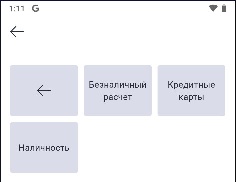
- Manual dish statuses changing: if KDS_Pro is not used, you can change the status of a dish in an order manually. Enable this setting and the Issued button will become available in the order. To make dish statuses to be displayed in the order the following settings are required:
- set the required classification in the Classification parameter for KDS and VDU
- select the desired category on the dish card for the classification specified in the parameter.
- Use national currency instead of base currency for payment means using national currency when paying in cash. The default is the base currency.
- Select a guest bill printing layout is used to select a printer for a bill (multiple printers at one cash register). If multiple printers (print layouts) are configured for the cash register, then if the setting is enabled, when printing a bill, a list of print layouts will open for selection, and the guest bill will be printed to the desired printer.
- Exiting an order using the Send button. If the setting is enabled when you click the Send button you automatically exit the order. Recommended for use to send an order faster (not through the Exit button) if there is no need to remain in the current order. Using the setting disables the partial sending mode, when sending several dishes from an order, the order is not automatically exited and you can continue to edit it.
- Loyalty card reader type. Select:
- Not specified
- Magnetic card
- Keyboard
- Dallas
- Barcode scanner
- Contactless card reader
- Script.
Card reading is successful when the same values are selected for the device type in this setting and for the MCR algorithm on the manager station. If the "Device type for reading loyalty card" is selected as "not set" in the application, then the "Magnetic card" type must be set for the MCR algorithm. Guaranteed to work with r_keeper not lower than 7.07.00.359.
- Menu sorting. Specify how to sort dishes, modifiers, and modifier groups in the list:
- Sorting tables and rooms. Specify how to sort tables and rooms in the list:
- Bill printing cash stations is used to select a printer for bills (one printer for one cash desk). From the list of all stations, select only those whose printers will be used for the bill. Then, when printing a bill, a list of stations for selection will open, and the bill will be printed to the desired printer.
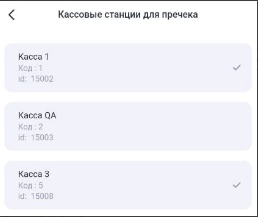
- Clear cache. The command deletes all local orders and drafts.
Administrator Settings
To open the section enter the administrator code 051791.
Settings available in this section:
- Operating mode — one of the enterprise operating modes:
- With service: classic option of working with seating guests at tables. Saving and editing orders, printing guest bills and payment are available.
If the additional setting "Quick receipt" is enabled, in this mode the transition to the "Quick check" mode will be available for quickly creating an order and paying for it. This mode is enabled by default.
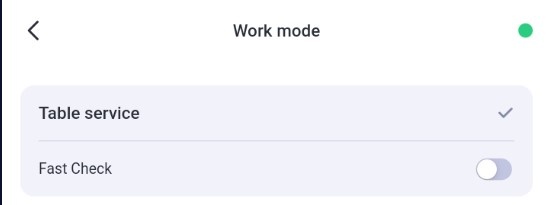
- Queue Service: Enables the Queue Service mode to serve customers in a queue at fast food establishments.
If the additional setting "Enter queue order number manually" is enabled and the order number length is set, the order number will need to be assigned manually when saving it. By default, the order number is generated automatically, as the electronic queue number.
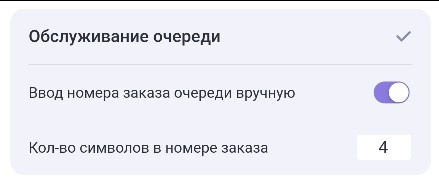
- Entrance Card Lite: enables the visit mode. This mode requires settings for the "Entrance Card" to work on the manager station. Features of the mode: no access to editing previously created visit orders. Each created order is added to the visit and working with visits (editing and payment) is available only on the cash register station.
- Entrance Card Pro: enables the visit mode. This mode requires settings for the "Entrance Card" to work on the manager station. Mode features: standard work with the visit order list is available. Visit payment is only available at the cash register.
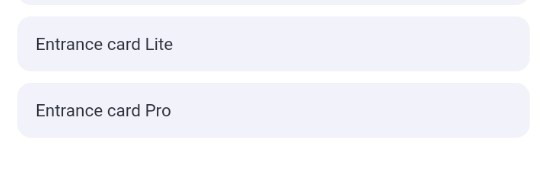
- Menu tree — Disables working with the standard menu. With this setting, the menu based on the selector will be displayed.
- Payment to the order creation station — allows you to pay for an order on behalf of the station where it was created. For example, if the order was created at a cash register station and is paid for in an application that is configured for another cash register station.
- Payment timeout (sec) — the time during which the application will wait for a response from the bank terminal after initiating a payment order. If the timeout on the credit card terminal is longer than the timeout in the application (30 sec by default), specify the required value to avoid errors when paying to a bank card.
- Licensing Server — Specify the address of the alternative licensing server (https://ls.rkeeper.com) that will be used by default.
- Change Password — Allows you to change the default administrator password. Changing the password will be local to this device. If you lose your password, you will need to reinstall the application and the default password will be restored — 051791.
Close the common shift
Use this item to Close a common shift.
Update all directories
The application contacts the cash server and updates all directories.
Exit
Use the tool to Exit the application into authorization mode.