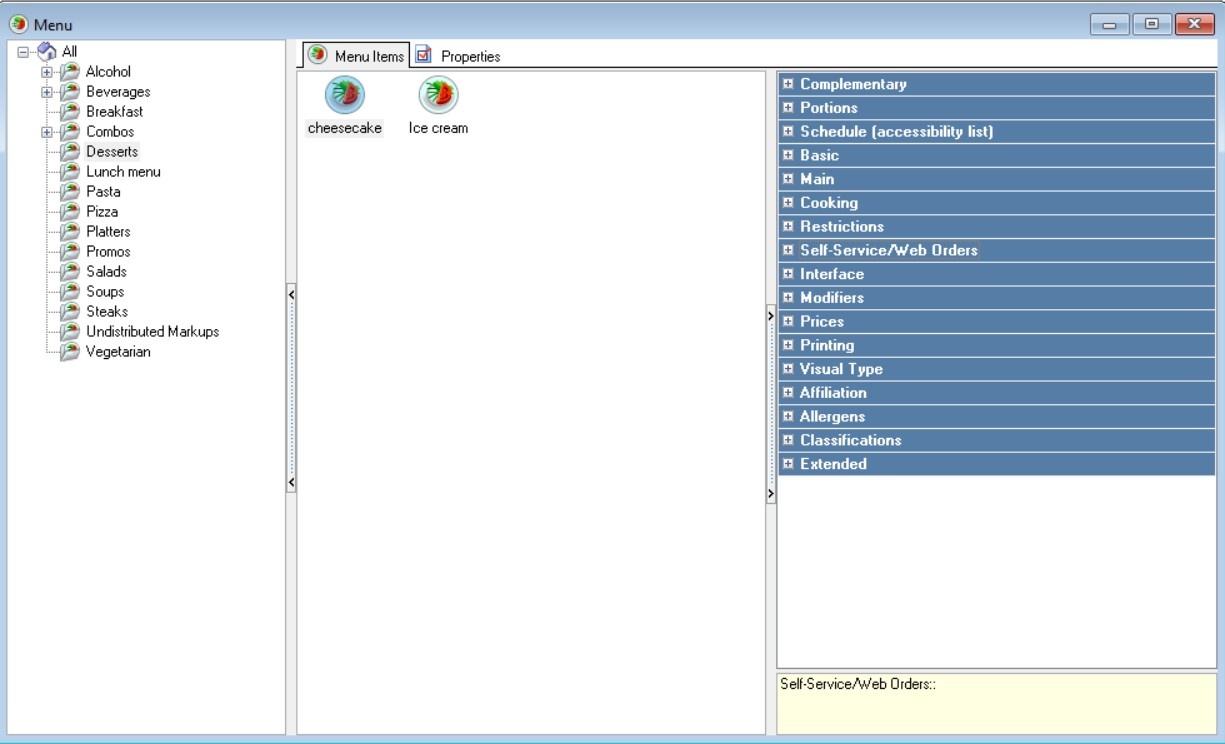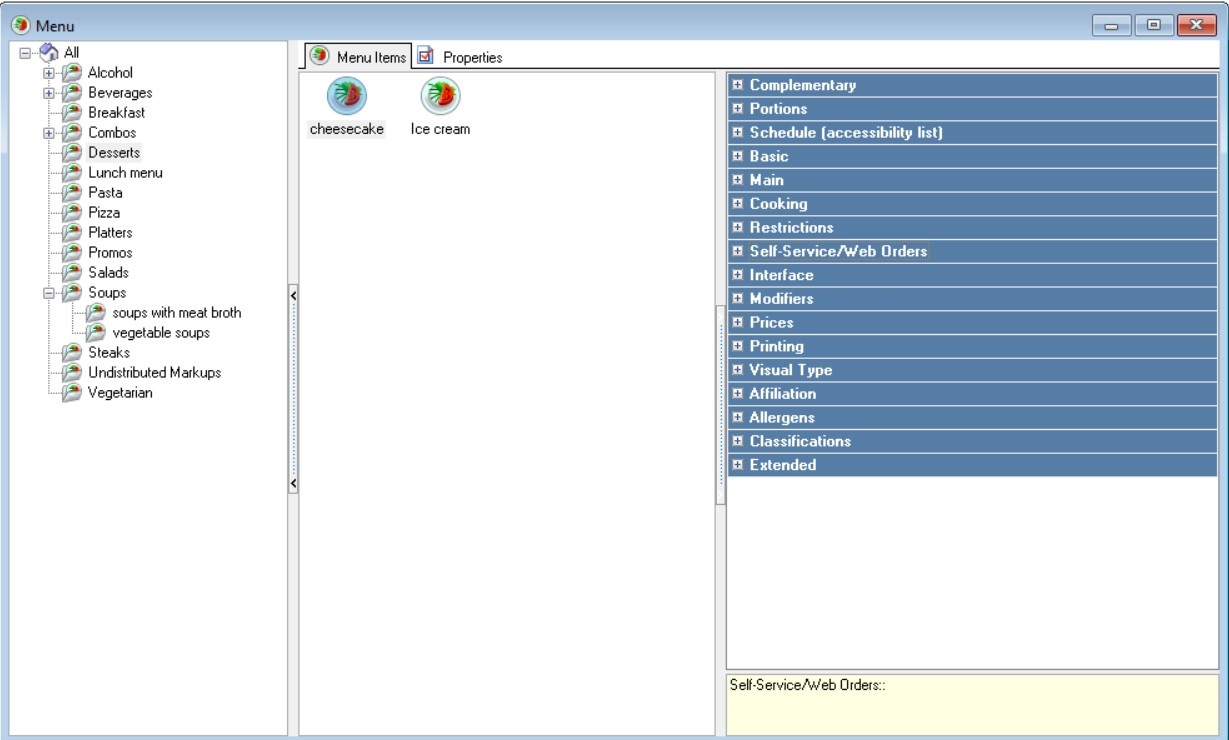The Directory of Menu is used to create a restaurant menu. To do this, you need to create menu items and enter basic information about them: prices, recipes, availability of modifiers, combo menu items, etc.
You can add both regular menu items and combo menu items to the directory.
The directory has a hierarchical structure: menu items can be combined into groups and subgroups: for example, create a group "Desserts" and fill it with suitable menu items. The structure of the menu at the cash register repeats the structure in the menu directory.
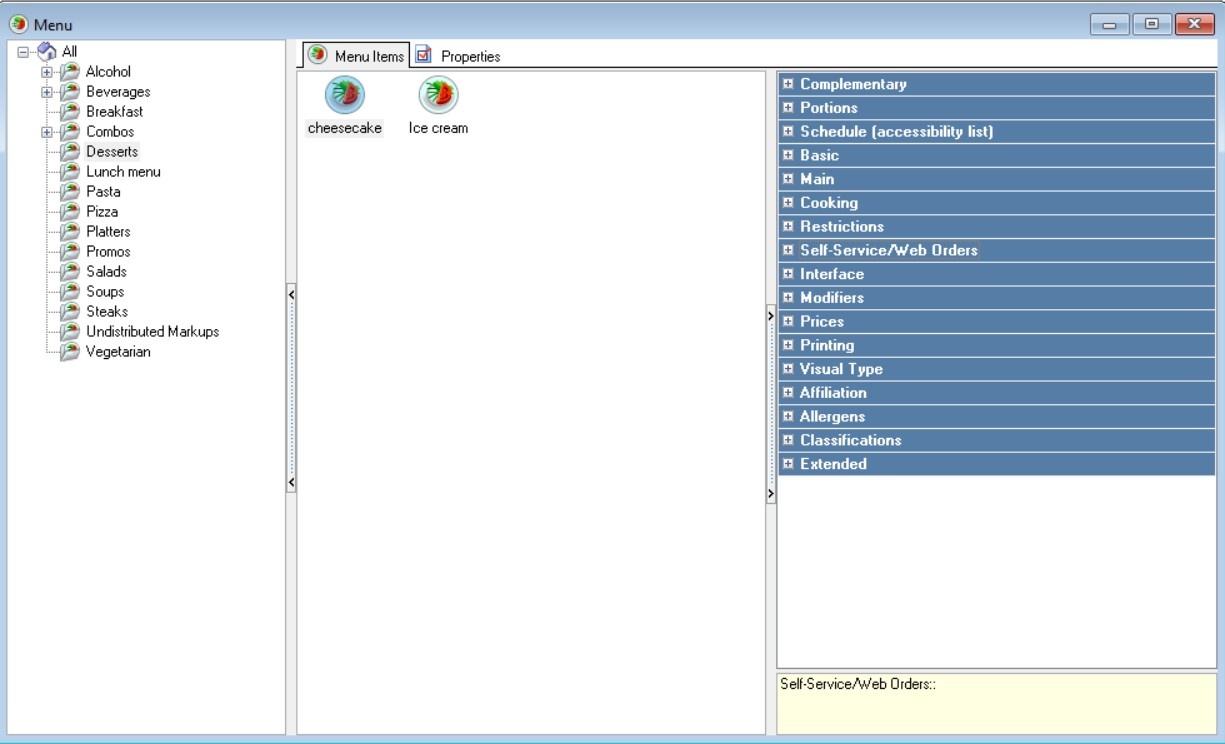
To open the directory, go to Menu > Menu.
Menu groups
Menu groups are needed to create and combine menu items by some features. Thanks to grouping, it is easier for cashiers and waiters to search at the cash register for the necessary menu item to add to the order.
To add a new menu group:
- Right-click on the "All" folder and select New Menu Group from the context menu:
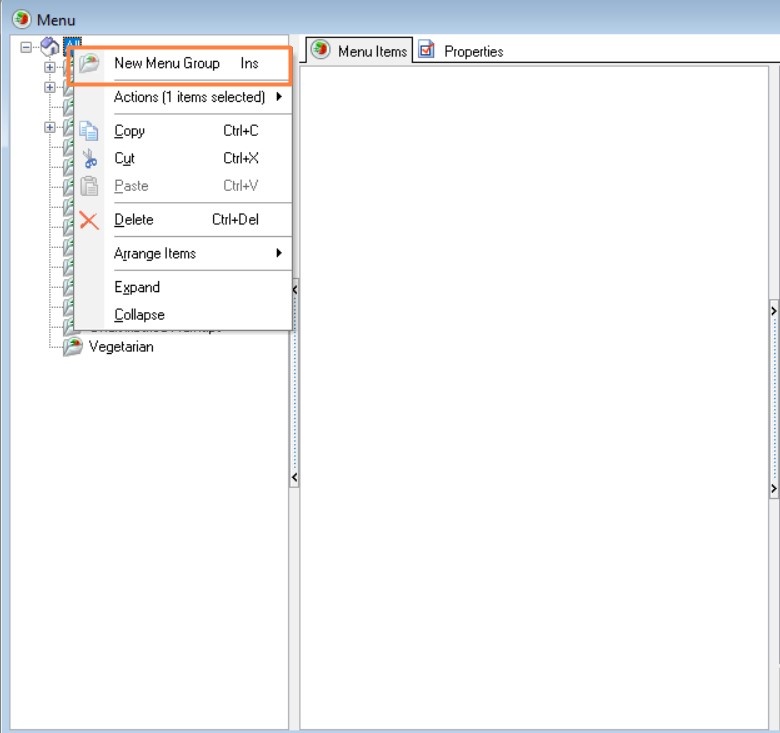
- Fill in the main properties in the Main section:
- Name
- Change the status to Active.
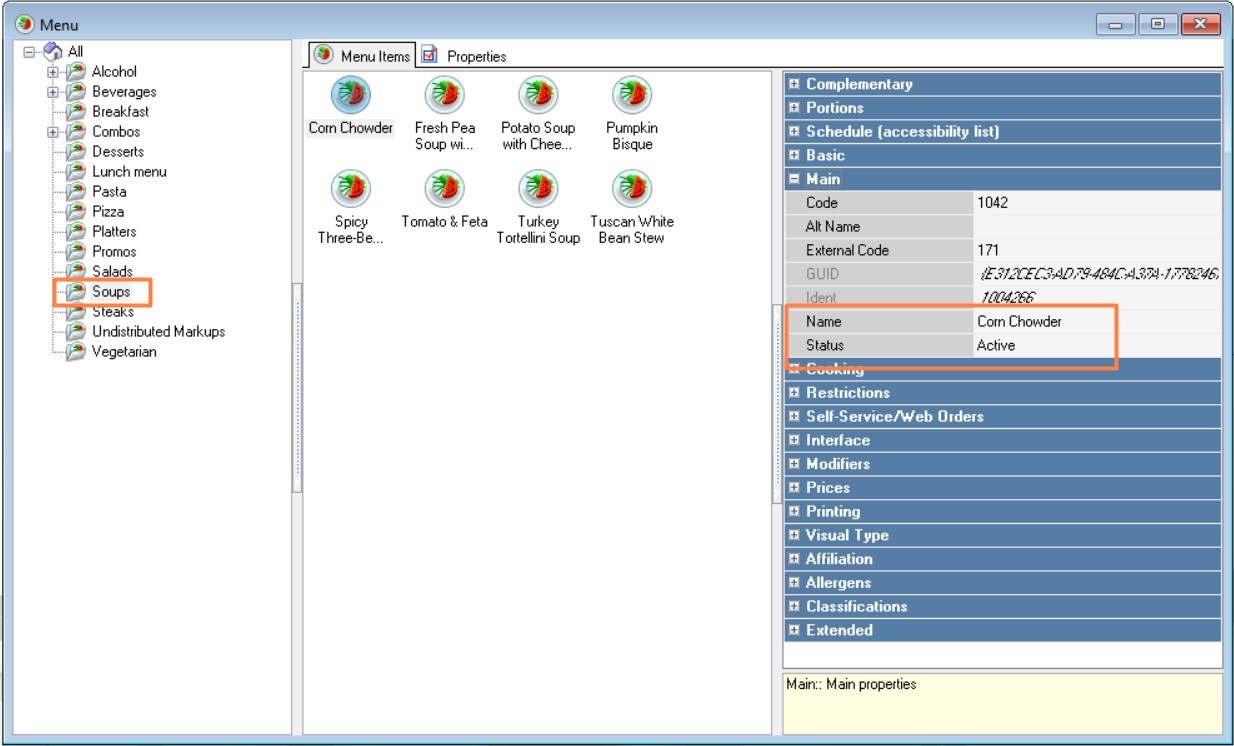
In the created groups, you can create subgroups. For example, in the "Soups" group, you can create subgroups "Vegetable soups" and "Meat broth soups".
To create a subgroup:
- Right-click on the group in which you want to create a subgroup and select New Menu Group from the context menu
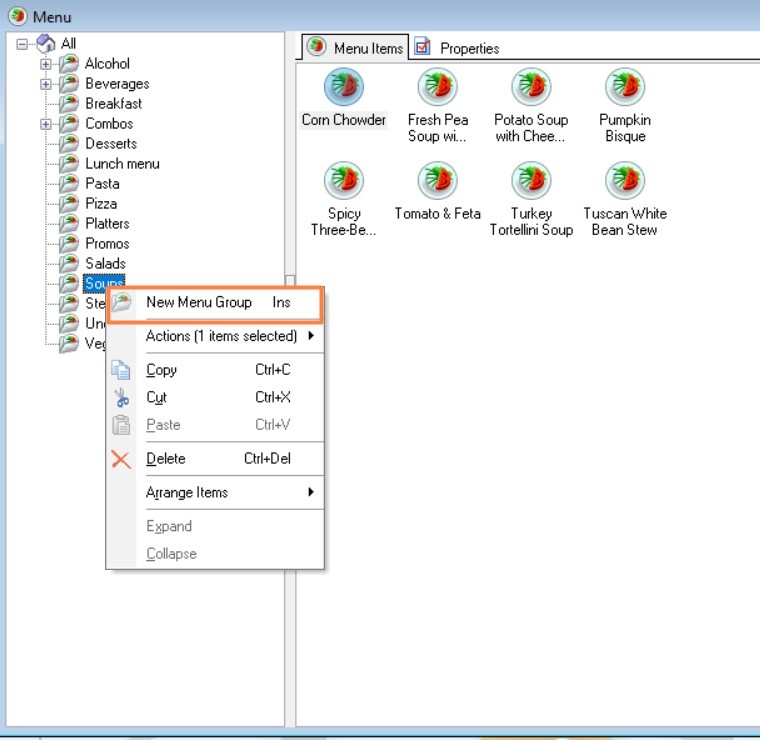
- Fill in the main properties in the Main section:
- Name
- Change the status to Active.
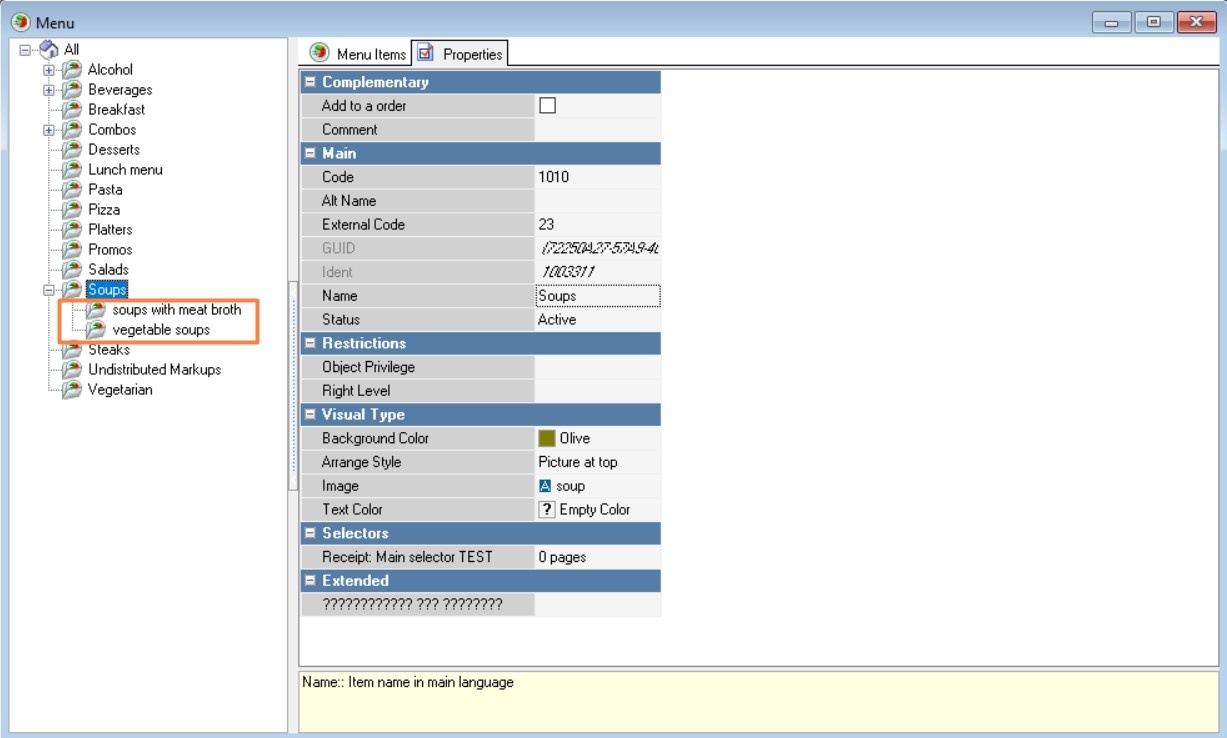
The menu group "Non-distributable markups" is preset. Menu items from this group are used when creating a non-distributable markup in the Discounts and Markups directory or prepayment settings. |
Menu Group Properties
The menu group properties contain the following sections:
- Complementary
- Main
- Restrictions
- Visual Type
- Selectors
- Extended.
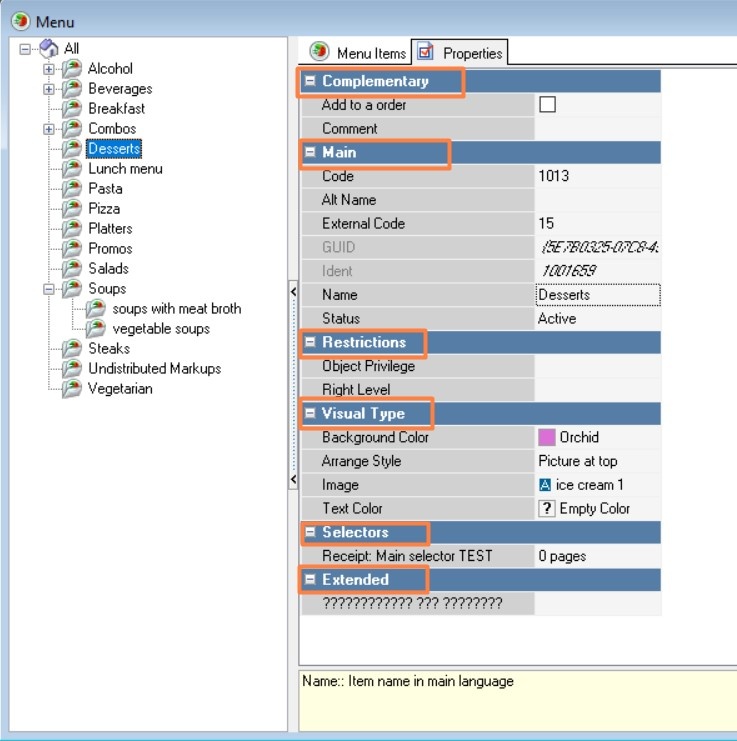
Complementary Section
- Add to order – if you enable this setting, the dialog mode will be enabled for the group
- Comment – This field allows you to enter any notes regarding the menu group. The information is not displayed at the cash register.
Main Section
- Code is a unique code of a directory item in the system. It is assigned automatically, but can be changed manually.
- External Code — External code of the item used for communication with other programs (r_k StoreHouse)
- GUID — global item identifier
- Identifier — internal system identifier of the item
- Name - the name of the directory item, displayed at the cash register
- Status — the status of the directory item. If the status is Draft, it is not displayed at the cash register.
Restrictions Section
- Object privilege — the right to edit an object on the manager station
- Right Level — the right to work with an element at the cash station.
Visual Type Section
- Background color — the background color of the button. The color can be selected from the list or from the palette, which is called up by double-clicking the left mouse button in the property value area
- Arrange Style — the relative position of the image and text
- Image — select an image for the object, selected from the list
- Text color — the color can be selected from the list or from the palette, which is called by double-clicking the left mouse button in the value area.
Selectors Section.
- User — The selector that will be displayed on the screen after selecting this menu group.
The section contains a list of Extended properties for interaction with external systems and expansion of functionality.
Properties of Menu items
To further fill the restaurant menu, you need to add menu items to the menu groups and add the necessary information about them. For more information on creating menu items, read the articles Creating a Fixed-Price Menu item and Creating a Weighed Menu item.
The Item properties contain the following sections:
- Complementary
- Schedule
- Basic
- Main
- Cooking
- Restrictions
- Interface
- Portions
- Modifiers
- Prices
- Print
- Visual Type
- Affiliation
- Extended
- Allergens
- Classifications.
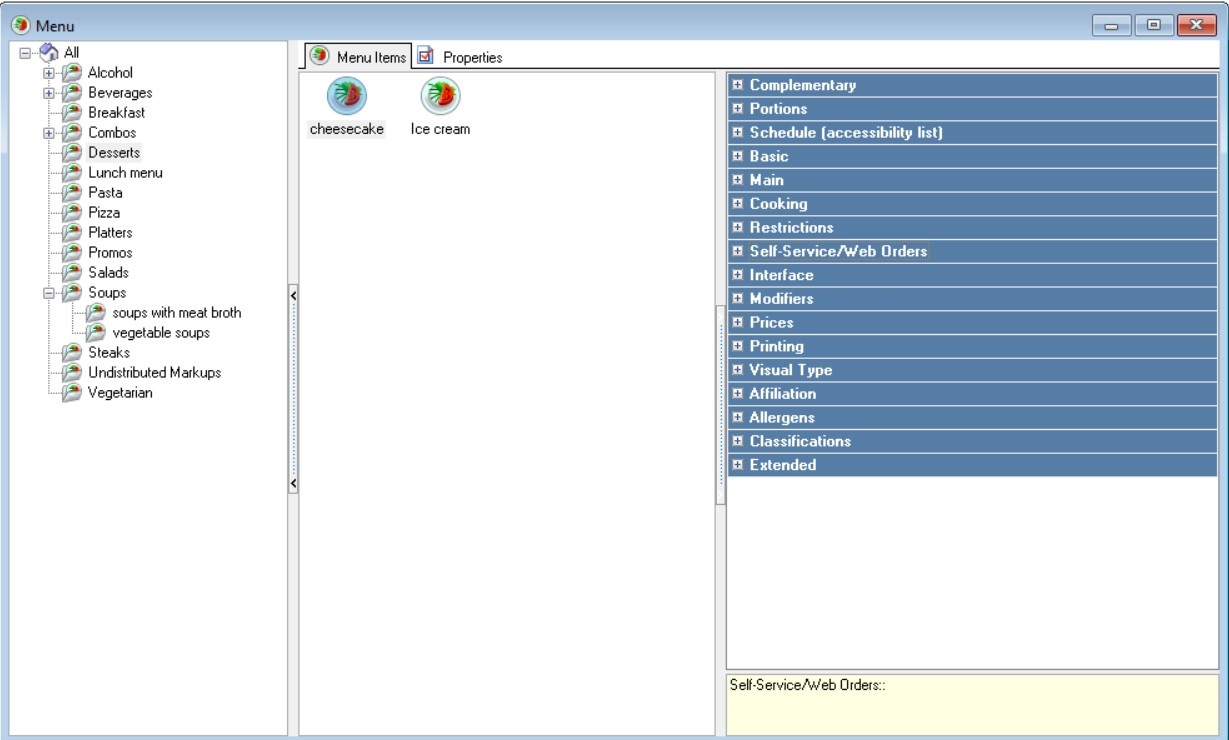
Complementary Section
- Enable buyback — if the setting is enabled, product buyback is allowed. Used for configuring the sale or buyback of packaging.
- Change to Combo — a field for selecting a combo menu item.
For example, for the Item "Meat Paella" the combo item "Business Lunch" is specified as a combo for replacement. When adding this menu item to the order, the waiter will be able to replace it with a business lunch by clicking the button Change to combo - Comment — Enter any text comment for the Item. It will be available at the checkout at the top of the Recipe form.
Schedule (accessibility list) Section
Here the opening hours or availability of menu items for each restaurant are specified. The default period is Always.
If the Item should not be displayed in the restaurant, select the preset period Never. In this case, the Item will also not be imported into the r_k StoreHouse database.
If necessary, you can specify a different period set up in the Periods directory, for example, to display breakfasts from 9 to 11 am.
Main Section
Main Section
- Code — a unique code of a directory item in the system. It is assigned automatically, but can be changed manually.
- External Code — External code of the element used for communication with other programs (r_k StoreHouse)
- GUID — global element identifier
- Identifier — internal system identifier of the item
- Name — the name of the directory item
- Status — the status of the directory item. If the status is Draft, it is not displayed at the cash register
Cooking Section
Cooking time — specify the cooking time in minutes
If the "Use Reminder Time" and "Calculate Reminder Time" parameters are set to "True", the cooking time of the Item will be used to automatically calculate the reminder time: "serving time value" minus "cooking time".
If the package contains menu items with different cooking times, the reminder time will be calculated based on the cooking time of the Item that takes longer to cook.
Can be used to control the operation of the kitchen and for the operation of the KDS. Used when performing the operation "Split by Serving Orders".
- Recipe — Enter the recipe for the Item. It will be displayed at the checkout in the lower area of the Recipe form
- Serving order — automatic order of serving the Item.
Restrictions Section
- Min. balance — menu items for which this parameter is set can be limited for sales at the checkout in the Order Control or Limited Menu items window
- Right Level — restricting access to an Item at the cash register
- Sales start — time and date of the start of sales of the Item
- End of sales — the time and date when the Item ends its sales. Outside the sales period, the Item is not available to add to an order.
Interface Section
- Interface — Specify the interface for communication with other programs.
Portions Section
To display this section, the Settings > Options > Portion/Weighed Menu items option must be enabled.
- Measuring unit type — a directory of units of measurement. The selected value is transferred to the fiscal receipt attribute "Quantity measure of the item being calculated" (Tag 2108). If the value is not filled in, pieces are transferred.
- Alt. measuring unit — designation of the name of the unit of measurement on the receipt in an alternative language;
- Add line mode — This property has three values:
- Join – identical menu items at the cash register will be summed up, that is, displayed in one line;
- Separate line – the Item will be added as a separate line at the cash register;
- Separate line for each portion - menu items with a specified weight will be added in separate lines.
- Pieces per package — the number of parts of a product in one consumer package that are permitted for separate sale.
- Portion weight is the weight of a standard portion (the portion for which the price is indicated on the menu).
- Confirm quantity — a limit on adding an Item to an order in excess of the specified value, unless the employee has the "Enter quantity in excess of limit" right.
- Don't pack — if this flag is set, then when performing the "Packaging" operation at the cash register, the quantity of the Item in different lines is not summed up at the level of one package. For portioned menu items, the flag is set automatically (since portions of a weighed menu item, as a rule, have different weights).
- Unit of measurement – name of the unit of weight measurement. The property is displayed in the invoice layout.
- Price mode — the format of the Item and its prices in the menu:
- per Portion Unit of Weight. The price of the Item is indicated per 1 kg. In r_k StoreHouse, the standard for laying a set of menu items is 1 portion, but the ingredients must be calculated for 1 kg.
- per std. Portion. The price of the Item is indicated for the weight specified in the "Portion weight" field. In r_k StoreHouse, the standard for laying out a set of menu items is 1 portion, but the ingredients must be calculated for the amount specified in the "Portion weight" property. The output of the set must be equal to the portion weight.
- per std. Dose — price mode for poured menu items. The price of the Item is indicated per weight, specified in the "Portion weight" field. The value of the Unit of measurement and Alt. unit of measurement properties is taken from the "Unit of measurement of dosed menu items" parameter.
When this price mode is selected, the PVRK interface property is added (the Dosing Devices group). Specify in it the dosing device that tracks the consumption of this menu item. The "Dosing devices" directory appears only after adding the corresponding interface. - per Piece — specify this for menu items that are sold individually.
- Quantity Precision — the number of decimal places that can be used in the quantity/weight of an Item. For example, to enter the quantity of an Item 0.125, the precision for the quantity is 3. It is used to enter a fractional quantity of an Item.
Modifiers Section
- Modifier Scheme — the scheme whose modifiers will be offered at the cash register when selecting this menu item
- Enter markings upon payment — if the checkbox is unchecked, marking modifiers will be requested when adding the marked product to the order. If the checkbox is checked, marking modifiers will be requested when paying for the order. Used to set up the sale of marked goods.
- Modifiers Weight — The maximum total number of modifiers that can be selected from all groups in the scheme. The weight of all modifiers used is added up and the sum is compared to the value in the Modifier Weight property. If the value is "0" , then there is no limit on the total number of modifiers per menu item, but the weight limit of the modifiers themselves is checked.
Prices Section
- Open Price — if this setting is enabled, an employee at the station can enter the price manually. For example, this is used for custom menu items or cocktails that are prepared according to the guest's preferences. The price for such an Item can be entered after consulting with the chef or after the Item has been prepared.
Main price is the price type used by default. If you leave the main price as Not specified, the Item will not be displayed at the cash register.
Menu item prices can be entered manually or calculated according to the rules for calculating price types. If the price is calculated according to a formula or is equal to a constant, it cannot be edited manually in the Item properties.
Consummation is an employee's reward for increasing the sales of an Item. This field can indicate both a percentage and an amount.
If the Consumption-percentage setting is active, then in the Price Type there will be an option to set the default consumption.
If the Default Consumption (%) setting is active, the value of this property is automatically set as the consumption value for all new menu items.
- Bonus — bonus amount/percentage. The bonus percentage will be calculated from this value. If the Bonus Percentage line in the properties of the price type in question is checked, the Bonus (%) line will indicate the percentage. Used when working with loyalty programs.
- Minimum — the lowest price at which an Item can be sold, including after discounts or an open price for the Item have been set. Available after enabling the Minimum Prices parameter.
- Cost price — the cost price of the Item, can be entered manually or imported from the r_k StoreHouse program
Print Section
- Short name is the name of the directory item when printing on a narrow printer. To do this, in the document layout, you must select the Short name property instead of the Name property. It can also be used for display in the cash register menu, configured in the Item name format parameter.
- Alt. short name — the name of a directory item in an alternative language when printed on a narrow printer.
Visual Type Section
- Background color — the background color of the button. You can select a color from the list or from the palette. To call the palette, double-click the left mouse button in the property value area
- Arrange Style — the relative position of the image and text
- Image — select an image for the object
- Text color — you can select a color from the list or from the palette. To call up the palette, double-click the left mouse button in the value area.
Affiliation Section
In the group, you can set up the binding of menu items to trade groups.
Extended Section
This section contains a list of Extended properties for interaction with external systems and expansion of functionality.
Allergens Section
In this section you can list the allergens found in the Item.
Classifications Section
In this section you can include an Item in a specific category from the classifications.
If an Item does not belong to any category, then in the Classifications directory it will be at the root of the classifications, but excluded from all its categories. In category reports, these menu items will be highlighted in a separate group without a category.