Creating modifiers- Go to the r_keeper manager station
- Go to Menu > Modifiers
- In the window that appears, right-click on All and select New Modifier Group
- Name the group, for example "Sauces", and change the status to Active
- Create several modifiers inside the group. To do this:
- Right click on the group field and select New Modifier
- Give the modifier a name, such as "Mayonnaise", and set its status to Active
- In the Portions section, fill in the Max. for 1 dish field — the amount of modifier that can be used for one menu item. Usually, this is one portion
- If necessary, in the Prices section, set the modifier price: if the price is set, then when adding a modifier to a menu item, the order price will increase.
- Save the changes.
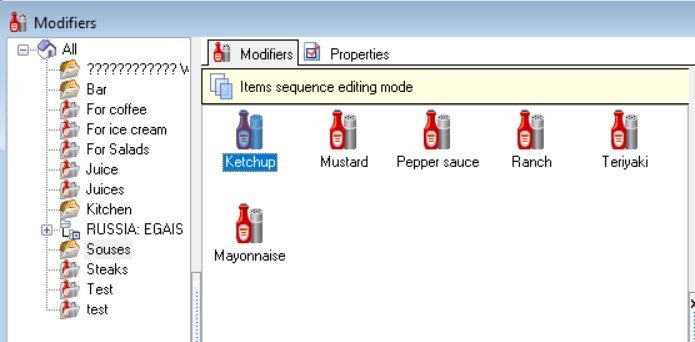
Modifiers have been created. Creating a Modifier SchemeAfter creating a modifier group, it must be placed in the scheme. To do this: - Go to Menu > Modifier Schemes
- Right click on All and select New Modifier Scheme
- Give the scheme a name, such as "Sauce", and set the status to Active
- Right-click on the group field and select Add Modifier Group
- Select the created group and click the OK button
You can select several groups at once by holding down the Ctrl key or selecting them with the mouse.
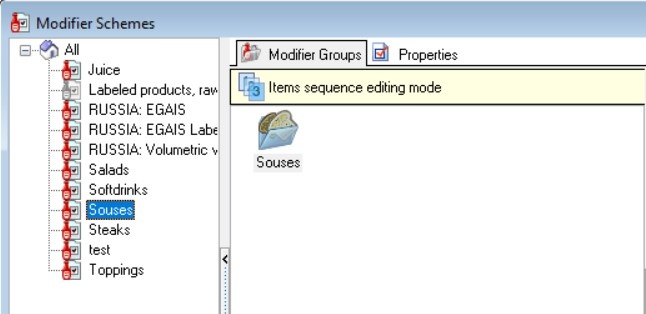 - Save the changes.
The modifier scheme is configured. Setting up a modifier groupIn each modifier scheme, you can individually configure each modifier group. To do this: - In the desired modifier scheme, select the group
- The group properties will appear on the right - fill in the required fields. Let's look at the parameters that are important for selling:
- Basic Section
- Lower Limit — set the minimum number of modifiers the client must select.
- If the minimum quantity is not specified, the modifier is considered optional
- If a minimum quantity is set, the modifier is considered mandatory
- Upper Limit — set the maximum number of modifiers a client can select
- Prices Section
- Changes the price – the modifier price will be added to the menu item price. If you do not set the flag, the modifier will go to the menu item for free.
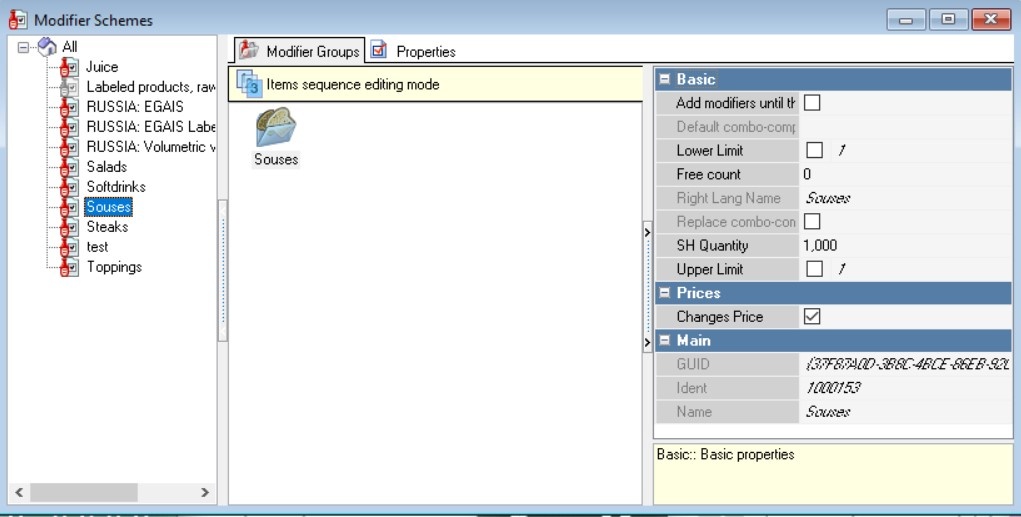
- Save the changes.
Done, the modifiers are set up. Assigning modifiersThe modifier scheme must be assigned to menu items. To do this: - Go to Menu > Menu
- Select the menu item you want to assign a modifier scheme to and go to its properties
- Expand the Modifiers section
- In the Modifier Scheme field, select the desired scheme.
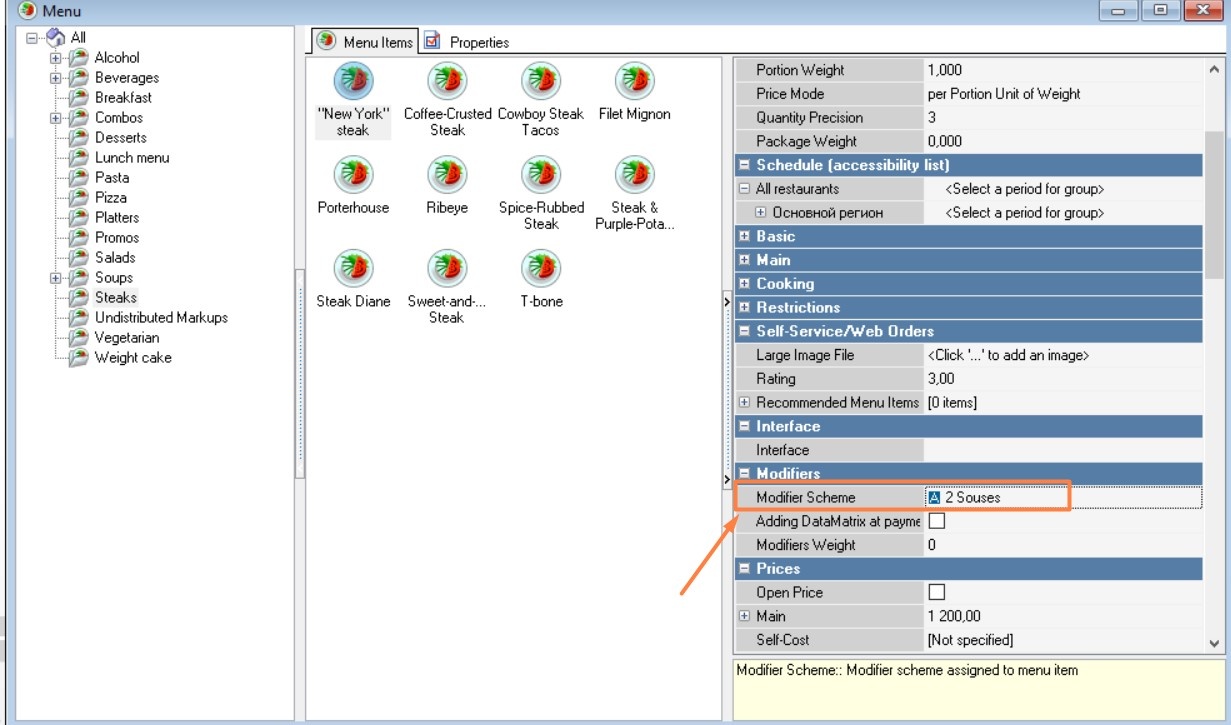 - Save the changes.
Assign modifier schemes to the required menu items. | 
