
Interactive (IA) reports are the current report version in RK7. When the installer is used, they can be configured during the installation process.
MS SQL Server 2012 or higher is required.
To work with IA reports, the user should have the relevant restaurant specified in the Current Restaurant field.
Interactive reports are installed with the use of the r_keeper 7 installer.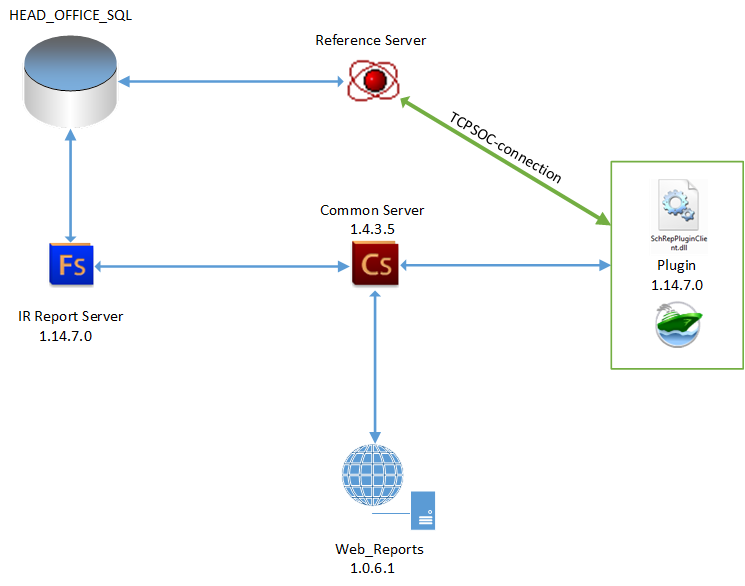
For IA reports operation, do the following:
| If an SQL Server client is not installed on your local PC, the report function server will be unavailable for selection in the installer! |
Before the RecalcInvalidShifts parameter has been added, the Feature Server did not recalculate broken shifts. Now, if the shift is repaired, broken shifts will be recalculated with this parameter enabled within the time interval specified in the FastControlDays parameter. If the shift remains broken after FastControlDays being applied, it will not be recalculated again.


Then, select the required components and click Next
It is obligatory to select UCS CommonServer, Report function server, and Reports plugin. If Common Server has already been installed on the PC, you can use it. |
Also, pay attention to the RK7 Manager station item. When it is selected, a new manager station instance will be created with a configured plugin.
If you selected this item, go to step 6, if not — to step 7.

Specify the IP address of the report function server (IRReportsFSPrj.exe) and the port, to which the service will be physically, then click Next
| Important: the report function server port should be unique; it is also recommended to specify a port, different from 8888. |


Specify the IP address and port for the new CS(CommonServer), then click Next
Note: this event happens if you select UCS CommonServer during the installation. |


The plugin log file is created automatically in \bin\win\Logs\plugins\SchRepPluginClient\log\schRepPlugin.txt. The file location should not be changed.
The FS server log file is created automatically in the *Logs\ directory of the FS server. The file location should not be changed.
Select the components that will operate as services and click Next
It is recommended to launch servers as applications when run for the first time. |





After the launch, CS will be displayed in the list of services with the Running status. 
If CS was installed as an application, you will see a window containing a successful launch notification and port information
Important: when changing the FS version, the aggregates version does not always change, so aggregates may not be recalculated when switching to the new Feature version. It is also recommended not to delete aggregate DBs. If you transfer the DB to another server, you should transfer aggregate DBs as well, or downgrade the version of aggregates in the database (for test DBs only). |

Below, you can see the minimum required set of parameters; if you have specified additional parameters, do not delete them.
[CS_CONNECTION] section
connect_timeout(s)=30
receive_timeout(s)=30
send_timeout(s)=30
compression=c_Base64_ZLib
def_port=7007
SSL_port=7007
db_path=C:\Program Files (x86)\UCS\CommonServerRK7IR\RK7_IR\UCS.csdb
[CS] section
Name=CS_RK7_IR
loglevel=3
Log_level=3
i_guid={C7BB200D-C644-4743-BEA9-D93EB518EDFF}
certificate_path=C:\Program Files (x86)\UCS\CommonServerRK7IR\RK7_IR\
Root_Cert_File=ca.cer
Cert_File=work.cer
Key_File=work.key
[CS_CONNECTION] section
Timeouts in seconds. In case of large databases (10 GB and larger), it is recommended to set high values (from 30,000 to 50,000).
connect_timeout(s)=30
receive_timeout(s)=30
send_timeout(s)=30
def_port=7007 ;; Common Server main port
FS server configuration file
[FS_CONNECTION] section
ConnectTimeout=50000
ReceiveTimeout=50000
SendTimeout=50000
CommandTimeOut=50000
SessionTimeOut=50000
url=http://127.0.0.1:7777/soap/IStructuresInfo
start_port=7777
DB_Connect_Count=10
[CS_CONNECTION] section
// address and port of the PC running the CS_Service
url=http://127.0.0.1:7007/soap/UCSCommonWS
[FS_TYPE] section
i_Guid={F4DED846-8913-4F1D-B5B5-5699CAC45DA9}
instance_name=fsRK7_2
MasterServer=1
connection_string=Provider=SQLNCLI11.1;Persist Security Info=True;Initial Catalog=rk7_5_3_Z;Data Source=127.0.0.1,1433
MainLang=FeatureServPrj.rus
[FS_MAILING] section
Mailing=0
[RPL_PARAM] section
url =http://121.10.10.111:8892/soap/IStructuresInfo
start_port = 8892
[FS_AGREGATE] section
Agregate=1
Count_shifts=10
Time_between_recalc=0
Time_between_checking=10
WaitConnectionInterval=5
[FS_CONNECTION] section
Timeouts in seconds. In case of large databases (10 GB and larger), it is recommended to set high values (from 30,000 to 50,000).
ConnectTimeout=50000
ReceiveTimeout=50000
SendTimeout=50000
CommandTimeOut=50000
SessionTimeOut=50000
url=http://127.0.0.1:7777/soap/IStructuresInfo ;; Feature Server native URL
start_port=7777 ;; Feature Server native port
DB_Connect_Count=10
[CS_CONNECTION] section
url=http://127.0.0.1:7007/soap/UCSCommonWS ;; address and port of the PC running the Common server
[FS_TYPE] section
i_Guid — a unique FS server code (FS server GUID) This one is unique for each server instance;
intrance_name — the name of the FS server service (specified during the installation, does not change later. If it is necessary to change the service name, it has to be changed in the registry too);
MasterServer=1 — the parameter controlling the prohibition to edit references (0 = prohibited, 1 = allowed)
connection_string — SQL database connection string
MainLang — localization setting. If the localization does not match the RK7 localization, you need to replace the file and specify it in FeatureServPrj.ini.
[FS_MAILING] section
Mailing — mailing (1 = enabled, 0 = disabled);
[RPL_PARAM] section
url = http://121.10.10.111:8892/soap/IStructuresInfo — an external address visible to CS, where "/soap/IStructuresInfo" is an identical prefix for all FS
start_port = 8892 — the port at the physical PC, where the Feature is launched.
URL in all microserver settings (not only of this Feature) is the feedback address, controlling its visibility for the Common Server. Any Feature Server should use this address to register at the CS. |
[FS_AGREGATE] section
Agregate=1 // 1 — enable aggregates, 0 = disable
Count_shifts=10 // the number of shifts to be recalculated during the next check
Time_between_recalc=0 // the time between recalculations of the aggregates (in minutes)
Time_between_checking=10 // the time of aggregates relevance check after the latest successful recalculation of aggregates
WaitConnectionInterval=5 // connection timeout, in minutes (added if necessary, starting from FS 1.24.1.0).
Starting from the FS 1.24.1.0, it is possible to restore an interrupted database connection. By default, a time interval between database re-connection attempts is set to 1 minute. If it is necessary to increase this time, add the WaitConnectionInterval parameter to the [FS_AGREGATE] section of FS INI file. This parameter sets the time in minutes for the service to wait before trying to re-connect to the database in case of connection failure. |
Plugin configuration file (\\rk7_5_3_Z\bin\win\plugins\SchRepPluginClient\SchRepPluginClient.ini)
[CS_CONNECTION] section
url = http://127.0.0.1:7007/soap/UCSCommonW
fs_guid = {F4DED846-8913-4F1D-B5B5-5699CAC45DA9}
ConnectTimeout = 300000
ReceiveTimeout = 300000
SendTimeout= 300000
[CL_TYPE]
i_Guid={0DA2E90B-C4CA-46D1-80E0-E26A076B4042}
[CS_CONNECTION] section
url=http://127.0.0.1:7007/soap/UCSCommonWS — the url used to connect to the Common Server
fs_guid — the FS server unique code (GUID). Here, you specify the GUID of the server, where the plugin connects to. FS server GUID should be unique for each FS server instance. However, multiple plugins can access one FS server; in this case, different plugin instances will have an identical fs_guid
ConnectTimeout=300000 ;; depending on the SQL DB size, it can take the values of 300,000 to 500,000,000
ReceiveTimeout=300000 ;; depending on the SQL DB size, it can take the values of 300,000 to 500,000,000
SendTimeout=300000 ;; depending on the SQL DB size, it can take the values of 300,000 to 500,000,000
[CL_TYPE] section
i_Guid — the plugin unique code (GUID). This one is unique for each plugin instance.
Log in to the manager station.
If you see the You are not authorized error upon login, make sure that the SQL database has r_keeper 7 references. If not, check the SQL communication settings and repeat the export.
In the upper menu, you will see the IR reports section with links to reports, and in the Extensions section — additional settings for IA reports.
Добавить скрин!
Below, you can see the scheme of report implementation via the plugin for several restaurants.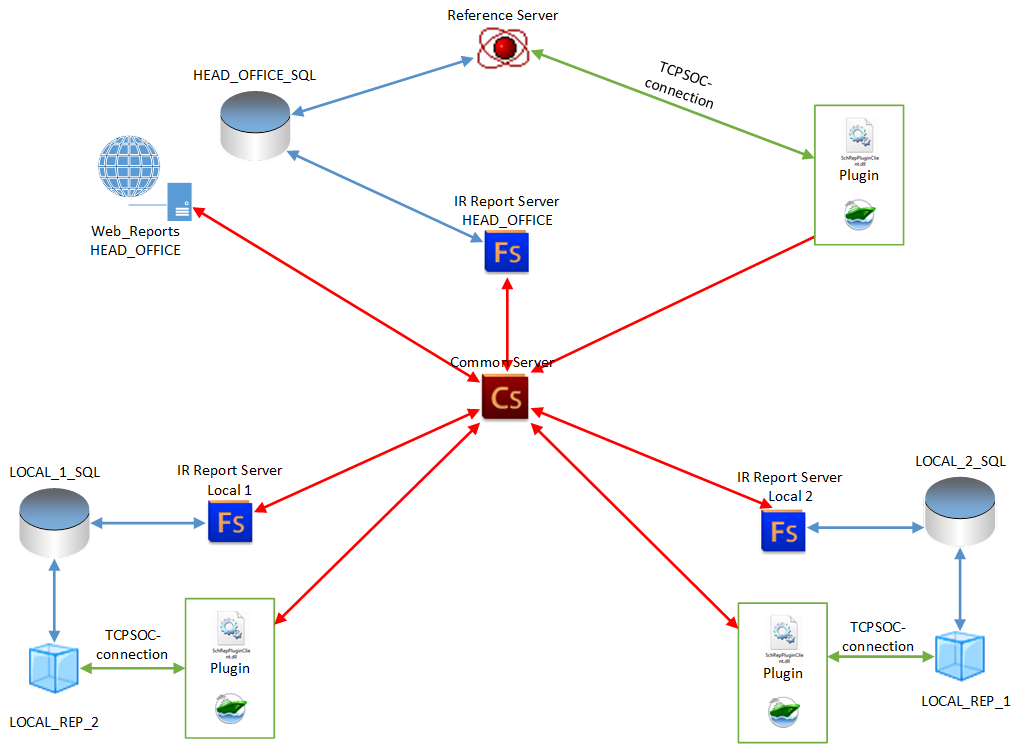
FS connects to the database (the communication with SQL is specified in FeatureServPrj.ini), and registers its GUID at the CS. Consequently, you can configure a separate FS for each SQL DB (or each point, whether local or central). The FS functionality is vast enough; it can work without plugins, e.g. in the report mailing mode. All FS will register at the same CS.
The RK7 plugin connects to FS via CS. The plugin can interact with one FS only. Each plugin will connect to CS and search for the required FS by GUID. CS may be single, and it can work with multiple FS.
If you need to display the data (IA reports) from point B at point A, you should reconfigure the plugin at point A for FS at point B (line H in Figure below). Alternatively, you can reconfigure FS at point A for the DB at point B (change the SQL DB communication parameter in the FS INI file).



This list is created via an SQL request in the parameter settings.
Error: You are not authorized
19.12.2019 17:22:01.743>
[LOG]User entered incorrrectly
19.12.2019 17:22:02.080>
[LOG]You are not authorized
19.12.2019 17:22:12.893> [LOG]After registration: code 2, Server re-registration
19.12.2019 17:22:28.217> [LOG]After registration: code 2, Server re-registration
Reason: In the Feature Server connection settings, no database user is specified.
Solution: Open the IRReportsFSPrj.ini file, and in the connection_string field, specify the correct connection string with a username and a password. Example:
connection_string=Provider=SQLOLEDB.1;Password=1;Persist Security Info=True;User ID=sa;Initial Catalog=7171848;Data Source=127.0.0.1
Error: Invalid PLG_EMPLOYEEROLES object name
Reason: Feature Server has not created the table PLG_EMPLOYEEROLES
Solution: Use the script attached to the article. Do not forget to specify your database name in the script.
"Cannot resolve the collation conflict between "SQL_Latin1_General_CP1_CI_AS" and "Lithuanian_CI_AS" in the equal to operation".
As a result, some IA reports may become non-functional. As a solution, check the sorting settings of the SQL server and the DB itself (Fig. 34). After that, re-create the STAT aggregate databases.
In order to re-create the aggregate DBs, proceed as follows:
1. Stop the FS.
2. UPDATE [dbo].[DBInformation] set [DBVer]=0 where [Alias] = 'Agregates'
3. Delete all aggregate DBs (STAT)
4. Launch the FS.
Fig. 35. Database properties — sorting parameters
If problems of such kind arise, the error may read as follows: "Could not find stored procedure 'RPL8_GET_CURRENT_DATABASE_GUID"
The issue is related to the absence of certain tables and procedures. You should perform the following scripts:
USE [RK7]
GO
SET ANSI_NULLS ON
GO
SET QUOTED_IDENTIFIER ON
GO
CREATE TABLE [dbo].[RPL8_TRANSACT](
[ID_INC] [int] IDENTITY(1,1) NOT NULL,
[GUID] [uniqueidentifier] NOT NULL,
[SERVER_GUID] [uniqueidentifier] NOT NULL,
[DTS] [datetime] NULL
) ON [PRIMARY]
GO
CREATE PROCEDURE [dbo].[RPL8_GET_CURRENT_DATABASE_GUID]
(@SRVGUID uniqueidentifier OUTPUT )
AS BEGIN
SET @SRVGUID = NEWID()
END
GO
Configuring interactive reports Device communication