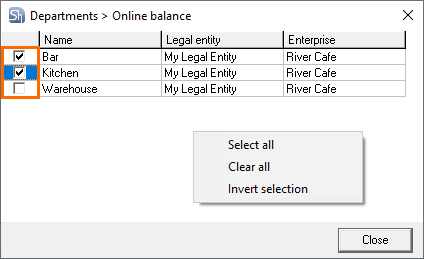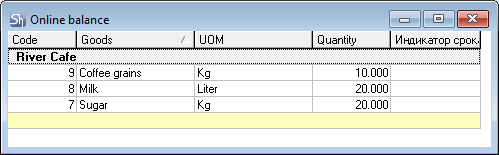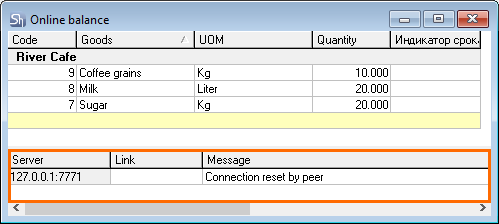Introduction
The Online Balances report makes it possible to record balances taking into account current sales in r_keeper 7. R_keeper 7 sales data is taken from the SQL database which needs to be configured in advance.
To correctly record the balances you need the following:
- Set up a connection between r_keeper 7 and MSSQL
- Set up Enterprises in StoreHouse 5
- Enter all incoming, outgoing and internal invoices into SH5
- Process all previous sales transactions.
Report Workflow
- A list of Enterprises is selected from the Online Balnces report filter for compiling the report
- QushSvc that will address r_keeper 7 SQL databases are determined based on the Enterprises attributes
- The Sh5 Database + SQL RK7 Database pair is defined based on the links settings
- Sales data for the current computer date are selected from r_keeper 7 SQL database
- r_keeper 7 Sales — closed (paid) orders, including returns
- The list of used ingredients is defined based on the dish sales in r_keeper 7
- The current sales based on ingredients (for each department) are deducted from the StoreHouse 5 current balances
- The Online balances is formed.
Required System Settings
Recording of current r_keeper sales into r_keeper cumulative SQL base(s):
- These settings are performed by r_keeper employees or the company's regional representatives.
Settings of links for references and sales import to QushMan.exe.
- These settings are performed by r_keeper employees or the company's regional representatives.
For the Enterprises reference, parameters of connection to QushSvc.exe should be filled in in the Qush IP-address:port attribute for each enterprise.
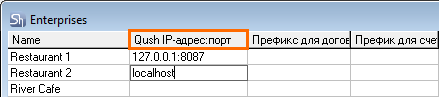
The Qush IP-address:port attribute will be created automatically when a clean database is created in Store House 5 version 5.24.118 and later.
If the StoreHouse database was created by an earlier version of StoreHouse 5, the attribute should be added manually:
- Launch the SDBMan.exe app
- Go to Maintenance > Statistics
- In the opened window's left-hand part, select the Binary object fields — aDivisions_AttrsEx
- Right-click in the lower right-hand part and select Add attribute...
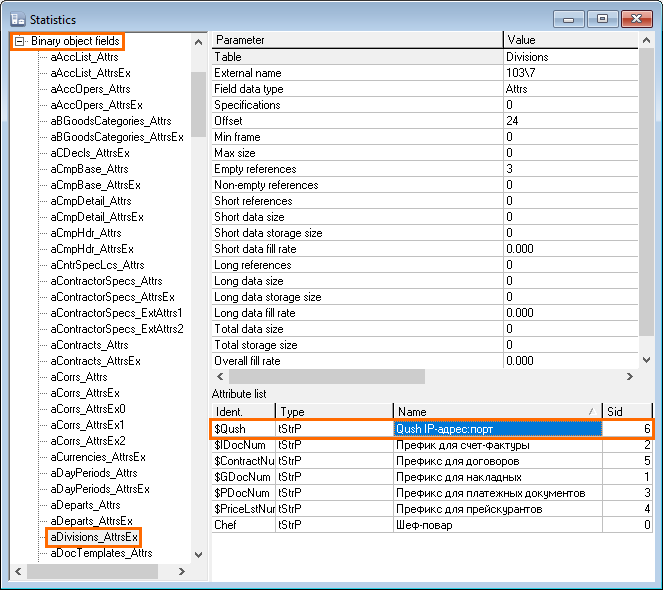
- The attribute should have the following values:
- After the attribute is created, it can be filled in the Enterprises reference.
Report Filters
The Online Balances report filter is shown in the figure below:
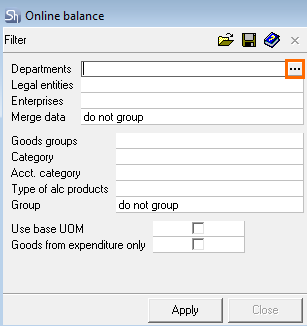
The report is generated for the current moment, so it is impossible to specify the date.
- Departments: in the report filter, it is possible to specify the department for which the balances will be displayed. To select the departments, click on this field and a button
 will appear in the field's right part.
will appear in the field's right part.
After clicking this button, the list of departments will appear. Select the required departments by checking the corresponding boxes. You may also right-click in the window and select the required action.
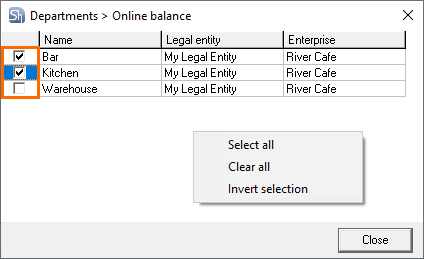
If a user is limited in using departments filters for departments group reports, the list of departments filters will display only those departments that are available for this user.
- Legal Entities: if you need to view the balances only for some legal entities, select them from the list in the field’s pop-up window, similar to how the Department is selected in the previous field.
If the user is limited in using department filters for department group reports, the user will only be able to view the allowed legal entities in the legal entities filters. User access is determined by the access to the information about the departments.
- Enterprises: in this field, you can select the enterprises for which the online balances will be displayed.
If the user is limited in using department filters for department group reports, the list of enterprises filters will display only those enterprises that are available for this user. User access is determined by the access to the information about the departments.
- Merge Data: specify how the goods will be merged into the online balances list. Possible values: do not group, by departments, by legal entities, by enterprises.
- Goods groups: a required group can be selected in this field from goods groups tree. If a group containing subgroups is selected, the report will be generated including subgroups nested into the specified goods group.
- Group: specify the method of grouping the online balances. Possible values: do not group, by goods groups, by categories, by acct. categories, by type of alc.products.
- Use base UOM: by default all reports with the goods are generated in reports measurement units. The Online Balances report can be drawn up in a base measurement unit. To do so, check the respective box in the filter.
After filling in the filters, click Apply to view the Online Balances.
A query to r_keeper will be generated at this moment to get sales.
The report contains a list of goods from the goods group set in the filter and the calculated balances for the current moment based on r_keeper sales.
Additional report groupings can be set in the filter.
- Code: contains the good's StoreHouse stock number.
- Goods: contains the good's name. R_keeper dishes expenses are not displayed in the report. Only Store House goods, balances for which are accounted at the enterprise, are displayed.
- UOM: is a measurement unit for compiling reports or a base measurement unit if the respective box is checked in the report filter.
- Quantity: the quantity of the goods calculated for now based on r_keeper sales. A negative value in the Quantity field means that when the Online Balances report was formed there was a shortage of the product in the system for processing r_keeper expenses. And, if writing-off documents are generated for this expense, compensation records will be created for “negative” goods.
Report Sample
An Online Balances report is given below.
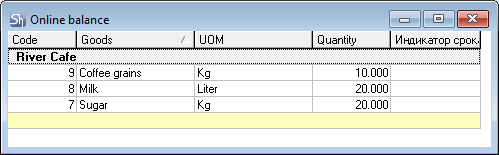
The report window is divided into two parts:
- Top part contains information on quantitative balance.
- Bottom part (if there is such) contains list of errors that prevented full expense processing from r_keeper 7:
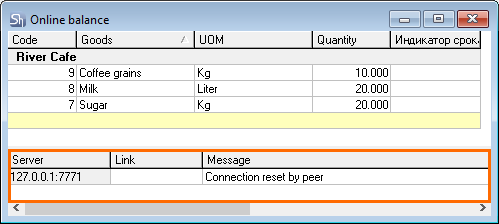
If there are records with errors in the bottom part of the report, generated report cannot be considered as fully accurate. All errors should be corrected. A description of the columns:
- Server: IP and connection port for QushSvc.exe specified in the enterprise properties settings
- Link: the link name from QushSvc.exe, through which connection to r_keeper 7 base is performed
- Message: error text.
Possible errors
- Connection refused: QushSvc.exe specified in enterprise settings has not been launched
- The write-off department is not specified for the goods (goods name): there is a dish in r_keeper dish expenses, for which write-off department for sales location is not specified in Store House goods card. Specify the write-off department and update the report
- Goods not found by GUID: there is a dish in r_keeper dish expenses, that has not yet been imported into Store House (a new dish). Import the items to update the Store House references. You also need to create a set if the dish requires cooking
- Goods modifier not found by GUID (name of goods for which problematic modifier is represented in r_keeper dishes expense): there is a modifier in r_keeper dish expenses, that has not yet been imported into Store House (a new modifier). Import items from r_keeper to update the StoreHouse references. You need to create a set if the modifier requires cooking.
If set is not specified for the goods from r_keeper dishes expense, or it is an empty set or an empty set for a semi-finished product, there will be no error message in report protocol.
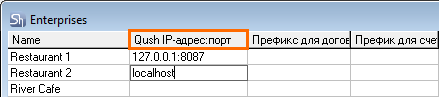
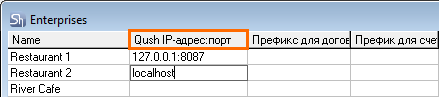
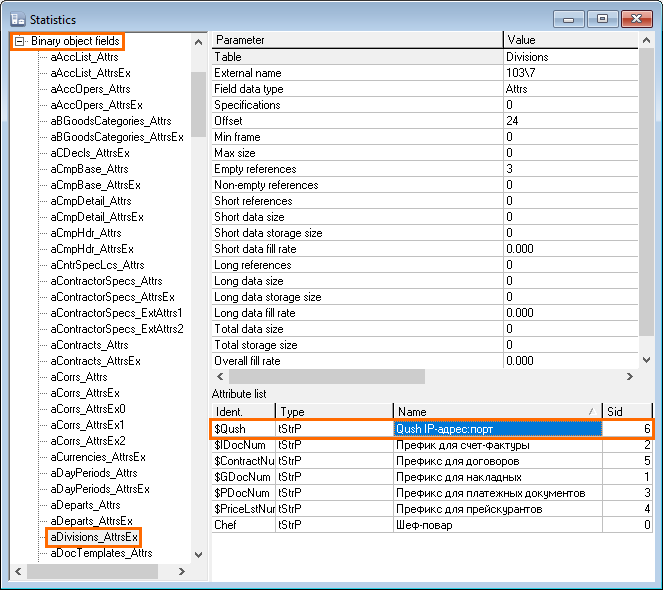
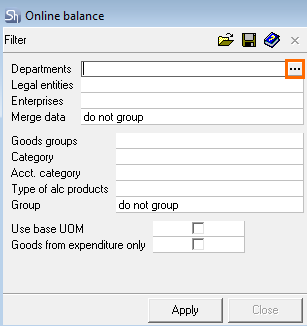
 will appear in the field's right part.
will appear in the field's right part.