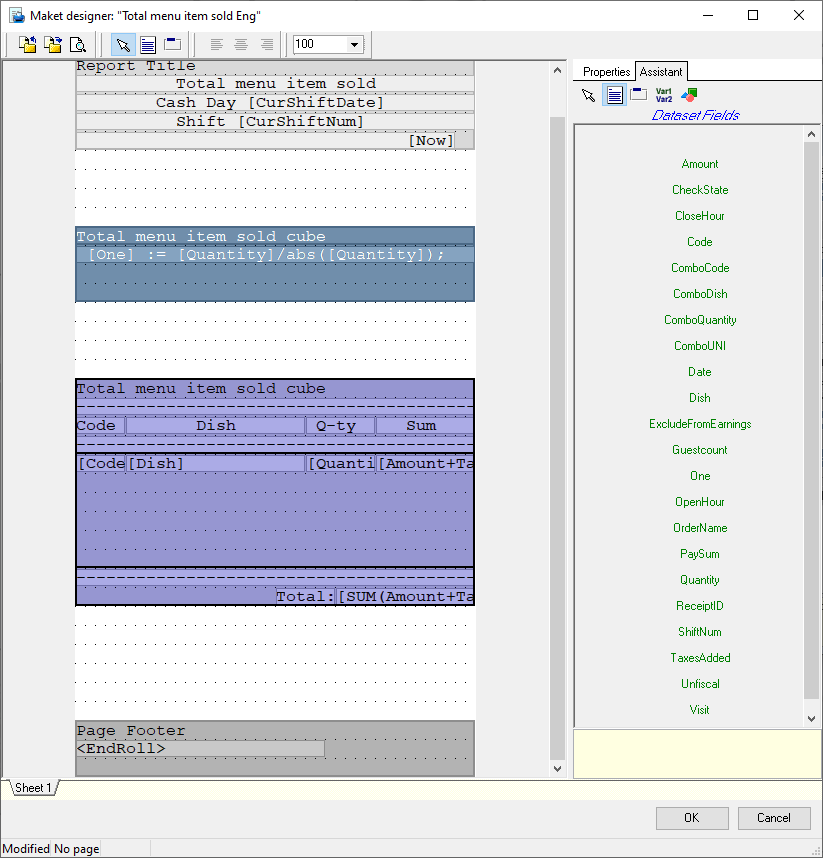Introduction
Sometimes, there is a need to display the results based on a certain classification or limit the information display by setting a classification framework.
In the simplest case, you should just edit a cash report layout, adding the necessary fields into the respective band grouping. Or just add a filter condition when only a part of the information needs to be displayed.
In a more complicated case, the band could turn out to lack the necessary fields for grouping. Then, it is necessary to edit the respective cube or its copy (if it is a preset cube) by adding the required field.
Let's take a look at a specific case of using the groupings.
Adding Classification Category into Overall Dish Consumption
Creating a Cube
- To create a new cube, it is convenient to use a copy of a preset one.
Go to Options > OLAP Reports > Cubes and Reports. Go to the Sales branch and create a copy of a preset cube Total menu item sold cube.

- Open the cube field editor by clicking three dots in the Cube Fields line on the Properties tab.
Go to Sales Element > Dish > Menu Item > Categories and select the required categories. Check the Code and Name boxes in the Main section of the category properties, and enter their system names in the Latin characters, for example CATEGCODE and CATEGNAME.

Creating a Layout
- To create a new report layout, let us use a copy of a preset one.
Go to Options > Printing > Documents and Layouts. Open the Preset reports group and make a copy of the Menu items sold by categories layout.

- Name the copy and open the layout editor by double-clicking the created layout
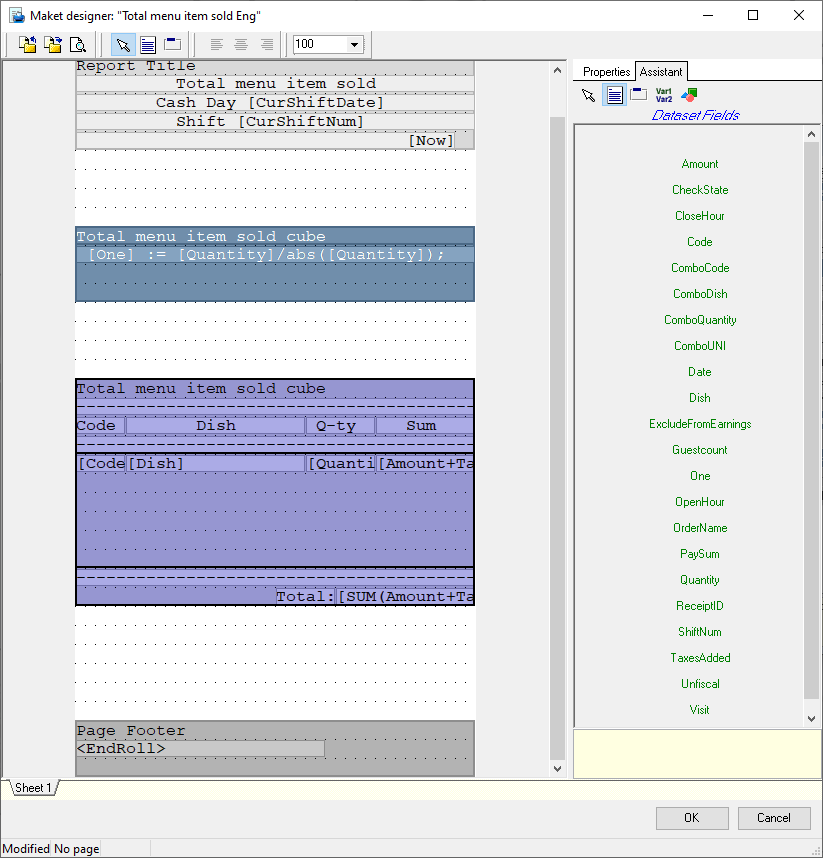
- This layout lacks information about dish categories. To
Fig. 3 – A copy of the preset report
This is how the layout's copy looks like (see Fig. 4):
Fig. 4 – Layout copy of Overall Dish Consumption
This layout lacks information on dish categories. In order to add it you need to change the cube's composition (see Item 2.1).
Export the layout by pressing the Export button (see Fig. 5).
Fig. 5 – Exporting the existing layout
2.3 Drafting a user report
Create the Overall Dish Consumption_Categoriesin the User Reports section in the Settings > Print > Documents and Layouts menu. Create a new layout in the Print Layouts tab. Import the layout exported in Item 2.2 (see Fig. 6) in the Layout zone in the created layout's properties.
Fig. 6 – Importing the existing layout
Fig. 7 – Importing the existing layout
In order to change the layout select the newly created cube in the Data Source band property and indicate the category code's system name CATEGCODE (see Fig. 8) in the Grouping property.
Fig. 8 – Changing the layout's data source
Enter the classification code to be applied to the report in the existing formula in the Filter property (see the classification code in the respective classification's properties (see Fig. 9)).
Fig. 9 – Classification code
The cash register report is shown in Fig. 10
Fig. 10 – A drafted report
Adding a classification category into the Cash Register Balance Sheet cash register report
- Create a copy of the System Balance Sheet, Discounts, Reasons for Deleting, Advance Payment List preset cube.
- The fields with the necessary categories (Calculated Fields > Sales Element > Dish > Menu Item > Categories > Category Name) should be included in cube copies' properties Cube Fields field. Include the Code and Name in the Main zone's category properties and enter their system names (in the Latin script, for instance, CATEGCODE and CATEGNAME).
- Generate a report layout (similar to that in Item 2.2).
- Generate a user report (similar to that in Item 2.3).