Couriers on the map.
The map shows the location of couriers and their orders. Free couriers can be assigned a new order.
To control the movement of couriers on the map, you need to obtain the r_keeper Delivery Courier on the Map license.
To view couriers:
- In the establishment's interface, go to the Map tab
The map will open showing all couriers using the CourierApp app and the establishment. If it is a chain, all branches will be shown on the map. - There are two buttons available at the top of the map. Click on the All couriers button, the system will display all couriers.
- Filter couriers:
- All couriers - all couriers will be displayed on the map
- Free - Couriers who are not assigned to any active orders will be displayed. The icon for free couriers is colored green
- Busy — couriers who are fulfilling the order will be displayed. The icon of available couriers is colored white.
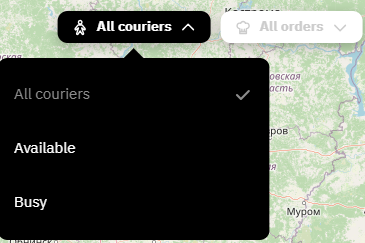
Done, the map displays couriers according to the specified filter.
Orders assigned for a courier
To view assigned orders for a courier:
- Click on the desired courier on the map
- Click on the Orders button.
A menu will appear on the left, which will display information about the courier: whether he is free or busy, and how he is moving. As well as information about assigned orders:
- Order status
- Order number
- Delivery address
- Customer name and phone number
- When the delivery is expected
- Payment method
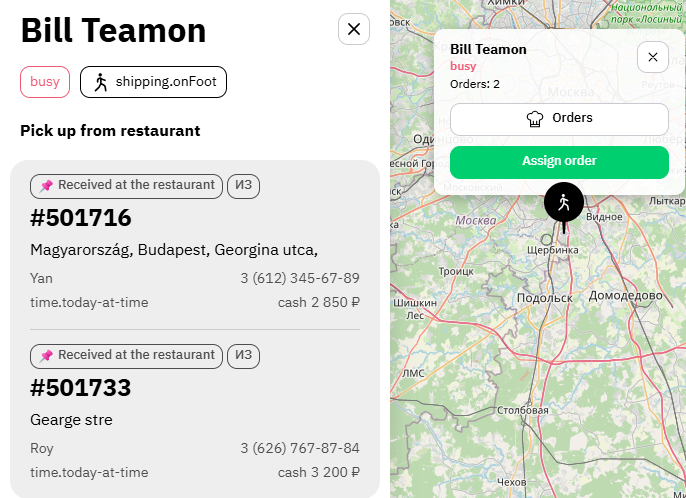
The sidebar is informational and does not provide any active actions other than viewing.
Assigning an order to a courier
You can assign a courier either from the Map tab or from the order card.
Assigning a courier from the order card
To assign an order from the order card:
- Select the required order
- Click on the Assign Courier button
- Click on the button On the map
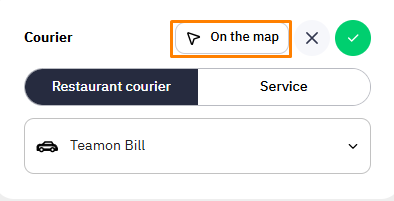
- A map will open where you can select a courier. Select the desired one
- Click on the Assign Order #... button.
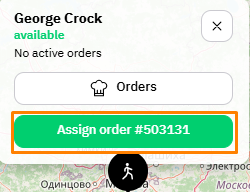
Done. A courier has been assigned to the order, the order icon will change to white. When you click on the order, updated information will be displayed: the name of the assigned courier will appear.
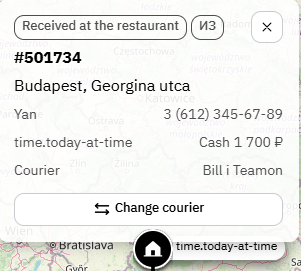
Assigning a courier via the Map
To assign an order to a courier via the Map tab:
- Click on the displayed courier on the map.
- Click on the Assign Order button
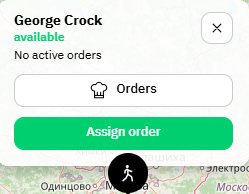
- Icons in the form of houses will appear on the map where the order needs to be delivered. Click on the point to which you want to assign the courier
- Information about the order will appear: the exact address, name and phone number of the customer, the time the order needs to be delivered, and the payment method. Click the Assign button if you want to assign the selected courier to this order.
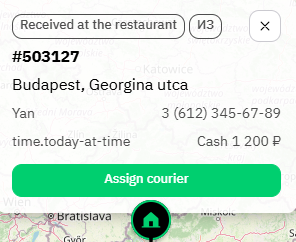
- After assigning a courier, the order will be hidden from the map.
Done. The order is assigned to the courier. When you click on the courier, the employee's information will be updated: his status will change to Busy, and the number of orders will increase by one. To view assigned orders, click on the Orders button to open the side menu.
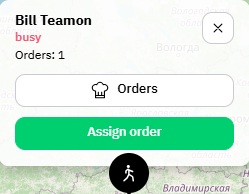
After the courier marks the order as delivered in the app, the order will disappear from the Map, and the courier will have one less order or will be free if it was the last order.
Change of courier
If you want to change the courier for the order, you can do it via the Map. To do this:
- In the establishment's interface, go to the Map tab
- Click on the All orders button and filter them by the Courier assigned attribute
- Select the order for which you want to change the courier
- Click on the Change courier button
- Points with available couriers will appear on the map. Select the desired one
- Click on the Assign Order #... button.
Done. The courier for the order has been changed.