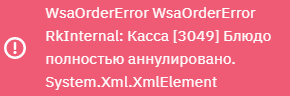Creating an order with a weighed dish
Introduction
In r_k Delivery it is possible to create an order with dishes sold by weight.
To operate weighed dishes in the establishment interface and call center, White Server Agent version 2.7.1.7 and higher is required.
To create a delivery order with a weighed dish:
- In the r_keeper manager station, enable the portioned dish option. To do this, go to the menu Settings > Options > Using options > Portioned/weighed dishes.
- Next, create a weighed dish
- In the Portions section, specify:
- Adding to order:
- Merge — when increasing the quantity of a dish, only the portion counter changes, the dishes are displayed in one line
- On a separate line — when increasing the quantity of a dish by clicking on the button with its name, a new portion is added in a separate line
- Separate line for each portion – When increasing the quantity of a dish by pressing the button with its name or by entering the quantity on the keyboard and selecting the dish, new portions are added in separate lines.
- Portion weight — quantitative measurement of a portion in kilograms or liters.
- Unit of measurement — name of the unit of measurement of weight. Must match the unit of measurement programmed for the scale
- Price Mode — the format of the dish and its prices on the menu:
- Portion by weight — price of dish per 1 kg
- Portion per std. Portion — the price of the dish for the weight indicated in the Portion Weight field
- Dosed per std. Dose — the price of the dish for the weight indicated in the Portion Weight field
- Piecemeal — specify for dishes that are sold individually.
- Adding to order:
- Save the changes.
- Create a dish in the manager station
- In the r_k Delivery admin panel, add a dish to the menu set
- Create an order with a weighed dish in the establishment's interface or call center.
This article will look at an example of creating and selling a weighed cake dish.
Settings in the manager station
First, create a dish in the Manager Station.
- Create a weighed dish, such as Medovik Cake
- Set the price and activate the dish
- In the Portions section, specify:
- Adding to order: Merge
- Unit type: Kilogram
- Turn off setting 1 Weight change. If it is turned on, the weight of all weighed items will have to be confirmed at the checkout station
- Turn on the Do Not Pack setting
- Portion weight: the weight of a cake portion in the example establishment is 250 grams. In the field, enter 0.25, since the unit type selected is kilograms
- Price mode: Portion per standard portion. In this case, the specified price will be applied to the portion, i.e. 250 grams of cake will cost $3.62.
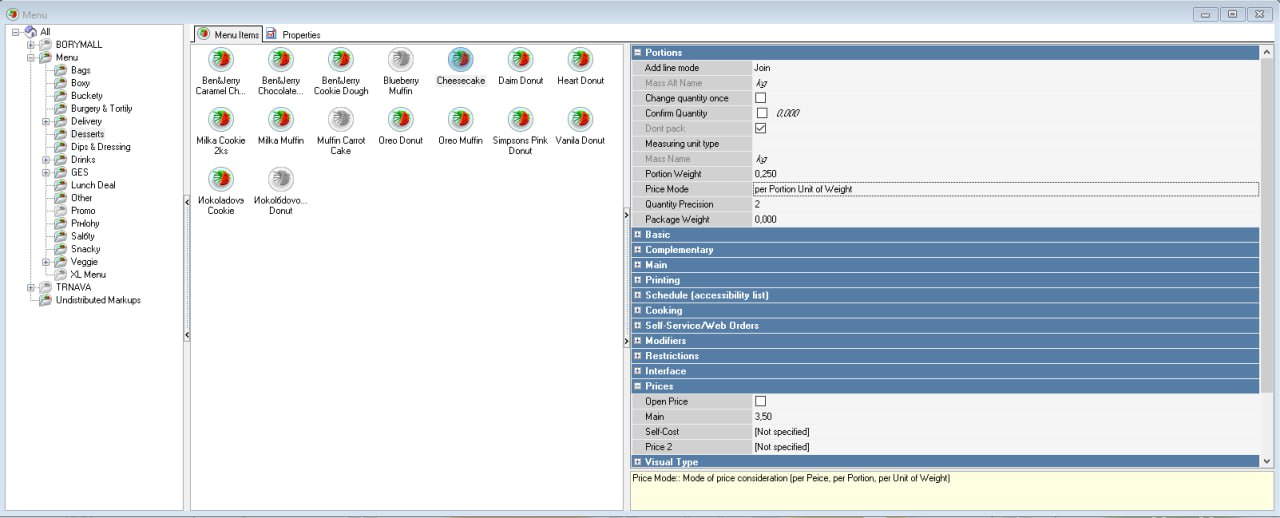
- Save the changes.
In the same way, create a dish sold by weight, for example, Candies by weight. Only in the dish settings, in the Price mode field, select Portion by weight.
Done. The weighed dish has been created, now it needs to be added to the establishment's menu set.
Settings in the admin panel
After creating a dish in the manager station, wait for synchronization with the cash register. This can take up to half an hour. Then add the dish to the menu set:
- Go to the r_k Delivery admin panel
- Go to Menu > Restaurant Menu Set
- Select a group and add a weighed dish to it
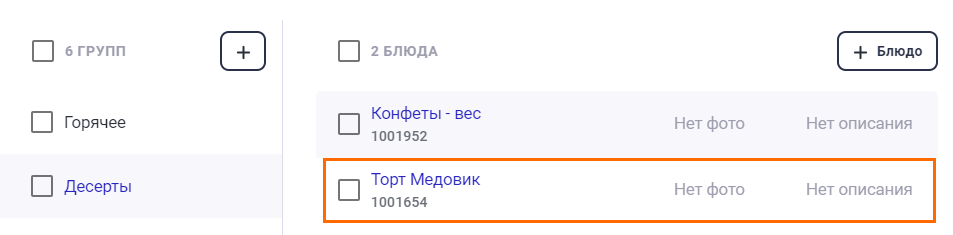
- Click the Publish Menu for Establishments button.
Done. The weighed dish has been added to the set. Now it can be sold.
Selling a weighed dishes
Sell a dish by weight in the establishment interface:
- Create an order
- In the second step, select a weighed dish. The order will display:
- Name of the dish
- Weight mode — the mode that is set in the Price mode: portion or weight field will be indicated. When you click on the name, the mode will change to the unit of measurement type set in the manager station.
You can change both the number of portions and the weight.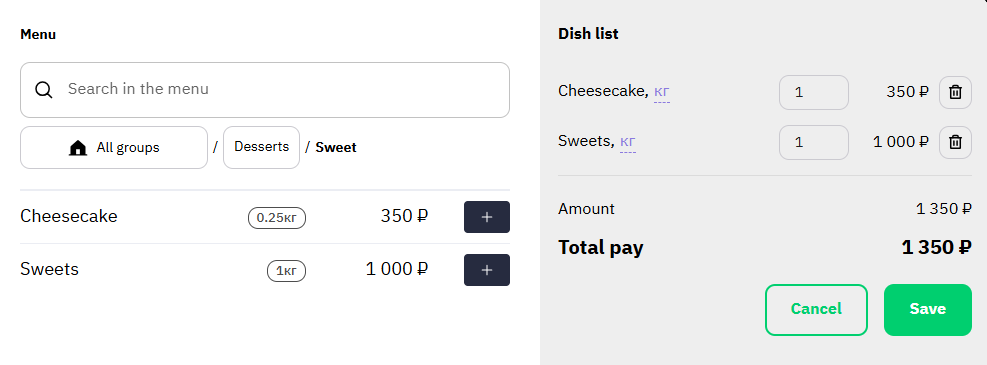
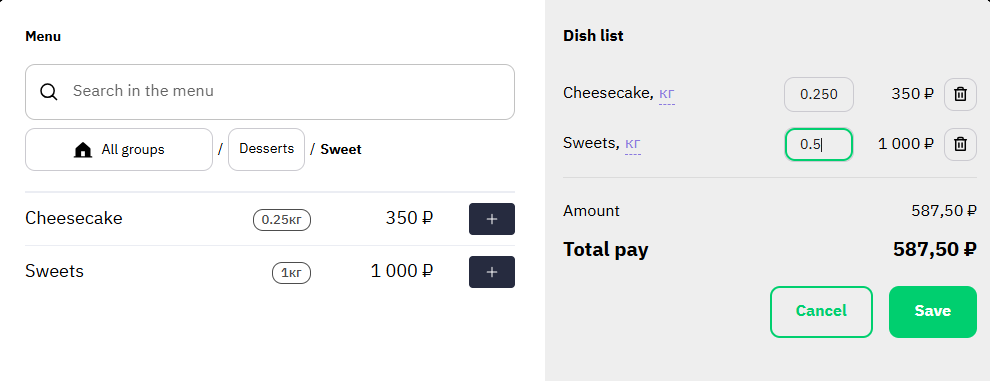
- Complete the order creation.
Done. The weighed dish has been added to the order. The order card will display the added quantity and weight mode.
Depending on the weight mode, the actual quantity of the weighed dish will be displayed in the quantity column:
- For portioned dishes, this will be the whole number of portions ordered.
- For dishes sold by weight, this will be the weight of the dish in the unit of measurement indicated next to the name.
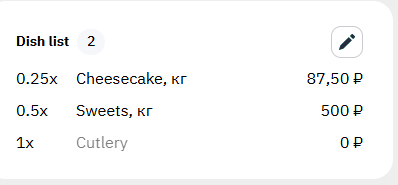
The order is also displayed at the checkout according to what was selected in the r_k Delivery order.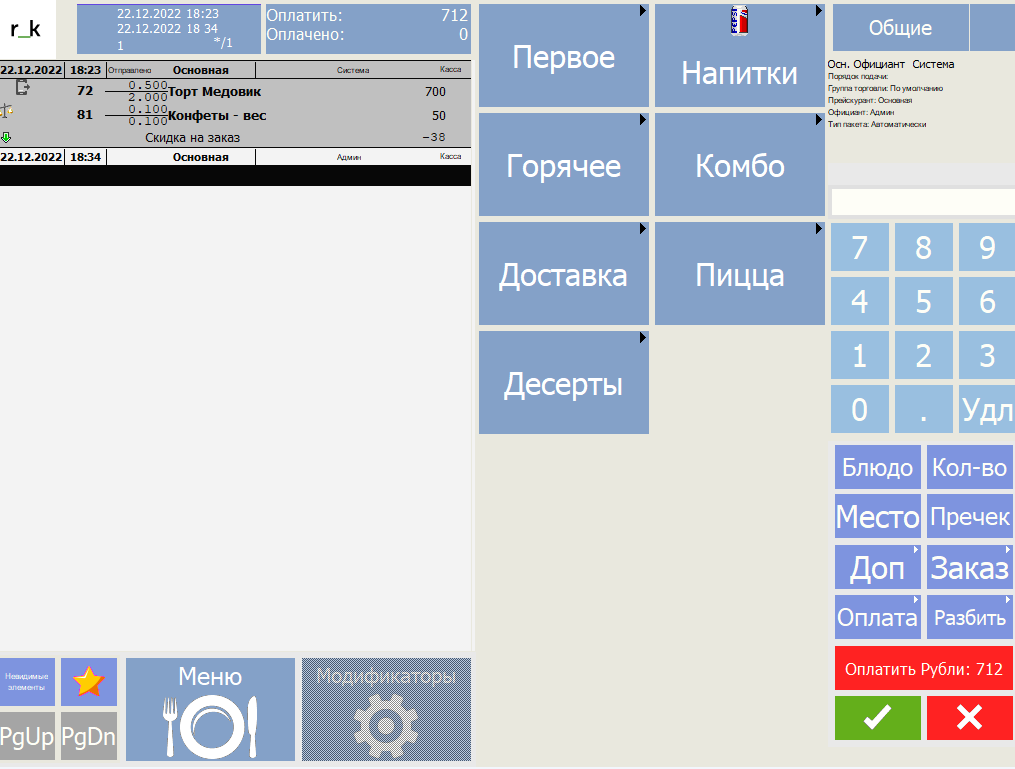
Editing a weighed dish
If necessary, you can edit the weight of the dish if the payment has not yet been made. To do this:
- In the establishment's interface, select an order with a weighed dish
- In the Order Contents block, click on the pencil button — Edit
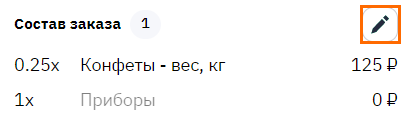
- In the window that opens, set the new weight for the dish. Please note: when changing the weight, the price should change automatically
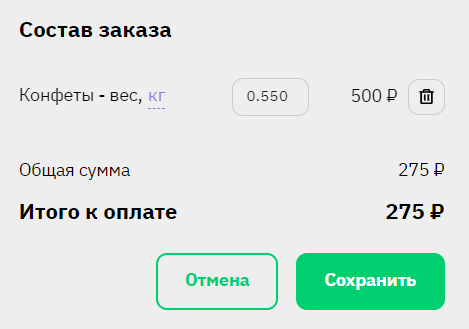
- Click the Save button, and then click the Save button again in the Order Contents block.
Done. The weight of the dish has been changed.
Possible errors and their solutions
Error | Description | Solution |
|---|---|---|
| The error occurs when trying to edit the weight of a dish. | The error is related to the dish settings. You need to set the weight manually. To fix the error in the r_keeper manager station:
| |
| The error occurs when trying to pay for an order. |