Delivery zones
Delivery zone is a polygon with a number of specified parameters.
Delivery zones may intersect and enter each other. This may happen:
- Due to the difference in the minimum order amount
- Delivery time
- Zone schedule
To determine the order of zone selection, you can use the parameter — zone priority. For more information, see Description of zone parameters.
Several zones can be created for one establishment, but the zone itself is assigned to only one establishment.
Creating a new zone
- Go to the Delivery Zones section.
- Click the Create Delivery Zone button.
- Draw a polygon:
- Click on the map to mark the first point.
- Move the cursor and click again to create a line.
- To complete the construction of the zone, click on the first point of the polygon.
- Click the Continue button.
Click the Cancel button if the zone was drawn incorrectly.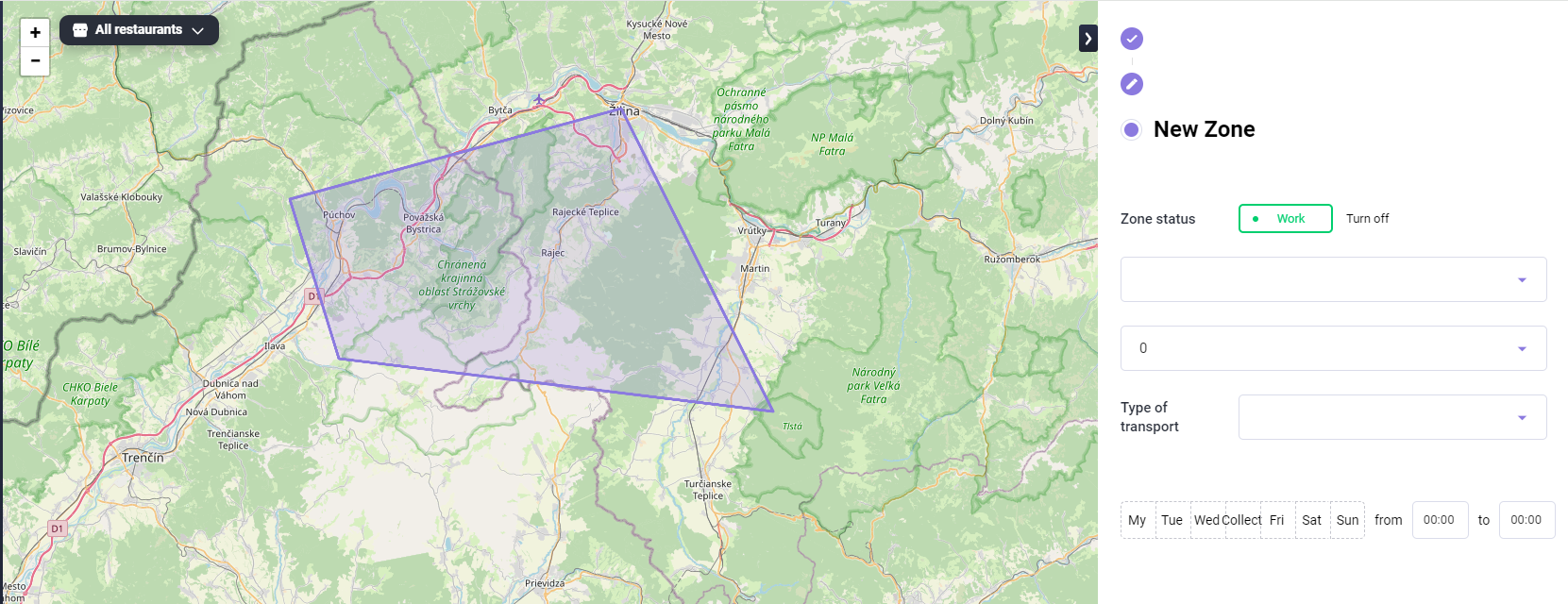
Enter additional parameters about the delivery zone.
Description of zone parameters
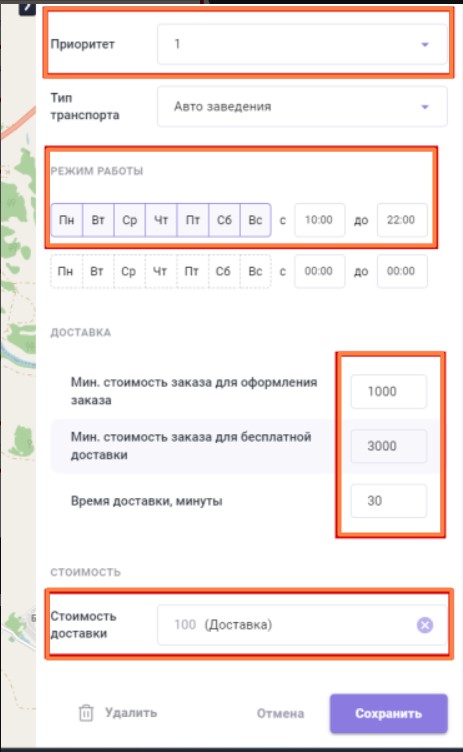
Main
- Zone name — if no name is entered, the default value will remain.
- Delivery Zone Color — Click on the color indicator to the left of the zone name and select any of the preset colors.
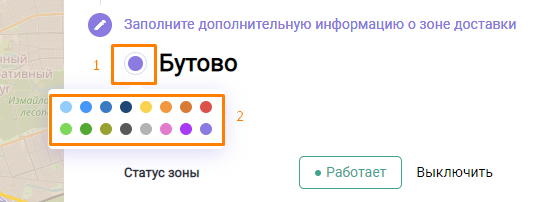
- Zone status — if the zone is Working, it is highlighted in purple in the list.
If you select the Disable option, the zone will change color to gray and will not affect the order in which zones are selected.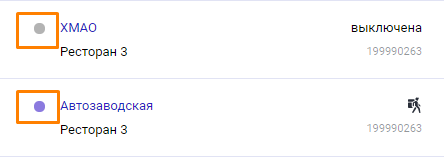
- Establishment — select the establishment to which the zone will be assigned. After saving the delivery zone, the establishment will appear on the delivery zone map.
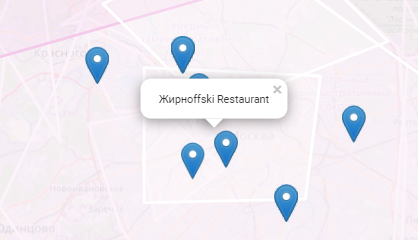
- Priority — Set a value to select the order of zones for ordering.
- Transport type — one or more transport options for delivery are indicated.
Working hours
Set up zone activity options for delivery by days and hours.
Click on the required days of the week and set the time at which the establishment works for delivery.
If delivery times, for example, on weekdays and weekends differ, you can set different times for different days of the week.
Delivery
In the block you can configure additional parameters:
- Min. order amount to place an order — Specify the minimum amount to place an order.
- Min. order amount for free delivery — Enter the amount above which delivery will be free. If you don't have a free delivery option, enter a very large value in this field, such as 999,999.
- Delivery time, minutes — specify the delivery time within the zone.
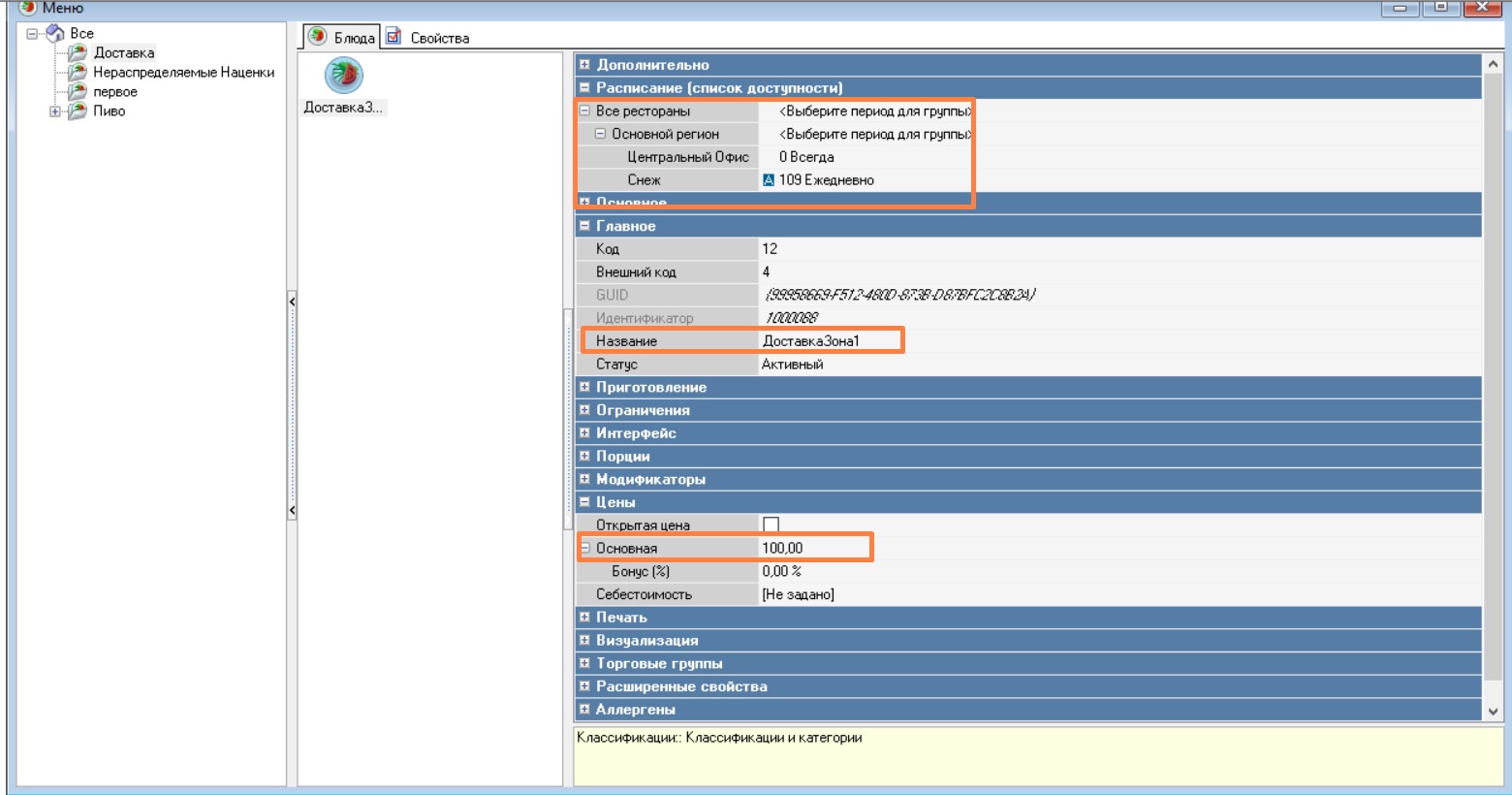
Price
If your restaurant charges for delivery, set the Name, Schedule and Price. To do this, you must first create a special dish:
- In the r_keeper manager station, go to Menu > Menu
- Create a dish and specify the name Delivery
- Set a Schedule
- Set the Price and set the dish to Active status
- Save the changes.
This way you can create several "delivery" dishes that will operate in different zones.
In the r_k Delivery admin panel, in the Delivery Cost field, select the created dish: start typing its name. Select the desired dish from the drop-down list.
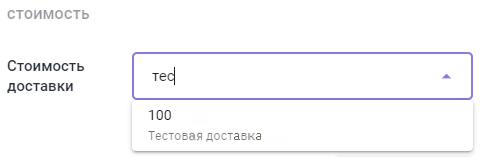
The selected dish should be saved in the field: the delivery cost will be indicated in gray, and the selected dish will be indicated in brackets.
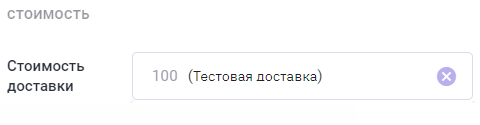
Save the changes you made to the card.
The new zone will appear in the general list of delivery zones.
Search for delivery area
Use the arrow to the left of the search field to hide or expand the list of zones.

You can find a zone by three parameters:
- By type of transport. To do this, click on the right arrow in the search field and select the type of transport by which delivery is carried out
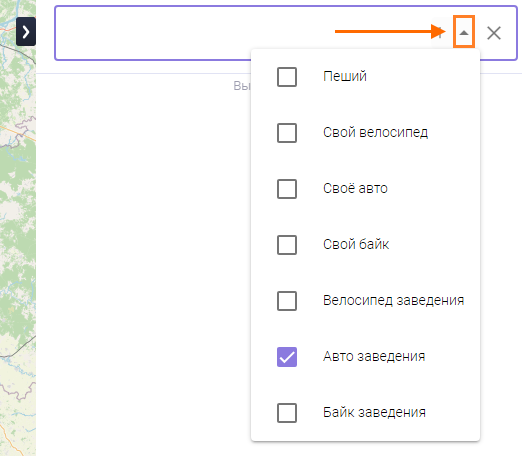
- By establishment code. Start entering the number, establishments will start filtering with each new symbol
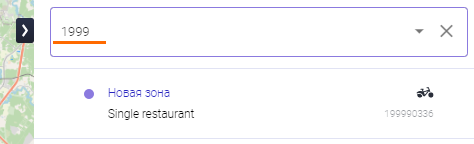
- By zone name. Start typing the zone name and the filter will be applied automatically
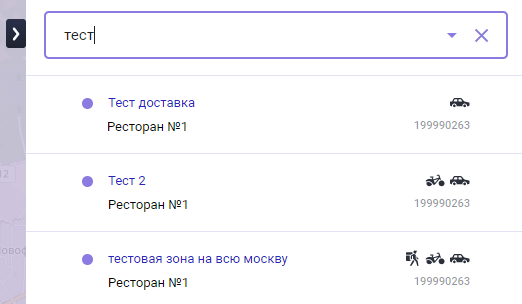
Editing delivery zone
The parameters of the zone and its borders can be changed. To do this, select a polygon and use the mouse button to change the borders to new ones.
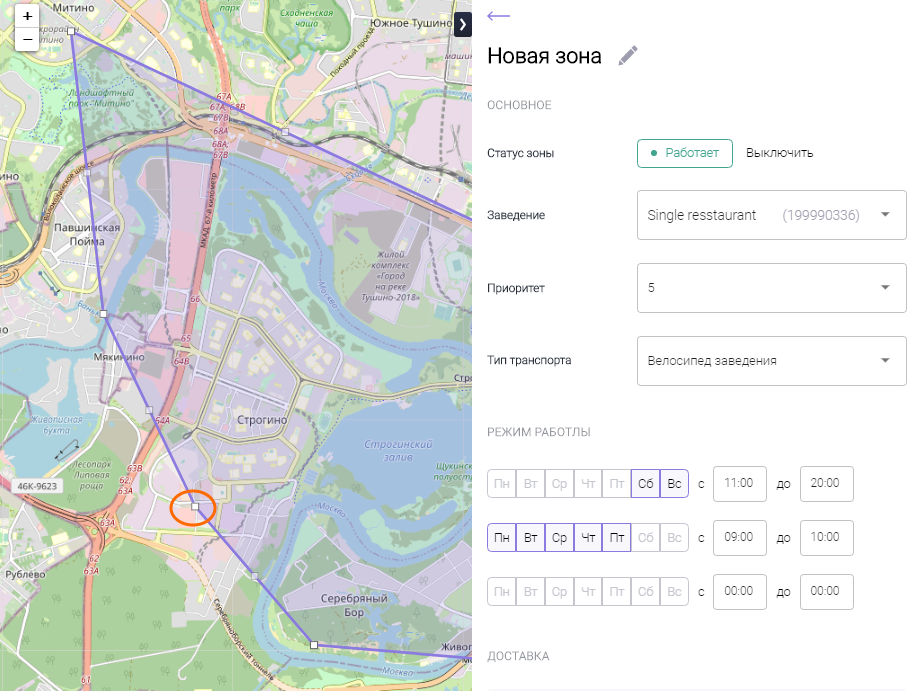
Removing delivery zone
You can delete a delivery zone if it is no longer relevant. For example, if a restaurant chain has closed or you have combined several zones into one.
To delete a zone:
- Select the desired area on the map or click on the area name in the list of zones
- The zone card will open. Go down to the very bottom
- Click on the Delete button
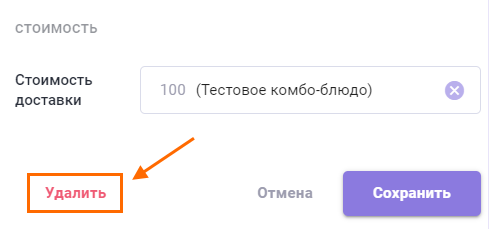
- Confirm zone deletion.
Done. The zone has been deleted and will no longer be displayed on the map or in the zone list.