Dishes with modifiers
Modifiers are special elements in the menu that specify the dish: its cost, composition, cooking features, guest wishes. r_k Delivery receives information about modifiers that are configured for the dish from r_keeper.
Presets
Settings in r_keeper
To pass a modifier to r_k Delivery, it must be created in r_keeper.
Creating modifiers
- Go to r_keeper manager station
- Go to Menu > Modifiers
- In the window that appears, right-click on All and select New Modifier Group
- Name the group, for example "Sauces", and change the status to Active
- Create several modifiers inside the group. To do this:
- Right-click on the group box and select New Modifier
- Give the modifier a name, such as "Mayonnaise", and set the status to Active
- In the Servings section, fill in the Max. for 1 dish field — the amount of modifier that can be used for one dish. Usually, this is one serving
- If necessary, in the Prices section, set the modifier price: if the price is set, then when you add a modifier to a dish, the order price will increase.
- Save the changes.
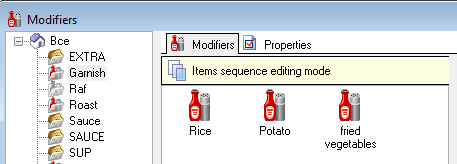
Modifiers have been created.
Creating a Modifier Scheme
After creating a modifier group, it must be placed in the scheme. To do this:
- Go to Menu > Modifier Schemes
- Right click on All and select New Modifier Scheme
- Give the scheme a name, such as "Sauce", and set the status to Active
- Right-click on the group box and select Add Modifier Group
- Select the created group and click the OK button
You can select several groups at once by holding down the Ctrl key or selecting them with the mouse.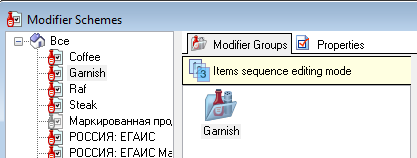
- Save the changes.
The modifier scheme is configured.
Setting up a modifier group
In each modifier scheme, you can individually configure each modifier group. To do this:
- In the desired modifier scheme, select the group
- The group properties will appear on the right – fill in the required fields. Let's look at the parameters that are important for selling:
- Main Section
- Lower Limit - Set the minimum number of modifiers the customer should select.
- If the minimum quantity is not specified, the modifier is considered optional.
- If a minimum quantity is set, the modifier is considered mandatory.
- Upper Limit - Set the maximum number of modifiers a customer can select
- Lower Limit - Set the minimum number of modifiers the customer should select.
- Prices Section
- Changes Price - the modifier price will be added to the dish price. If you do not check the box, the modifier will go to the dish for free.
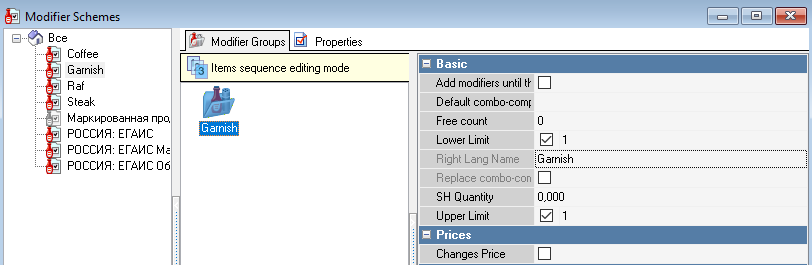
- Changes Price - the modifier price will be added to the dish price. If you do not check the box, the modifier will go to the dish for free.
- Main Section
- Save the changes.
Done, the modifiers setup is complete.
Assigning modifiers
The modifier scheme has to be assigned to dishes. To do this:
- Go to Menu > Menu
- Select the dish you want to assign a modifier scheme to and go to its properties
- Expand the Modifiers section
- In the Modifier Scheme field, select the desired scheme.

- Save the changes.
Assign modifier schemes to the required dishes.
Please note: if the menu contains dishes with optional modifiers, make sure that their minimum quantity is zero. If the parameter is disabled, but the field contains a number other than zero, then when creating an order in r_k Delivery the system will require adding a modifier.
To check the set quantity:
- In the r_keeper manager station, go to Menu > Modifier Schemes
- Select a scheme
- Select a group within the diagram
- In the Basic section, find the Lower Limit field and make sure it is set to 0
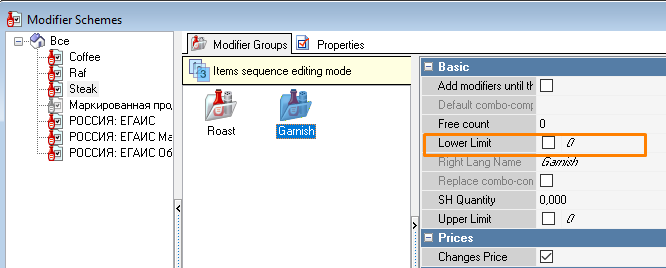
- Edit the value if necessary and save the changes.
Free modifier – comment on the dish
A free modifier is created automatically by the White Server Agent and is a comment to the dish. To add a free modifier:
- Select a dish in your order
- Click on the dish name. A comment box will open.
- Enter text
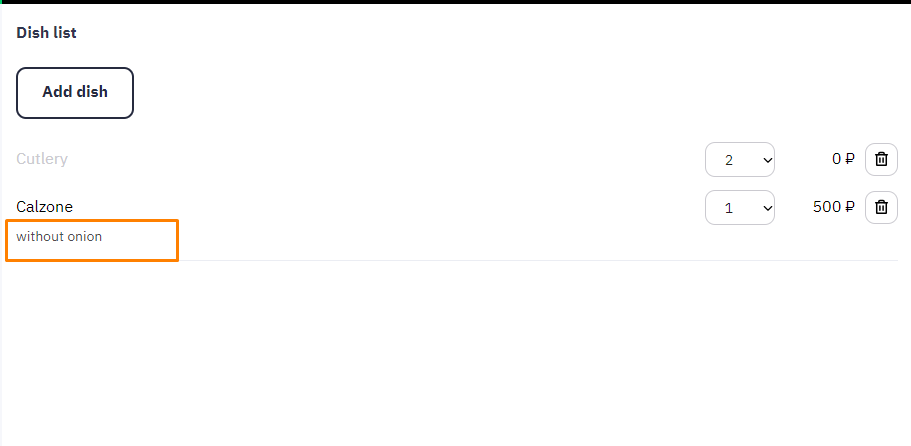
If there is a problem with transferring a dish with a comment, then you need to check the settings in the r_keeper manager panel. In the modifier properties, the Basic > Common modifier box should be checked.
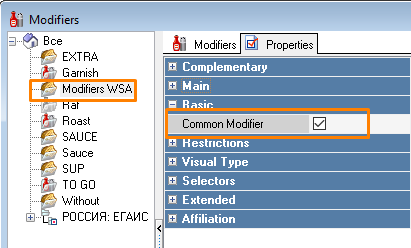
Menu update in r_k Delivery
After setting up modifiers in r_keeper, you need to update the menu in r_k Delivery. To do this:
- Go to the r_k Delivery admin panel
- Go to the menu Menu
- Click the Update button in the Cash register menu set
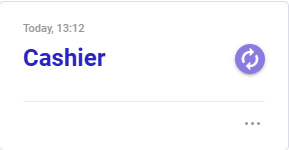
- Wait for the menu update message.
The menu is updated. Now in the Establishment Interface and Call Center you can create orders for dishes with modifiers.
Usage cases
The following will describe the scenarios for configuring and using modifiers with examples:
- Volume modifiers and adding syrup to coffee
This example will teach you how to set up mandatory and optional modifiers in limited quantities. - Pizza Extra Ingredients Modifier
With this example you will learn how to set up multiple optional modifiers in unlimited quantities.
Coffee modifier
When selling coffee, the price usually depends on the volume and added syrup. These parameters can be created as modifiers and added to the established dishes – coffee. Let's consider creating volume and syrup modifiers in r_keeper and further use in r_k Delivery.
- Log in to the r_keeper manager station
- Create a modifier group called "Syrup" and "Volume" and then combine them into a modifier scheme called "Coffee"
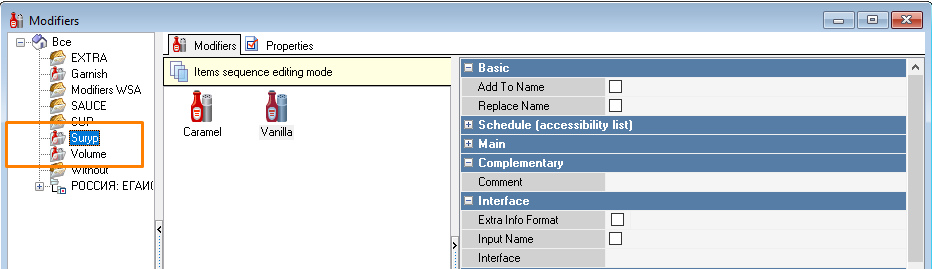
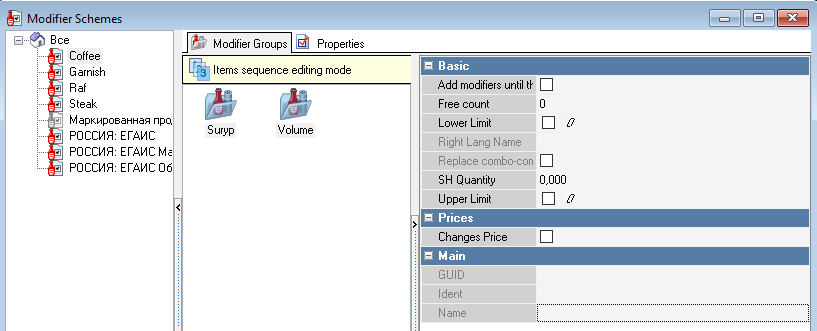
- Set up modifier groups:
- For the "Syrup" group, specify the following values in the properties:
- Upper Limit — 1
This will mean that syrup is optional, but if the customer wants to add syrup, only one value can be added. - Changes price - check the box
This point is not required if syrups are served with coffee for free in your establishment. If syrups are paid, do not forget to indicate the price in the properties of the modifier-syrups themselves.
- Upper Limit — 1
- For the Volume group, specify the following values in the properties:
- Lower Limit — 1
- Upper Limit — 1
This means that the client must select the volume.
- For the "Syrup" group, specify the following values in the properties:
- Add a modifier scheme to dishes.
The settings on the r_keeper side are complete. In the r_k Delivery admin panel, refresh the menu.
Now let's look at what this looks like for the employee taking the order.
- Log in to the r_k Delivery establishment interface
- Start creating an order: fill in the guest details
- On the order contents page, select the group with coffee
- If everything is set up correctly, then the dishes will have a list expansion button
 instead of a plus button. Click on this button
instead of a plus button. Click on this button - A list of available modifiers will open:
- Optional modifier groups are highlighted in green.
- Mandatory modifier groups are highlighted in grey.
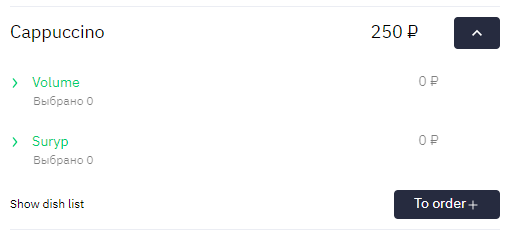
- Click on a group to expand its modifiers and select the ones you need.
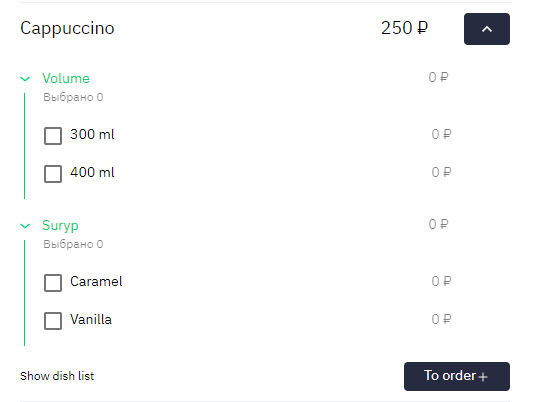
Please note: if the modifier is paid – in our example, coffee syrup costs an additional 10 rubles – this will be displayed. Click on the Add to order+ button, which will become active after you select a mandatory modifier
- Save the order. The order will display the dish with the selected modifiers

Done, the dish with the modifier has been added to the order.
The establishment's interface will not display anywhere that modifiers have been added to the dish. But if you want to change the composition of the dish, all selected modifiers will be displayed there.
Additional ingredient modifier
Let's look at adding additional ingredients to a dish using pizza as an example.
- In the r_keeper manager station, create a modifier group called "Additional Ingredients" and then combine them into a modifier scheme called "Pizza"
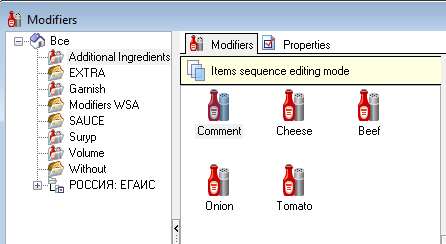
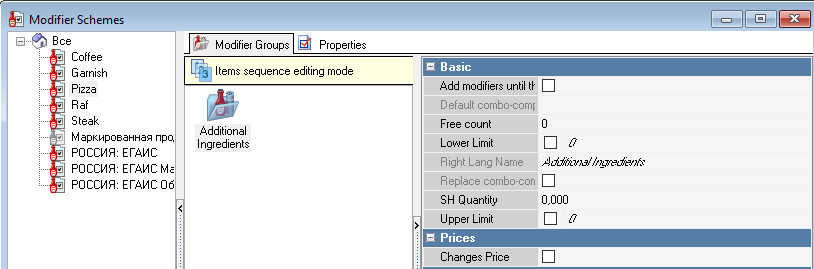
- In the group properties, check the box Changes price
- Add a modifier scheme to dishes.
The settings on the r_keeper side are complete. In the r_k Delivery admin panel, refresh the menu.
Now let's look at what this looks like for the employee taking the order.
- Log in to the r_k Delivery establishment interface
- Start creating an order: fill in the guest details
- On the order details page, select the pizza group
- If everything is set up correctly, then the dishes will have a list expansion button
 instead of a plus button. Click on this button
instead of a plus button. Click on this button - A list of configured modifiers will open - in our case, with additional ingredients for the pizza.
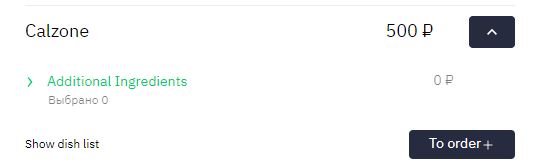
If the customer does not want to add additional ingredients, then click the Add to order+ button - Click on a group name to expand the ingredients and select one or more modifiers to add to the dish.
- If one or more modifiers are paid, their price will be displayed opposite the name.
- If one or more modifiers do not change the price of the dish, they are considered free, and the price opposite the name will be zero.
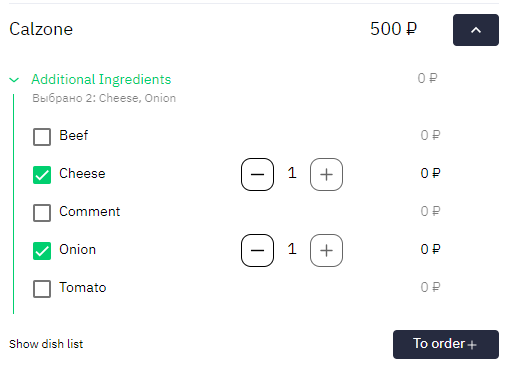
The selected modifiers will be displayed under the modifier group name.
- Click on the Add to order+ button to add the dish to the order
- Save the order. The order will display the dish with the selected modifiers

Done, the dish with the modifier has been added to the order.
The establishment's interface will not show anywhere that modifiers have been added to the dish. But if you want to change the composition of the dish, all selected modifiers will be displayed there.