The Event Audit report allows you to see all actions of administrators in the Administrative Panel when working with the following sections:
- Staff (create\modify\delete users)
- Couriers (creation/modification/deletion of users)
- Delivery zones (creation/modification/deletion of delivery zones)
- Menu sets (create\modify\delete menu views)
- Dishes (create/edit/delete dishes in individual menu sets).
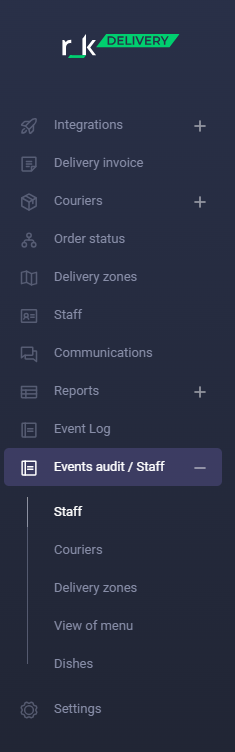
Creating a report
To view the report:
- Go to the r_k Delivery admin panel.
- Go to the Event Audit menu. A selection of audit sections will open.
- Select a period. You can generate a report for a specific period by specifying the beginning and end.
Using the built-in calendar and clock face, enter the date and time you want to start viewing logs in the Start field, and then the end of the period in the End field. After selecting a date, the system will automatically filter out events that occurred during this period.

The table that opens displays the following data:
- Status: Success or failure of the operation
- Date and Time: The date and time the event occurred
- Action: create, edit or delete
- Object: what the action was performed with
- Result: log for user action analysis
- Employee role: Administrator
- Employee Name: The name of the establishment employee who made the changes
Audit events are listed in chronological order from most recent to earliest.
To filter events, use the Search field, which allows you to find all events for a specified period by Employee Name or Audit Object. Type in a search query and press Enter or anywhere on the screen.