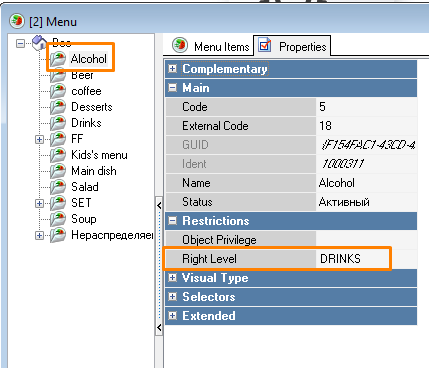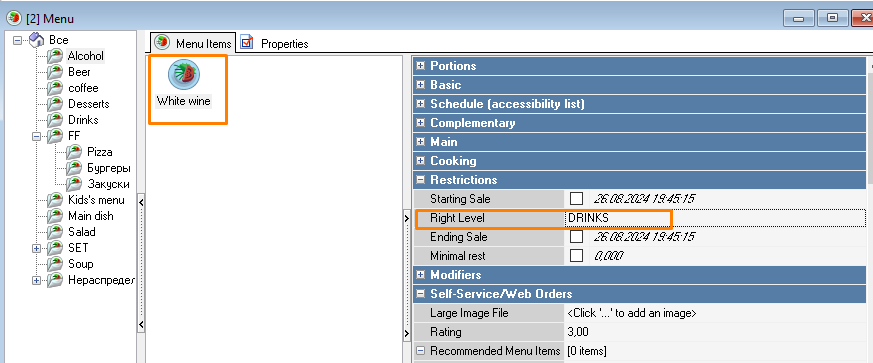Menu synchronization
In this block, you must specify the data by which the r_keeper and r_k Delivery menus will be synchronized. You can also set the time after which the out-of-stock lists will be updated.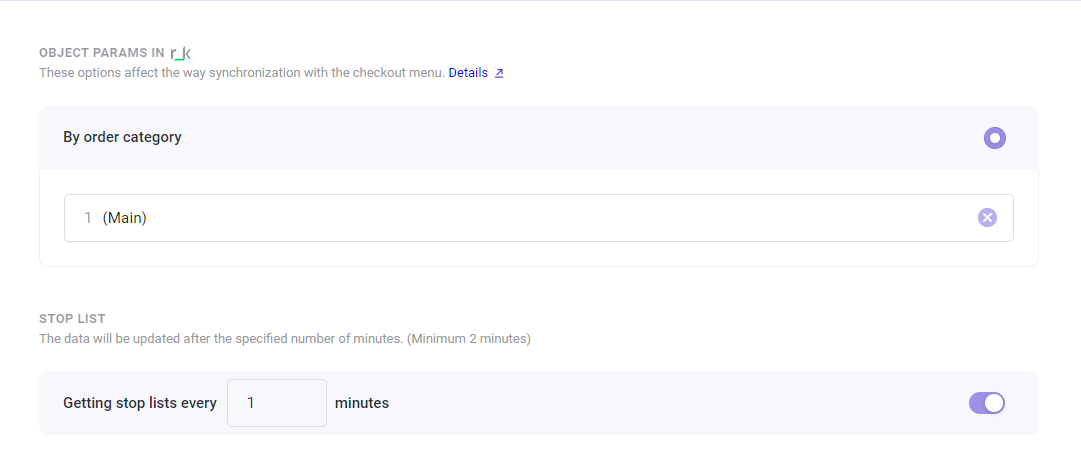
You can synchronize by order category.
Parameters | Description |
|---|---|
| Order category | From the drop-down list, select the code as in the checkout. |
| Receiving out-of-stock lists every __ minutes | The stop list data will be updated after the specified number of minutes (minimum value 2 min). |
For correct synchronization, make sure that:
- Menu selector code is not specified in optional parameters of White Server Agent admin panel
- In the r_keeper management station, the user who works with r_k Delivery has been granted access rights to closed menu items.
Order category
To find out the order category code:
- Go to menu Order > Order Category
- Select the order category you want to use for delivery
- Find the Code field in the Main section and copy the number
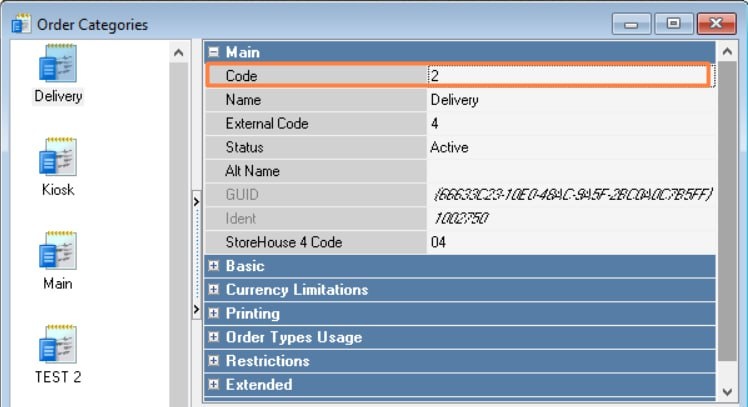
- Insert the number into the r_k Delivery settings.
For correct operation of menu synchronization:
- Create an order category
- Link the price type to the created order category.
- If you need to differentiate between delivery and in-store prices, link the order category to the price type.
To do this, add the previously created price type to the Use of price types reference book and specify a restriction for the corresponding order category.
If the prices are the same, you can leave the default values, but for delivery it is recommended to link a previously created order category.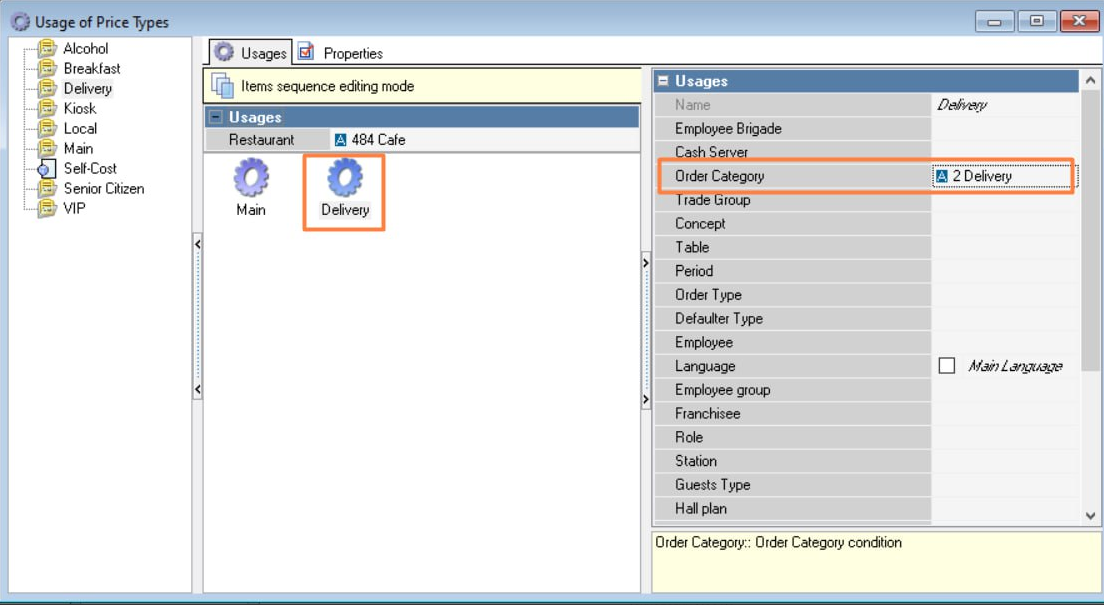
If you have several restaurants with different delivery menus:
- Create trading groups for each restaurant delivery
- Limit the dishes delivered by trading groups
- If you need to set delivery restrictions for restaurants, when a dish is delivered in one establishment, but not in another restaurant in the chain, link the order category to a trade group.
To do this, add the previously created trading group to the Use of Trading Groups reference book and specify a restriction for the corresponding order category.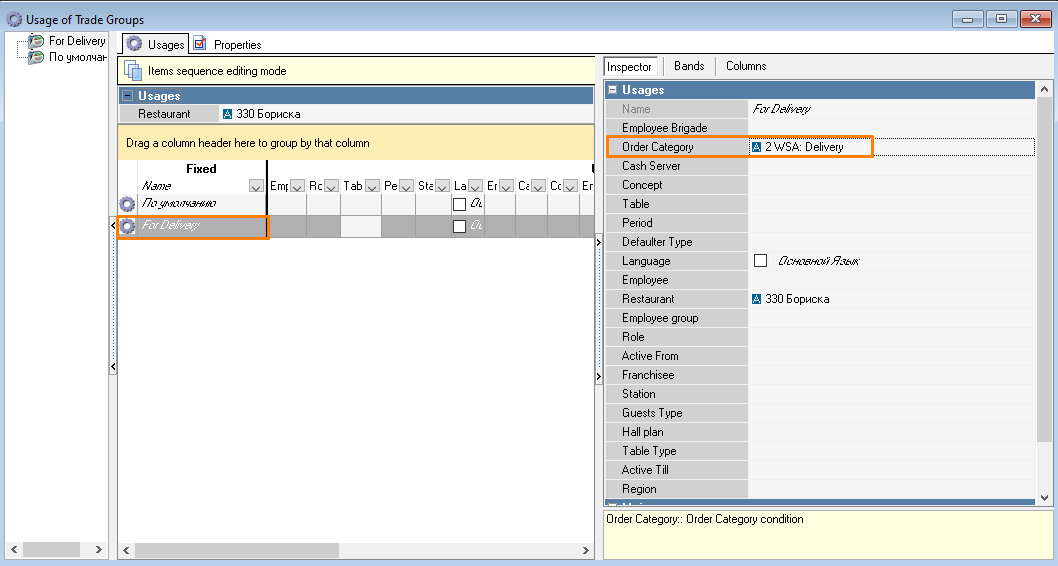
After making the changes, synchronize the menu view with the checkout in r_k Delivery.
Access rights to closed menu items
If you have closed groups or menu items, you will need to open them for the person handling delivery orders so that they can take orders for those items.
Closed menu group | Closed dish |
|---|---|
|
|
To do this:
- Go to menu Personnel > Employees
- Select the Central Office and the group of workers that works with the White Server Agent, usually WSA
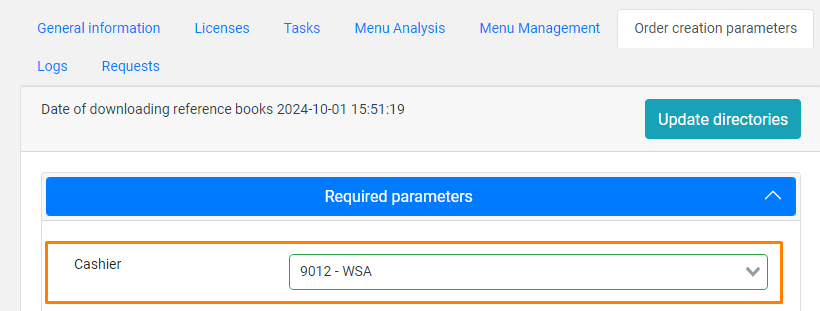
- Go to the group properties and expand the Cash Restrictions section.
- Select all or some groups of restrictions that the venue manager or call center operator should have access to. For example, beverages can be sold for delivery, while alcohol cannot.
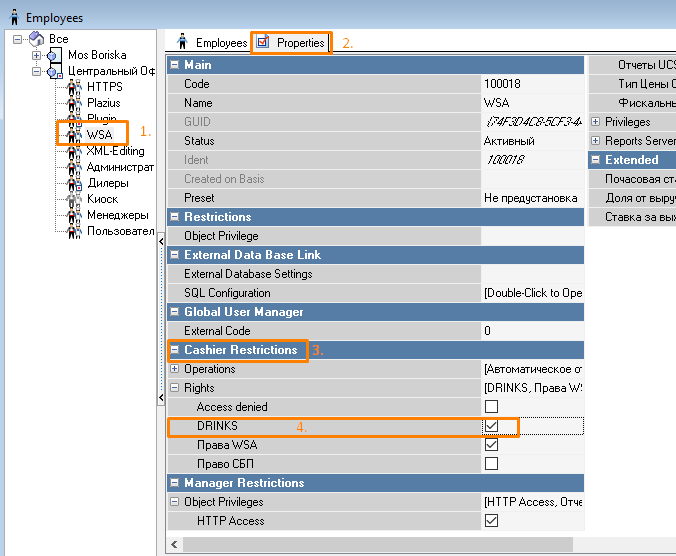
- Save the changes.
Dishes with modifiers
If the menu contains dishes with optional modifiers, make sure that their minimum quantity is zero. If the parameter is disabled, but the field contains a number other than zero, then when ordering in r_k Delivery the system will require adding a modifier.
To check the specified quantity:
- In the r_keeper manager station, go to Menu > Modifier Schemes
- Select a scheme
- Select a group within the scheme
- In the Basic section, find the Minimum Quantity field and make sure it is set to 0
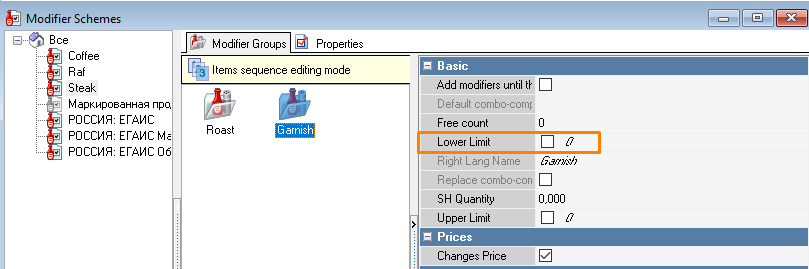
- Edit the value if necessary and save the changes.