Starting with the app version 1.0.6, the courier can start and end their work shift. If the shift is closed, the courier will not be able to receive new orders or view available ones.
To determine whether a shift is open or not, look at your avatar located in the upper right corner of the application:
- If a grey dot is displayed on the avatar, it means that the courier's work shift is closed.
- If a green dot is displayed on the avatar, the courier is working.
Opening a shift
To open a shift:
- Log in to the CourierApp
- Go to the Processing screen
- If the shift is closed, the Start Shift button will be displayed on the screen.
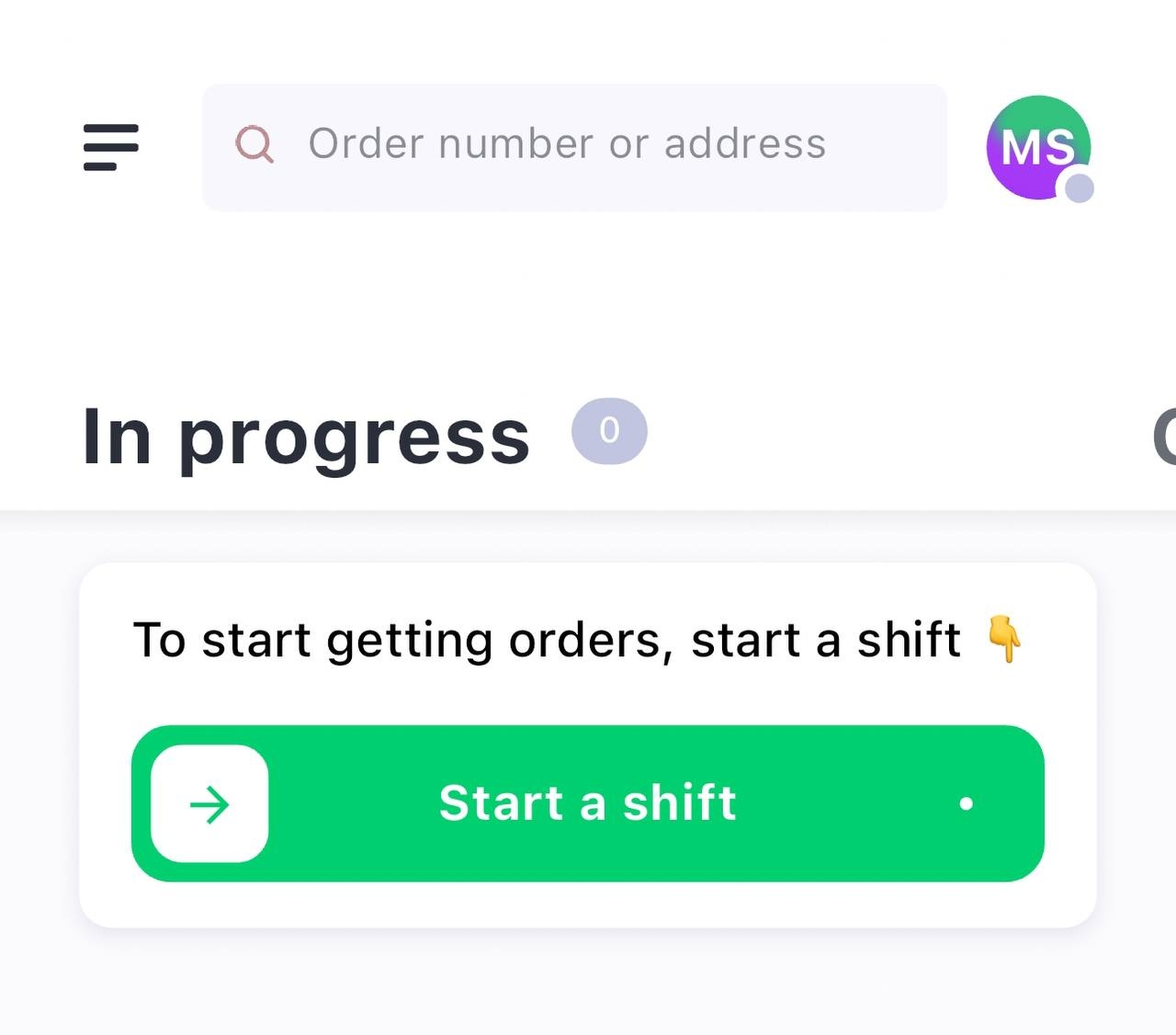
- Drag the slider on the button to the right to open the shift.
Done. The shift is open. The dot on your avatar will turn green.
If you already have orders assigned to you, they will immediately appear on the screen.
Closing a shift
To close a shift:
- Click on your avatar in the upper right corner
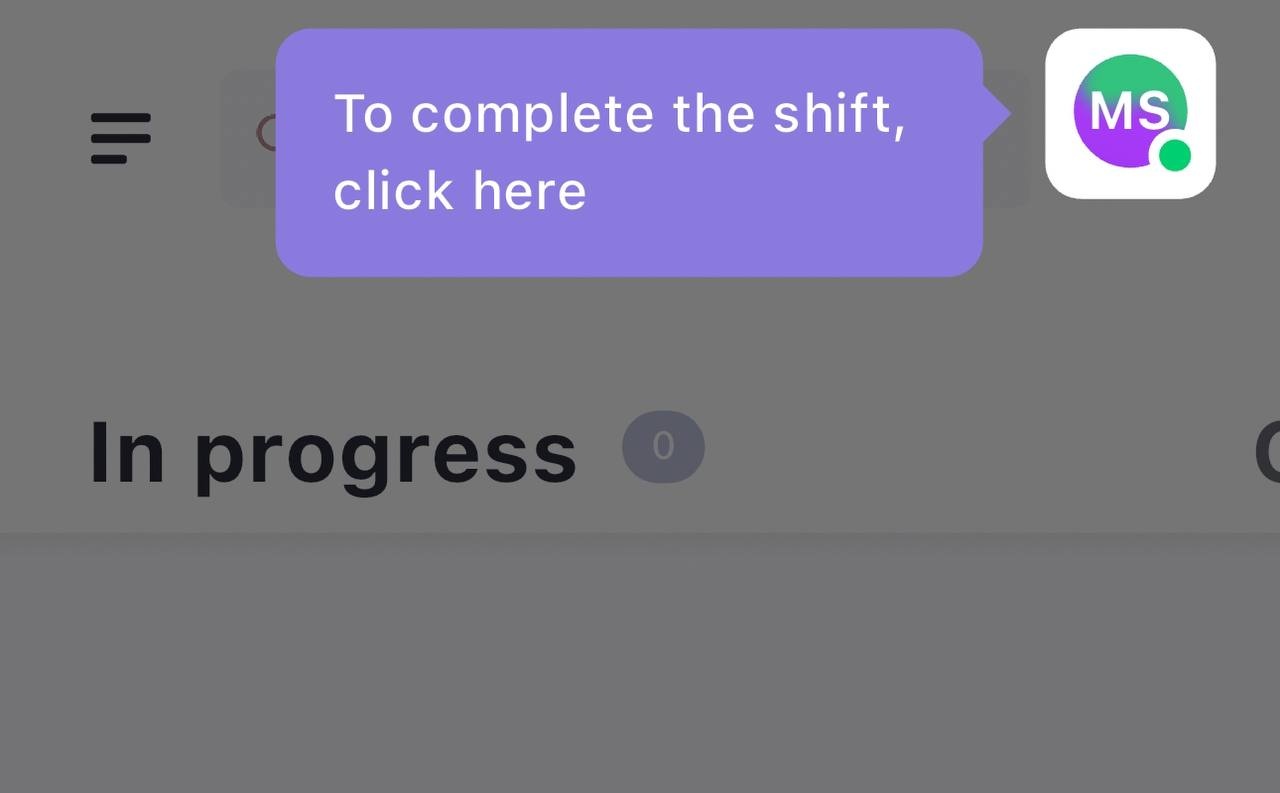
- A confirmation message about closing the shift will pop up at the bottom of the screen.
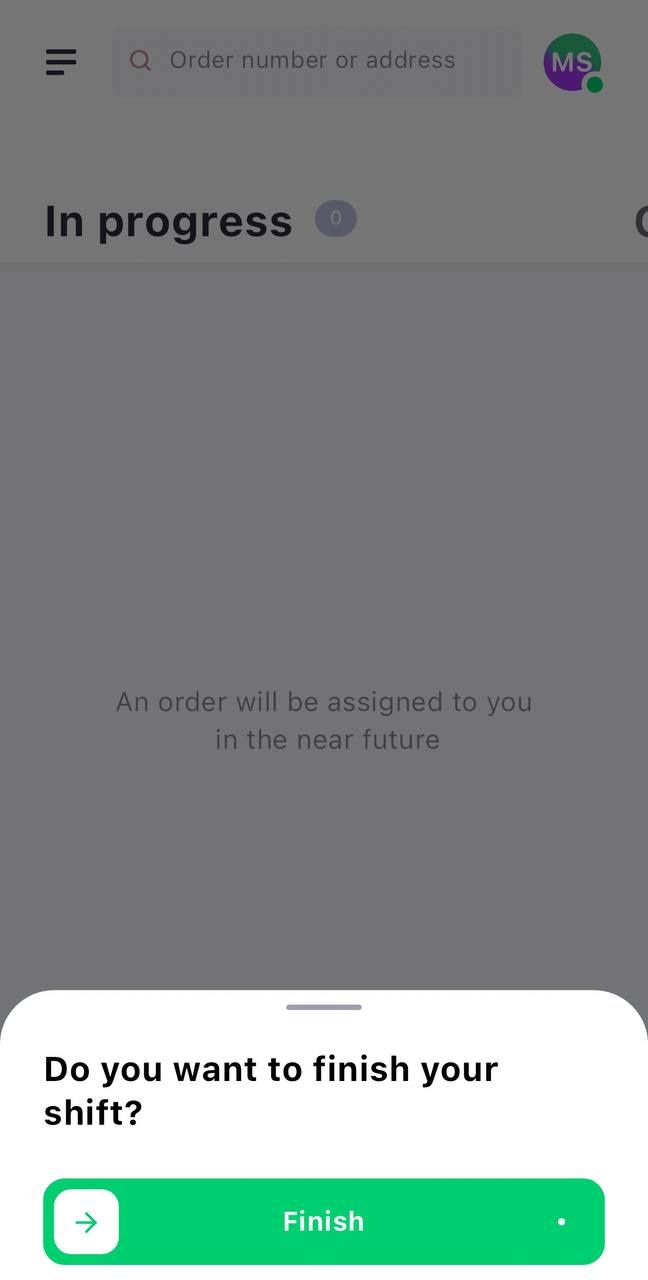
- Drag the slider on the End button to the right to end your shift.
Done. The work shift is closed. The dot on the avatar will change color to gray.