Introduction
To work in the interface of the establishment, it is no longer necessary to connect a physical keyboard. r_k Delivery has a virtual keyboard that allows you to create orders on any device.
The virtual keyboard is connected to a separate employee. It is easy to use and can be turned off at any time:
- Move the keyboard to the most convenient location on the screen
- Close by clicking on the cross
- If the keyboard was closed, it will reappear when you try to enter text anywhere in the establishment's interface.

Connecting a virtual keyboard
To enable the virtual keyboard:
- Go to the r_k Delivery admin panel
- Go to the Employees menu
- Find the employee who needs to connect the virtual keyboard and go to his card
- In the Main block, activate the Use virtual keyboard switch
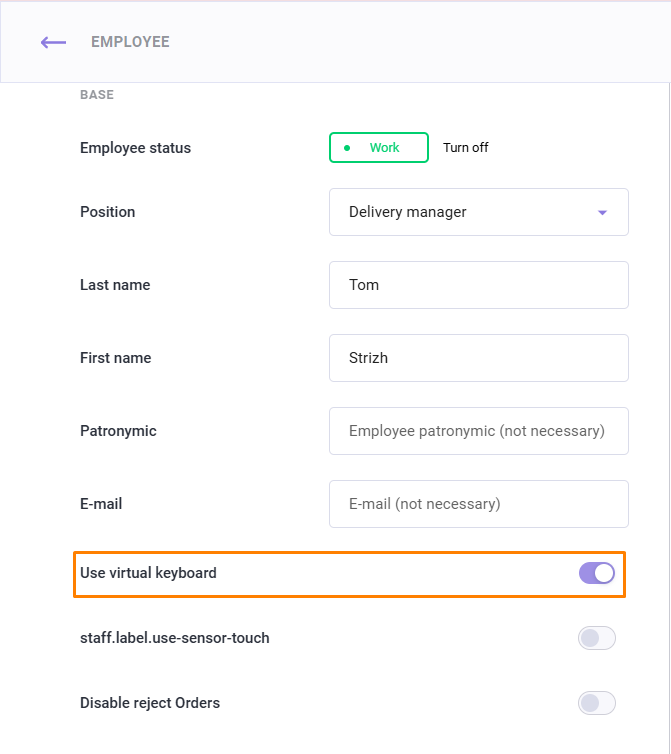
- Click the Save button.
The virtual keyboard is connected: now when creating or editing an order, it will appear in the upper left corner of the screen.
If the employee does not have a keyboard, they must re-authorize in the establishment's interface for the changes to take effect.