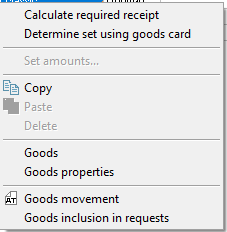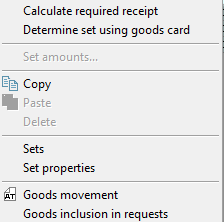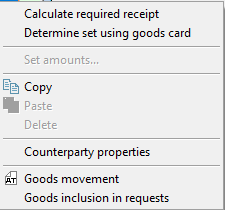Context Menu Commands for Request – Goods
The images presented illustrate the context menu commands available for goods on the "Goods" tab of the "Request" document. The list of commands depends on the location from which the context menu is invoked. The screenshots do not show all available commands for the area. It is also possible to open the properties of tax rates and correspondents.
|
|
|
|---|
Calculate Required Receipt
This function allows for the consideration of the remaining stock of goods that will be received when processing a receipt based on a request (either external or internal).
When requests are manually created, the "Required Receipt" is automatically calculated taking into account the current stock levels.
If an item is listed in multiple lines in the request, the required receipt for the second and subsequent lines will be calculated based on the previously entered goods.
When the request is saved, the "Required Receipt" is recorded in the document. If changes are made retroactively to the document flow concerning the goods in the request, it is necessary to manually invoke "Calculate Required Receipt" before processing the request to account for the changes made. Otherwise, the request will be processed based on previously saved data.
- The "Calculate Required Receipt" function is manually invoked before generating child requests or documents for processing imported requests.
When creating child requests, this function operates automatically.
The bar orders the Pastry Shop to produce and deliver 4 pieces of "Classic Cheesecake." The Pastry Shop already has one prepared cake in stock. To produce the missing quantity of cakes according to the request, it is necessary to use the "Calculate Required Receipt" function. The "Receipt for Order Fulfillment" columns will display the required quantity for production. This function will also apply to orders for internal or supply of goods.
This function will also apply to orders for internal or supply of goods.
Set a Set from Product Card
This function allows for the assignment of a Set to previously selected Goods that have been added to the product card after the creation of the Request.
If there is more than one good in the request without a set, it is not necessary to highlight the goods. After selecting the "Set a Set from Product Card" function, the set will be added to all goods that have a set on their product card.
Set Amounts...
For Requests, the determination of amounts and tax rates occurs either manually or from the product cards. In addition to the aforementioned methods for setting amounts and tax rates, there is a group function available for the goods in an open request called "Set Amounts...". This function can be invoked through the context menu.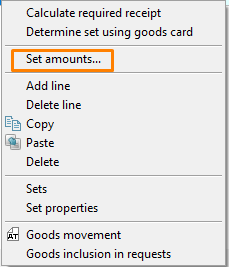
An example of the window for setting amounts is shown in the screenshot below: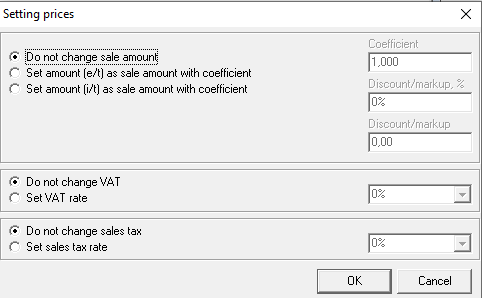
"Set Sum (e/t) as Selling Price with Coefficient" and "Set Sum (i/t) as Selling Price with Coefficient" for requests will be available if the document has been saved and the fields for Sum e/t and Sum i/t are set to a value OTHER than 0.
If you highlight a portion of the goods in the request using the Ctrl or Shift keys before invoking the "Set Amounts..." function, the amounts will only be set for the highlighted goods.
If the "Set Amounts..." function is called without highlighting any goods in the request, the recalculation of amounts will be performed for all goods in the request.
To change amounts in the request in the "Set Amounts..." window, select which amount needs to be changed (Sum e/t or Sum i/t) and choose the method of modification:
- Coefficient — Enter a positive integer or fractional value for the coefficient by which the selected sum of goods in the request will be multiplied.
- Discount/Markup, % — Enter a percentage coefficient for calculating the selected sum of goods in the request. A negative value will be calculated as a Discount on the amount, while a positive value will be calculated as a Markup on the amount.
- Discount/Markup — Enter a total amount that will be subtracted (negative value) or added (positive value) to the selected total sum of goods in the request.
If a coefficient is set in one of the fields, the system will automatically calculate the other coefficients relative to the specified one when the cursor is positioned in another field. In the screenshot below, the value for Discount/Markup, % is set to 10%, resulting in a Coefficient of 0.900 and a Discount/Markup of -220.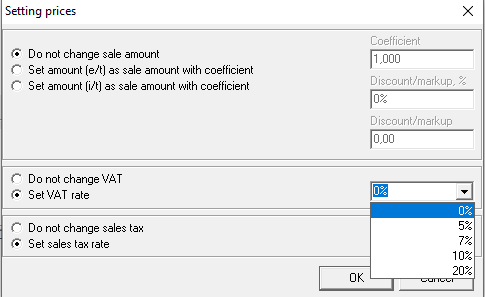
The setting of amounts in the request is based on the value obtained in the Coefficient field. Each line item in the delivery note is multiplied by the value from this field.
Additionally, through the "Set Amounts..." function, tax rates for selected goods in the request can also be changed. To do this:
- Highlight the goods in the delivery note using the Ctrl or Shift keys.
Select the "Set Amounts..." option from the context menu or highlight "Set Amounts..." from the main menu item Document.
To change the tax rates for all goods in the request, it is not necessary to highlight the goods in the request.
- Set a marker for the type of tax that needs to be changed (VAT or Sales Tax).
- Choose the percentage rate for calculating the tax for the selected goods in the request.
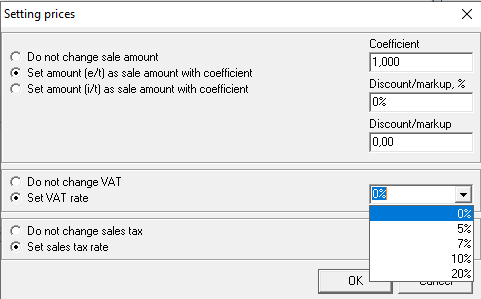
Movement of Goods
One of the main reports in the system is the "Movement of Goods" report. This report allows users to view delivery notes for a specific product over any time period, either in total or filtered by department, enterprise, or legal entity.
For quick access to the report, it has been added to the context menu on the "Goods" tab of the request.
When positioned on a specific product, users can open the report directly from the list of goods in the request, with the "Product Name" field automatically filled in the filter.
Inclusion of Goods in Requests
The report allows users to see a list of all requests that include the selected product.
To invoke the report, position the cursor in the list of goods in the request. Use the context menu option "Inclusion of Goods in Requests" or select "Inclusion of Goods in Requests" from the main menu item Document.
When positioned on a specific product, users can open the report directly from the list of goods in the request, with the "Product Name" field automatically filled in the filter.
Object Properties / Object Directory
From the request, you can open the properties of any directory (goods, sets, departments, etc.) where the cursor is positioned.
The properties of all directories can be accessed by using the context menu option "Product Properties (units of measurement, sets, departments, tax rates, correspondents, delivery notes)" or the option "Product Properties (etc.)" from the main menu item "Document."
Additionally, some properties can be opened by double-clicking the mouse button on the object (goods, set, department, correspondent, delivery note).
You can also access the directory itself by using the corresponding option in the context menu.