Requests Filter
The area of the "Filter" window is shown in the figure. Fill out the filter before generating the list.
If the filter fields are left blank, all requests from the r_k StoreHouse Pro database will be displayed in the list.
If any filter field is not filled in, the document selection will be performed for all values of that field.
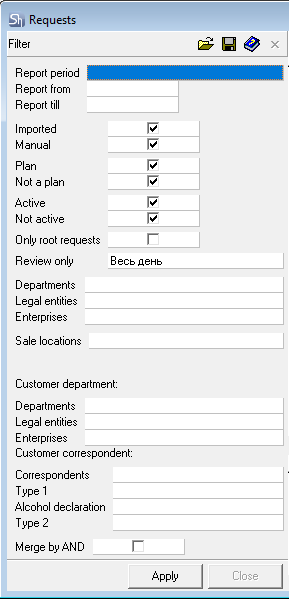
"Report from" -- Enter the start date from which requests will be displayed in the list in this field.
"Report till" -- Enter the end date up to which requests will be displayed in the list in this field.
Date fields can be filled in manually or selected from the calendar.

To define the period for generating the list of requests, you can use the predefined list of periods; for this, select a value in the "Report Period" field.
To clear a filled date field, select the corresponding field and choose the Delete item from the context menu or press the [Delete] key on the keyboard.
"Imported"/"Manual" -- Set flags for the types of request creation that will be displayed in the list. You cannot clear both flags.
"Planned"/"Not Planned" -- Set flags for filtering the list of requests by the "Plan" flag in the title. You cannot clear both flags.
"Active"/"Inactive" -- Set flags for filtering the list of requests by the "Active" flag on the title. You cannot clear both flags.
"Only root requests" -- When this flag is set, "child requests" will not be displayed in the list.
"Imported requests" -- When this flag is set, only imported requests, with the "Imp." flag, will be displayed in the list.
"Plan" -- When this flag is set, only requests for procurement planning, with the "Plan" flag, will be displayed in the list.
"Review only" -- In this field, you can select a specific period of day from the drop-down list, by which requests in the list will be filtered.
"Department" -- In this field, you can select departments for which requests will be displayed in the list of requests.
"Legal Entities" -- In this field, you can select your own legal entities for which requests will be displayed in the list of requests.
"Enterprises" -- In this field, you can select enterprises for which requests will be displayed in the list of requests.
The filter fields "Department", "Legal Entities", and "Enterprises" are interconnected. When one field is filled (e.g., "legal entity"), the available selection list for other fields (e.g., "departments") is reduced. List of all departments. List of departments after selecting the value "UCS" in the "legal entity" field.
To select values for the filter, check the boxes next to the department/enterprise/legal entity by which you need to filter the report.
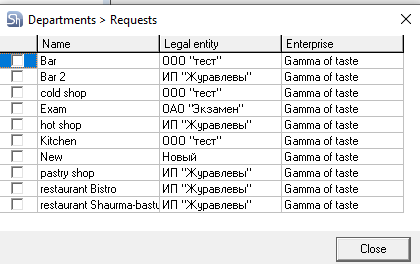
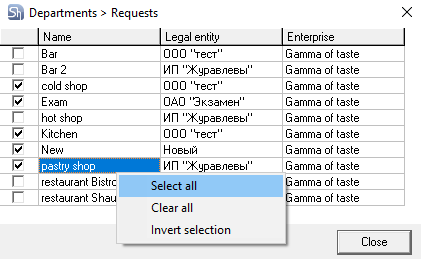
In the value selection window for the filter, the context menu offers the items "Select All", "Reset All", and "Invert Selection".
Select All -- will check boxes for all objects in the list.
Reset All -- will clear all checkboxes set for objects.
Invert Selection -- will check boxes for objects without flags and clear checkboxes for objects with flags.
If you need to clear the filled filter fields "Department", "Legal Entities", and "Enterprises", use the Reset All item in the context menu. This will clear the selected values in all three fields. If you need to clear the value in one field, you must clear all values in the corresponding window.
"Sales Locations" -- In this field, you can select sale locations for which requests will be displayed in the list of requests.
"Customer Department" -- In this group of fields, you can define the list of departments for internal and child requests for which the list of requests will be displayed. The selection method is similar to selecting departments for the filter.
"Correspondent Customer" -- In this group of fields, you can define the list of correspondents for external requests for which the list of requests will be displayed. Correspondents can be filtered by additional fields "Type 1", "Alc. Declaration", "Type 2".
Merge by AND – By default, filtering by "customer" is done using OR, meaning that the list will include all requests either by the "Correspondent Customer" filter or the "Customer Department" filter. If you want to include only requests from specific "customers" from departments (for internal requests) or correspondents (for external requests), then you need to leave the second part of the filter empty and check the "Merge by AND" option.
After filling out the filter to generate the report, click the [Apply] button. The filter will close automatically. The window will display the list of requests.
If you need to call the filter window again, use the "Filter" option from the context menu in the request list or click the button ![]() on the toolbar.
on the toolbar.