The Agents Installations section tracks the installation status of White Server agents.
To get to the section:
- Log in to the admin panel using Dealer ID
- Go to the Agents Installations menu item. A page with a list of agents and their parameters will open.
The settings window displays:
- AgentGuid — agent identification number
- Installation Date — agent installation date
- Version — White Server Agent version
- Expected Steps — how many steps the installation consists of
- Steps Completed — how many steps have been completed
- Successful Steps — how many steps have been completed successfully.
Color indication
The agent line is highlighted in a certain color, depending on the steps taken:
- Green. All steps completed successfully
- Yellow. Not all steps completed, but each of them completed successfully
- Red. Some step ended with an error.
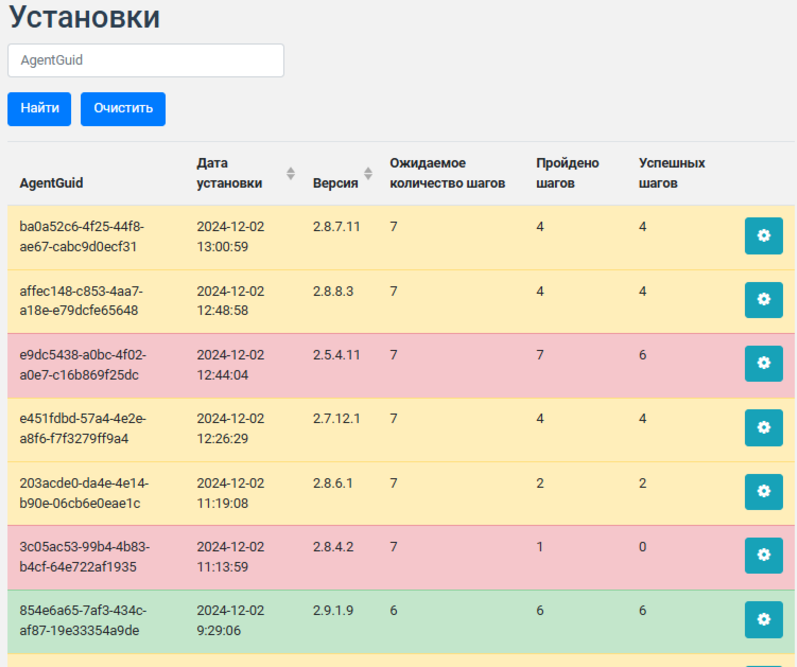
To view detailed information, click the gear button  in the agent line. The Installation and Activation Steps window will open.
in the agent line. The Installation and Activation Steps window will open.
Installation and Activation Steps
In this window you can see detailed information about the installation:
- Installation Step — step name
- Last Status — whether the step completed successfully or with an error
- Last Modified Date — date and time when the attempt was made
- Error — if the step completed with an error, the column indicates what did not work and what the error was
- Success Date — date of the successful attempt.
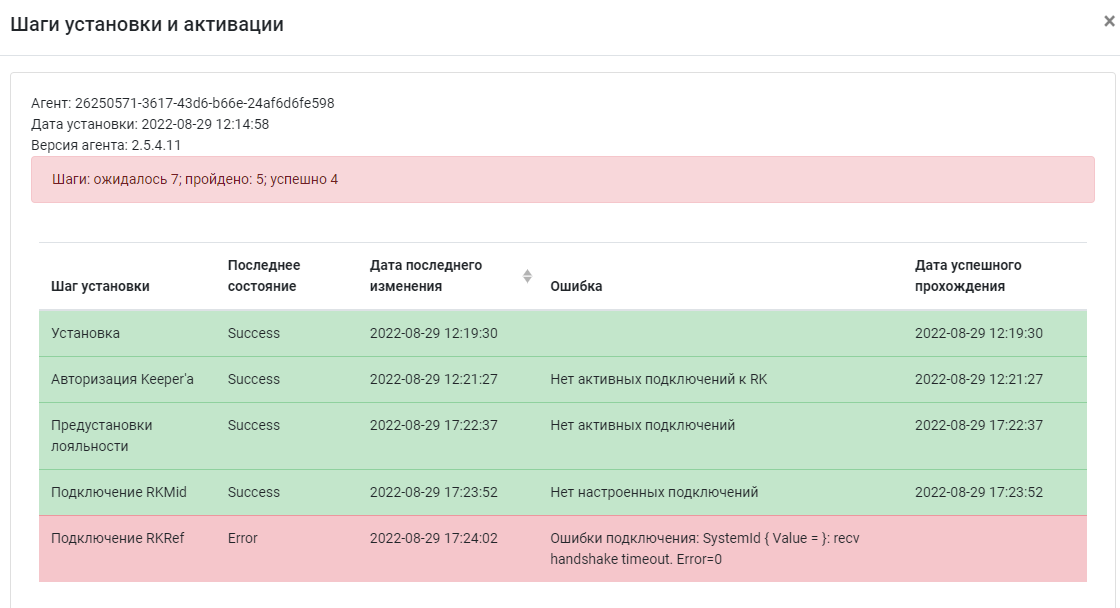
Possible errors
Step Installation
Error: Cancelled — There is an agent installed or old agent services have not been removed
Reason: Attempt to install an agent of the same version as previously installed, or older.
Step Connecting RKRef
Error: Connection errors: SystemId { Value = SKAUTOSERV123 }: connect 127.0.0.1:5321. Error=10061 Connection refused
Reason: The agent cannot connect to the directory server.
Step Connecting RKMid
- Error: Connection errors: SystemId { Value = SKAUTOSERV123 }: connect 127.0.0.1:5321. Error=10061 Connection refused
Reason: The agent cannot connect to the cash register server. - Error when connecting successfully (highlighted in green): No connections configured.
Reason: When installing WSA, the R_keeper launched checkmark was set before the cash server was loaded.
Step Loyalty Preset
- Error on successful connection: Loyalty plugin not installed
Reason: The Agents.Pos.Rpos.WSaPlugin.plugin plugin file has been removed.
- Error: CHEETOS2020: User GUID or password incorrect
Reason: Incorrect password or access rights of PlaziusExternal user.