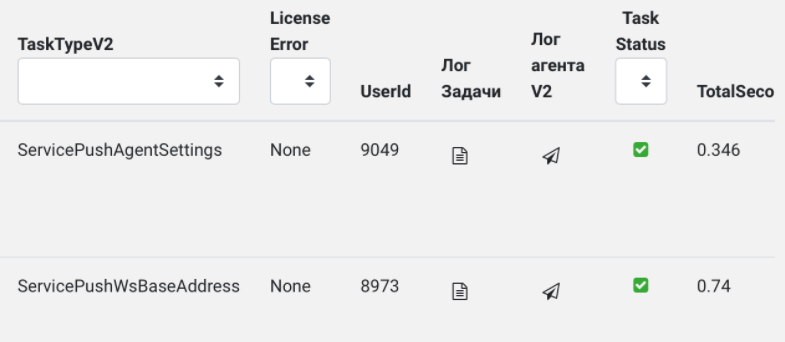If you need to redirect White Server Agent to another server, replace the URL link. Please note that different versions of the agent have different ways to replace the link.
WSA v1
To replace the link to White Server Agent version 1:
- Go to the folder with the installed agent. Typically it is located at [Local Drive]:\Program Files\UCS\WhiteServer Agent
- Run the configurator WhiteServerAgentConf.exe
- In the opened configurator window, go to the WhiteServer tab
- In the URL field, enter the address https://ws.rkeeper.com/wsserverlp
- Click the Check Connection button to check the connection to the server.
- If everything is set up correctly, a message will appear confirming that the connection has been successfully established. Click the OK button
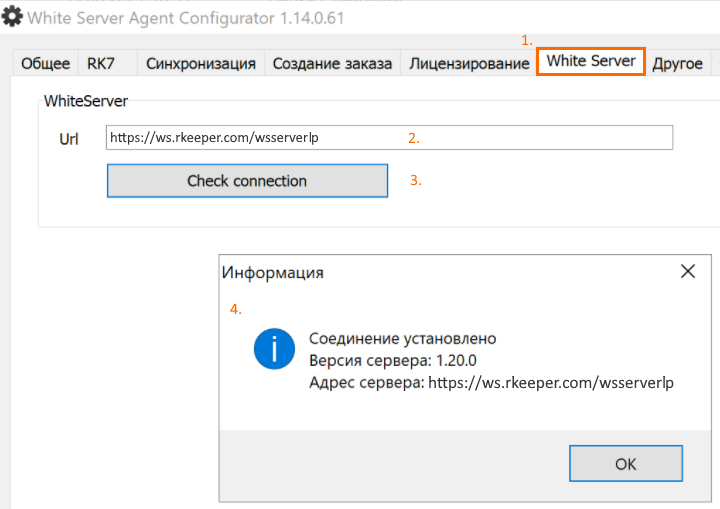
- Click the Apply settings and restart the service button.
Done, WSA has been redirected to another server.
WSA v2
Setting up the configuration file
To replace the link to White Server Agent version 2:
- Open Services as administrator
- Find the WhiteServer Agent service and stop it
- Go to the WSA configuration folder. This is usually located at %ProgramData%\UCS\WhiteServerAgent\Config
- Open the WsConnection.json file
Replace the address in the serverAddress or baseAddress parameter with ws.rkeeper.com/wsserverlp:
- Save changes
- Start the WhiteServer Agent service.
Done, WSA has been redirected to another server.
Setting up in the WSA admin panel
- Go to the WSA admin panel and log in
- Go to the Restaurants tab and use the ObjectId field to find yours.
- Click on the gear to open the restaurant card
- Go to the Agents V2 section, select the desired agent and click on the lightning button

- In the pop-up window, select:
- Command — PushWsBaseAddress
- Execute command via module — Agent
- BaseAddress — https://ws.rkeeper.com/wsserverlp
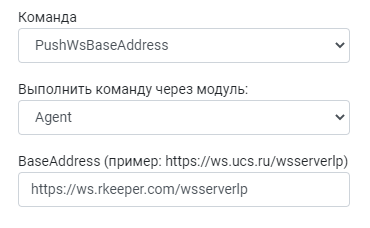
- Click on the OK button
Done, WSA has been redirected to another server.
To check the task completion:
- Go to the Tasks tab
- Find the ServicePushWsBaseAddress task in the TaskTypeV2 column
- Make sure the Task Status column shows a check mark with a green background