Introduction
White Server Agent can connect to multiple ref servers if they are installed on the same computer. This article describes the process of configuring WSA to work with two ref servers on the same computer using the same object code.
For correct setup, make sure you have installed:
- r_keeper version 7.07.00.169 and higher
- Directory servers must be installed according to the instructions Configuring a Directory Server and licensed
- If only ref servers are installed on the same computer as this agent, each of them must be licensed.
- If cash register servers are configured next to the directory servers, then it will be sufficient to license each mid-server.
- WSA version 2.5.3.18 and above
- Make sure WSA is licensed.
Installing WSA
There are two ways to install the agent:
- Silent when agent is installed automatically when r_keeper is installed
- Using the installer.
Silent installation
In silent installation mode, you don't need to do anything.
After installing all instances of r_keeper, you must restart the installed directory servers.
Installation via installer
When installing via the installer:
- In the Directory Server Connection Setting step, specify the folder of the directory server that has an older version
- In the step Configuring the directory server, you need to configure the settings in the r_keeper management station for both directory servers.
- In the Restart RK step, you must restart both directory servers.
Done, the directory servers are connected to one WSA.
Checking the connection
After starting the directory servers, WSA generates a configuration file. Check it:
- Go to the folder where WSA is installed. The default folder is: C:\ProgramData\UCS\WhiteServerAgent\
- Select the Config folder
- Find and open the RkReferenceServer.PluggedSystemConnection.json file
- Make sure that the directory server entries appear. The names of each server should appear in the CryptedConnectionStrings block.
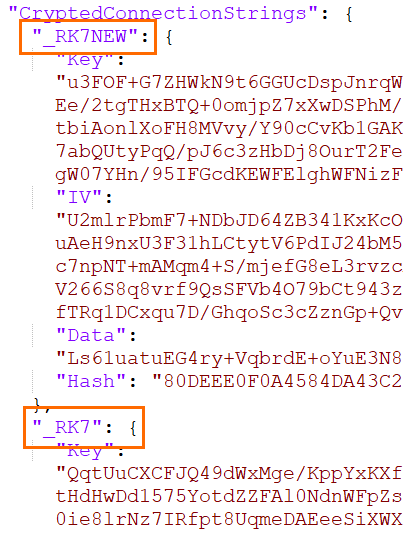
Done, WSA has seen both directory servers. Check if the connection is correct:
- Log in to the White Server admin panel
- Go to the Restaurants menu and navigate to the object where the directory servers are installed
- Make sure that the required cash register servers are displayed in the Connected Systems block.
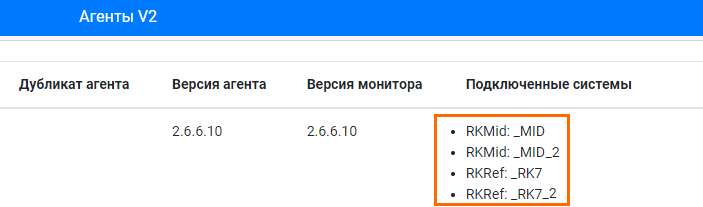
Make sure that the relevant role is selected for the RkRef connected system type if there are multiple active agents on the restaurant page.
If one of the connected systems is missing, check that all directory servers are licensed.