Introduction
This article describes the process of licensing integrations with White Server.
To work with integration via White Server, 4 types of license are required which are listed in the table below:
License type | Description | Generation | Object |
|---|
| WsServer | Required for external system access to r_keeper products via WhiteServer. An object is created in the licensing system for which a WsServer license is ordered. The license is granted for a limited period of time. | yes, generated by WsServer | object for external system |
| White Server Interface | Required for external systems to access the establishment. Installed on the establishment's object. | yes, generated by WsServer | restaurant |
| WsProduct | A product license is required to link the external service access to the establishment's offline products. It is installed on the establishment's object. It has a limited validity period. | no | restaurant |
| R-Keeper модуль XML-интерфейс для WSA ПО | Mandatory license, required for HTTP connection to work.
Please note: to integrate with r_k Delivery, this license must be in a single copy at the object. | active license generation required | restaurant |
The integration workflow via White Server is presented below:
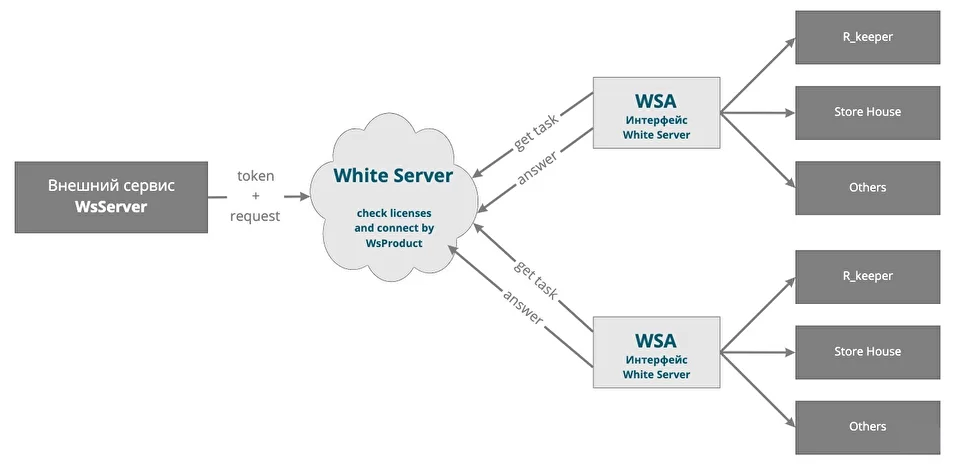
Creating a license
To create a license:
- Log in to the licensing system
- Go to the menu Applications > New order
- Order one or more licenses listed above
- For more information on ordering licenses, see the New order article.
- Pay for the license
- Activate the license.
License renewal
An extension application is submitted to extend temporary licenses that are in place at the object.
The presence of licenses with restrictions on an object is usually associated with the lack of payment for them or relicensing of the key to which the software is linked.
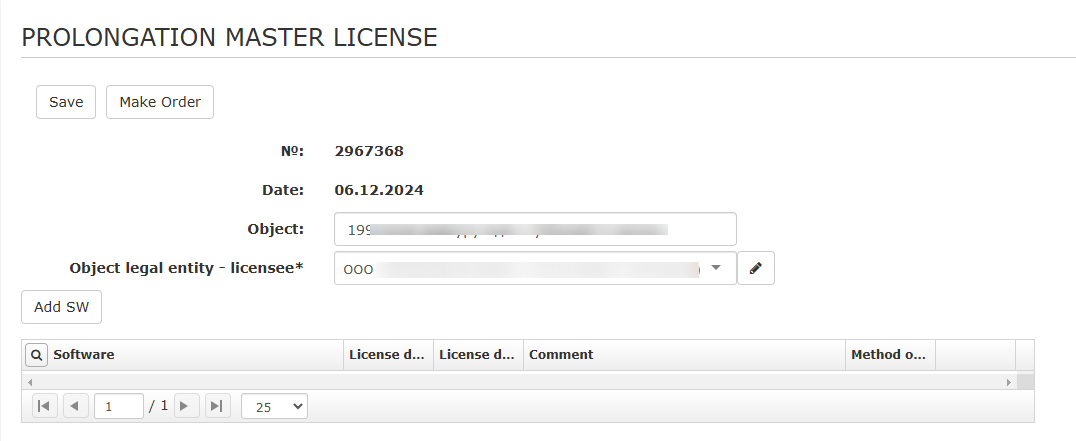
To submit an Application for Renewal:
- Go to the menu Applications > Master License Renewal
- Select the required object
- Select the software to be renewed
- Attach to the application a written consent from the vendor to extend the license validity period
- Click Order.
After the application is confirmed, the master license validity period for this facility will be extended for the agreed period. After the master license is extended, use the New License button in the facility card to generate the extension code. The old license will be marked as inactive.