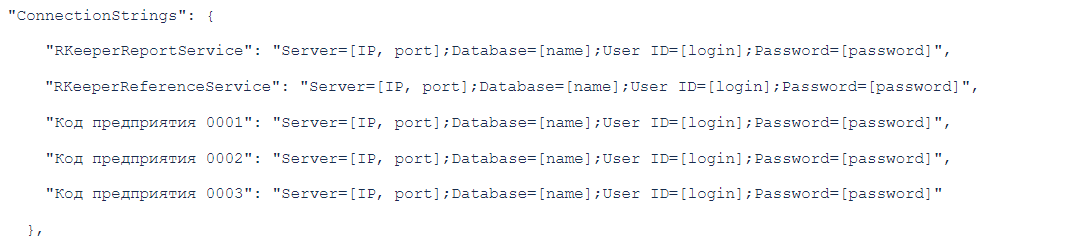Setting up a SQL connection
Introduction
Some products, such as r_k Reports, require that the White Server Agent be configured with a SQL connection to the r_keeper database.
The latest versions implement automatic configuration of SQL connections:
- WSA 2.5.3.18 and above
- r_keeper 7.07.00.169 and higher
If the r_keeper version is lower than 7.07.00.169, then manual configuration is required.
If the r_keeper version is equal to or higher than 7.07.00.169, the system will perform automatic configuration and you only need to check the result.
Note: r_k Reports uses WSA, which is installed on the server where the connection to the cumulative SQL database is configured. For example, this could be a reference server or a report server.
If there are several cash servers on the ref that need to be connected, then connection lines for each object must be added to the RKeeperReportService connection configuration, e.g.:
Manual SQL connection setup
Note: This instruction should be followed only if the r_keeper version is lower than 7.07.00.169 during LT installation of White Server Agent.
To configure the WS agent connection to the SQL database, you need to specify the ConnectionString in the Agent Configuration section. To do this:
- Go to and log in to the WSA admin panel
- In the side menu, go to the Restaurants section and find the restaurant you need
- Click on the button
 to get to the restaurant card
to get to the restaurant card - On the General Information tab, go to the Agents V2 section and click the button

If you have multiple agents connected, select the one that has the following systems connected:- RKMid: RKMid_wsclient
- RKRef: RKRef_wsclient
- Go to the Configuration tab
- Click on the Download from Agent button
Add a section with SQL connection parameters. The account for connecting RKeeperReportService must have write permissions to the database.
"ConnectionStrings":{"RKeeperReportService": "Server=[IP, port];Database=[name];User ID=[login];Password=[password]","RKeeperReferenceService": "Server=[IP, port];Database=[name];User ID=[login];Password=[password]"},where [IP, port] — IP and TCP-port of the SQL server
[name] — database name
[login] — SQL login
[password] — SQL passwordIf the agent is below version 2.5.0.19, you need to register the RKeeperReportService section for compatibility with older agents and configurations.
Please note that you need to insert your own values.- Click the Apply Settings button
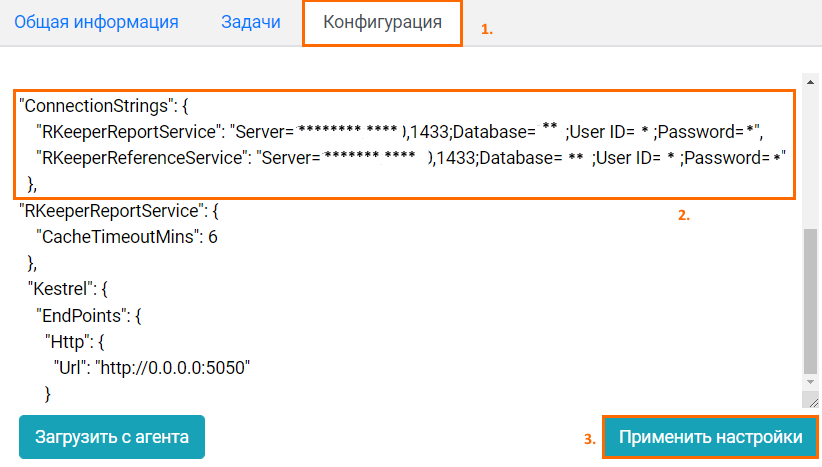
- Return to the restaurant card and go to the General Information tab
- Make sure your agent is connected to the correct database Sql — Sql_wsclient

- The settings are complete.
To check the agent's connection to the SQL server, go to the agent card and on the General Information tab, click the Get System Information button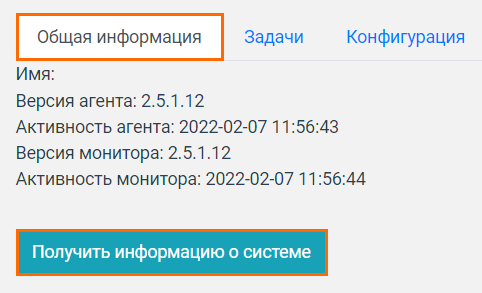
Make sure the connection was successful:
|
Automatic SQL connection setup
If the r_keeper version is equal to or higher than 7.07.00.169, the system will automatically configure the SQL connection. You can check that the agent has successfully connected to the SQL server. To do this:
- Go to and log in to the WSA admin panel
- In the side menu, go to the Restaurants section and find the restaurant you need
- Click on the button
 to get to the restaurant card
to get to the restaurant card - Make sure your agent is connected to the correct Sql system — SQL system with restaurant code

- Connection complete.
To check the agent's connection to the SQL server, go to the agent card using the button ![]() and on the General Information tab, click the Get System Information button
and on the General Information tab, click the Get System Information button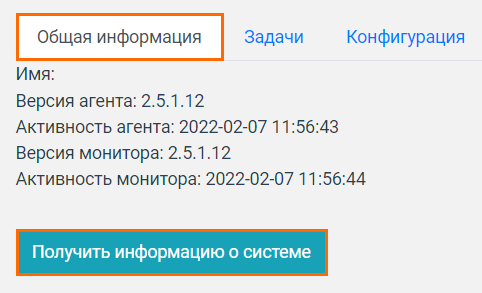
Make sure the connection was successful:
|