It is now possible to update White Server Agent in the White Server admin panel. To do this:
- Log in to the admin panel using Dealer ID
- Click on the Update Agents button in the side menu.
Wait for the agent information to load — the page may look like it's frozen during this time, this is normal. After this, information about all active agents will appear.
Selecting agents
To update an agent, go to the Select Agents tab. A list of all active agents will appear with the following data:
- AgentGuid — GUID of the agent
- Agent Version — version of the installed agent
- Monitor Version — version of the installed monitor
- Restaurants — codes of objects that work on this agent.
To find the agent you need, fill in one or all of the fields:
- AgentGuid — GUID of the agent
- Agent Version — the version of the agent that needs to be updated
- Restaurant Code — the object code.
Click the Find button.
To update the agent:
- In the Agent Version or Restaurant Code field, enter your object number so that the system filters agents and click the Find button
- In the filtered list, click the Plus button to add the agent to the update queue
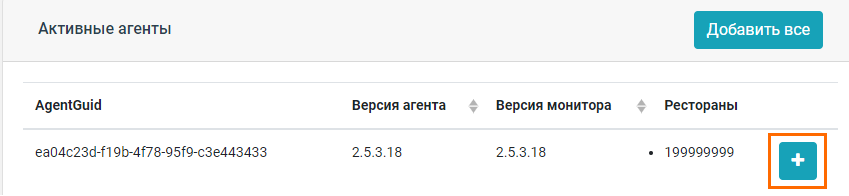
If there are multiple agents that need to be updated, you can filter each one and add it to the queue by clicking the Plus button. - The selected agent will move to the right column. If you have added an extra agent, click the Minus button to return the agent to the general list
- Select the agent version to update and click the Update button
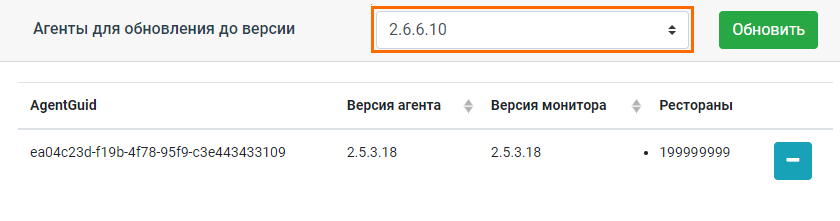
- Confirm the agent update by clicking the OK button. If you change your mind, click the Cancel button.
The update process has started, the Current Updates tab will open. Click the Update button to get up-to-date information about the process.
Current updates
The Current Updates tab displays information about agent updates.
By clicking the Refresh button, you will receive the current status of the process. The color of the line will help you understand what status the update has. It can be:
- Blue — update in progress
- Green — update process completed successfully
- Red — an error occurred while trying to update, the process was interrupted. Correct the error and try again.
The tab displays information about all running updates. Here you can see the following information:
- Update Start — date and time of update start
- Agent — agent GUID
- Update to — version to which update is scheduled
- From Agent Version — initial agent version
- From Monitor Version — initial monitor version
- Agent Updated to — version to which agent was updated. Displayed after process completion
- Monitor Updated to — version to which monitor was updated. Displayed after process completion
- Status — current update status
- Error — error with which process was completed. Displayed in case of error
- Plugins — which plugins were updated from which version and to which version.