WSA Configurator
Starting with version 2.7.5.7, WSA has added the ability to configure manual connection of systems directly in the agent, as well as track automatic connections.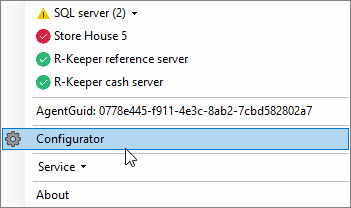
Automatic connections
Automatic connections are configured during WSA installation via the installer.
To view automatic connections:
- Hover your mouse over the WSA icon in the tray and open the context menu
- In the menu, select Configurator.
The configurator will open, where the connection settings are displayed in the Automatic settings section:- Directory servers
- Cash register servers
- r_keeper databases.
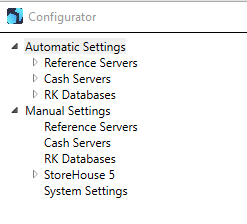
- All types of automatic connections generated by r_keeper 7 are displayed without ability to edit them.
- To view a specific connection, select it. Its settings will be displayed on the right side of the window.
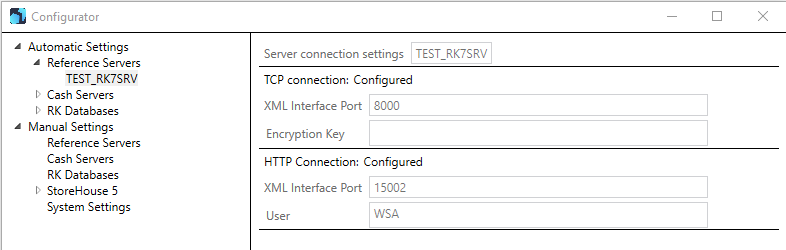
Viewing connection properties is not available for databases.
Manual connections
In the configurator, you can create manual connections. To do this:
- In the left field, expand the Manual settings item
- Select the required connection type:
- Directory server
- Cash server
- r_keeper database
- Store House 5
- In the right field, click the Add button. The settings window will open.
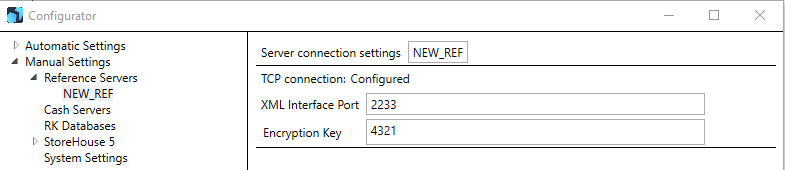
Configure connections according to the scenarios described below.
Connecting the directory server
To set up a manual connection to the directory server in the configurator:
- Enter the XML interface port specified in the server settings in the manager station. To view the port:
- Log in to the r_keeper 7 manager station
- Go to Settings > Central Office > Report Servers
- Copy the port specified in the server properties in the XML Interface block into the Bind port field.
- Enter the CryptKey encryption key. If the encryption key is unknown, enter a new one.
- Click Save.
- To apply all settings, you need to restart WSA. To do this, hover the cursor over the WSA icon in the tray, open the context menu and select Restart Agent.
Done.
Connecting a cash register server
To connect the cash register server, the XML interface must be configured on the server: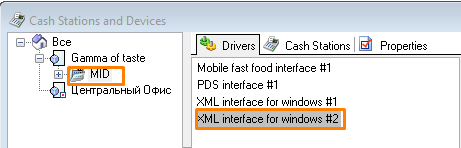
- Log in to the r_keeper 7 manager station
- Go to menu Service > Stations and devices
- Select the desired restaurant and cash register server
- In the Devices tab field, use the context menu to add XML-interface for windows
- In the interface properties, in the Options block, specify the Port and CryptKey
- Save the changes by pressing Ctrl+S.
Done, the necessary settings are completed.
To set up a manual connection of the cash register server, in the manual connections of the configurator, select Cash register servers and in the right field, click Add.
- Enter the XML interface port specified in the server settings on the manager station.
- Enter the CryptKey encryption key. If the encryption key is unknown, enter a new one.
- Click Save.
- To apply all settings, you need to restart WSA. To do this, hover the cursor over the WSA icon in the tray, open the context menu and select Restart Agent.
Done.
Connecting to MS SQL databases
To set up a connection, in Manual Connections, select RK Databases and click Add in the right field.
Specify the settings:
- Enter the object code
- Generate a SQL connection string
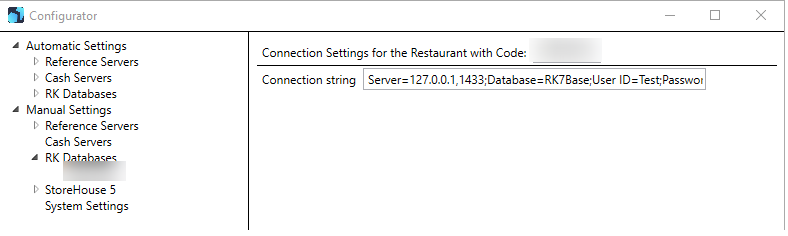
The connection string must contain:- Database IP address
- Connection port
- Database name
- User name for working with the database
- User password.
Example connection string:
Server=127.0.0.1,1433;Database=RK7Base;User ID=Test;Password=321
- Click Save.
- To apply all settings, you need to restart WSA. To do this, hover the cursor over the WSA icon in the tray, open the context menu and select Restart Agent.
Done.
Connecting StoreHouse 5
To connect Store house 5, the Store House 5 server must be running, the port and IP address on which it is deployed must be known.
To set up a connection, in Manual Connections, select StoreHouse 5 and click Add in the right field. Specify:
- IP address
- Connection port
- Name of the user who has administrator rights
- Password of this user
- Request timeout in seconds.
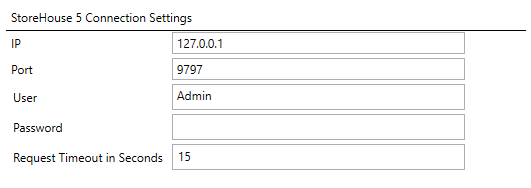
- Click Save.
- To apply all settings, you need to restart WSA. To do this, hover the cursor over the WSA icon in the tray, open the context menu and select Restart Agent.
Done