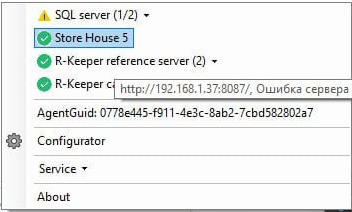WSA <> SH Pro connection in configuration: SH Pro combined base of several objects
This article describes how to configure the White Server Agent connection to the Store House 5 database in a situation where one SH5 database is used for two or more restaurants (with different object codes).
Two configuration options will be described below. Please note:
- Connecting two objects with different object codes is possible using any of the described methods.
- Connecting three or more objects with different object codes is possible only in a configuration where agents for connecting the third or more objects (most often they are located next to the cash servers of "object 3" and subsequent objects) are located separately from each other on different computers. The first two objects can be located on one computer, connected to one WSA.
Preliminary requirements
- The Licensing System at the main object contains licenses:
- R-Keeper StoreHouse V5 add. Enterprise module software
- R-Keeper StoreHouse V5 module software
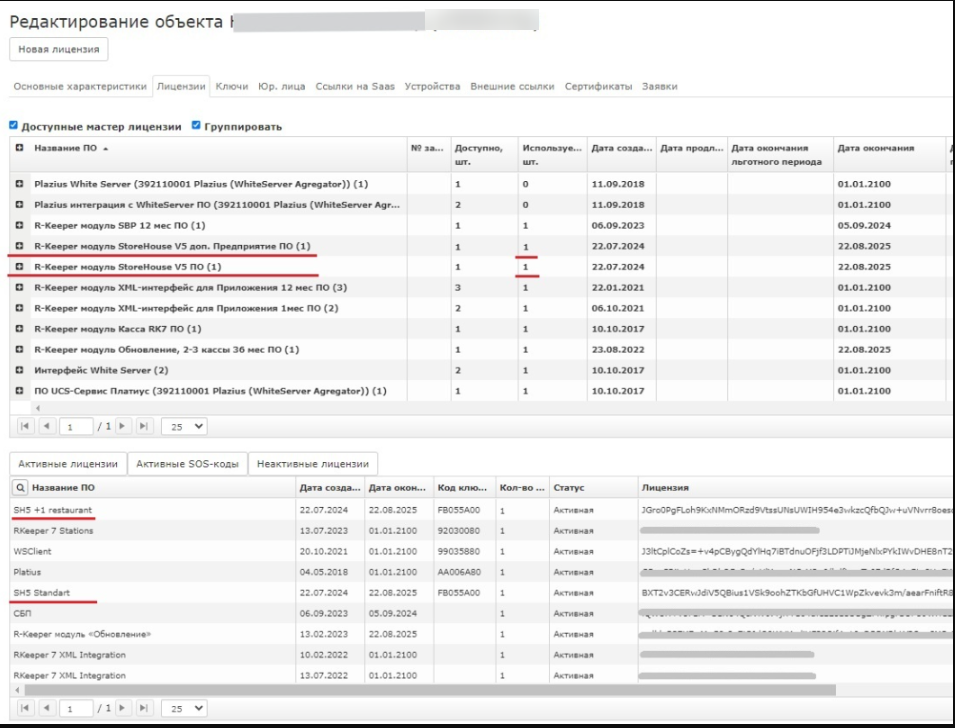
- SH 5 is licensed for the main object. And there is an additional license added.
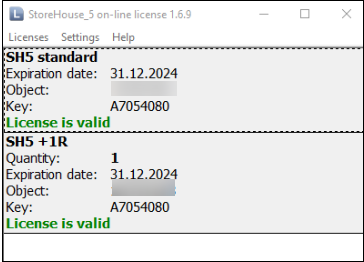
Configuration options
There are two configuration options:
- When cash register servers are located separately from each other on different computers
- When cash servers are on one computer in one r_k 7.
Cash register servers of different objects are located separately from each other on different computers
Configure White Server agents of each object on SH 5 of this particular object.
- At the main point, specify the SH 5 system connection settings in the WSA configurator.
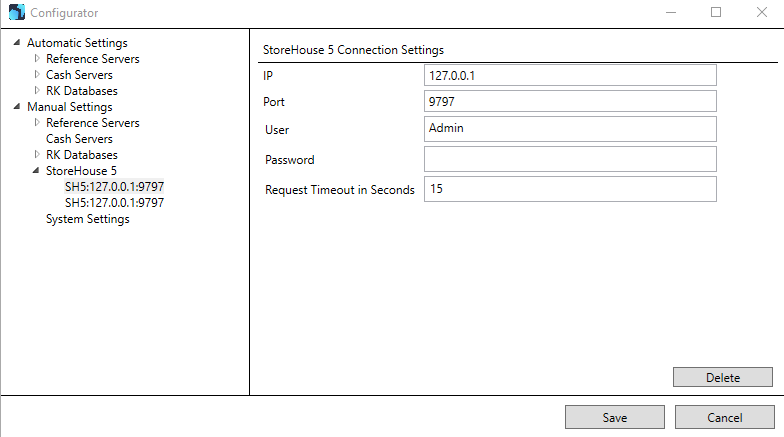
- Restart WSA.
You should see a successful connection with "object 1" listed.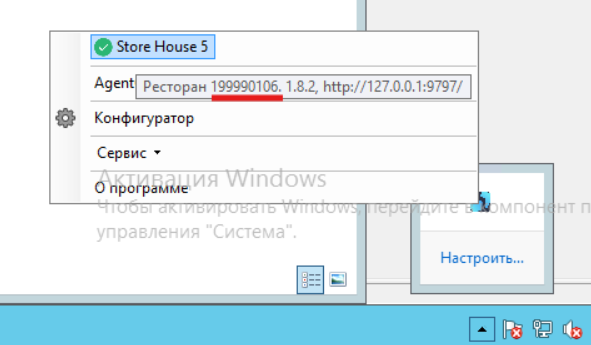
The connection will appear in the WS Administration Panel.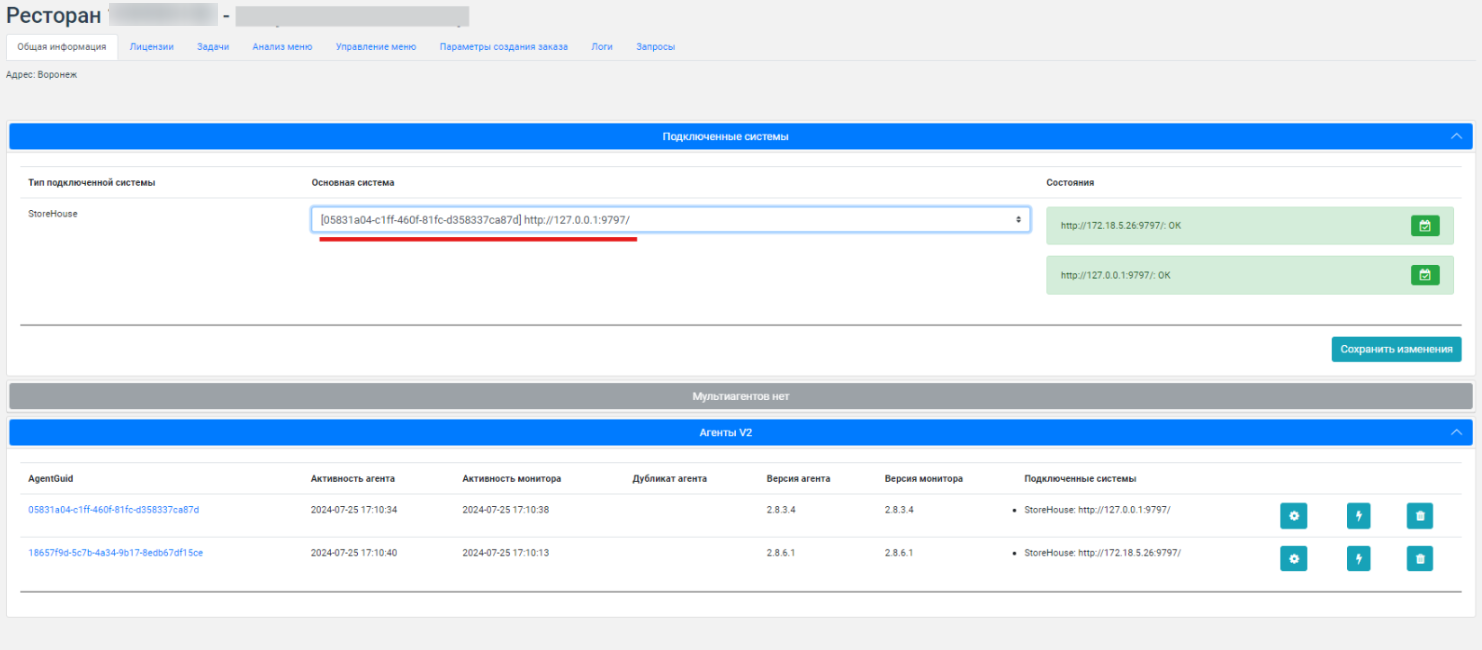
- For "object 2":
- Also specify in the WSA settings the SH5 system connection settings
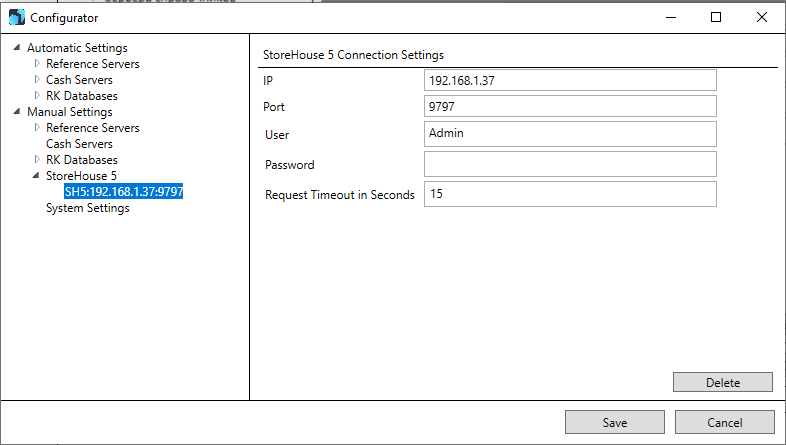
- Open the Licensing System and copy the WsClient license from "object 2".
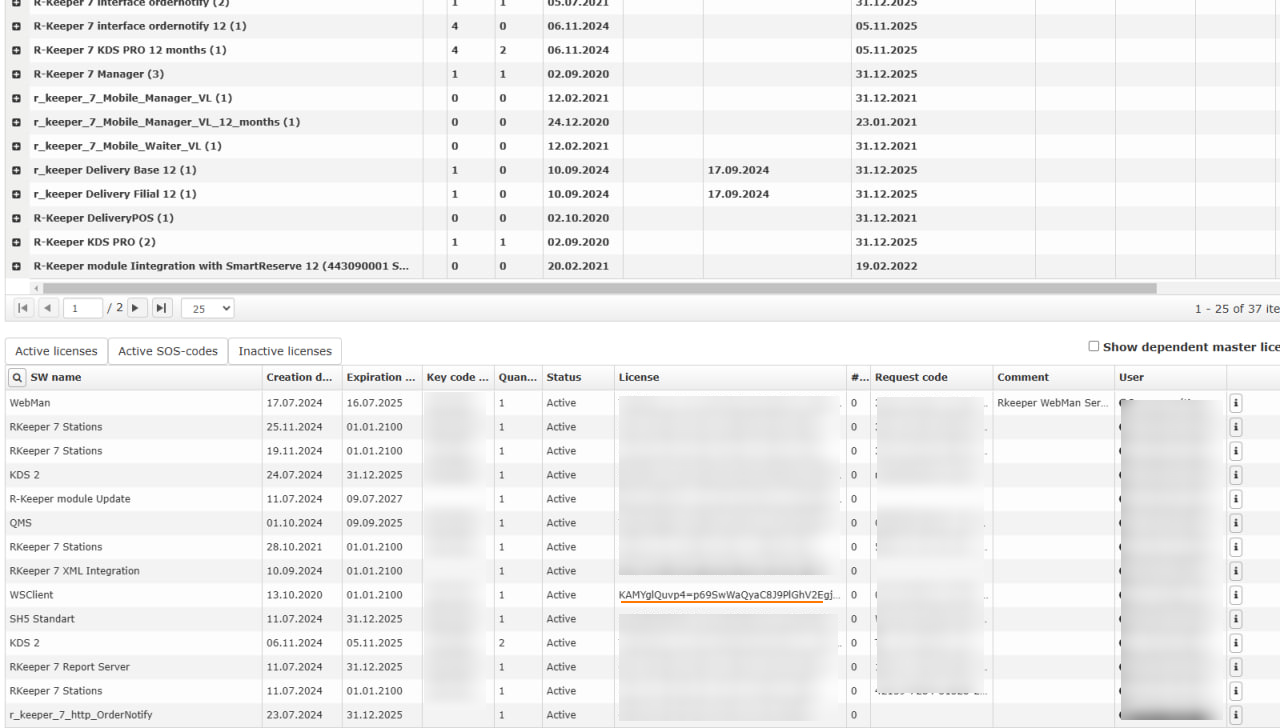
In C:\Program Files (x86)\UCS\Агент WhiteServer\WsAgent\Config folder open WsConnection.json file and paste the copied value into the line "authToken": ".....",
Example
{"whiteServer": {"httpParameters": {"baseAddress": "https://ws-test.ucs.ru/wsagent","authToken": "yVTa7IMpyqk=/................................","requestTimeoutSec": 100,"monitorPollingDelaySec": 30,"pollingErrorDelaySec": 5,"agentPollingDelaySec": 0}}} - Restart WSA and verify that a connection appears with both points listed.
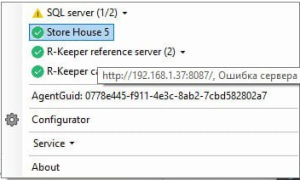
In the WS administrative panel, "point 2" (in this case 199990273) has a connected Store House 5 system with "object 2" indicated
If you need to connect "object 3", then from a WSA that is located separately (usually next to the cash server of "object 3"), repeat the same steps, specifying the WsClient license from "object 3".
- Also specify in the WSA settings the SH5 system connection settings
When cash register servers are on one computer in one r_k 7
- In the configurator, specify the connection settings to the SH 5 system
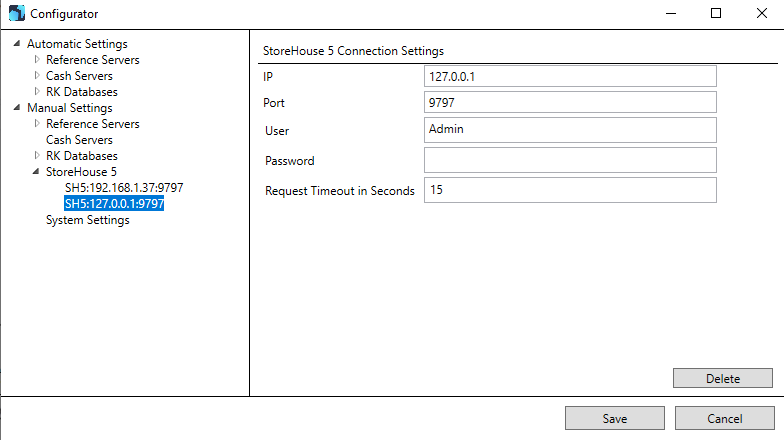
- In the Licensing System, copy the WsClient license of "object 2" (in our case 199990273)
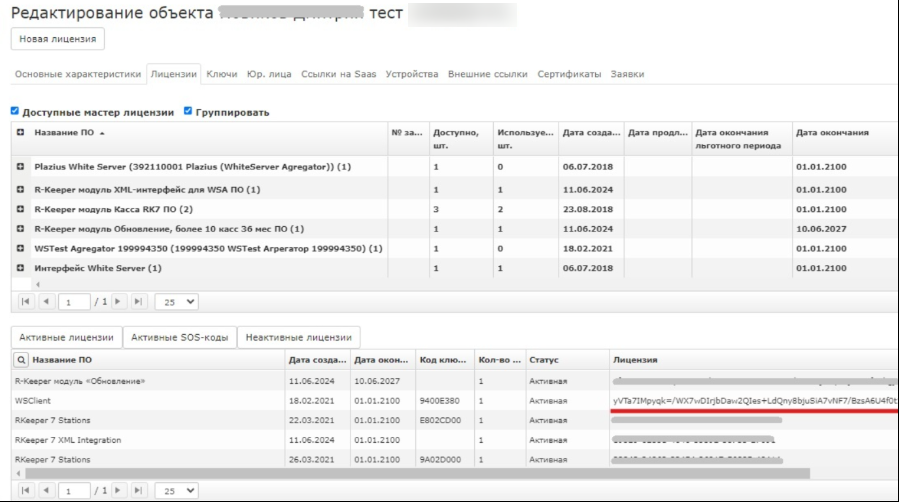
In C:\Program Files (x86)\UCS\Агент WhiteServer\WsAgent\Config folder open WsConnection.json file and paste the copied value in the line "authToken": ".....",Example
{"whiteServer": {"httpParameters": {"baseAddress": "https://ws-test.ucs.ru/wsagent","authToken": "yVTa7IMpyqk=/................................","requestTimeoutSec": 100,"monitorPollingDelaySec": 30,"pollingErrorDelaySec": 5,"agentPollingDelaySec": 0}}} - Restart WSA.
- In the tray, when hovering over the SH 5 system, two objects will be indicated. In the windows of each object in the WS administrative panel, SH 5 will be indicated with its own restaurant code.