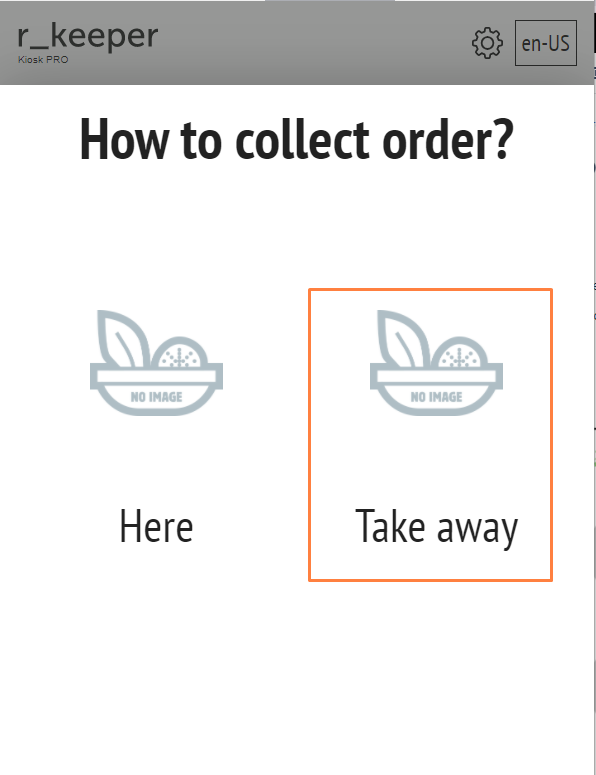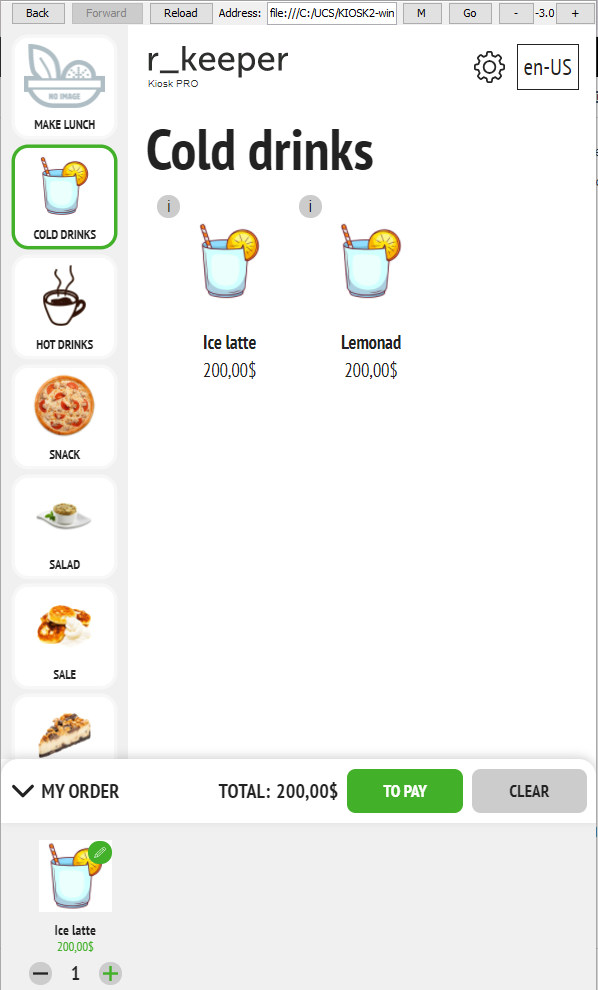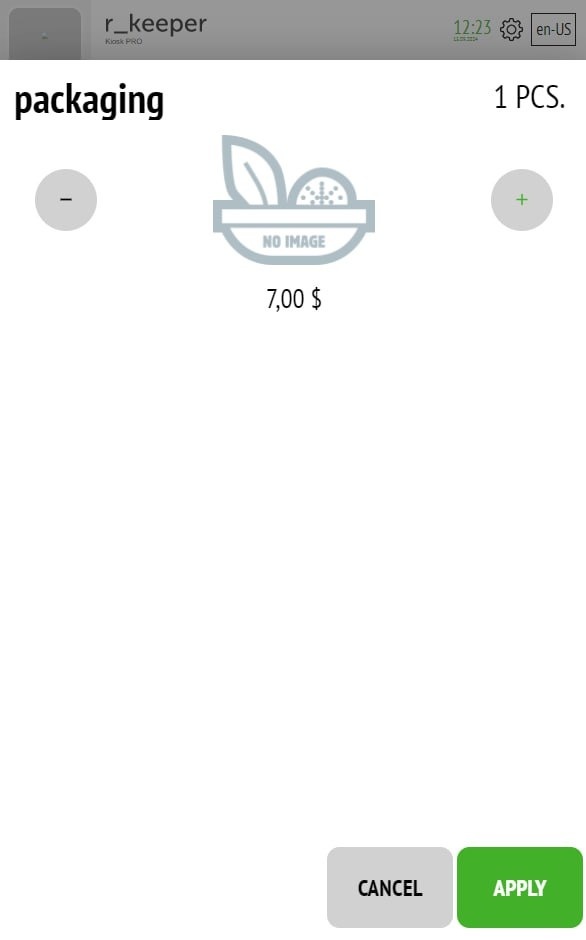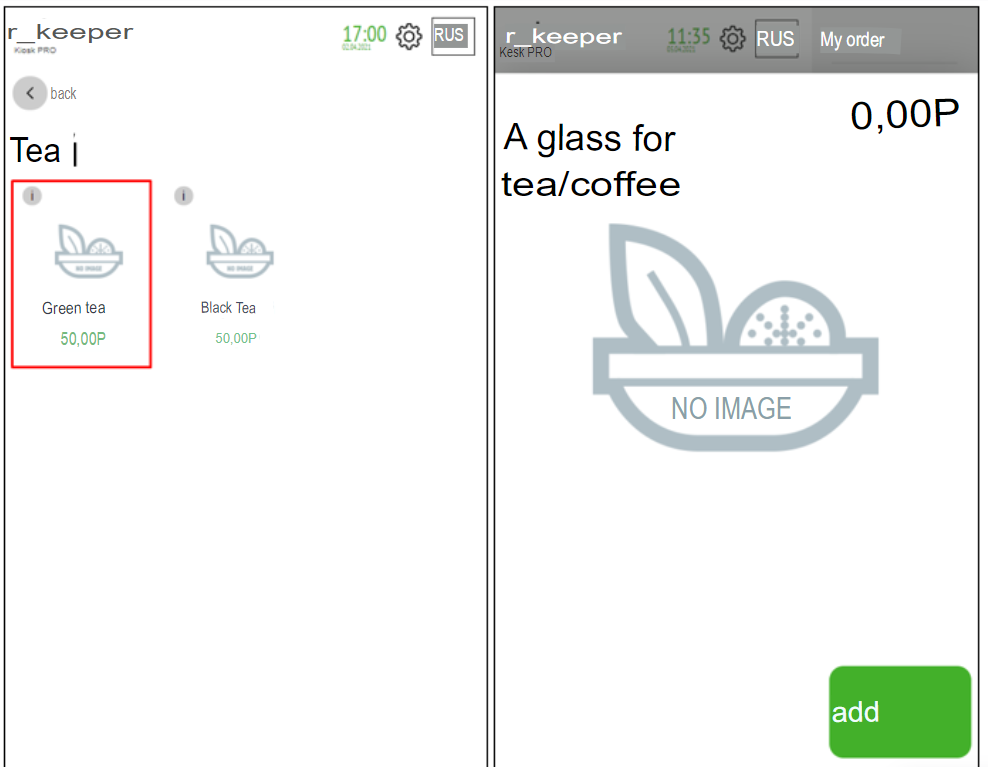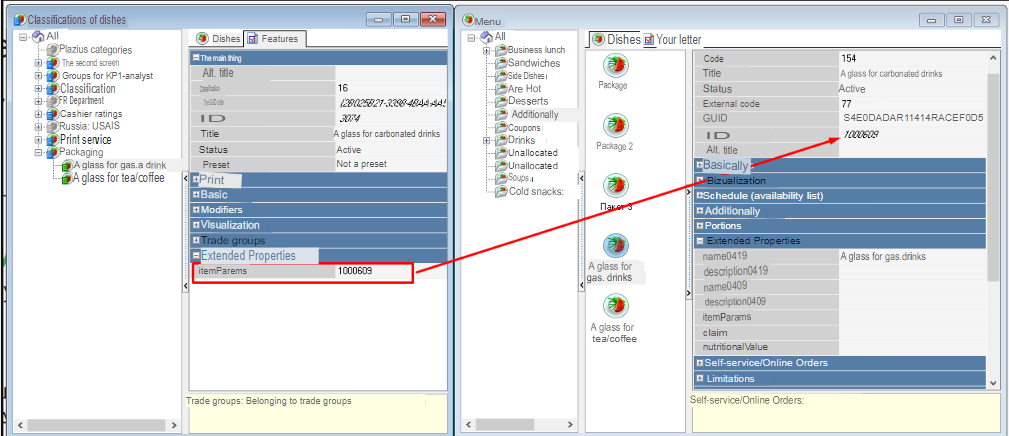The kiosk can automatically add a menu item to the entire order and/or to a specific dish in an order of a certain type.
For instance, for the "Takeaway" order type, you can automatically add a bag for packing the entire order, as well as add a cup to the drink.
Correct automatic addition of packaging is carried out only for orders whose type is selected before entering the menu.
Adding packaging to the entire order
When you select a specific order type, packaging is automatically added to the order.
You can also add 2 menu items for the entire order, then after the order type selection window, a window with a choice of packaging will appear.
The price of the package is not displayed in this window. When using paid packaging, it is recommended to include its price in the name.
To automatically add to the entire order of a certain type, you should:
- In the r_keeper_7 manager station, in the Menu > Menu section, create a dish (2 dishes) “Package”, fill in the properties in accordance with the rules adopted in the organization, and in the section Setting up the image of selectors and dishes and information about them;
- In the kiosk settings:
- In the Theme Settings section, assign values to the following parameters:
- AUTOMATICALLY ADD A BAG TO THE ORDER FOR THE SELECTED ORDER TYPE - YES – add a bag
- DISH IDENTIFIER “PACKAGE” WHICH MUST BE AUTOMATICALLY ADDED TO THE ORDER – identifiers of dishes created in p. 1;
- ORDER TYPE IDENTIFIER FOR WHICH A PACKAGE WILL BE AUTOMATICALLY ADDED TO THE ORDER – order type identifier.
Adding packaging for a specific dish
When you select a specific dish (for a specific order type), a pop-up window will offer packaging for that dish.
To automatically add packaging for a specific dish of a specific order type, you must:
- In the r_keeper_7 management station, in the Menu > Menu section, create menu items that will be packages (for example, a glass for tea/coffee and a glass for carbonated drinks), fill in the properties in accordance with the rules adopted in the organization and the section Setting up the image of selectors and dishes and information about them;
- In the r_keeper_7 management station, in the Menu > Dish Classifications section, create a classification and in it categories to define packaging for a group of dishes. For example, the Packaging classification and in it the categories Tea/coffee glass and Carbonated beverage glass. In the extended category property itemParams, add the ID value of the corresponding menu item created in step 1.
Fill each classification category with the corresponding menu items. For example, add the following dishes to the Tea/Coffee Glass category: Green Tea, Black Tea, Americano.
3. In the kiosk settings:
- In the Theme Settings section, assign values to the following parameters:
- ORDER TYPE IDENTIFIER FOR WHICH A PACKAGE WILL BE AUTOMATICALLY ADDED TO THE ORDER – order type identifier (e.g. “Take-out”);
- CLASSIFICATION IDENTIFIER, THE CATEGORIES OF WHICH ARE DEFINED BY THE DISHES/PACKAGES AUTOMATICALLY ADDED TO THE ORDER (THE VALUE OF CATEGORIES ITEMPARAMS IS CHECKED) – the identifier of the classification, the categories of which are defined by the dishes/packages automatically added to the order (for example, “Packaging”).