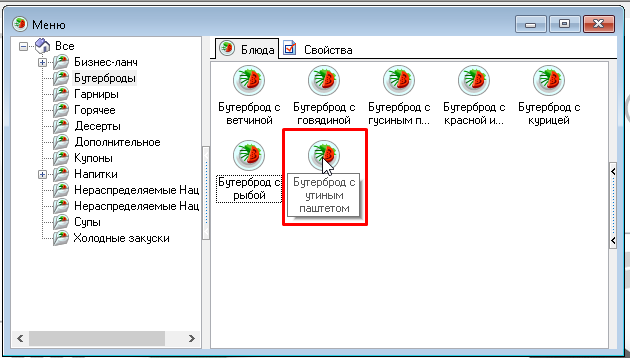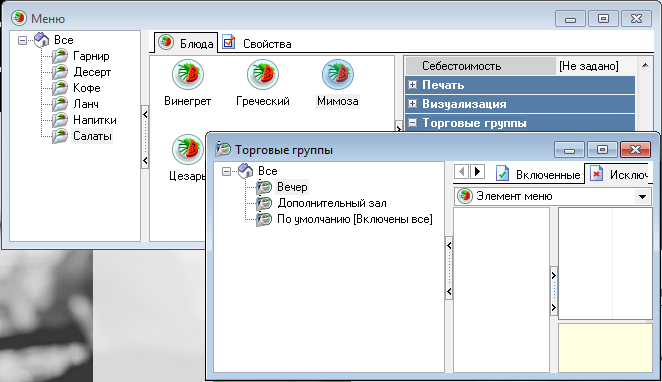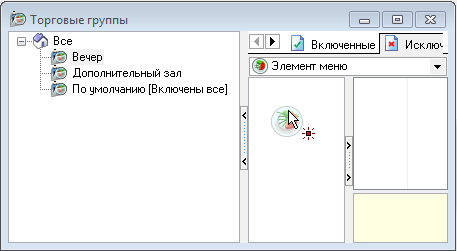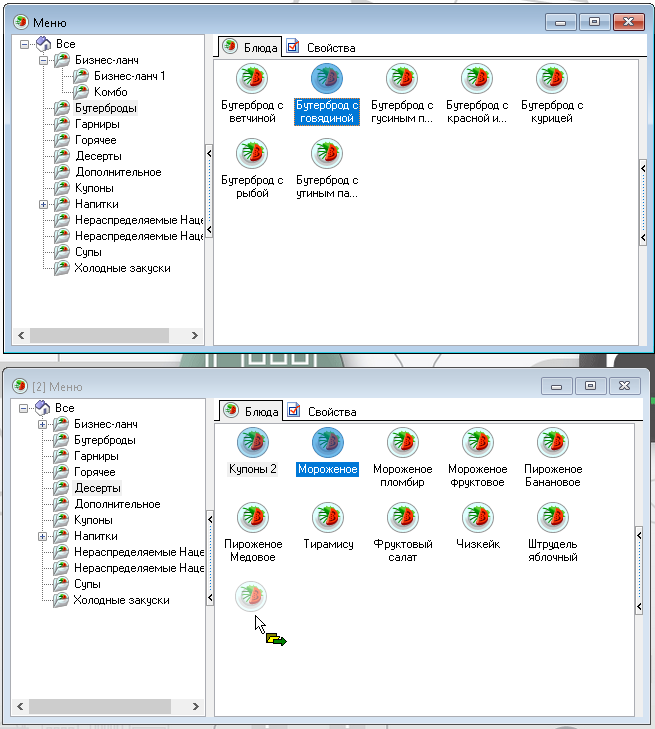To move an item, drag it while holding the left mouse button. You can use dragging to move one or more selected objects.
Drag and drop is used for:
- Moving an object to another group (to another parent);
- Changing in priority, order of items;
- Adding a reference to an object to a directory (for example, adding a group of modifiers to a modifier scheme);
- Changing window sizes or column widths by dragging borders;
- Selecting a property for grouping the table;
- Moving the application's main menu to any border of the window.
When you hover over an object, the full name of the object is displayed next to it.
When dragging, one of the following icons may appear next to the object:
- completing the drag and drop will not cause any changes to the directories.
- completing the drag and drop will create a link.
- completing the drag and drop will move the object to another parent group.
An example of using drag and drop to create a link:
It is necessary to add a link to the "Caesar" dish in the “Trading Groups” directory on the “Excluded” page.
Necessary actions:
- Open the Trade Groups directory;
- Open the Menu directory;
- Drag the "Caesar" dish into the Trading Groups window.
- Without letting go, drag the dish to the Excluded tab name. The page will open.
- Drag the dish to the menu items area on the Excluded tab. When the cursor takes the form of this icon, finish dragging.
Example of using drag and drop to move an object to another parent group:
It is necessary to move the dish "Beef Sandwich" from the "Sandwiches" group to the "Desserts" group.
Necessary actions:
- Open the Menu directory;
- Enter the Sandwiches group;
- Drag the dish "Beef Sandwich" to the Desserts group name.
Changing the parent group is also possible if multiple copies of the same directory are open.
Then the dish can be dragged to a group of dishes,
as well as to the Dishes field of the previously opened Desserts dish group.