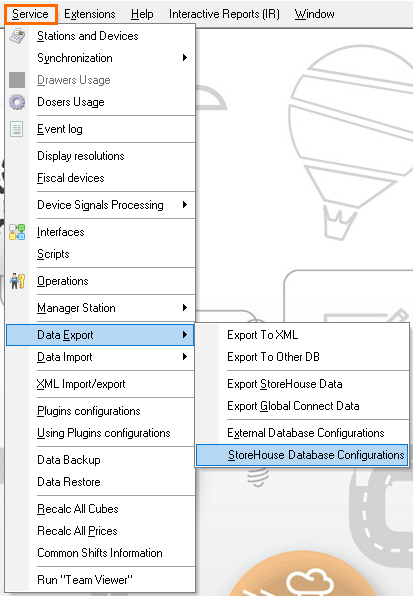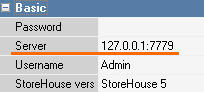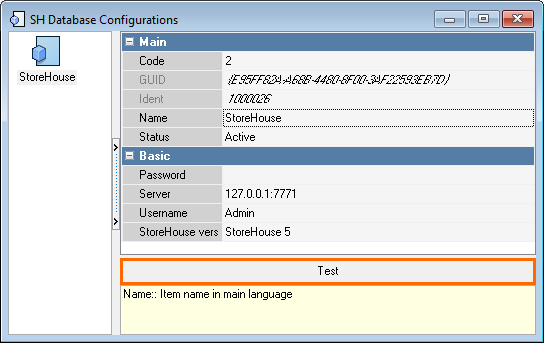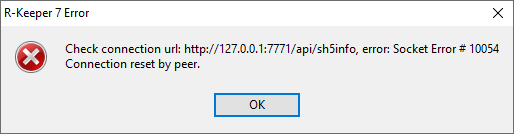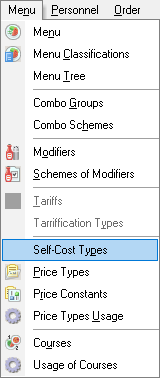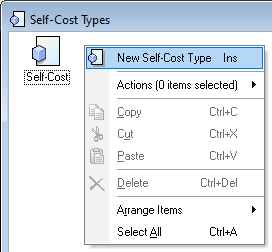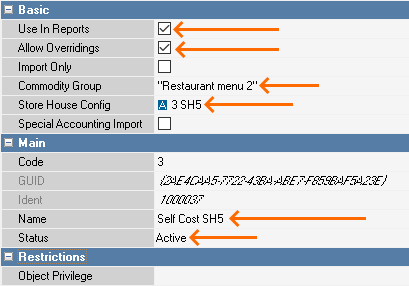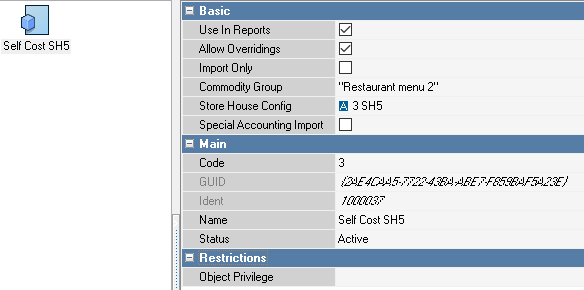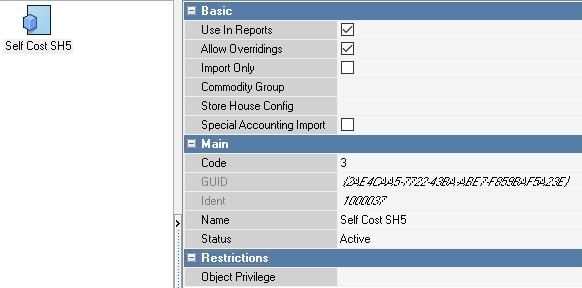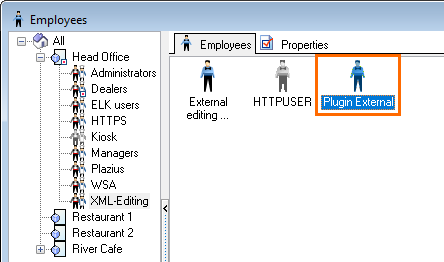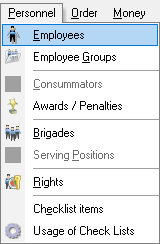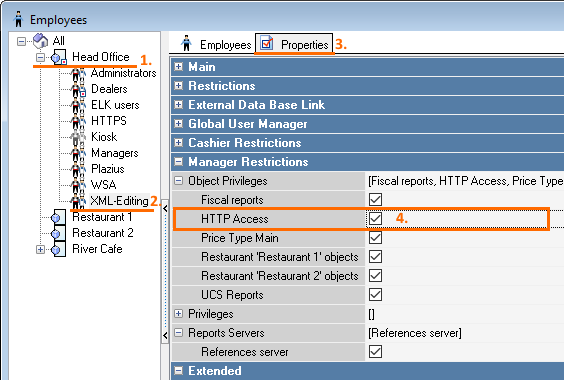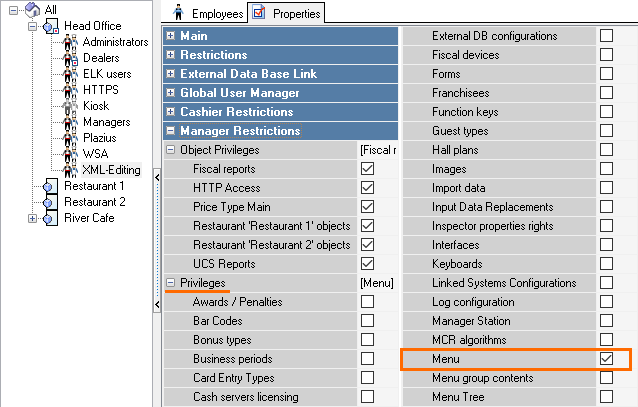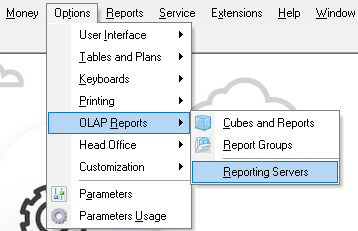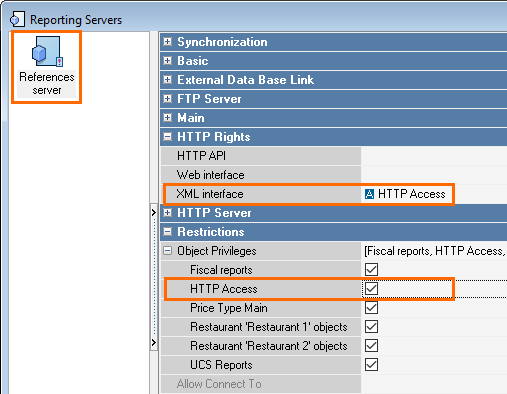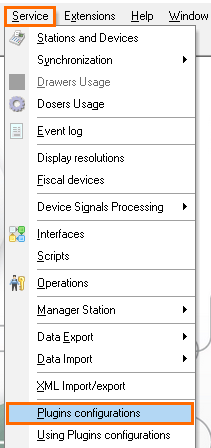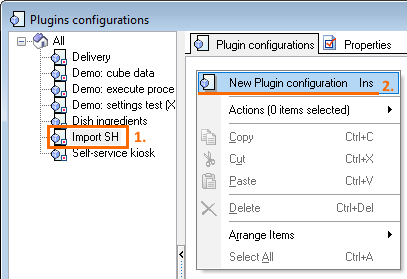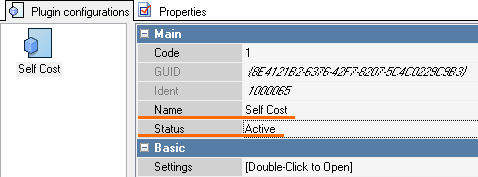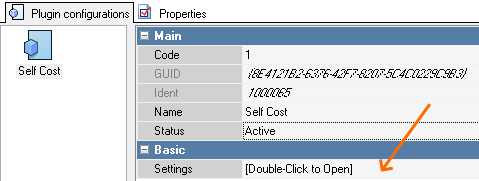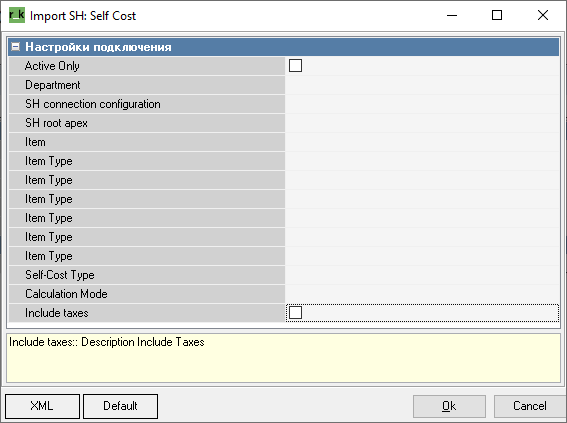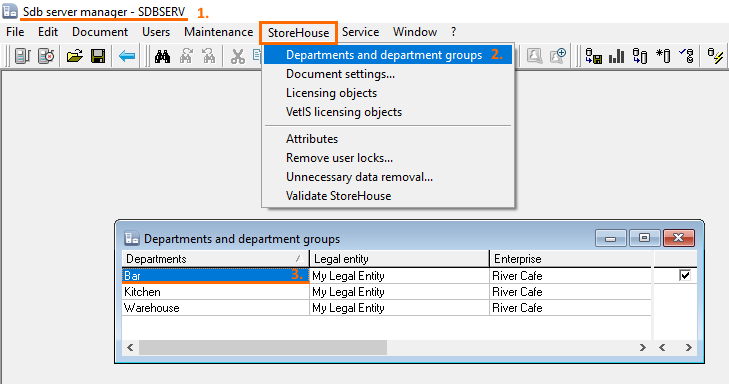In StoreHouse5, it is possible to configure automatic self cost import from r_keeper 7, performed according to the schedule.
To do this:
- Make settings in the manager station
- Create a self cost type
- Configure import plugin
- Specify the period
- Set up the event
To configure the import of goods self cost, copy all DLL files from the StoreHouse folder, and then make necessary settings at the manager station. Do not forget to configure the goods self cost in StoreHouse: create the required goods, make sets for dishes and make a receipt note. Google Chrome does not support FTP anymore. So, copy the link and open it via the file explorer or FTP client. Use your dealer ID to authorize at the FTP server. In r_keeper versions 7.7.0 and higher, selection of the root node is configured in the Plugin settings. The fields are left for compatibility with StoreHouse 4 and are optional.Library Copying
If your r_keeper 7 is installed from the archive, copy the above-mentioned files to the rkeeper\bin\win folder.Manager Station Settings
Specify the following properties:Creating Self-Cost Types
Plugin Settings
- To launch the plugin, Plugin External user's data is used. Do not delete the Plugin External user.
- In the manager station, go to Personnel > Employees
- Go to Head Office > XML-Editing > Properties
- in the Manager Restrictions, check the HTTP Access box
- in the Priveleges block of the Manager Restrictions section, check the Menu box
- in the Manager Restrictions, check the HTTP Access box
- Go to Options > OLAP Reports > Reporting Servers
- Click on the References server:
- In the XML interface line of the HTTP restrictions section, select HTTP Access
- In Restrictions, check the HTTP Access box
- Go to Service > Plugins configurations
- Select the Import SH plugin. Right-click in the blank space and select New Plugin configuration
- Specify the configuration name and change the status to Active
- Double-click in the Settings line of the Basic block
- The plugin configuration window will open
Fill in the following lines:- Active Only: to import self costs only for active elements of r_keeper 7 reference
- Department: specify the department name as in StoreHouse. To see the name, start SDBman and go to StoreHouse > Departments and department groups
- Item: the item to be imported. Depending on the value, the corresponding type of item will be imported.
- Item type (first line): item of menu group, where self costs will be imported to
- Self-Cost Type:!