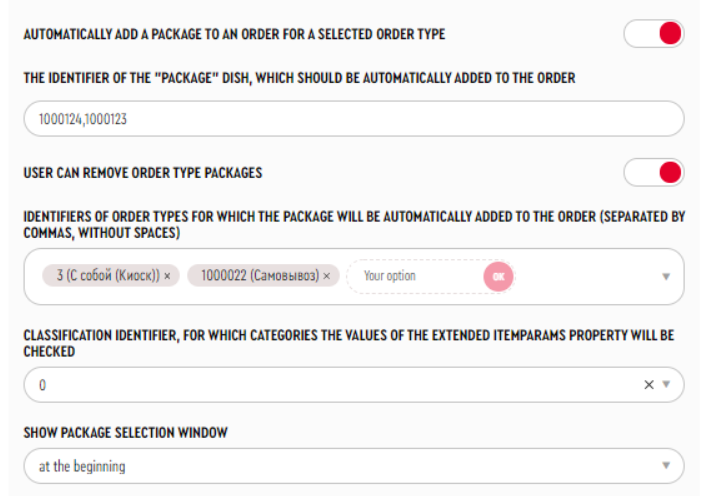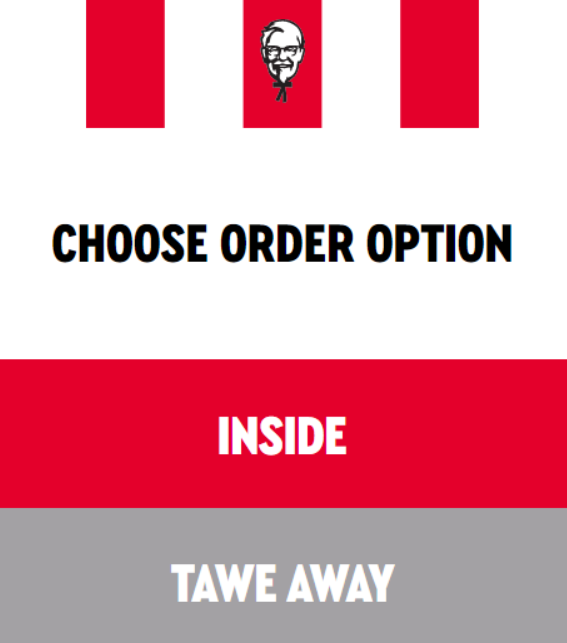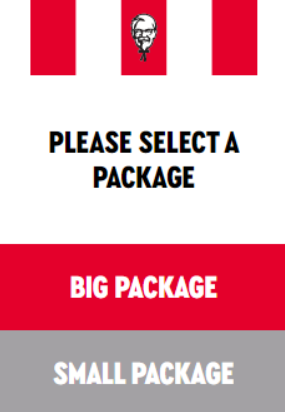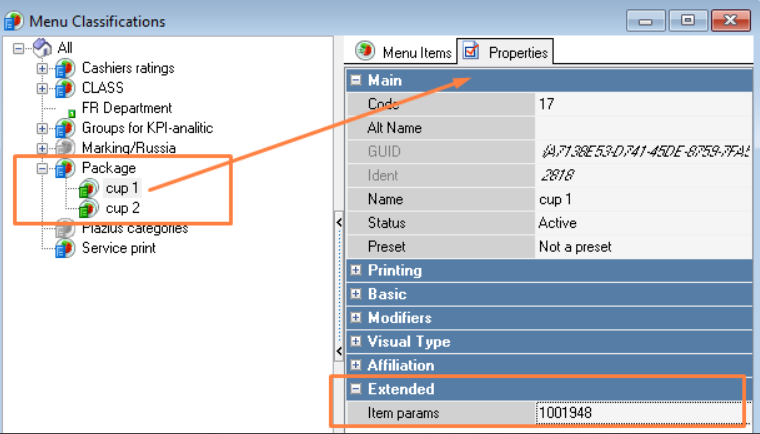The kiosk can automatically add a menu item to the entire order and/or to a specific dish (menu item) in an order of a certain order type.
For example, for the order type "Takeaway," you can automatically add a bag to pack the entire order. Alternatively, for the order type "Takeaway," you can add a cup to a beverage.
Adding packaging to the entire order
To automatically add packaging to the entire order of a certain type:
- In r_keeper 7 manager panel, in the Menu > Menu section, create a menu item (or several menu items) for packaging (for example, Package)
- In the kiosk service menu, in the Settings > Visualization section, fill in the parameters:
- AUTOMATICALLY ADD A PACKAGE TO AN ORDER FOR A SELECTED ORDER TYPE — enable the option
- THE IDENTIFIER OF THE "PACKAGE" DISH, WHICH SHOULD BE AUTOMATICALLY ADDED TO THE ORDER — list, separated by commas, the IDs of the dishes (menu items) that should be added to the order automatically
- IDENTIFIERS OF ORDER TYPES FOR WHICH THE PACKAGE WILL BE AUTOMATICALLY ADDED TO THE ORDER — list, separated by commas, the order type IDs for which the dishes should be added
- SHOW PACKAGE SELECTION WINDOW — select when to show the package selection window:
- at the beginning
- at the end.
When you select a specific order type, package will be automatically added to the order.
If the parameter lists several menu items, the guest will be offered a choice of package.
Removing packaging from an order
If you want to prevent the user from editing/removing automatically added packaging in the order, in the Settings > Visualization section, turn off the USER CAN REMOVE ORDER TYPE PACKAGES option.
Adding packaging for a specific dish
When you select a specific menu item at the kiosk (for a specific order type), packaging for that dish can be automatically added.
To automatically add packaging for a specific menu item:
- In the r_keeper 7 manager panel, in the Menu > Menu section, create menu items that will be the packaging (for example, a glass for tea/coffee and a glass for carbonated drinks)
- In the r_keeper 7 manager panel, go to the Menu > Menu Classifications section. Create a classification and within it, define categories to specify packaging for a group of dishes. For example, create a classification named Packaging and within it, define categories such as Tea/Coffee Cup and Soft Drink Cup.
In the extended category property itemParams add the ID value of the corresponding menu item - Fill each category with the corresponding menu items. For example, in the category Tea/coffee glass, add the dishes Green tea, Black tea, Americano.
- In the kiosk service menu, in the Visualization section, fill in the parameters:
- IDENTIFIERS OF ORDER TYPES FOR WHICH THE PACKAGE WILL BE AUTOMATICALLY ADDED TO THE ORDER — list, separated by commas, the order type IDs for which the menu items should be added
- CLASSIFICATION IDENTIFIER FOR WHICH CATEGORIES THE VALUES OF THE EXTENDED VALUE OF THE ITEMPARAMS PROPERTY WILL BE CHECKED) — specify the classification identifier whose categories determine the menu items automatically added to the order.
When you select a specific order type, packaging will be automatically added to the order for certain menu items.