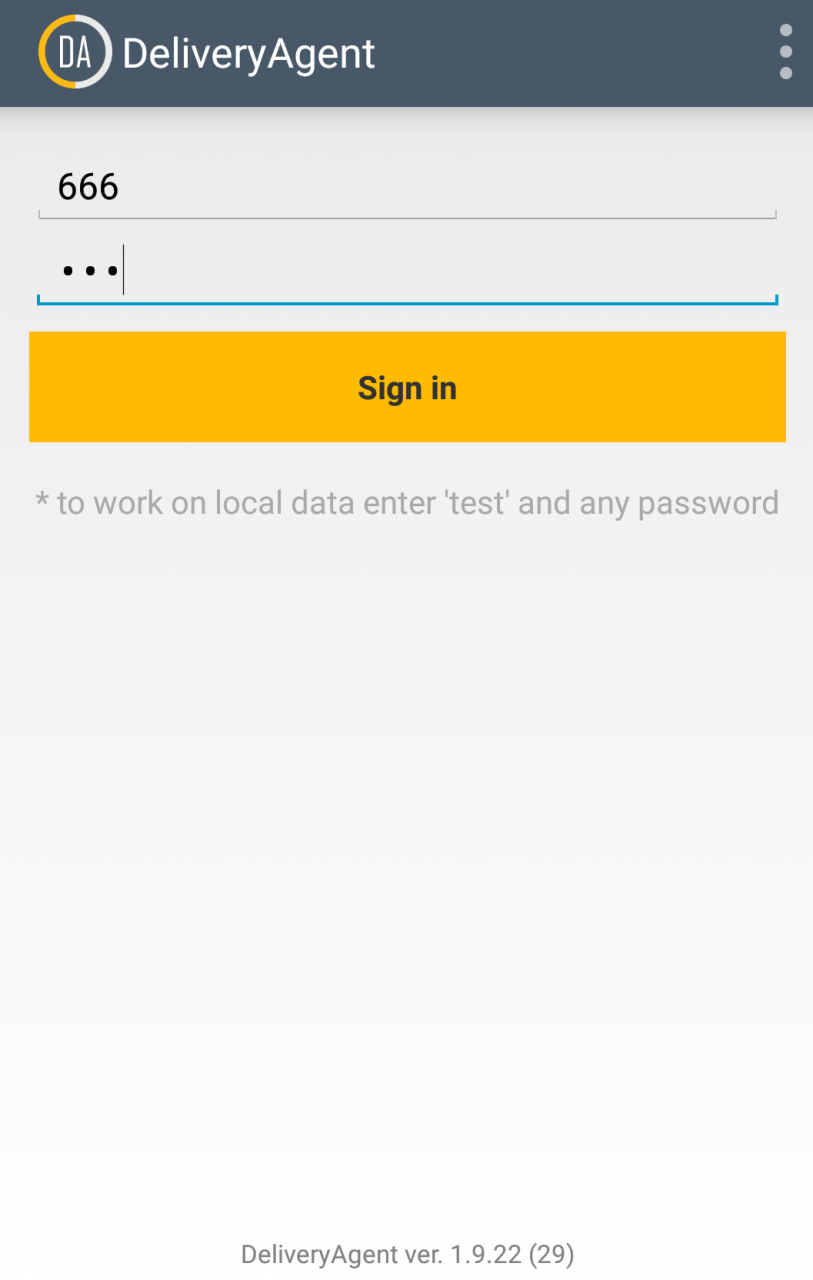Mobile expeditor application (DeliveryAgent) installation
0. Common
0.1. This is additional module for r_keeper Delivery system.
0.2. Mobile application (apk) is made for Android OS device and its server is made for Windows OS.
0.3. There is similar functionality PC application described in
0.4. Main function of DeliveryAgent (ex. rkExpeditor) is distribution of orders between carriers and delivery processing automation. Dispather user role will not distribute orders (option).
0.5. Data of mobile application will be synchronized with Delivery system database and shown in PC applications.
0.6. You are expected to use Android version 4.2+.
1. Files and folders
1.1. Download from ftp://ftp.ucs.ru/Delivery/RkExpeditor/ and extract to some folder on server PC.
1.2. rkExpeditor can be downloaded from Google play store. https://play.google.com/store/apps/details?id=ru.ucs.rkexpeditor , install it.
1.3. You can choose server side for IIS (MagSrvIIS), or Windows service (MagSrvWS).
1.4. As for call center (chain restaurant with separate delivery), you can set or
1.4.1. one MagSrv, link to head office cash server. In this case MagSrv will take data from all restaurants, according to "DeliveryPath". But it will take time (work slower).
1.4.2. several MagSrv (one per restaurant), link to local cash server each. In this case expeditor cannot deliver orders from other restaurants.
2. Setup
2.1. R-Keeper 7 manager
2.1.1. In reference Options" -> "Customization" -> "Extended properties create new property named DeliveryPath. Type is "ANSI string". Choose object type "Restaurant".
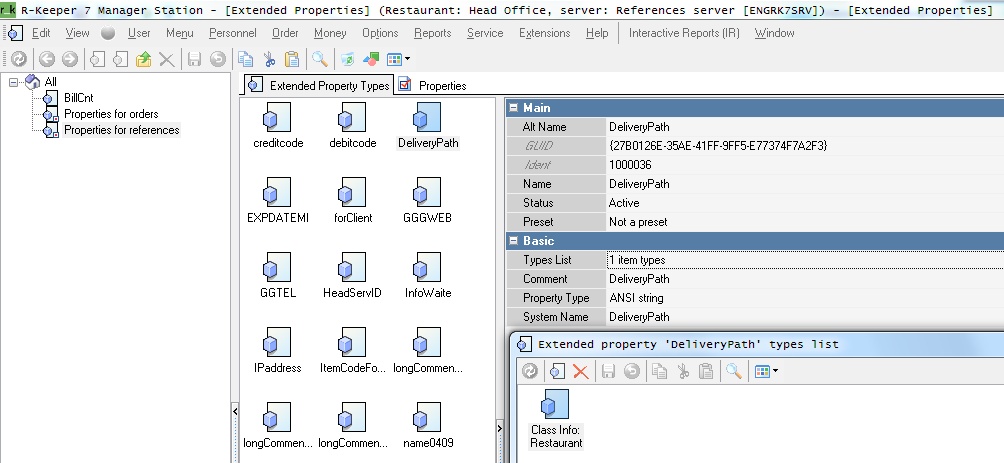
2.1.2. For each restaurant fill in new property "DeliveryPath" with full network path to "DELIVERY" DB
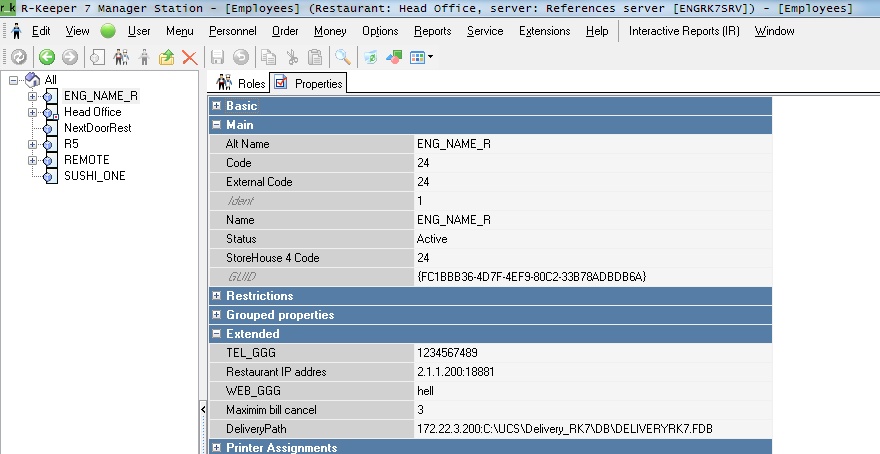
2.1.2.1. with username and password (default username is "SYSDBA", password is "masterkey"), like:
| 172.22.3.201:c:\WORK\DeliveryRK7\DB\F2DELIVERYRK7.FDB -U:SYSDBA -P:masterkey |
2.1.2.2. In case you use default user data, you can leave them out (set without username and password)
| 172.22.3.200:c:\WORK\DeliveryRK7\DB\F2DELIVERYRK7.FDB |
2.2. MagSrv
2.2.1. In IIS web server
2.2.1.1. Web server IIS should be installed and configured.
2.2.1.1.1. Do settings like for other UCS web apps (see other manuals)
2.2.1.1.2. Web server must have: ASP, ASP.NET, ISAPI, .NET 4.0+,
2.2.1.1.3. Net Framework 4.0 version has separate installer, download from Microsoft
2.2.1.1.4. Register ASP.NET with aspnet_regiis.exe
2.2.1.1.5. Turn on 32-bit application support in IIS pool
2.2.1.1.6. Give permissions for files and folders
2.2.1.2. Create web site "MagSrv" and link to MagSrvIIS folder.
2.2.1.2.1. Add necessary filesystem security settings, permissions for IIS user.
2.2.1.2.2. Set TCP port in site settings
2.2.1.3. Edit settings.ini file in site root and save it.
2.2.1.4. Start IIS web site with app pool.
2.2.1.5. Learn IIS from Microsoft support documents.
2.2.2. As service in Windows
2.2.2.1. Use "MagSrvWS" latest version. Extract files from distributive.
2.2.2.2. In settings.ini add (set) TCP (http) "port" for web service, default is 7777.
[MAIN] Port=8086 |
2.2.2.3. Install service like this (run cmd.exe as administrator):
magsrvws.exe install magsrvws.exe start |
2.2.2.4. In case you need to stop/delete/reinstall service, use the following
magsrvws.exe stop magsrvws.exe uninstall |
2.2.3. Settings.ini
[MAIN] ObjectId = 199990001 ;; full restaurant code GpxUrl=http://gpx.ucs.ru ;; link to UCS GPX server GpsUpdateTime=1 ;; interval between RkExpeditor location update (minutes, minimum 1 , default 5) ReturnTimeInterval=3 ;; timeout for "return" status send (minutes, min 3, def 15) Port=7777 ;; only for service mode, TCP port for incoming connections [DELIVERY] UseCallCentre=0 ;; if callcenter mode used (1-yes, 0-no, default 0). User = SYSDBA ;; DB username (default SYSDBA) Password=masterkey ;; DB user password (default masterkey) Charset= ;; DB charset ControlReadinessOrder=0 ;; control dish ready status for order (1-yes, 0-no, default 0); 1 - choose status 7 ["Ready"] ; 0 - choose status 2 ["Cooking"] ChooseOrdersPermission=1 ;; if user can assign orders to himself. (1-yes, 0-no, def 1) Path="172.22.3.200:C:\UCS\DeliveryRK7\DB\F2DELIVERYRK7.FDB" ;; "DELIVERY" DB link of Head office [GEOCODER] UseGeocoder=1 ;; use geocoder (1 - yes, 0 - no, def 0) UseFirst=G ;; default geocoder (Y - Yandex, G - Google, def Y) [RK7] MidIP = 172.22.4.200:2233 ;; IP address and port of cash server XML-interface (RK7) MidPwd = ;; XML-interface password for encryption = CryptKey (default empty) UpdateTime = 2 ;; interval for connection to cash server (minutes) [SERVICE] Lang=ENG ;; language name
2.2.4. Environment
2.2.4.1. MagSrv requires valid RK7 cashier server XML interface
2.2.4.2. Install MagSrv to Windows computer (web server) with fast internet connection and correct port forwarding (network setup).
2.2.4.3. Take care of stable public IP connection to server OS.
2.2.4.4. Make sure that server TCP port is allowed in Firewalls.
2.2.4.5. Make sure that folder for logs set in nlog.config is write-enabled.
2.3. Delivery (RK7)
2.3.1. Currently necessary to add records to "DELIVERY" DB in case you found them not created on checking.
2.3.1.1. Latest Delivery core versions will create records automatically.
2.3.2. In Head office "DELIVERY" DB in table [DLV_PERSONALS] add manually (each expeditor).
- PERSONAL_ID - own user number
- RK_PERSONAL_ID - user ident in RK7
- PERSONAL_NAME - user name
- REST_AVAILABLE - comma separated restaurant IDs, where this expeditor can work. Example:1,2,1000236
3. Translate
3.1. Preset languages: english and russian.
3.2. Use tracker.ucs.ru for XML localization files, prepare your language file and send to support manager (will be integrated into app)
4. Licensing
4.1. There is separate master license (additional to Delivery core).
4.1.1. There is no sub-license for Delivery Agent software.
4.2. As usually, use l.ucs.ru web site for purchase of "R-Keeper Delivery Agent" master license (for each device application).
4.3. Add device(s) GUID(s) to "Devices" tab in l.ucs.ru "Objects" reference (only those where DeliveryAgent installed).
4.3.1. Press "Add new item", enter GUID, name and type "DeliveryAgent" in new window opened.
4.3.1.1. This function is protected with rights in l.ucs.ru. Ask your dealer master account to adjust.
4.3.2. Take device GUID from Android app tab "Settings". Format is "4c7445f2-e65a-47f0-b8b3-69815c834240"
4.3.2.1. Current version
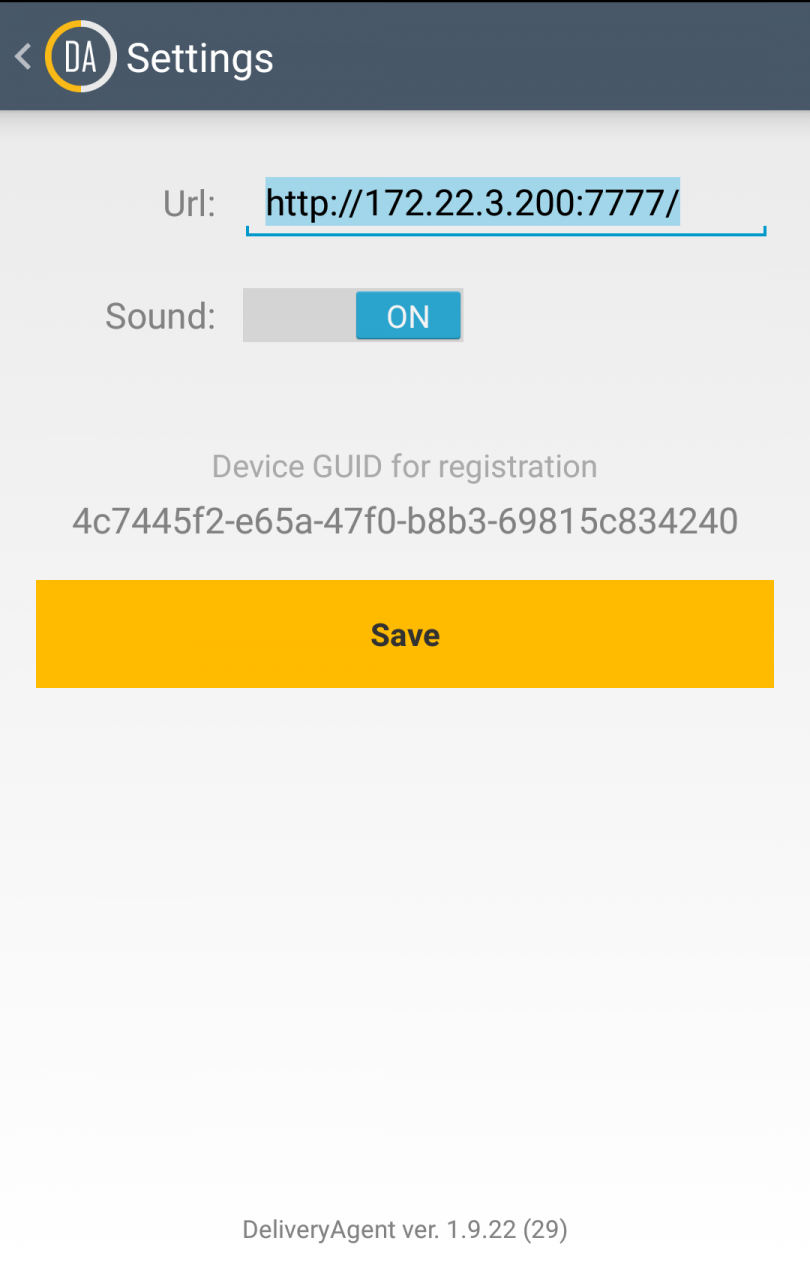
4.3.2.2. Previous version
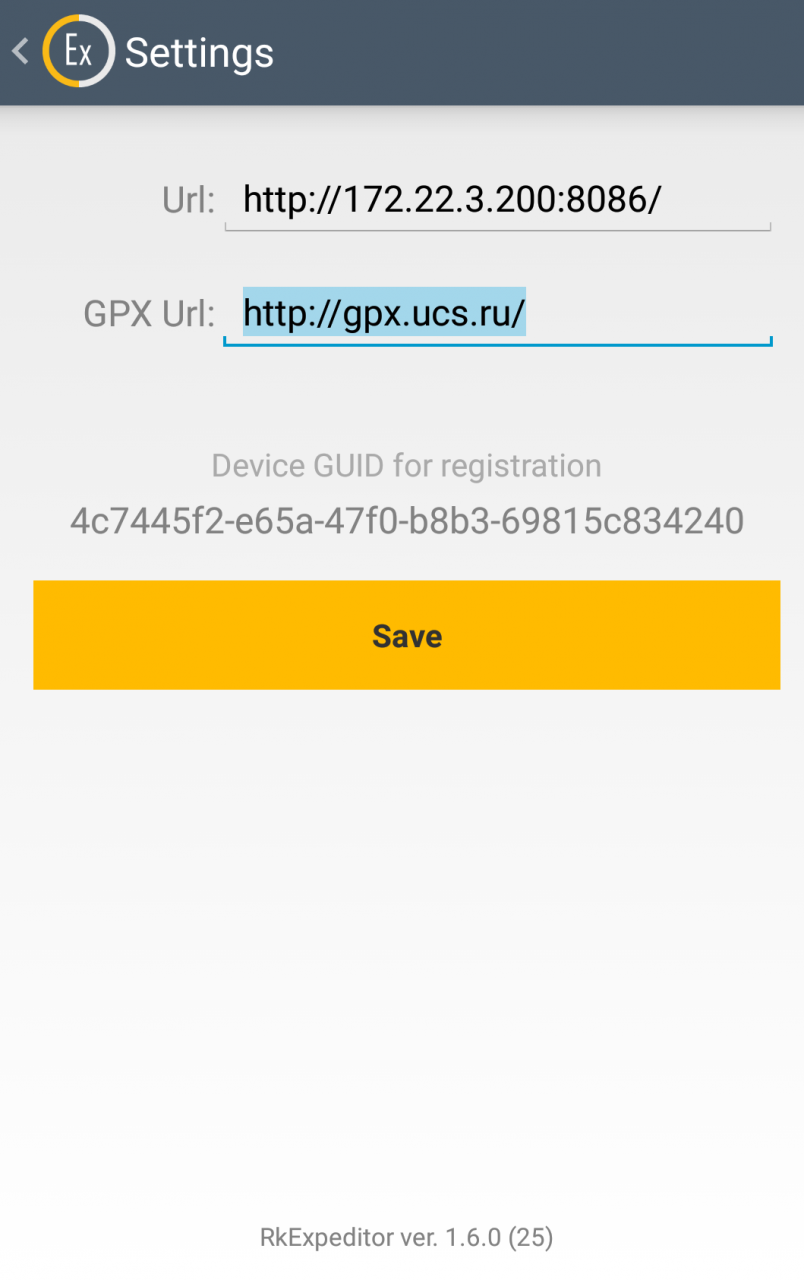
4.4. Adjust your MagSrv URL IP:port as you set before. Take care of your router NAT.
4.5. For expired master license, use prolongation in l.ucs.ru as usually. No additional settings changes required.
5. Startup
5.1. Start MagSrv (site or service).
5.1.1. In this manual used MagSrv version 1.8.1.14.
5.2. Open installed mobile app
5.3. Apply valid user code and password from RK7 (Employees reference) system.