rkPager Android messaging application for R-Keeper
1. General
1. This application makes it possible to receive messages by waiters and other user roles, instead or additionally to MobileWaiter application messaging facilities.
2. You need Android (OS) smartphone version 4 or newer.
3. Messages will come from united messaging system of R-Keeper.
4. TMS- server version newer than 7.3.10 is required.
5. There are the following options of user notification about new messages:
5.1. play music
5.2. vibrate
5.3. speech text reading
6. Pager linked by settings to some user from R-Keeper system and receives only messages addressed to this user.
7. You need 1 license (Mobile waiter) to make all pagers work.
2. Files and folders
2.1. Get
2.1.1. Download TMS server (or use existing one).
2.1.1.1. If you use existing TMS server (Mobile Waiter), you have to add 1 more liccense.
2.1.2. Download application package from UCS FTP / Google play (later).
2.1.2.1. Default location is (ftp://ftp.ucs.ru/r-keeper/WaiterNotepad/Current/Pager/). You need .apk file.
3. setup rkPager
3.1. Apllication settings file
3.1.2. is pgsettings.xml this file you have in TMS folder.
3.1.1. You can edit this .xml in any text editor.
3.1.2. inside you use the following format:
| <?xml version="1.0" standalone="yes"?> <SETTINGS> <SERV IP="2.1.1.200" PORT="612" SSID="denismorozov"> <APs> <AP SSID="denismorozov"/> </APs> </SERV> <Messages SoundFile="car.mp3"/> </SETTINGS> |
3.1.3. Tag "SERV" parameter "IP" value you have to specify TMS server OS address on the IP network.
"PORT" parameter value you have to set TMS server Port+2 (UDP).
"SSID" parameter value is server connected AP name (if applicable).
Tags "AP" inside tag "APs" are made to give a list of allowed wireless access point to be used by Android client. Can be one or multiple.
3.2. Install
3.2.1. Copy application to your smartphone(s) and install normally.
3.3. Start
3.3.0. Find in the list of android applications. Use menu-settings. Password is - 051791.
3.3.1. Set one or several server connection profiles. rkPager can use several TMS-servers.
3.3.2. Botton «+» for new record. Press on record to edit existing.
3.3.3. Topmost field is for object (TMS-server or hall, etc.) name. This is message source place name.
3.3.4. "server" – IP address of TMS and port (in example = 812, pager port = TMS port + 2).
3.3.5. "login" – waiter code, who receives messages on current application.
3.4. Sounds
3.4.1. There are sevveral types of messaging alerts
3.4.1.1. text to speech
3.4.1.2. play melody
3.4.2. You cannot use both types for one device - choose one
3.4.3. alert may be disabled (not set) , in this case will play default sound
3.4.4. buzzer also can be enabled
3.4.5. in case of application lost connection to TMS (network disappeared), this information will be shown on the screen
4. set TMS server
4.1. You have to set TMS server similar to MobileWaiter use.
4.2. in TMS7.ini/TMS2.ini there are several application-specific settings.
| [SPEECH] Use=1 |
for speech messaging [SPEECH] sectionas for "Voice", you have to set one of a range 1-16
Use utility txt2speech.exe (folder \utils\) for voice choice.
This application scans voices set in OS and gives you code.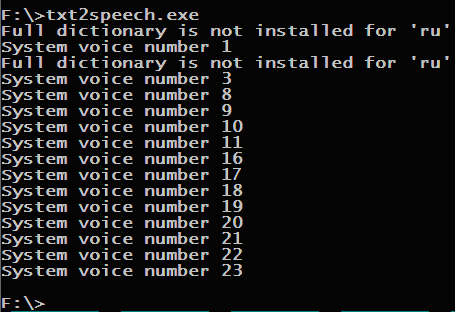
Rate= - speech speed
Pref= - prefix (any place identifier for TMS) – used only with text to speech mode. Prefix will be spoken before each message