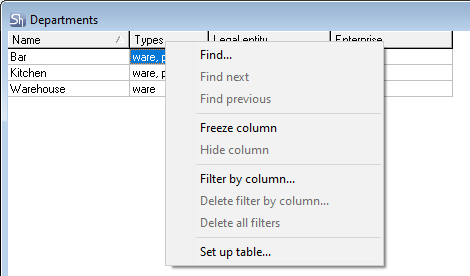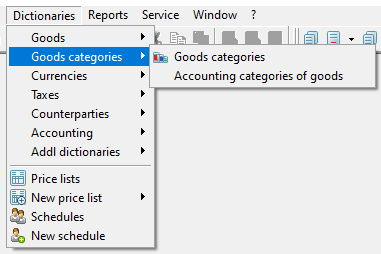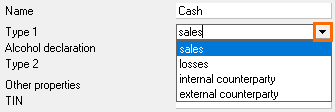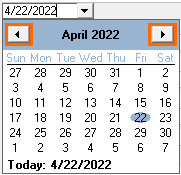If a user knows how to work in the Windows environment, working with StoreHouse 5 will cause no difficulties.
For convenience of the text perception, we offer to use the following terms:
- The word button refers to the image on the screen, except for the phrase mouse button. For example: , ,
- The word key refers to a computer keyboard. For example: Enter key, Esc key
- To click means to left-click
- The context menu is called by clicking the right mouse button in the specified area of the screen. The context menu is a menu containing a list of commands related to a particular object. The example:
- To drag and drop means to transfer the selected display object using the mouse pointer while holding the left mouse button
- To resize the window, you should drag the window borders. To do this, place the mouse pointer on the window border, the pointer will change to ↔, then, holding down the left mouse button, set the required window size
- You can switch to the full-screen mode of the window by clicking the button
- To switch to the standard window size, click the button
- To close the window, click the button
- To minimize the window — i.e. to remove it from the screen without closing it — click the button
- The main menu is the menu that the user enters after starting the application
- — Checkbox — should be checked if needed in report filters and when configuring the system
- — Option buttons — it is obligatory to choose a single option button
- To select an item from the dictionary, click the three-dots button
- — a black triangle at the end of the line means that this menu item has some sub-items
- To select from the list, click the button
- Filling in the Date field is the same for all types of documents and report filters
The date can be entered in the format specified in the Windows settings using the keyboard, or selected from the calendar using the button.
Entering the date from the keyboard:
- To specify the date of the current month, enter the number and press Enter. The date of the current calendar month and year will appear. For example: 10 = 03/10/2022, March 2022 are the calendar month and year
- To specify the date and month of the current year, enter the date and month with any separator — dot or comma or / — and press Enter. The specified date of the current year will appear. For example, 01/15 = 01.15.2022
- To specify a specific date, month and year, enter them using the keyboard with any separator — dot or comma or / — and press Enter.
Selecting a date from the calendar:
- Use right and left arrows to select the required month
- Click the number you need.
You can also drag the date if you fill in the filter of the report or the list of documents, and you need to display the report or the list for a specific date.
To drag the date, select the required date field with the left mouse button and, holding it down, drag the date to another date field. While dragging, the mouse pointer will look like this:
The most frequently used operations are placed on the toolbar in the form of buttons. The purpose of a particular button can be seen by moving the mouse pointer to it and waiting.